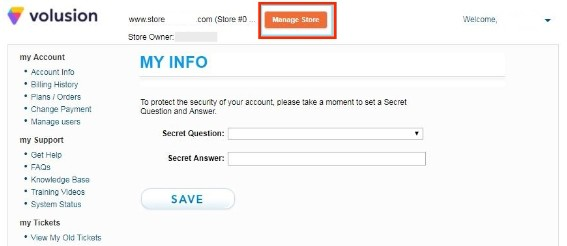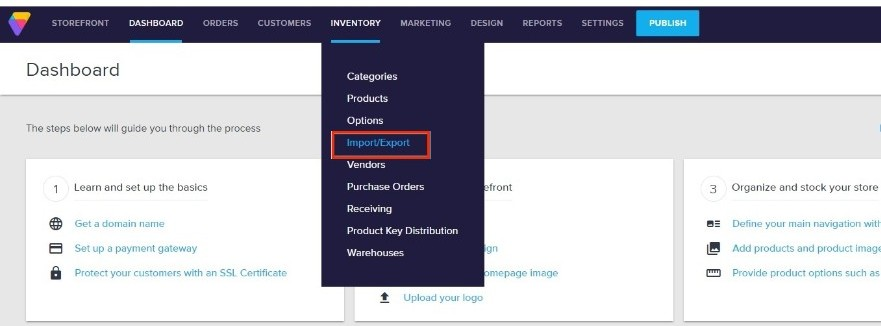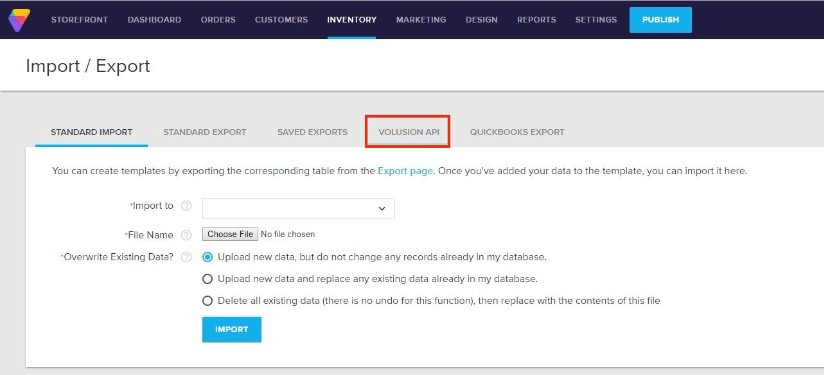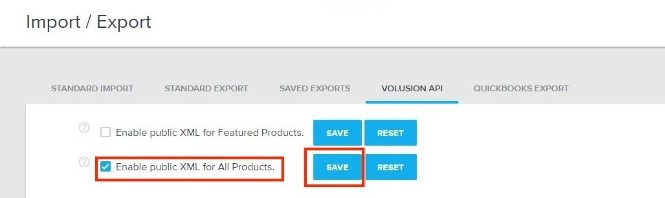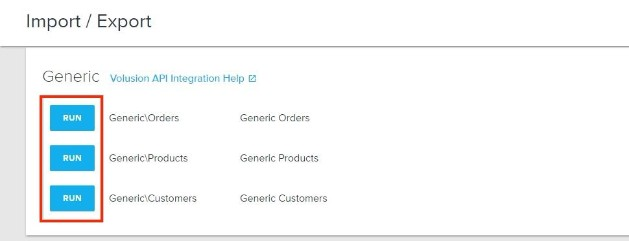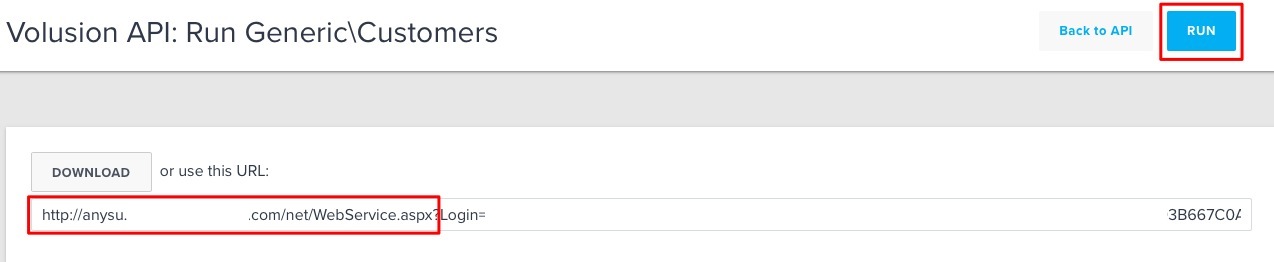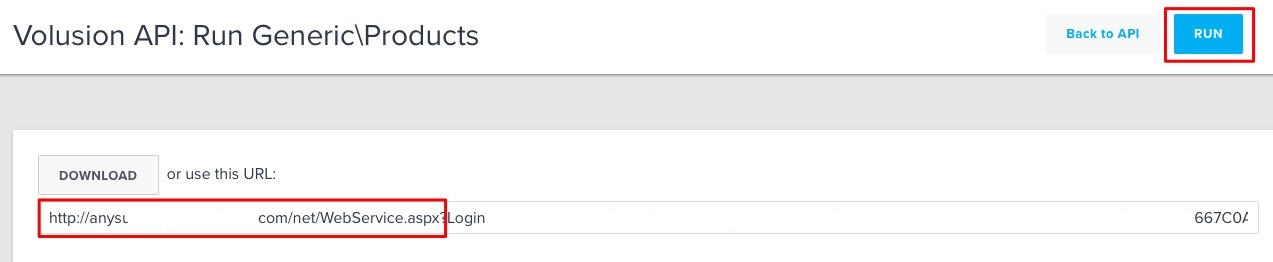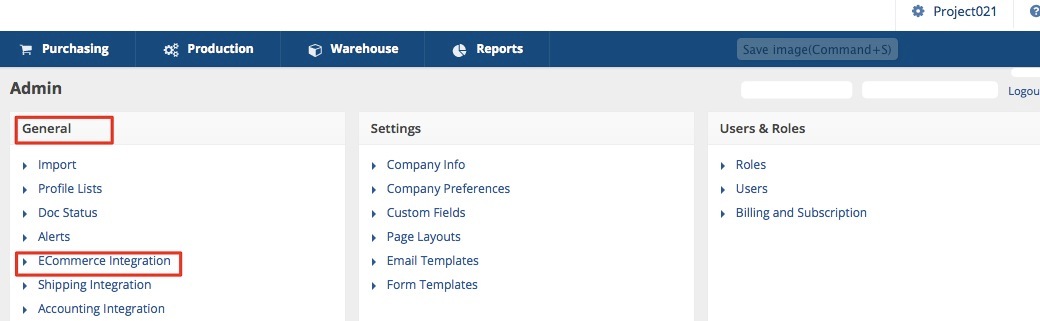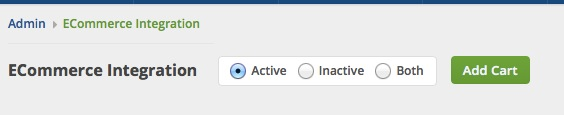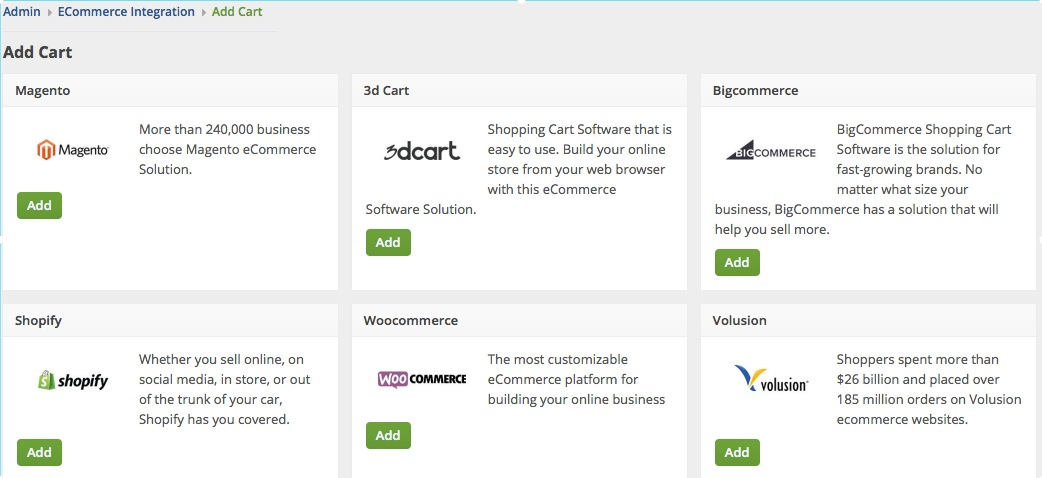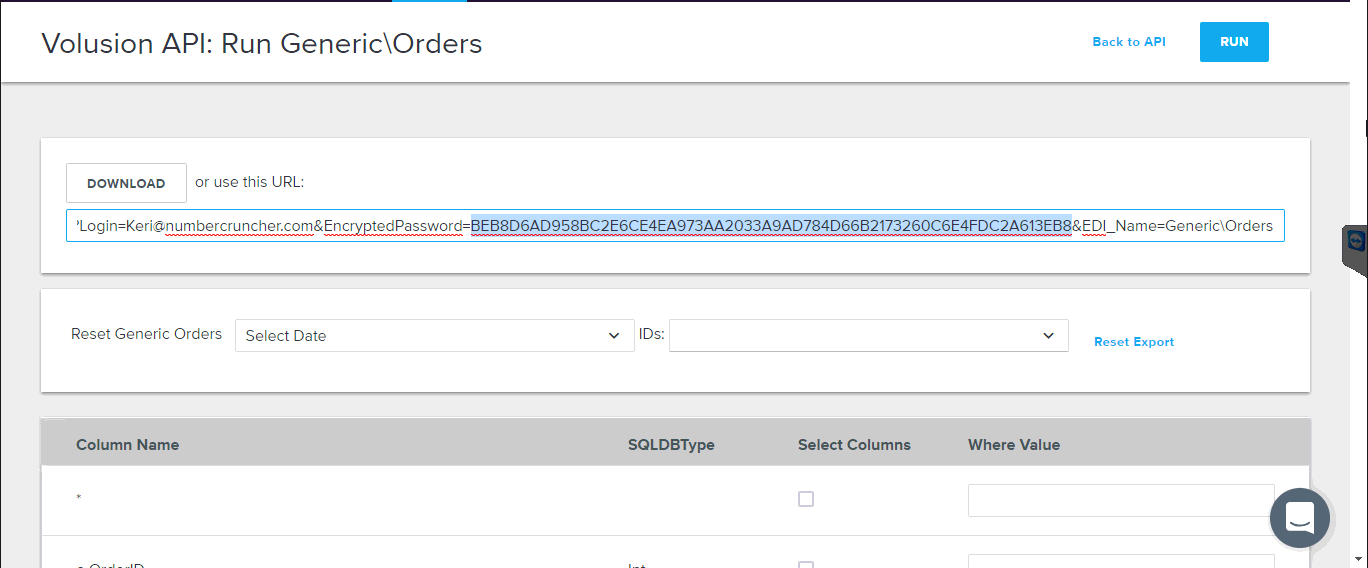Volusion
Volusion Store Builder offers everything needed to build and manage a successful online business in a clean, easy-to-use administration. Volusion is the platform where customers can view shop, purchase and monitor order status and Order Time is the platform for orders, inventory and shipments management.
Below are the steps for getting Volusion connection credentials:
- Log in to Volusion.
- Click the Manage Store button.
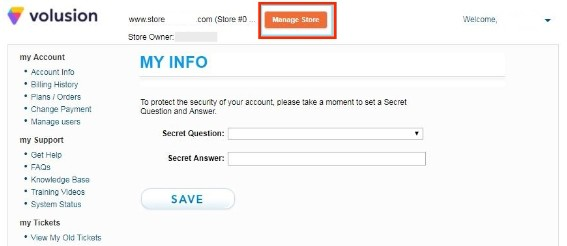
- Log in to to access your administrator area.
- Click Inventory located on top of the screen. Click Import/Export.
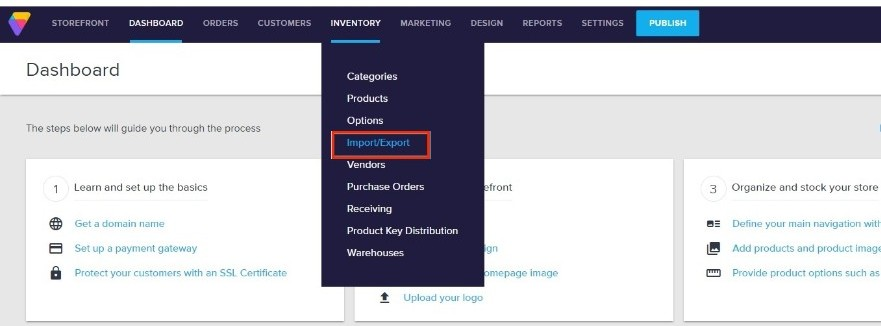
- Select Volusion API.
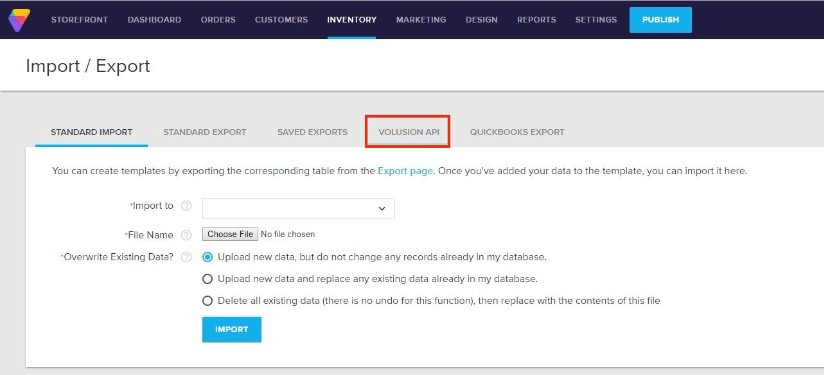
- Select Enable Public XML for All Products and click the Save.
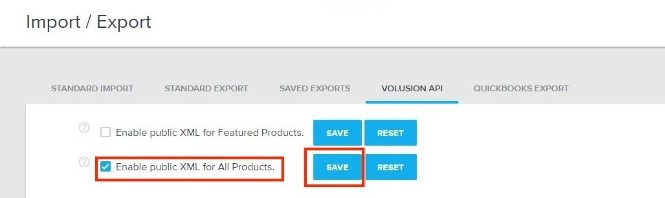
- Scroll down the interface and click Run for Generic\Orders.
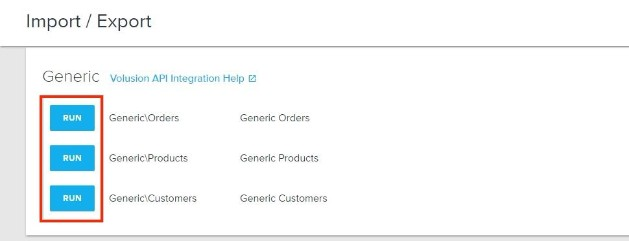
- On the next page, click Run. A URL will be generated. Download or copy and paste the URL. You will need this information (credential) for adding the connection settings in Order Time.
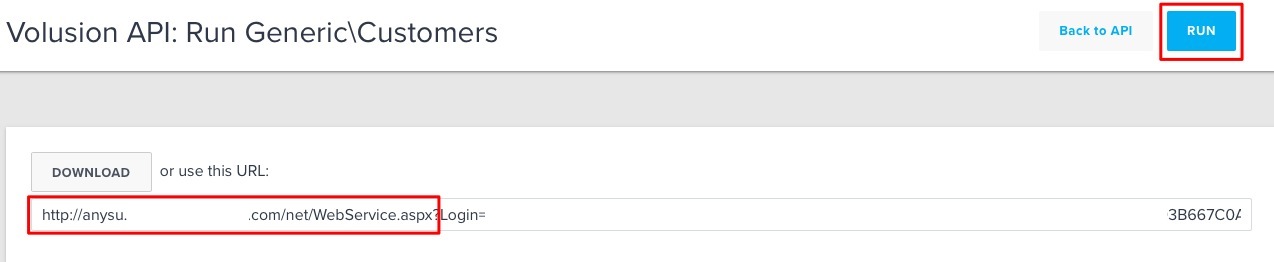
- Click Run for Generic\Products.
- On the next page, click Run. A URL will be generated. Download or copy and paste the URL. You will need this information (credential) for adding the connection settings in Order Time.
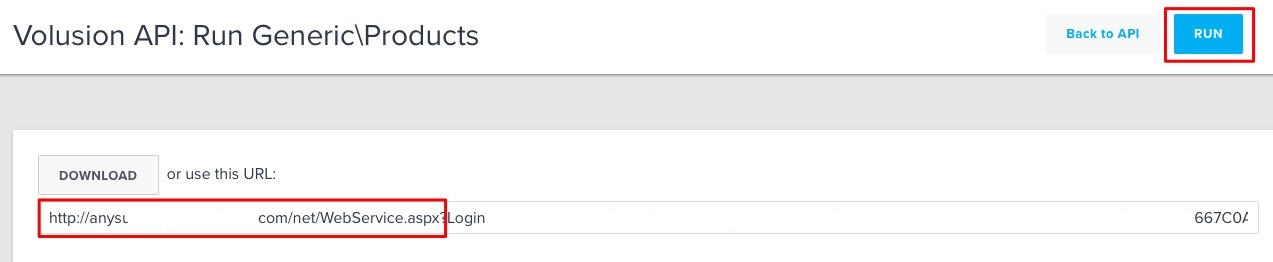
- Click Run for Generic\Customers.
- On the next page, click Run. A URL will be generated. Download or copy and paste the URL. You will need this information (credential) for adding the connection settings in Order Time.

- Proceed to adding the connection settings in Order Time.
Adding Connection Settings
To start adding and testing the connection settings:
- Click on the Gear icon to access the Admin screen.

- Click Ecommerce Integration under the General section.
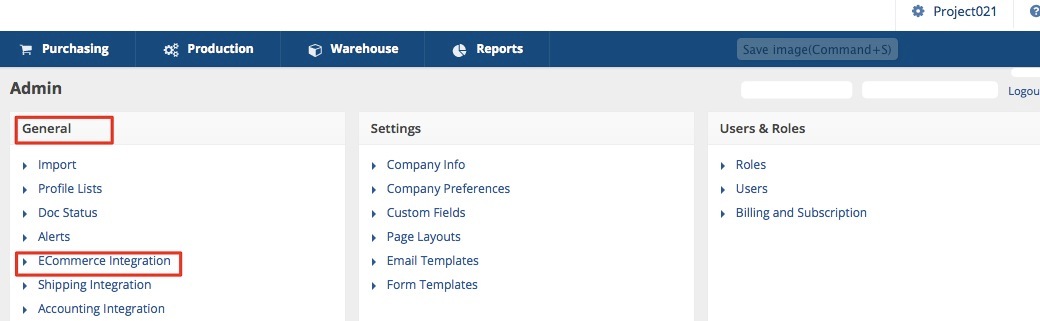
- Select Active and click the Add Cart button.
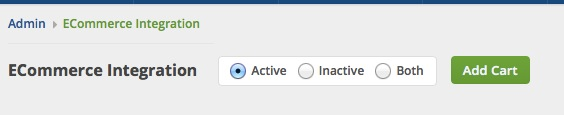
- Select Volusion by clicking its Add button.
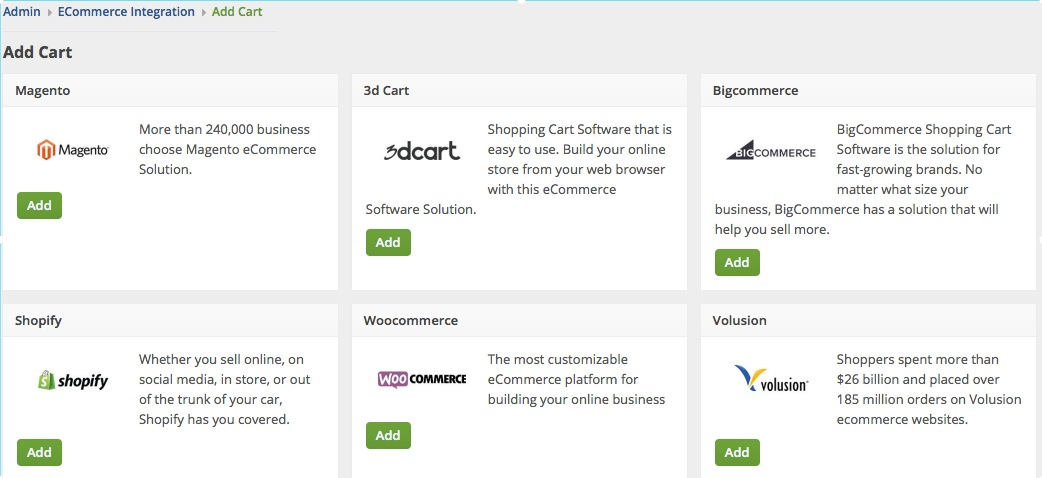
- In the ECommerce Integration Editor page, enter and set the connection settings in the General tab.
- Website Name
- Enter or assign a name for your website.
- API URL
- This is the URL you generated from Generating Connection Credentials > Steps 8-12 above.
- Enter the URL but delete the all the characters after ‘aspx’. The value should look something like this: https://abcd.efgh.ijkl.com/net/WebService.aspx
- Username
- Enter the username/email address that you use to log in to Volusion in the Username field.
- Password
- Click Inventory located on top of the screen. Click Import/Export.
- Select Volusion API.
- Scroll down the interface and click Run for Generic\Orders.
- On the next page, click Run. A URL will be generated.
- Within the URL is a portion that says EncryptedPassword=
- The entire password hash between EncryptedPassword= and &EDI_Name= must be copied. This is the password you enter into the Order Time integration, see below.
- Select what you need from the options provided by clicking the corresponding checkbox.
- Select at least one location if you want to limit the inventory to specific location(s).
- Click Test Connection.
- Click Save.