To install the software needed to run All Orders Mobile (AOM) on the mobile device, first Download the installation package for the Mobile Device to the computer which you will connect the device to for installation. The workstation should be able to connect to the device using ActiveSync (Windows XP) or Windows Mobile Device Center (Windows Vista/7/8/10). Download these components before continuing to install AOM.
Connect the device to the machine and wait for the connection to become active. Once active double click the installation package to begin the installation process.
At the first screen click Next.
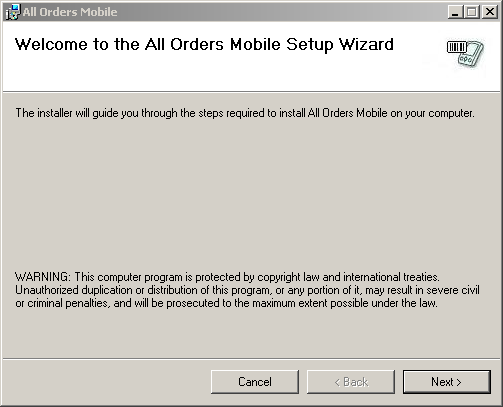
Then select the folder you want to install the program to. Click Next.
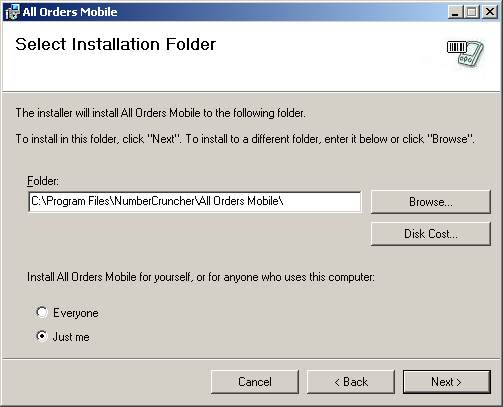
Click Next to begin installing the files.
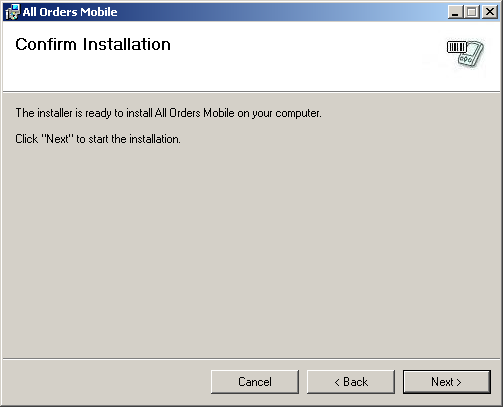
The installer will first place the files for the Mobile Device on the workstation and the install them from the workstation onto the Mobile Device. You will see a screen like this when the files are being sent to the device. There are two installation packages that will be sent to the device. The first is the Microsoft .Net CF (Compact Framework) 3.5. If this is already installed it will ask if you want to update the framework. You can select no and it will skip directly to the All Order Mobile device installation.
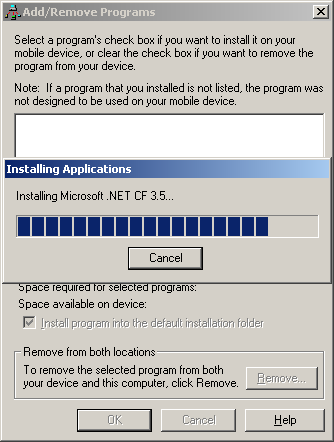
Once the files have been copied onto the device, the workstation will let you know that you need to perform steps on the device to complete the installation.

On the device, be sure that the location selected to install the files to is set to "Device" then click Install.
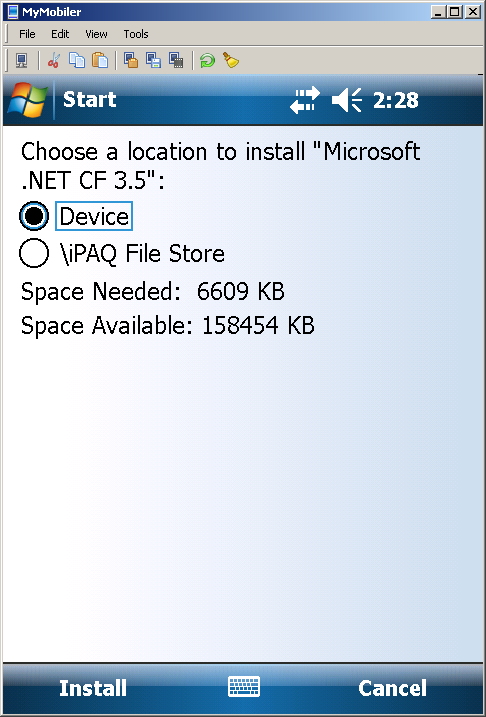
Wait while the framework installs.
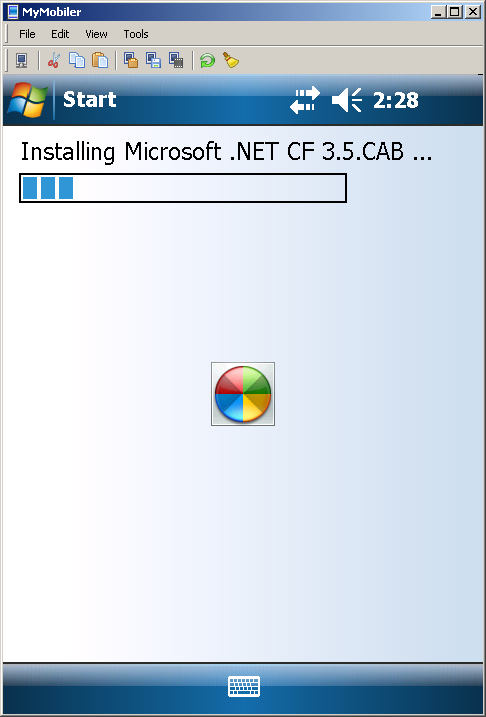
If it was able to install successfully you will receive the following message. Click OK to continue.
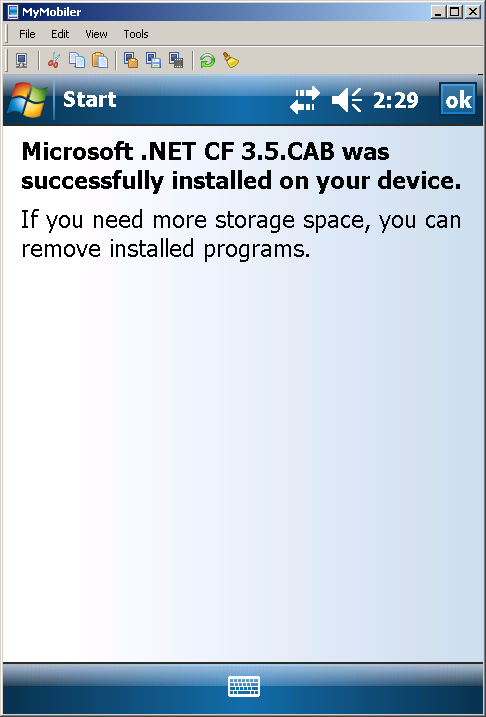
After the framework finishes installing, the All Orders Mobile device installation will start. Follow the same steps as you did with the framework installation.

Once you are finished click Close to exit out of the installer.
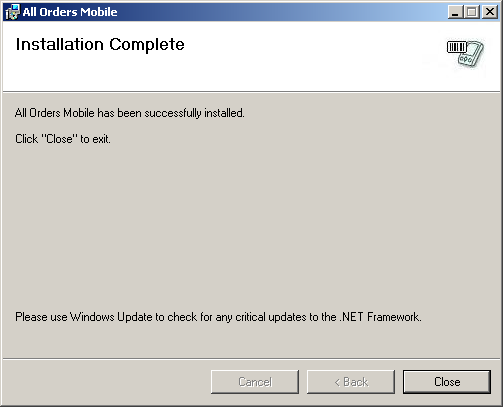
Once a workstation has All Orders Mobile device installation installed, any number of devices can be connected to the same workstation for the installation to take place. To install to a new device after doing the initial installation:
- Disconnect a device
- Connect a new device
- After it is connect to ActiveSync or Windows Mobile Device Center, open up the Add/Remove Programs screen. In ActiveSync you can do this from the tools menu. In Windows Mobile Device center click Programs and Services and then Add/Remove Programs.
- You will see that the checkbox by All Orders Mobile (and possibly the Microsoft .Net CF 3.5) program is unchecked. Check the box to install to applications) to the device.

