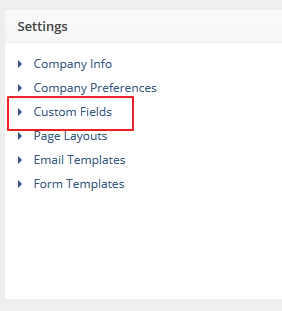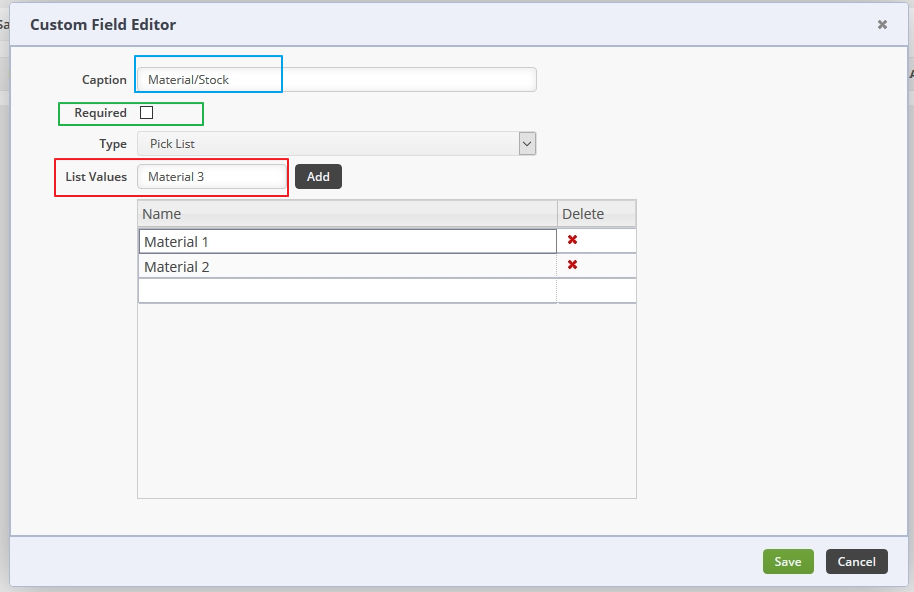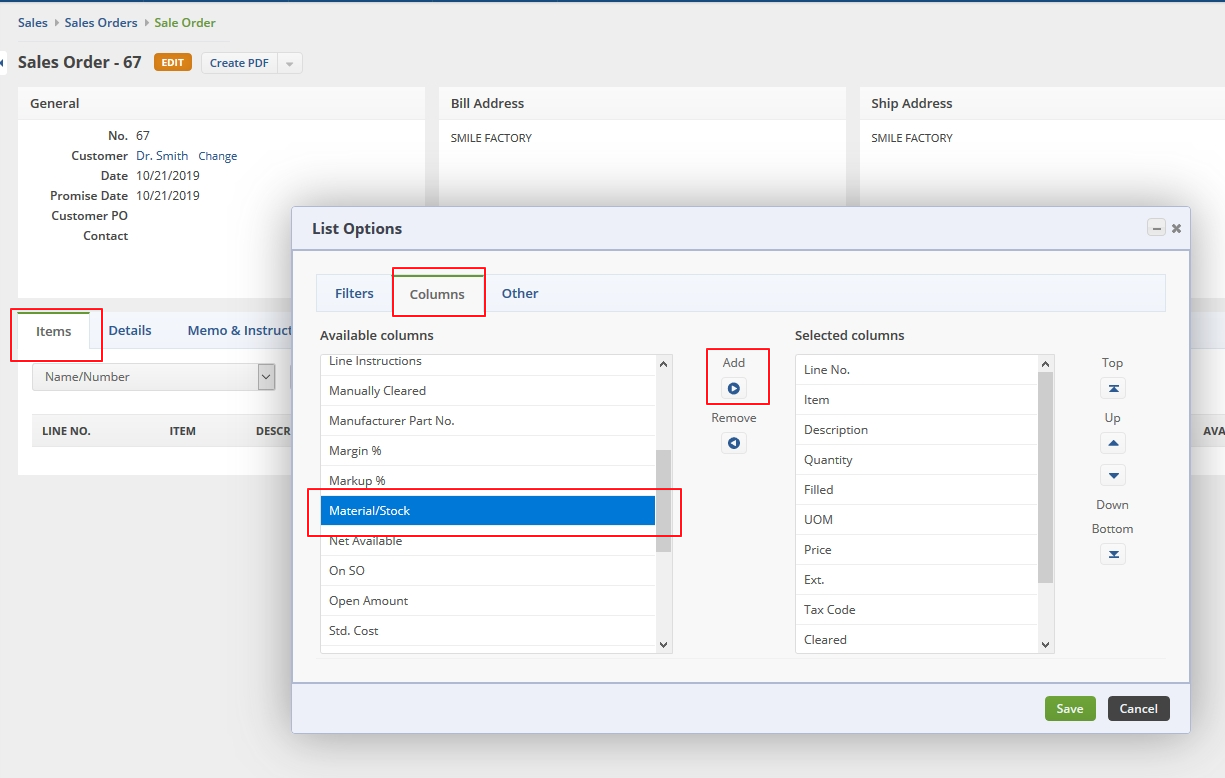This is a very specific guide to create a pick list for Sales Order Items
For the main guide to custom fields, head here.
- Log into OT as the admin ( or a user with Admin role)
- Go to the admin panel ( top right corner)
- Under SETTINGS select Custom fields
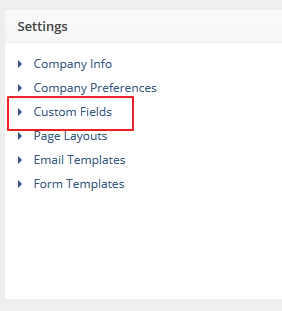
- Select SALES ORDER ITEM and then click ADD Custom Field

- Create a caption for your field and choose what type of field you would like to create. In this case, you will want to use Primarily "PICK LIST" type fields. You can then enter the values that you want to show in that fields pick list. You can also select if you would like that field to be required. (example below)
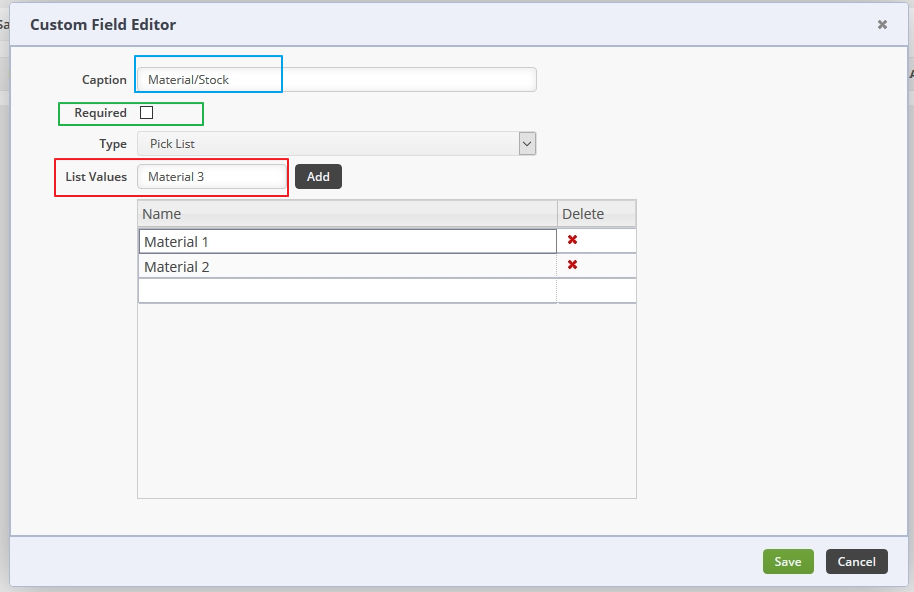
- When you create a new Sales Order, you want to add the column to the Document. Select the Items tab--> click on the Gear Icon--> go to the columns tab --> choose the column that you created--> click ADD

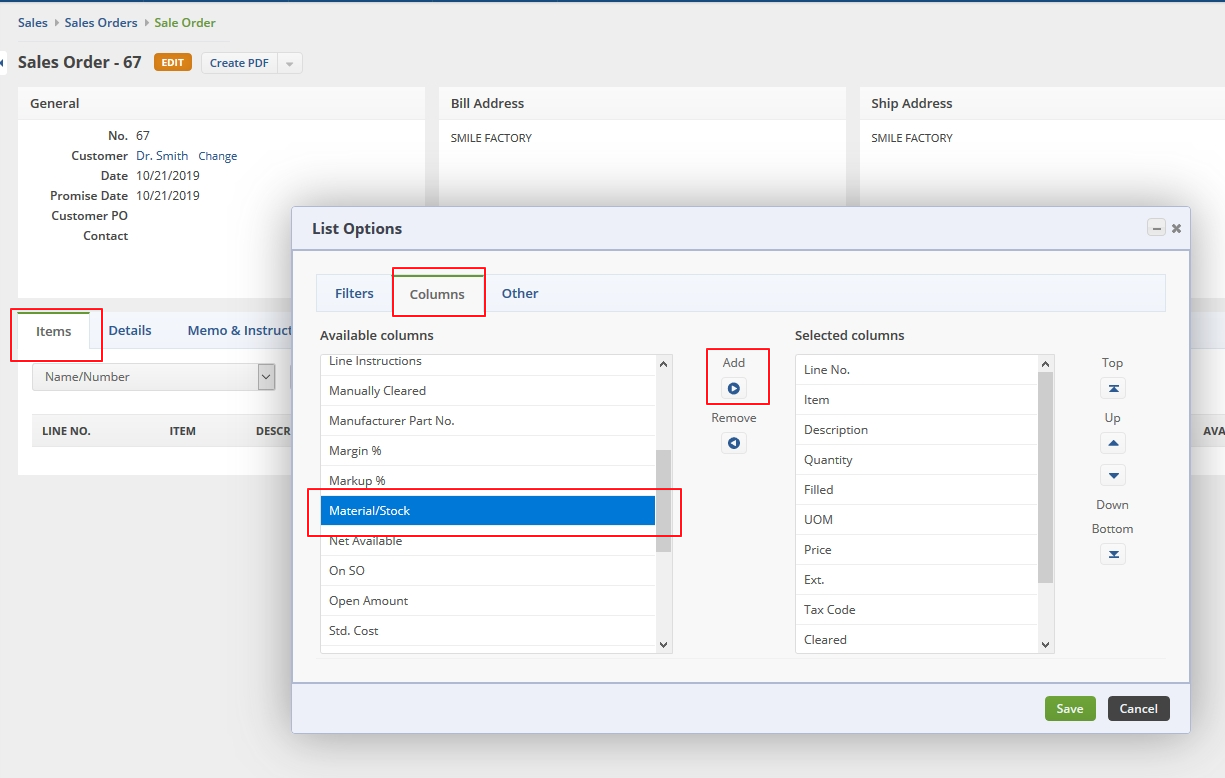
- Now when you add an Item to that order you will be able to select your custom field options.

*** Please note: after you add the field to the Sales Order, you must refresh your browser before it will work properly.