Overview
The Company information page located in the Admin section is where you can enter details about your company.
Add your company's information
The Company Info page is broken up into 3 sections; General, Address, and an Images Tab. To access the Company Info screen, click on the Gear icon on the top right side of the screen. Select Company Info under Settings.
- All the fields are editable by clicking on the blank field after each topic. Once all the information is filled out, click Save
- The first section of the Company Info page, General, allows you to upload your company's logo, name your company and provide the company's phone number, fax number and email address.
- The Address Section allows you to provide the details for your company's physical location.
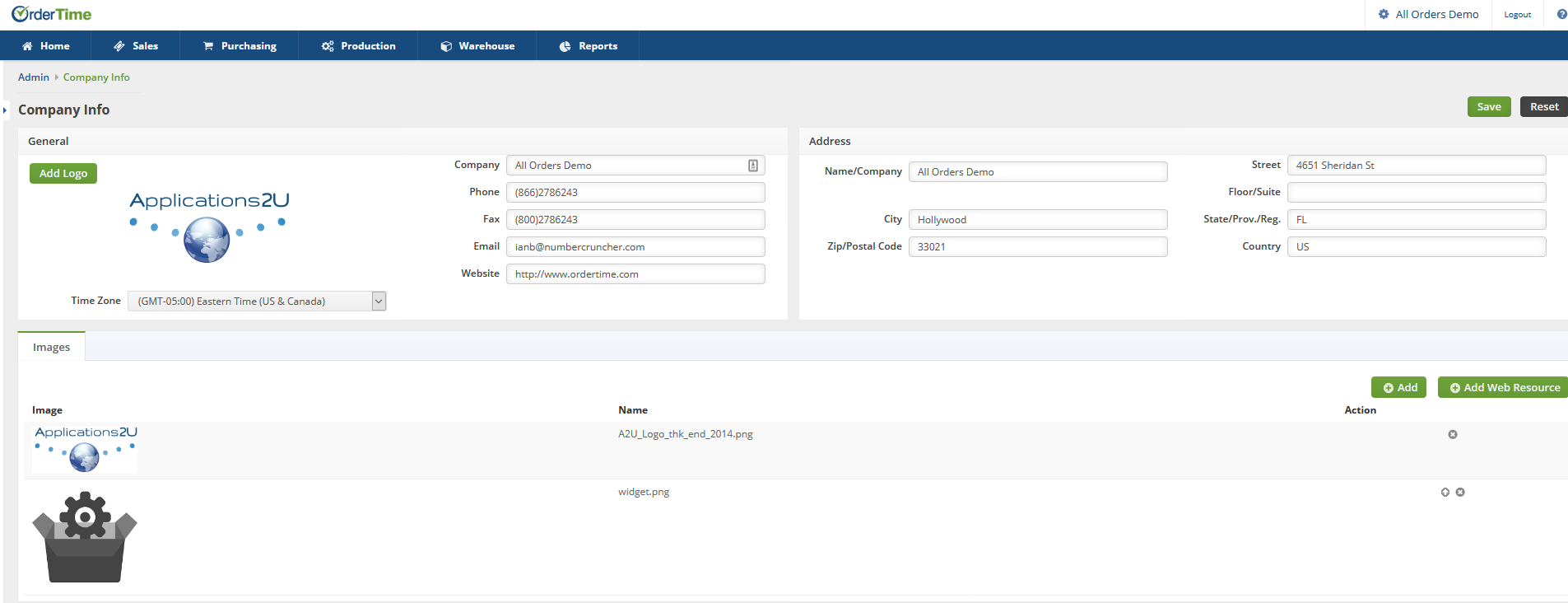
To Change your company's logo, simply click on Add Logo.
When adding your company's logo use a small image as using larger images will make rendering PDFs much slower.
- Once clicked on, you have the choice of either uploading your image from a URL web resource or from a local file. If you click on "Get Local File", a Pop-Up screen will appear for you to select the file location.
- After Locally selecting the file OR providing the URL resource, click Add to have your company's logo populated.
The Images Tab can be used to Add additional company logos.
- Choose Add to select a local file to upload.
- Choose Add Web Resource to drop in a URL for an image file you'd like us to pull into Order Time.
- You can click on the Arrow Icon on the right hand side column to set an image as the Default Logo.
These company logos can be used on Form Templates and attached to B2B Portals.
Make sure all images have image names with no spaces. IE: My Company Logo.PNG should be MYCompanyLogo.png
