Performing an Empty Cache & Hard Reload on Chrome
Expand the video above to see the full 1 minute tutorial for Chrome
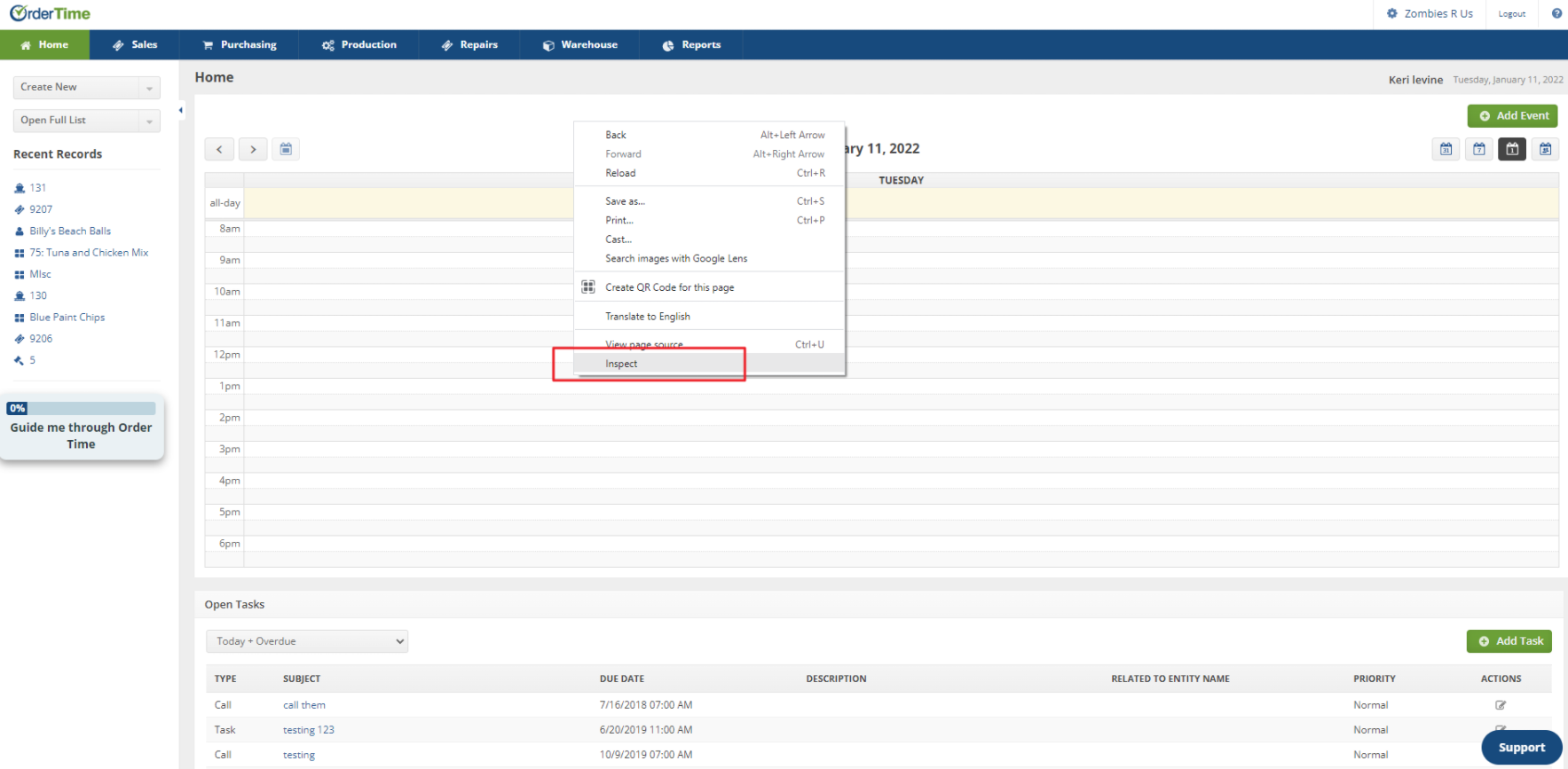
- Log into Order Time
- Right-click anywhere on the site
- Select Inspect
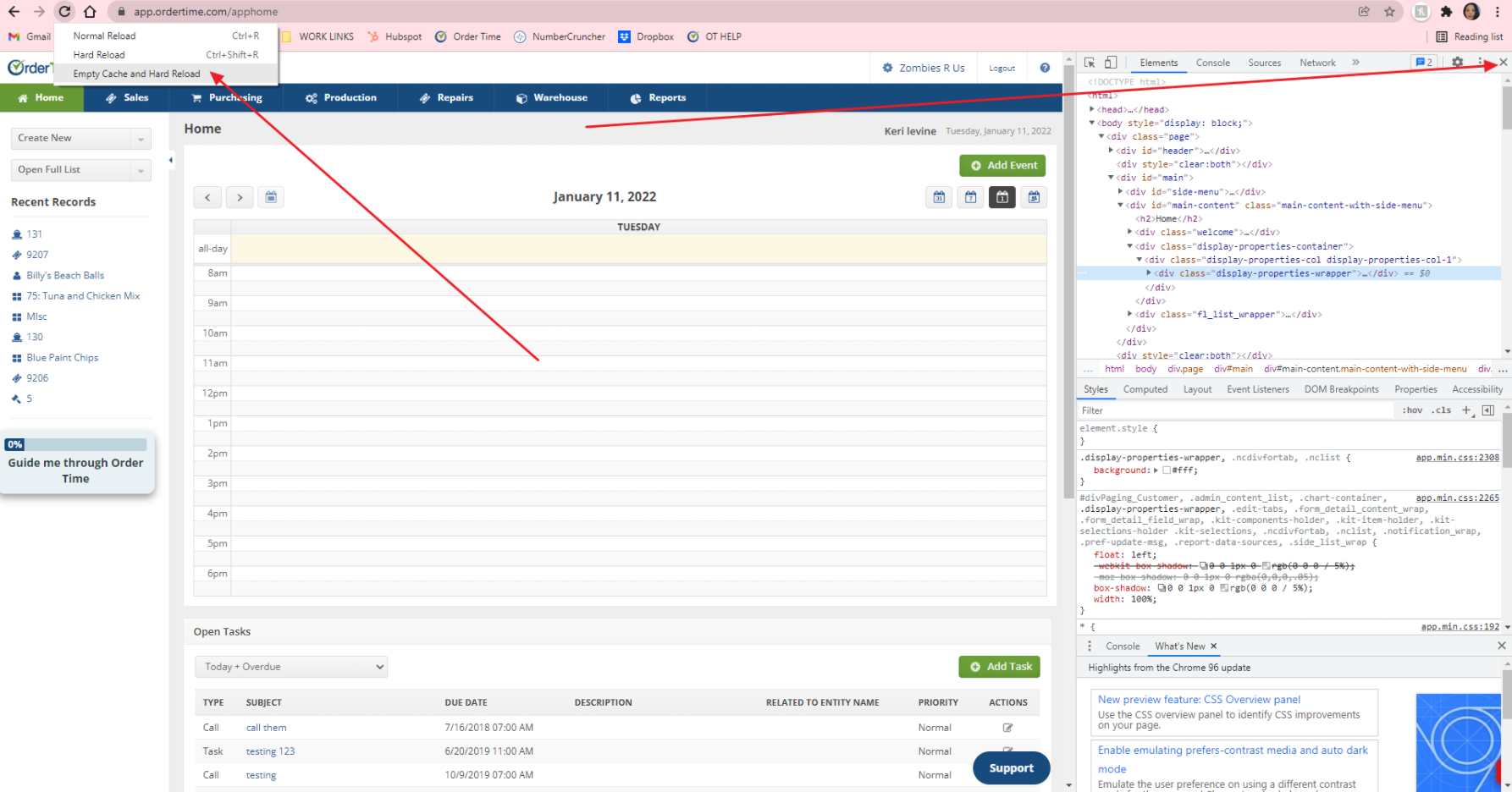
- Go to the refresh icon on Chrome and right-click on it
- Select Empty Cache and Hard Reload
- When it refreshes, close the inspect box with code by clicking on the X.
- Log out of Order Time and log back in
Performing an Empty Cache & Hard Reload on Firefox
Expand the video above to see the full 1 minute tutorial for Firefox
It is CTRL + SHIFT + R to do the hard reload AFTER dumping the cache
Examples of a Hard Reload in multiple web browsers
Here is a quick and simple chart for each Web Browser and split by your Operating System between Windows and MacOS:
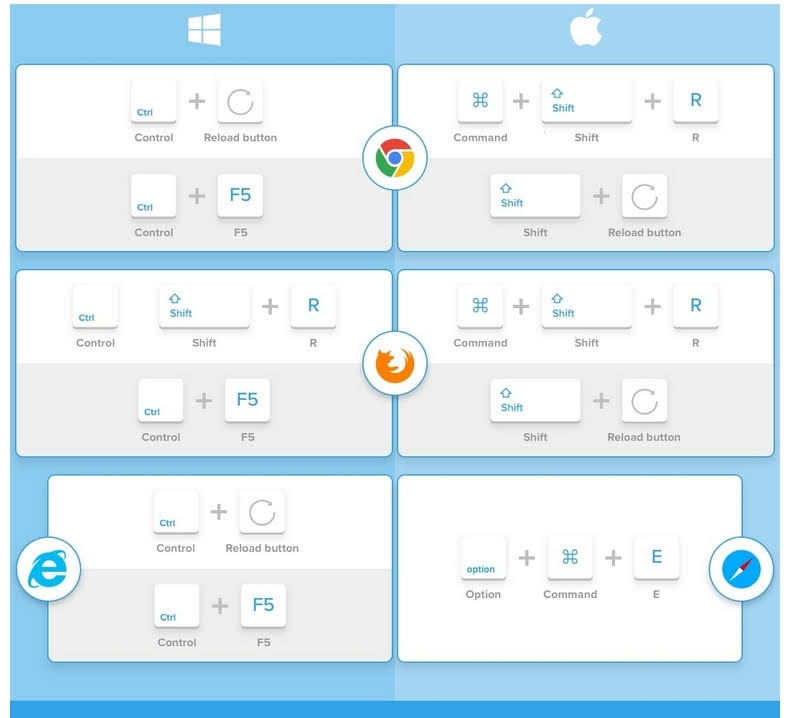
Keep in mind that where it says Reload Button, it actually means left-clicking the reload button within the browser.
- Google Chrome
- Windows
- Control + Reload Button
- Control + F5
- Mac
- Command + Shift + R
- Shift + Reload Button
- Windows
- FireFox
- Windows
- Control + Shift + R
- Control + F5
- Mac
- Command + Shift + R
- Shift + Reload Button
- Windows
- Internet Explorer
- Control + Reload Button
- Control + F5
- Safari
- Option + Command + E
