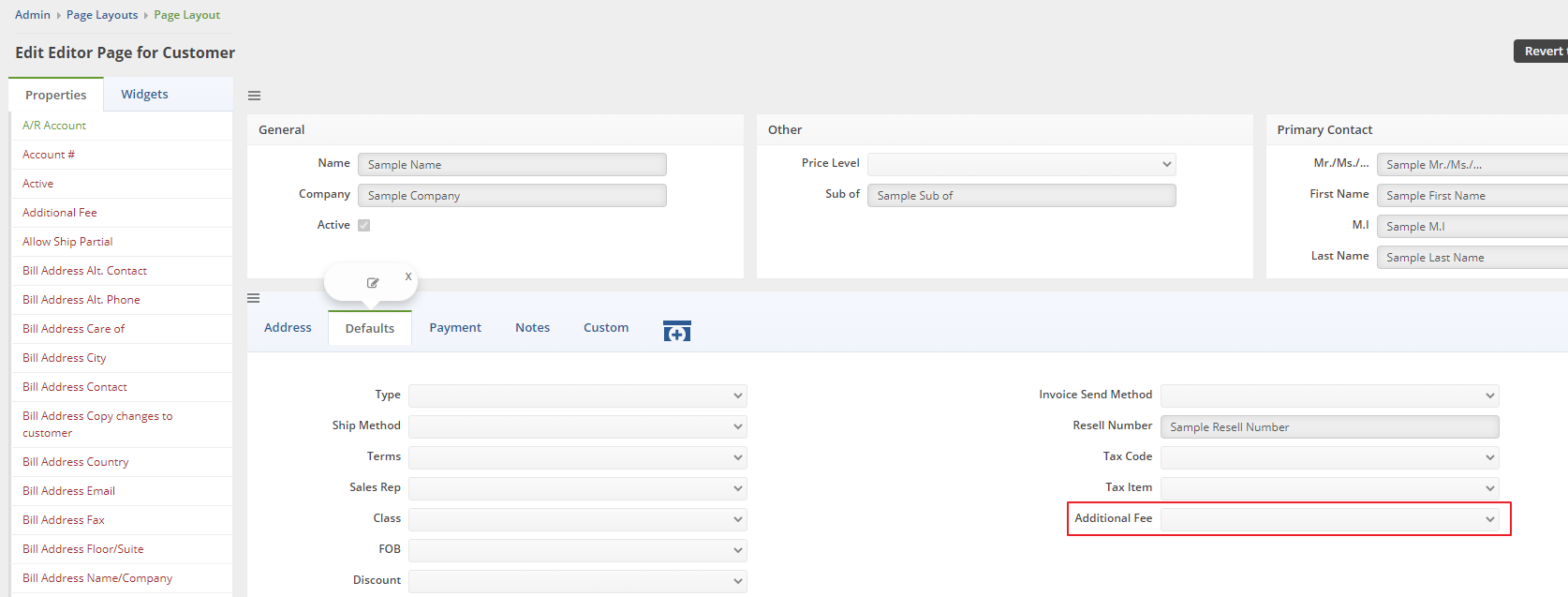Overview:
There is a feature in Order Time called Additional Fees. This article is designed to show you how to utilize them.
Activating:
The first thing you will need to do is to activate the Additional Fees. To do this you will need to check the box in your company preferences.
Admin > Company Preferences > Sales > Advanced > Check the box for "Enable Charging Additional Fees on Orders"

Next you will need to create a new Item Group called Additional Fees. It is important to make sure you have the Item Type set to "Other Charge" and the box marked for "Additional Fees"
Admin > Profile Lists > Item Group

Now Additional Fees has been activated! Utilization is next.
Using Additional Fees:
Now that Additional Fees have been activated lets use one!
First you will need to create a new item. You can call the item whatever you want but you must choose the Item Group "Additional Fees". When setting up the item the Price is actually a percentage. In the below example you will see I called my item "3% Restocking Fee" and set the price to 3 which is really 3%.
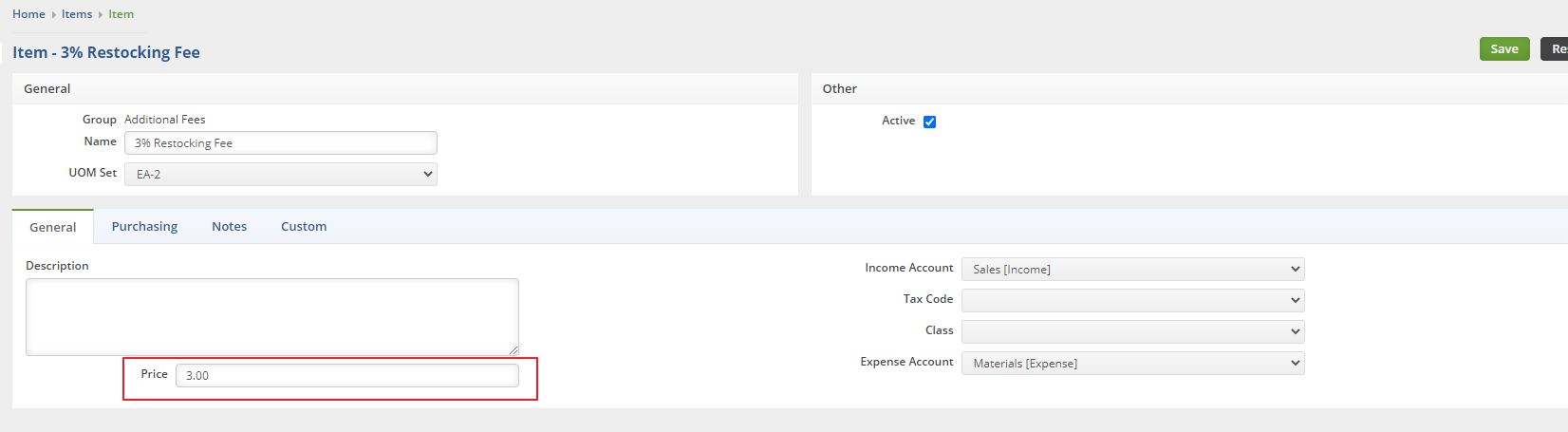
On a Sales Order you can now add this Additional Fee. Click on the Additional Fee hyperlink in the summary of the Sales Order.
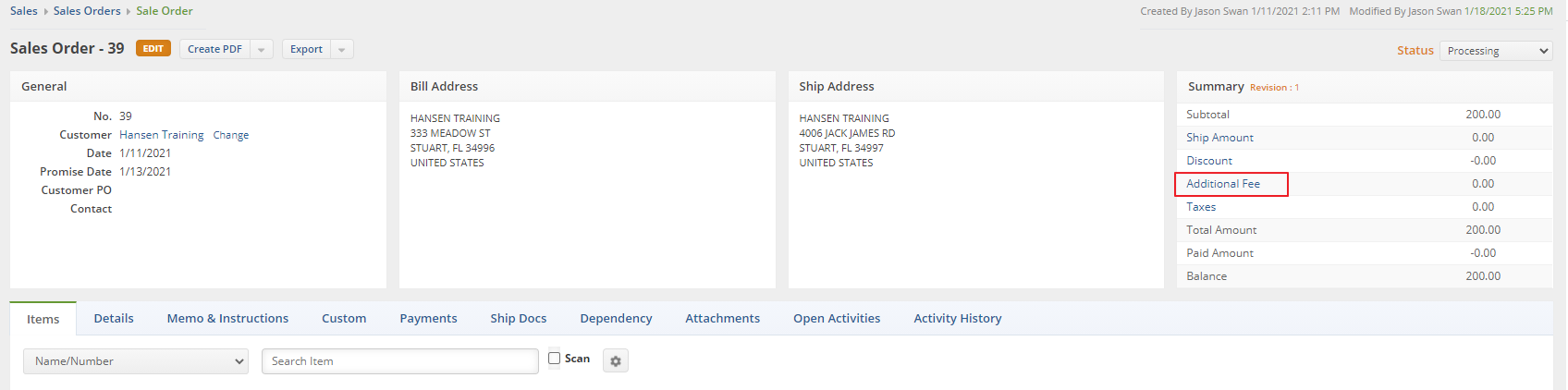
Which will give you this box.
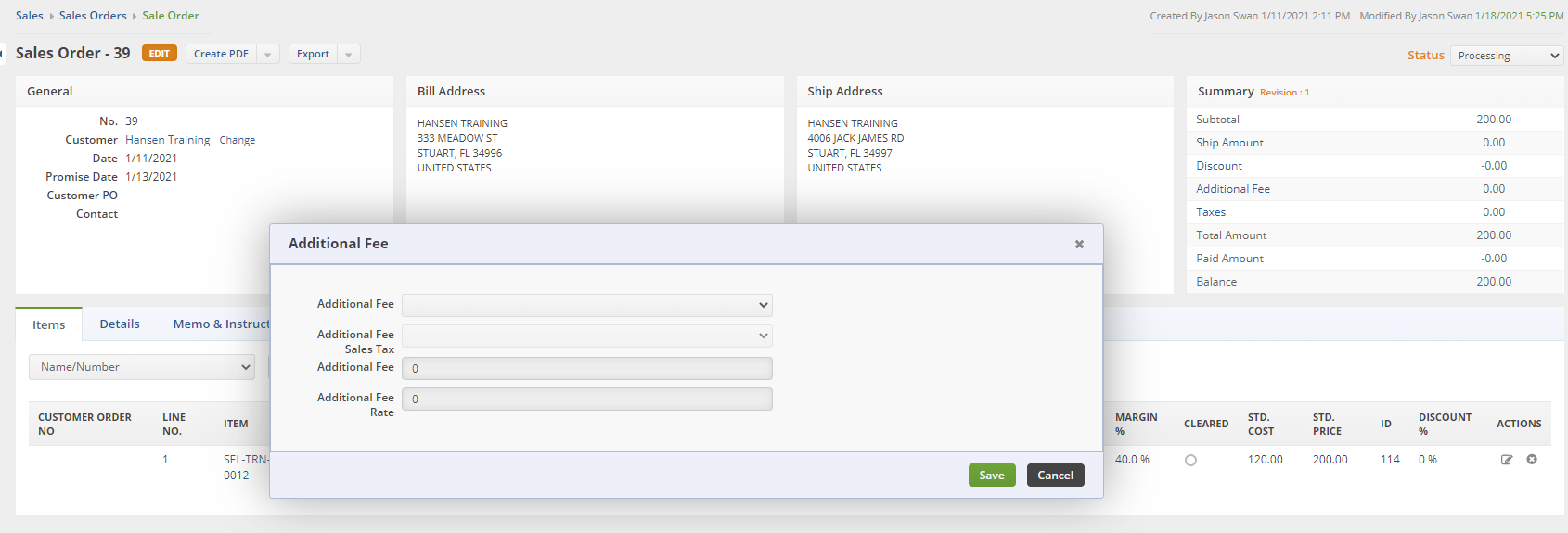
Choose your Additional Fee from the Drop down menu.
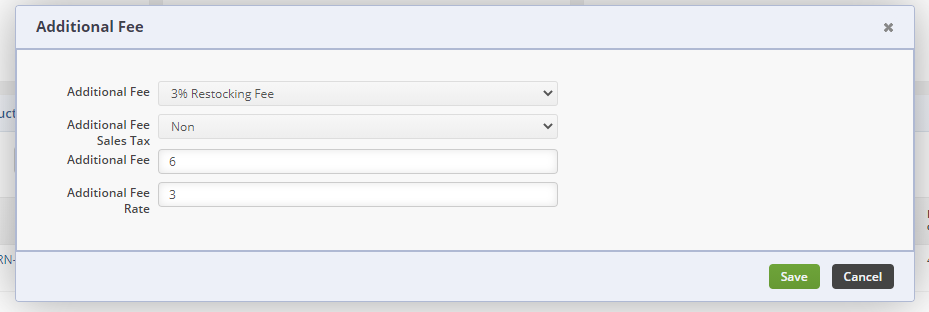
You will see the fee rate (price from the item) and the Additional fee which equals 6. 3% of my subtotal of $200 is $6.

You can also add the Additional Fee to a customer default if you wish. This would carry the Additional Fee to all Sales Orders going forward. You may need to add the Additional Fee field to the Customer Page layout but it is available.