About SPS Commerce
SPS Commerce is an electronic data interchange (EDI) solution provider for SMBs.
By combining inventory and order management with a complete, end-to-end EDI solution, Order Time users can save money, increase productivity and automate key supply chain processes—to move orders faster and serve customers better.
Whether you’re a retailer, supplier, distributor or logistics provider, SPS Commerce delivers the human expertise, processes and innovative technologies you need to make your trading partner relationships easier, more collaborative and profitable.
When integrated with Order Time, the SPS Commerce EDI imports, EDI purchase orders directly into Order Time as EDI sales orders. When the Sales Order is shipped and you generate an ship doc, the solution automatically generates an Advance Ship Notice (ASN). This saves you from having to key the sales order, invoice or ASN data into your EDI solution, saving time, money and errors in your order management process.
To find out more about SPS Commerce EDI and the benefits of integrating EDI with your Order Time Inventory account, contact an EDI specialist today.
The EDI Integration is used to import and export EDI documents to and from SPS Commerce. The following EDI Documents are supported.
- 850 - Purchase Order
- 846 - Inventory Inquiry/Advice
- 855 - Purchase Order Acknowledged
- 810 - Invoice
- 856 - Shipping Notice
To Learn More about EDI Documents, head here.
Before connecting the integration you must set up your account with SPS Commerce. They will walk you through setting up your trading partners.
Adding SPS Commerce EDI to Your Account

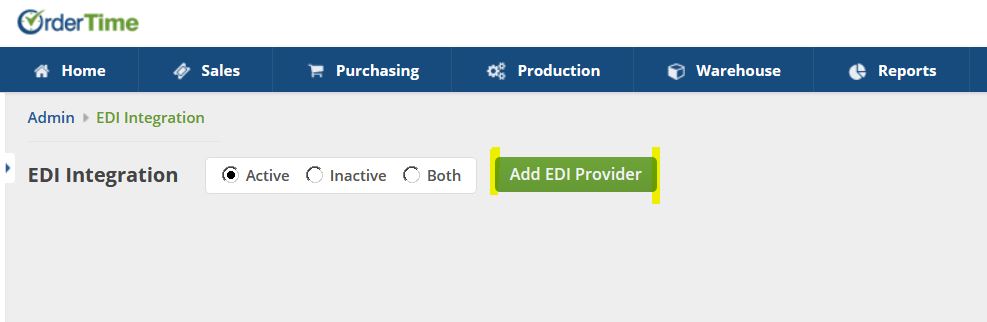
 Choose SPS Commerce, Click Add
Choose SPS Commerce, Click Add
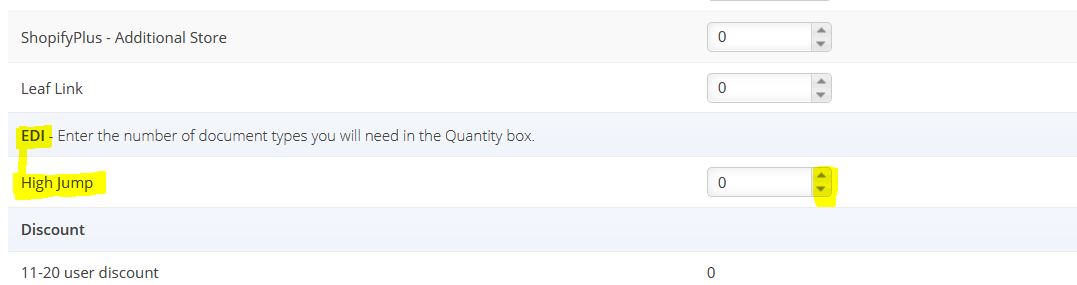
Add 1 Quantity for each Doc Type. So if you're using the 810, 850 and 856, that would be 3 Quantity
Type in your payment method, and click Save at the top-right. Now that you've added EDI to your plan you can head back.
SPS Commerce EDI Settings
Head to Admin > EDI Integration
Now you should see SPS Commerce here with links and buttons below it. Click on Configure.
There you can edit your settings, mappings, defaults and scheduling. Click on the settings to complete your setup.

SPS Commerce Information you'll need for your setup:
- Input FTP URL
- Output FTP URL
- Username
- Password
After inputting the required information, hit Save.

Documents Section - Initial Setup
Select all relevant Documents that you will be using with your Trading Partners
See the top of this article for the relevant document types, to learn more about EDI Documents go here.
Schedule Tab - Setting up Automatic Sync
Use this to set an Automatic Sync either Quickly / Hourly / Daily
Preferences Tab - All the Mapping is Done Here
This section is the back-bone of all the mapping between SPS Commerce EDI fields and Order Time fields.
Learn about creating Custom Fields.
MANDATORY FIELDS
- Trading Partner Id - Create a Customer custom field called Trading Partner Id
- This will be populated with the Trading Partner ID provided by SPS Commerce
- Send EDI 846 - Create an Item custom field called Send EDI 846 and set it as a Yes/No custom Field
- This custom field is required if you will be using the 846 Document type
- Currently if you use the 856 Document, you must have one or more packages on the Ship Doc.
- We pass along the Package Line Items currently.
- Ship From Addresses - When sending the 810 / 856 you have the choice of creating these as custom fields on the Location, Ship Doc, or Customer
MORE MAPPABLE FIELDS
For a more comprehensive table of Mappable Fields, head to this knowledgebase article - SPS EDI Preference - Descriptions
