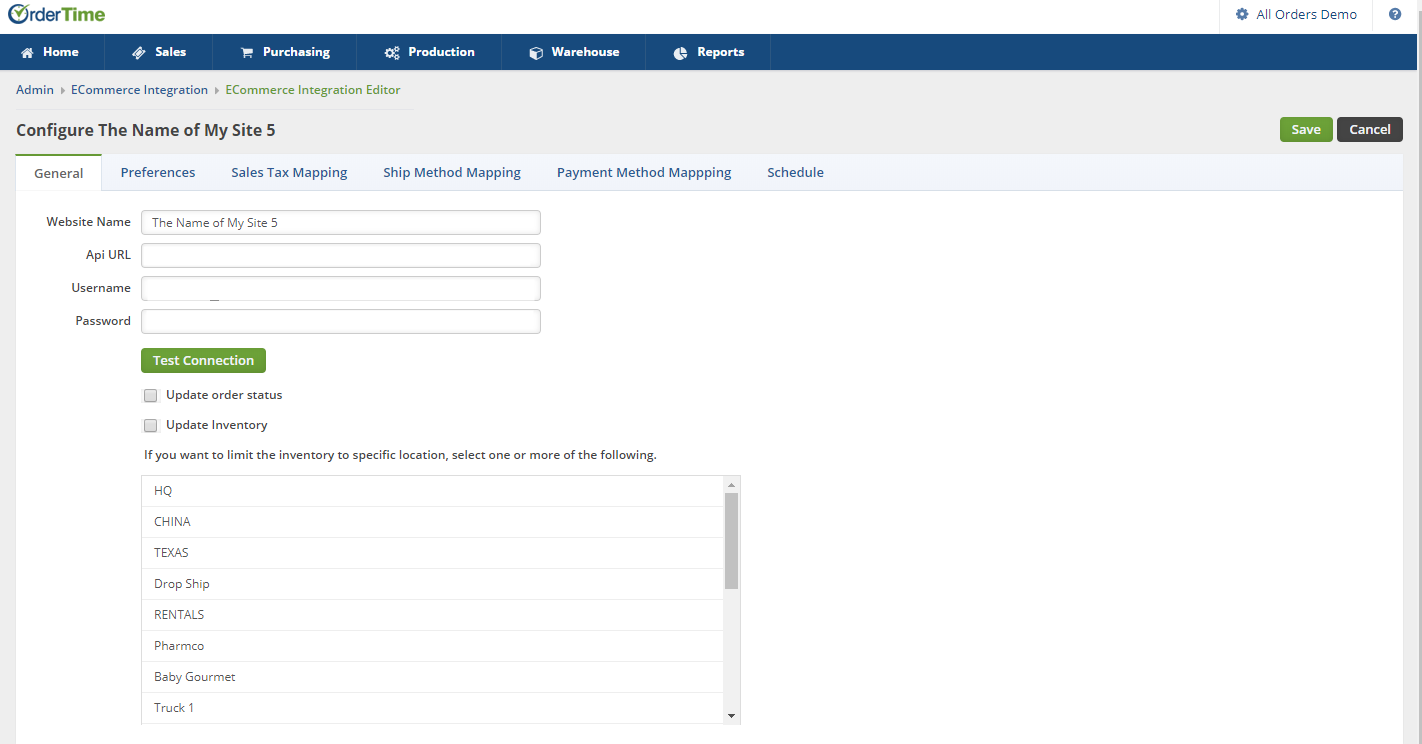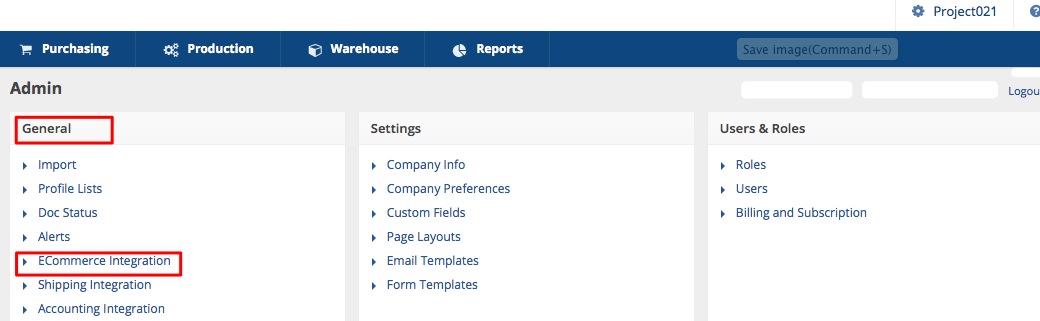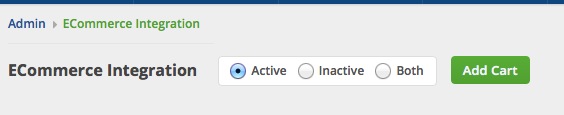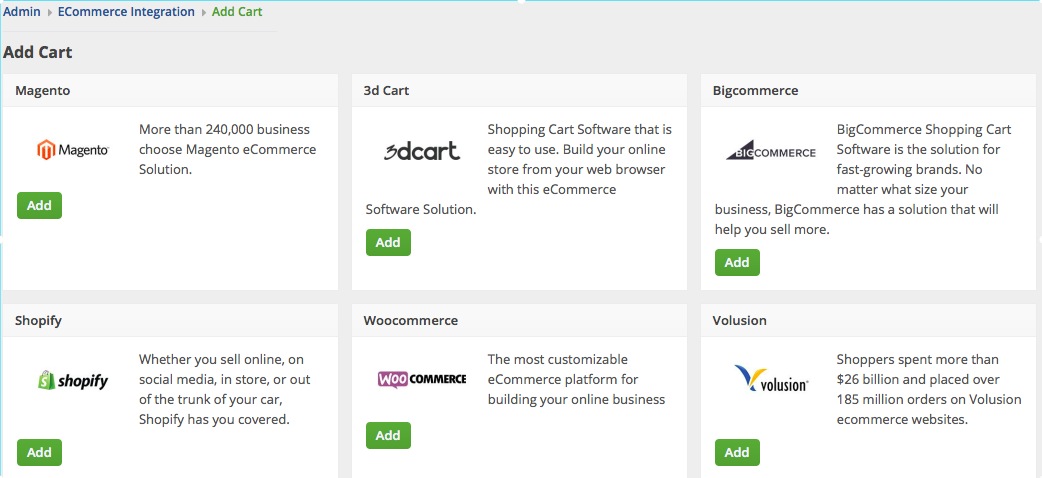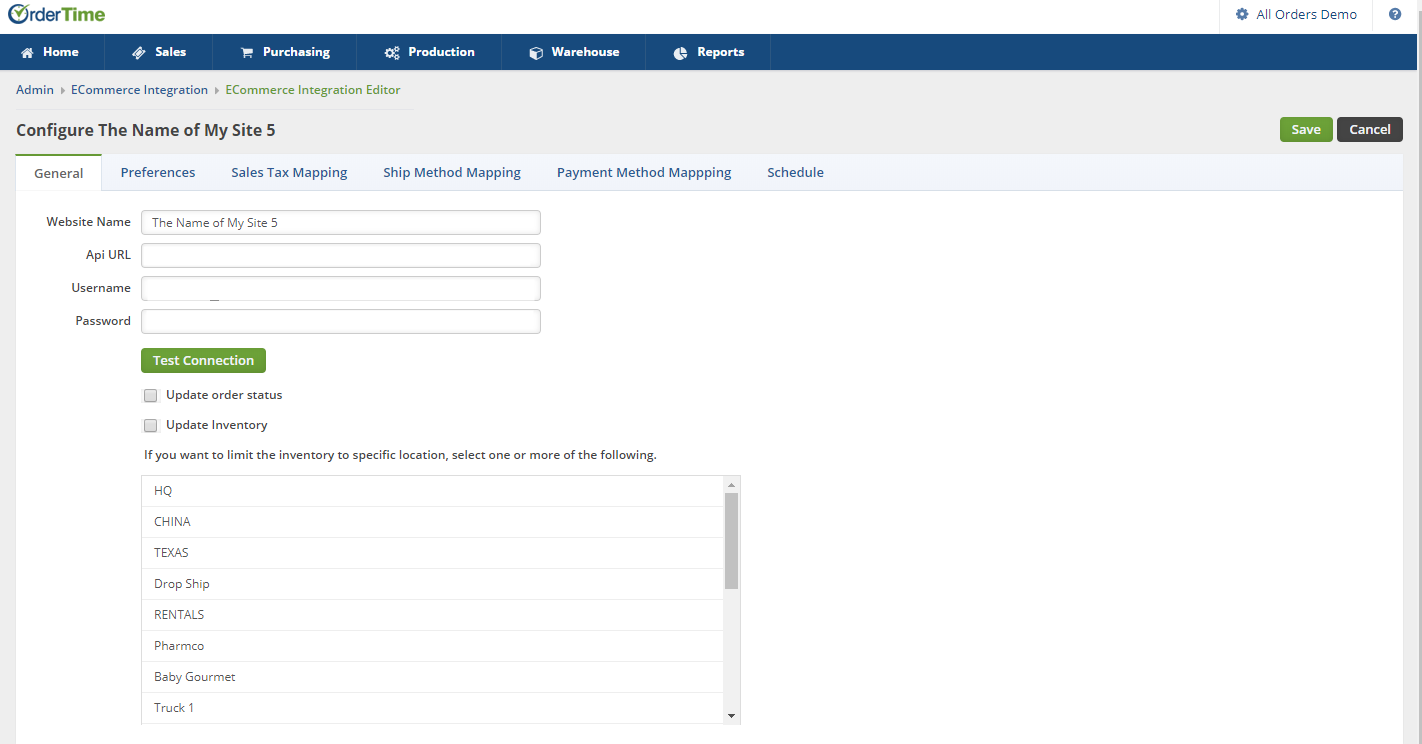Adding Connection Settings
After you have generated the credentials for the Cart that you selected, enter the appropriate connection settings for your Cart in Order Time. Refer to Generating Connection Credentials for the instructions on how to generate connection credentials.
E-commerce Integration Considerations
Before the setting-up your e-commerce integration, ensure that you have the following:
- Your own business website
- You have generated the connection settings
To start adding and testing the connection settings:
- Click on the Gear icon to access the Admin screen.

- Click Ecommerce Integration under the General section.
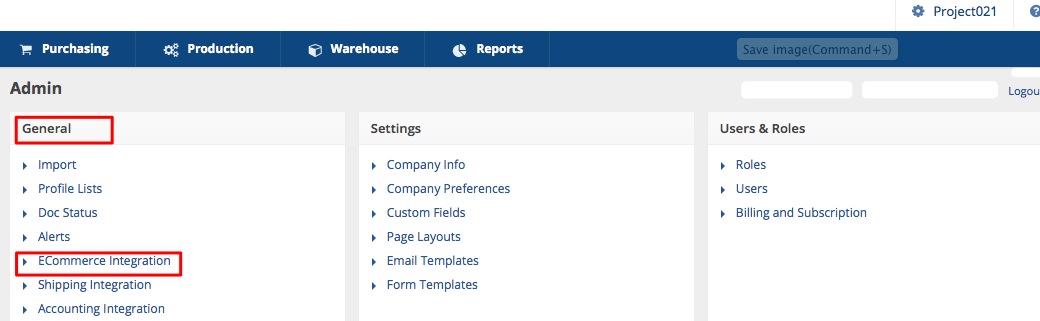
- Select Active and click the Add Cart button.
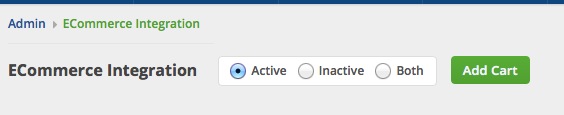
- Select the e-commerce cart that you want by clicking the Add button.
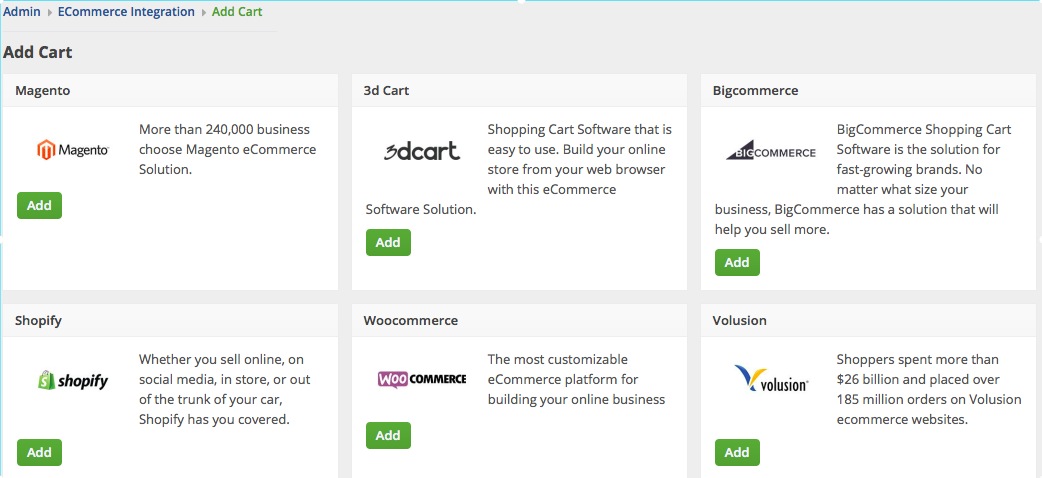
- In the ECommerce Integration Editor page, enter and set the connection settings in the General tab.
- Follow the steps in our specific guides for the adding and testing the connection settings for your specific cart.