Overview
The Bill of Materials Report now has Item Status as a joinable table so you can print a Bill of Materials that shows all the Steps and their Components
Accessing the Prebuilt Bill of Materials Report:
Start by navigating to the prebuilt Bill of Materials Report, located in Reports and under the production drop down.
Opening the Report Configuration:
Once you've located the desired report, click the button positioned to the right of the report link. This will take you to the report customization page.
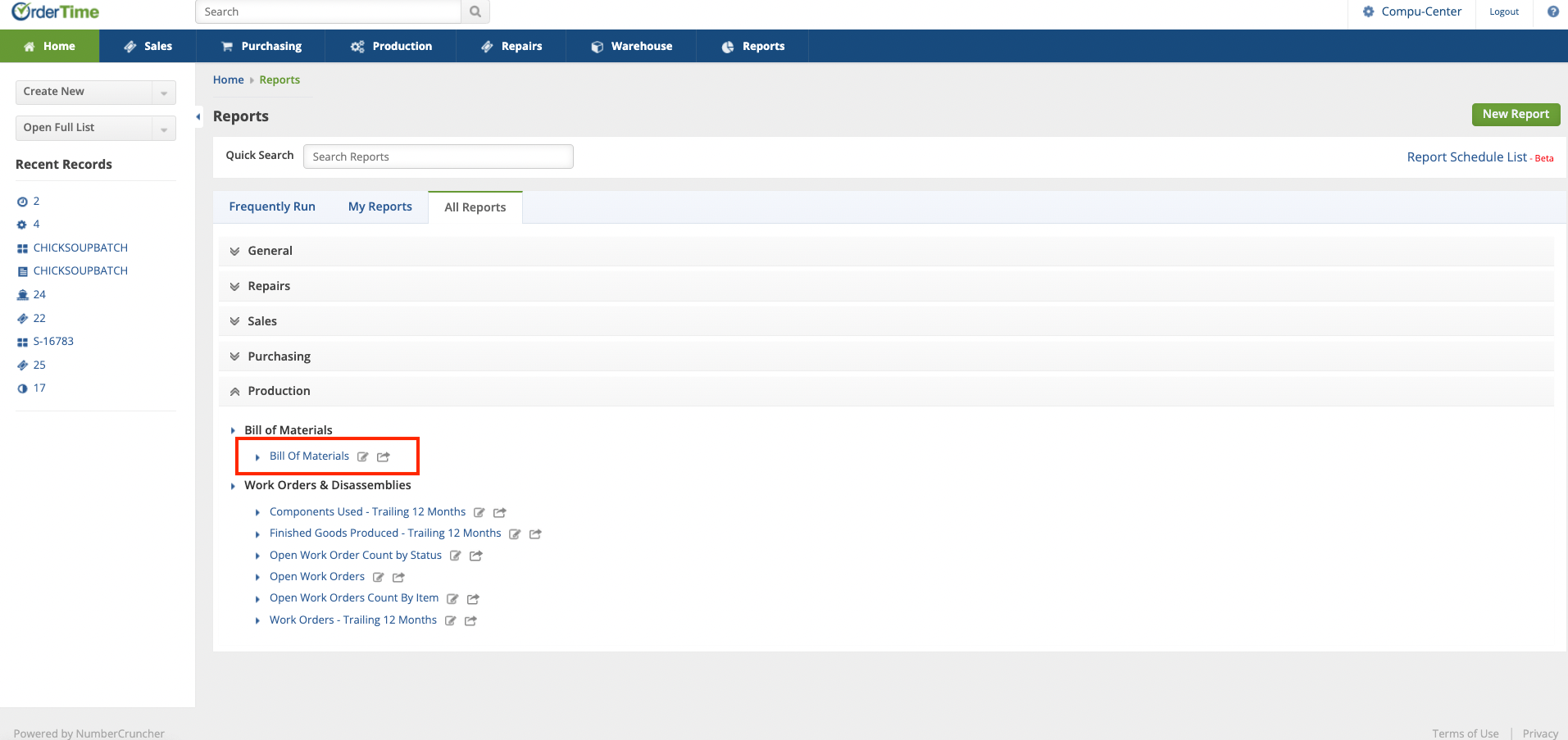
Adding the Item Status Table:
Within the report configuration page, look for the 'Tables' column. Drag and drop the 'Inventory Status by Item' table into the designated area on the right side of the table options.
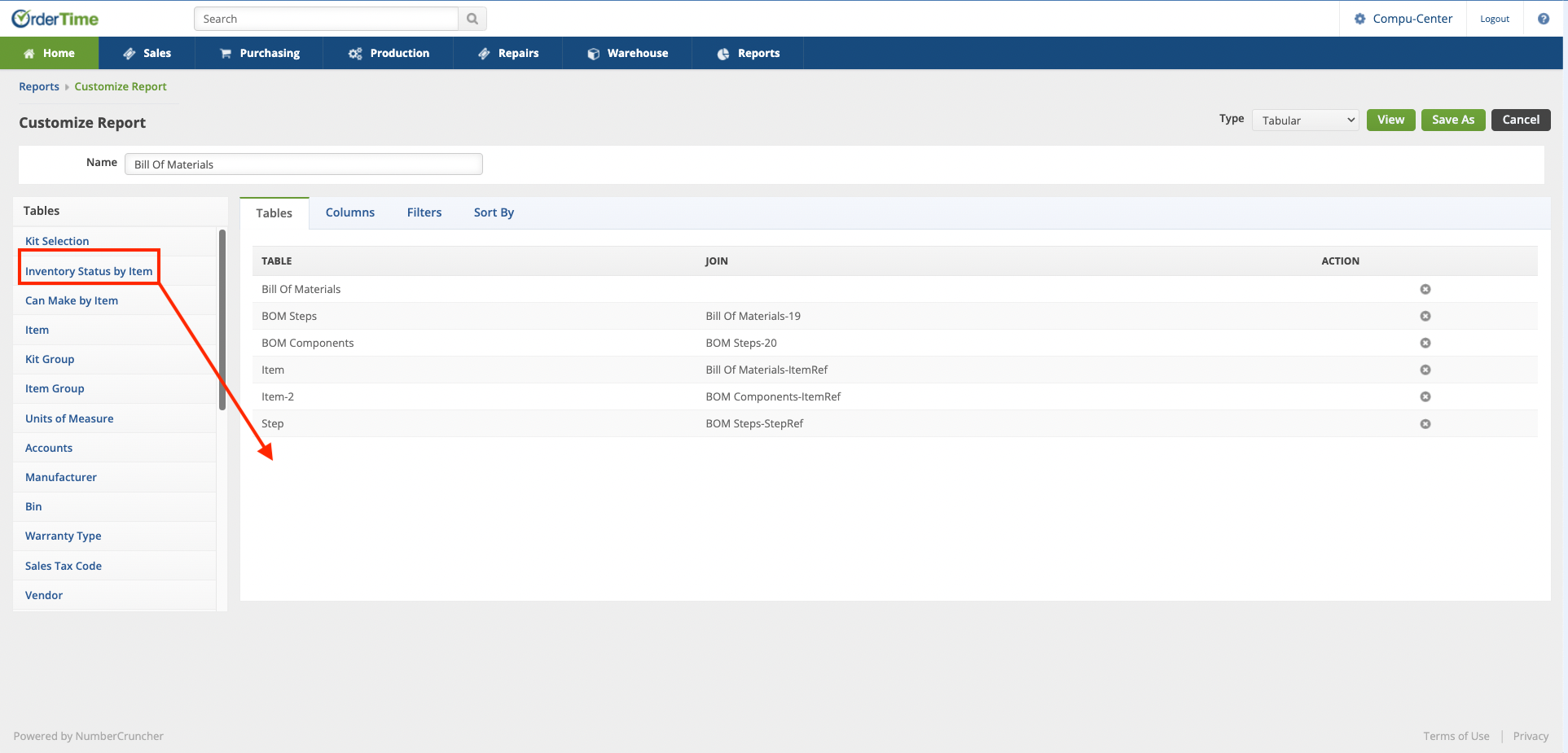
Configuring the Table:
After adding the table, proceed to the 'Columns' tab. Here, you can explore and select various inventory statuses that you want to track in your Bill of Materials Report. Once you find the one that you need simply drag in to the area to the right top add the column
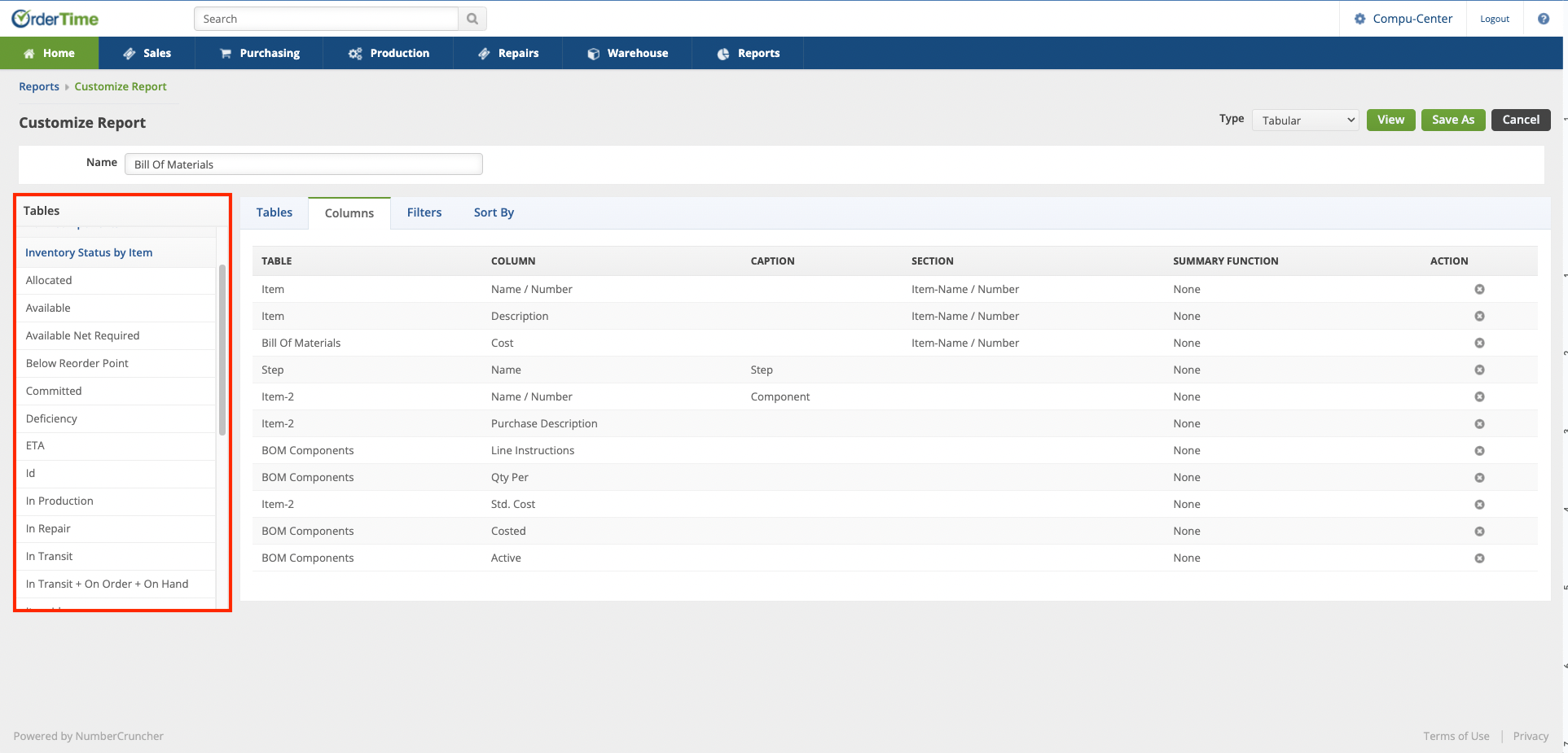
Save and Preview:
Once you've configured the report to include Item Status, save your changes by clicking the save as button in the top right of the editing page.
This enhancement provides valuable insights into the current status of items within your Bill of Materials, offering a more comprehensive view of your production processes.
