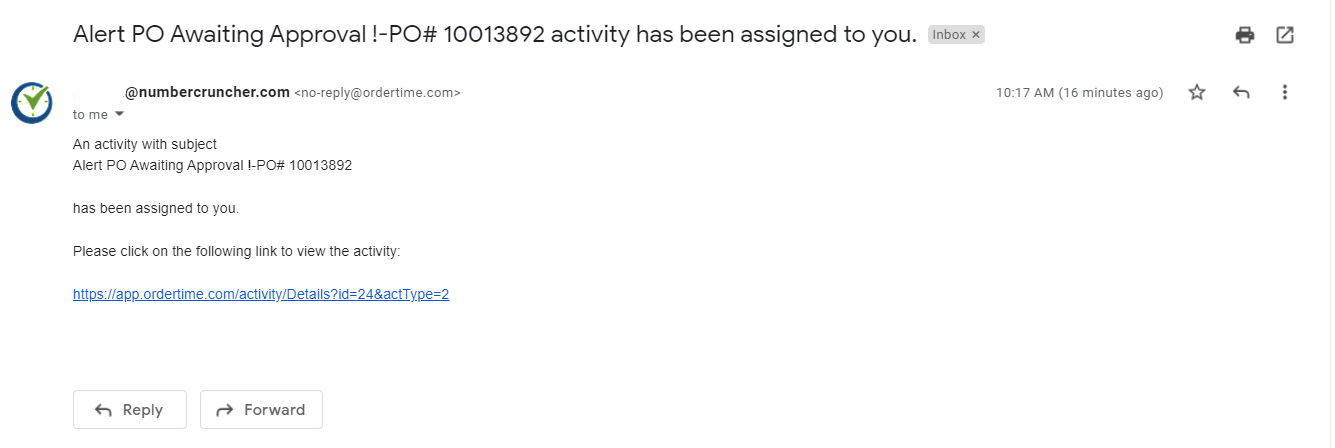Limit Permission to Approve
The first thing you want to do is set the permissions for the Role for the User that WILL NOT have permission to change the Status to Approved.
To do this go to Admin > Roles > click the Edit icon for the Role
Now you need to click Add Exception to the right of the record type that you want to control the Status change on.
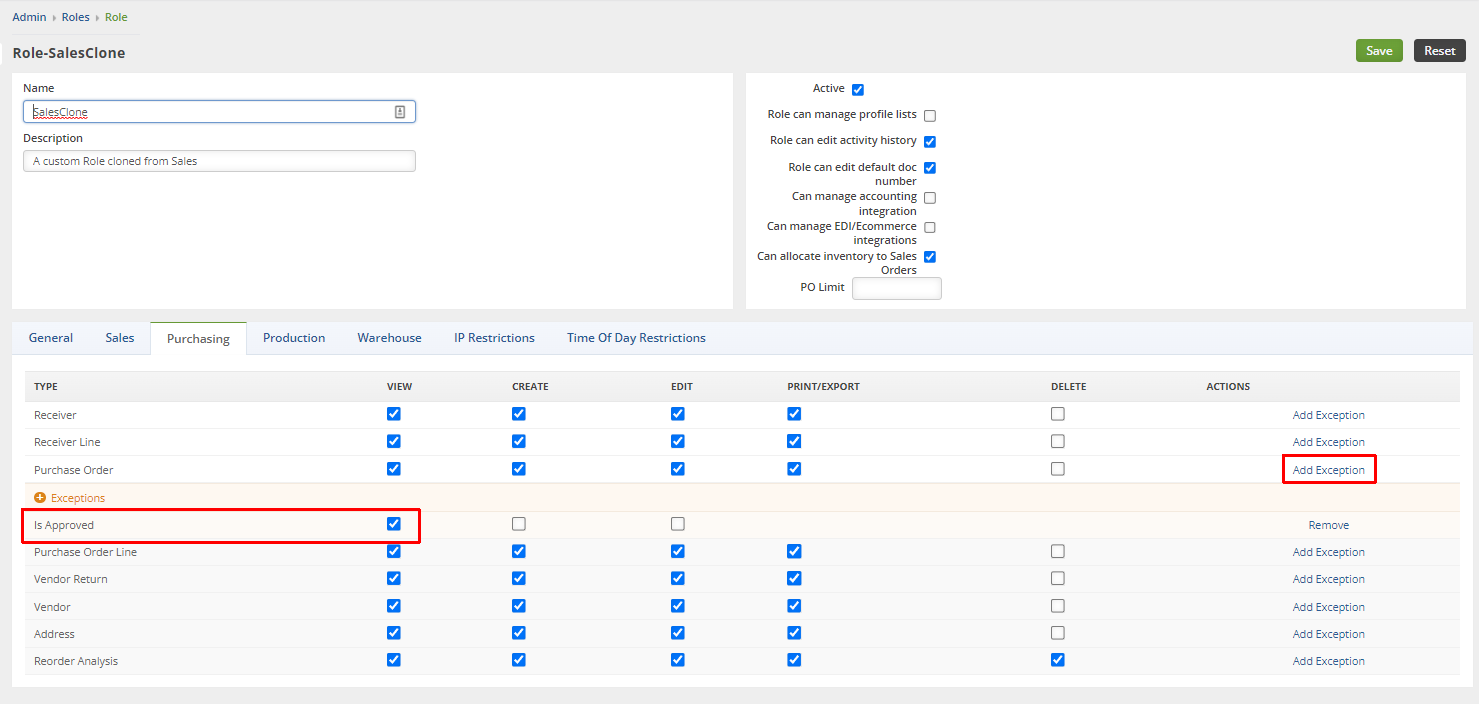
Create a Custom Document Status
Now create a custom Document Status
Go to Admin > Doc Status and click the Document type on the left
Here you can type into the empty row and create the custom Document Status. I have named it Awaiting Approval.
For this example, the Type in the middle column will be Processing
Make sure to click on true in the Active column to confirm that this status is active.
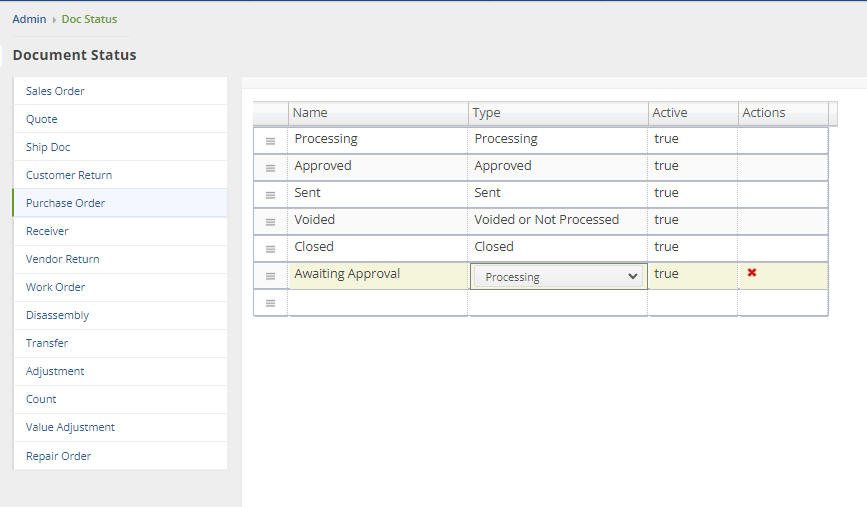
Create the Alert
Now you can create the Alert for the User who will change the Status to Approve.
This will be a Task type Alert and the User will be notified via email that a new Task was assigned to them
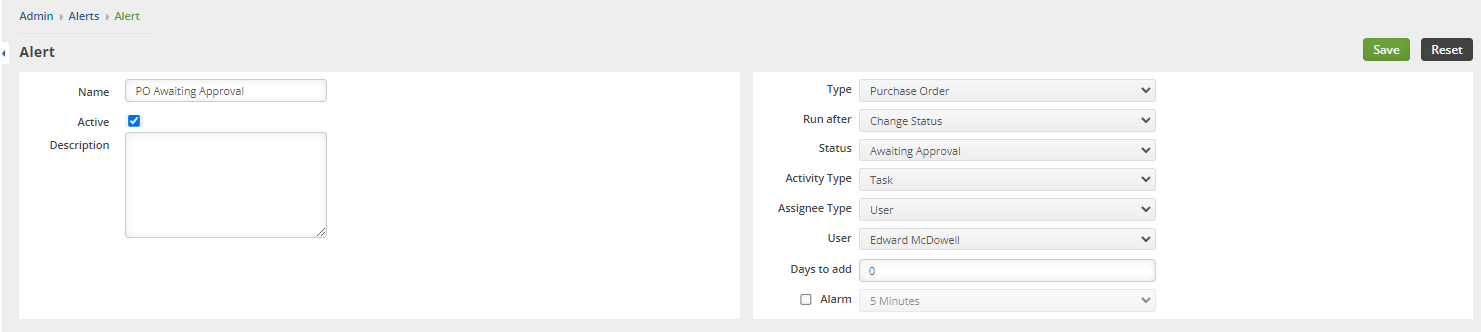
Test the New Alert
Now you can have the User who DOES NOT HAVE permission to Approve login and create a Purchase Order (or other record type) and change the Status to the new custom Status, Awaiting Approval.
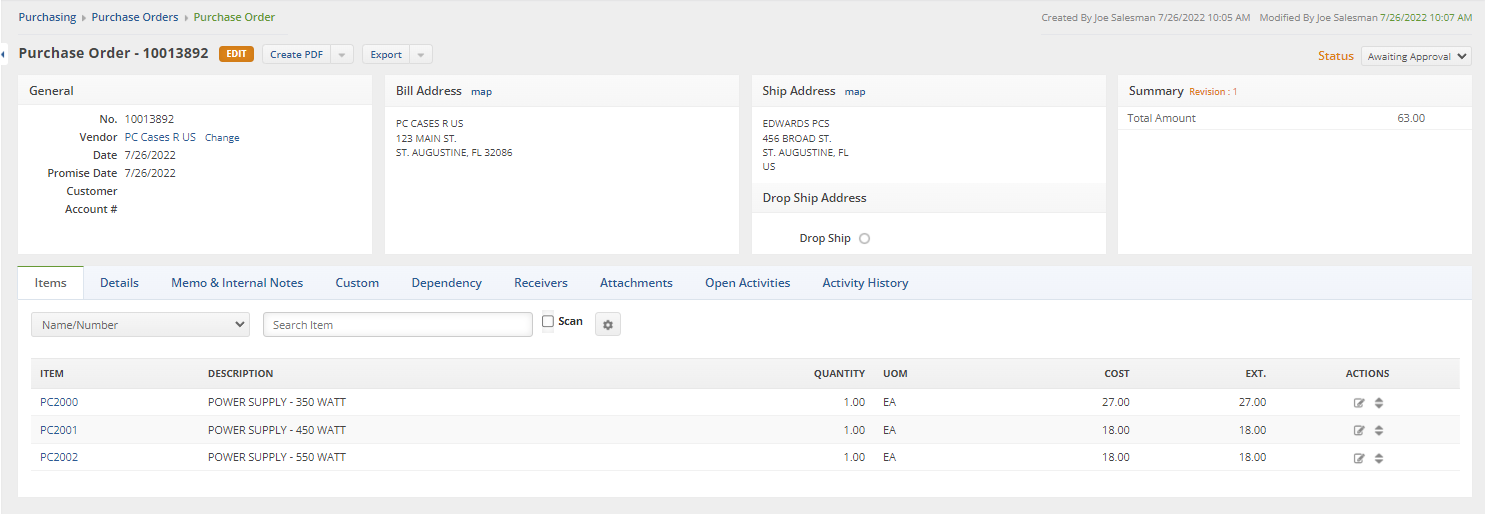
When the Status is changed to Awaiting Approval, the Alert will be triggered and create a Task for the User who will Approve the Purchase Order. The new Task will trigger a notification email to that User that will be similar to the picture below.