Changing Language Settings
Habla Español? Parlez-vous Francais? We’re very excited to announce that Order Time is available in Spanish and French!
Access Order Time in your language for a more productive and comfortable experience. Take advantage of all the powerful inventory control and order management features that Order Time has to offer. Supported languages are English, Spanish and French.
Before
![]()
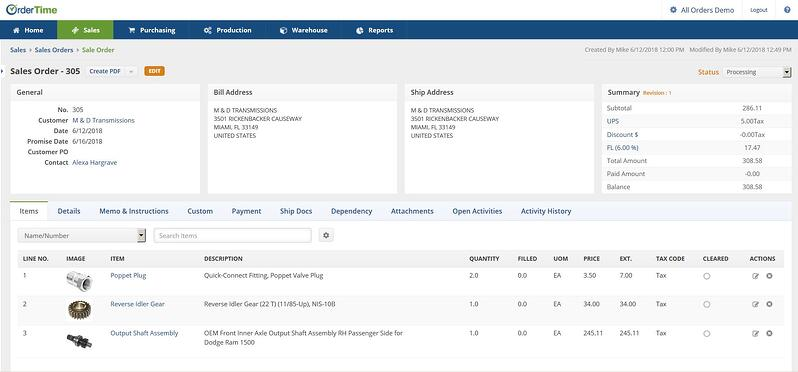
After
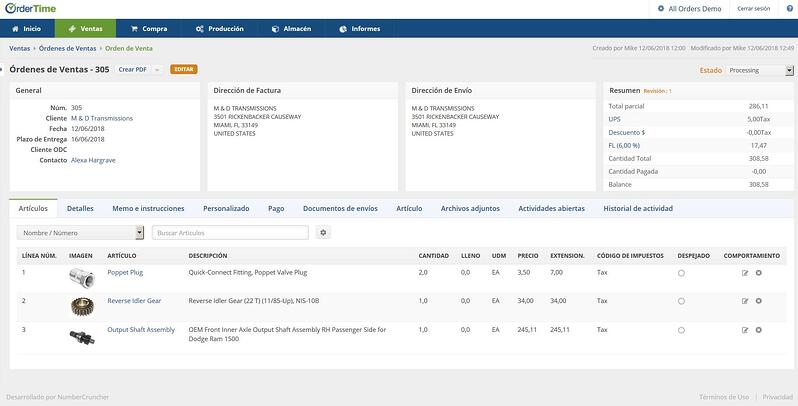
Turn on this feature within Chrome:
- Click on the Menu button at the top-right
- Click on Settings
- Scroll down to Advanced and click on it
- Scroll down to Language and click on it
- Click Add languages
- Type in your language (e.g. Spanish - español)
- To the right of the language on the list click on the triple dot menu
- Check the box that says 'Display Google Chrome in this language'
- Click 'Move to the top' so that Spanish is at the top of the list
- Click on the Relaunch link to reload Chrome
- Reload https://app.ordertime.com - Login and enjoy!
Turn on this feature within Firefox:
- Click on the Menu button at the top-right
- Click on Options
- Scroll down to Language and click on Choose
- Click on the 'Select a language to add' dropdown and choose your language (e.g. Spanish (Argentina)
- Click Add
- Select the language in the window and click Move Up until it is at the very top
- Click OK
- Reload https://app.ordertime.com - Login and enjoy!
Turn on this feature in Internet Explorer on Windows:
- Click on the Cog wheel in the top-right
- Click on Internet Options
- In the General Tab, click the Languages button
- Click on 'Add...' scroll down to your language and click OK
- Click on the language in the menu and click on 'Move up' until it is at the top
- Click OK and then OK again
- Reload https://app.ordertime.com - Login and enjoy!
Changing Time & Date Settings
Date formatting is based on the browser settings as well.
To change the date format for the dates in Order Time, from DD/MM/YYYY to MM/DD/YYYY or vice versa, you must change the language settings in your browser.
(Conditional) If your default is set to English (United States), the dates will appear in the MM/DD/YYYY format.
(Conditional) If you want to change the format to DD/MM/YYYY, you must add an additional language.
