Here's a quick set of instructions for creating a Pivot style Report in Order Time.
- Go to the REPORTS Tab, Click on the NEW REPORT button. Then select the type of Report you're making like an ITEMS Report.
- Add your Tables by dragging them over to the TABLES tab. Then make sure to set your Report Type in the top-right to Pivot.
- When you're doing the Columns, drag your Columns of choice over and make sure to select the PIVOT TYPE. It can only be a ROW, PIVOT, or DATA. More on that below.

ROW is what goes on the left
PIVOT is what goes on the top and it is pivoted by
DATA is the info in the columns
The DATA column MUST have a Summary Function.
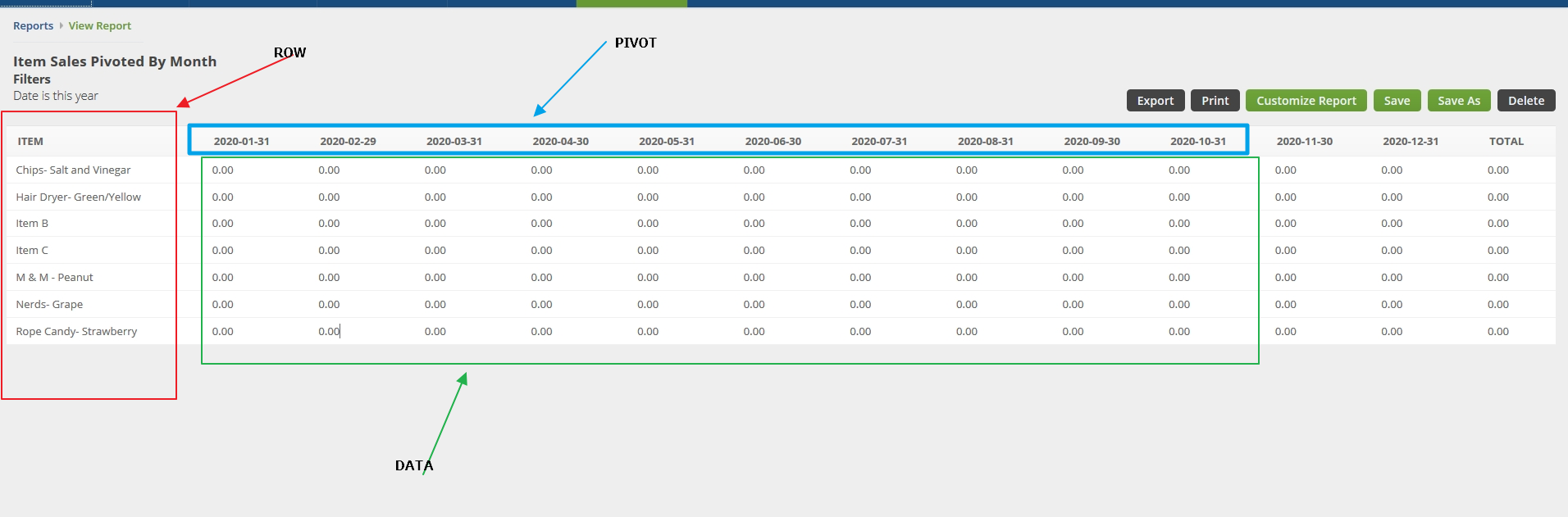

As you're going along make sure to hit the SAVE button at the top-right every so often to save the progress of your selections.
Click the VIEW button to see the results of your Pivot Table. If you have any questions, send us a ticket by emailing support@ordertime.com
