Overview
You now have the ability to create a Shortcut to a longer custom message within Order Time. These act as snippets and can be used for internal notes or Custom Messages for your customers.
New (3/14/25): Custom Messages can now be used in all large text fields. Including Activities, Item Descriptions and more!
Adding a Custom Message
To access your Custom Messages click on the Gear icon in the upper right corner of the screen. Under the General section, click on Profile Lists. On the Profile Lists, under the Sales section click on Custom Messages.
- Enter a Name for your Custom Message. (Limited to 10 characters)
- Select if the Custom Message is Active and then enter the Custom Message's Template. The template is what will be shown each time you select that specific Custom Message.
- Click on Save when done.
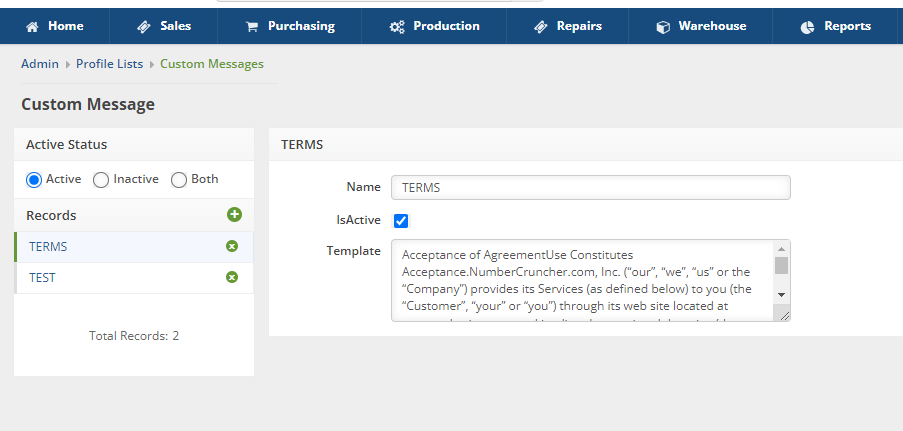
Utilizing the Custom Messages
To use the Custom Messages you will click into a memo type field from the Memo and Instructions tab of a transaction.
Then on your Keyboard press: Alt + G
This will bring up a pop up box to the right side of the field you are in that contains a dropdown menu. There you will select the Name of the custom message you want to appear.
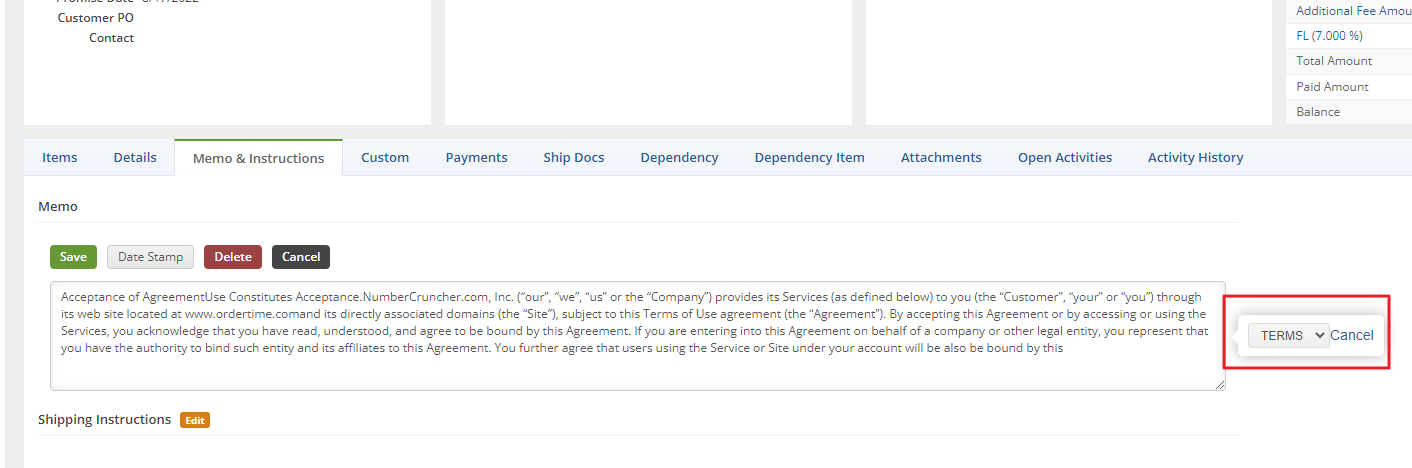
This is a function that must be activated from the backend. If interest please send an email to support@ordertime.com requesting the activation of Custom Messages.