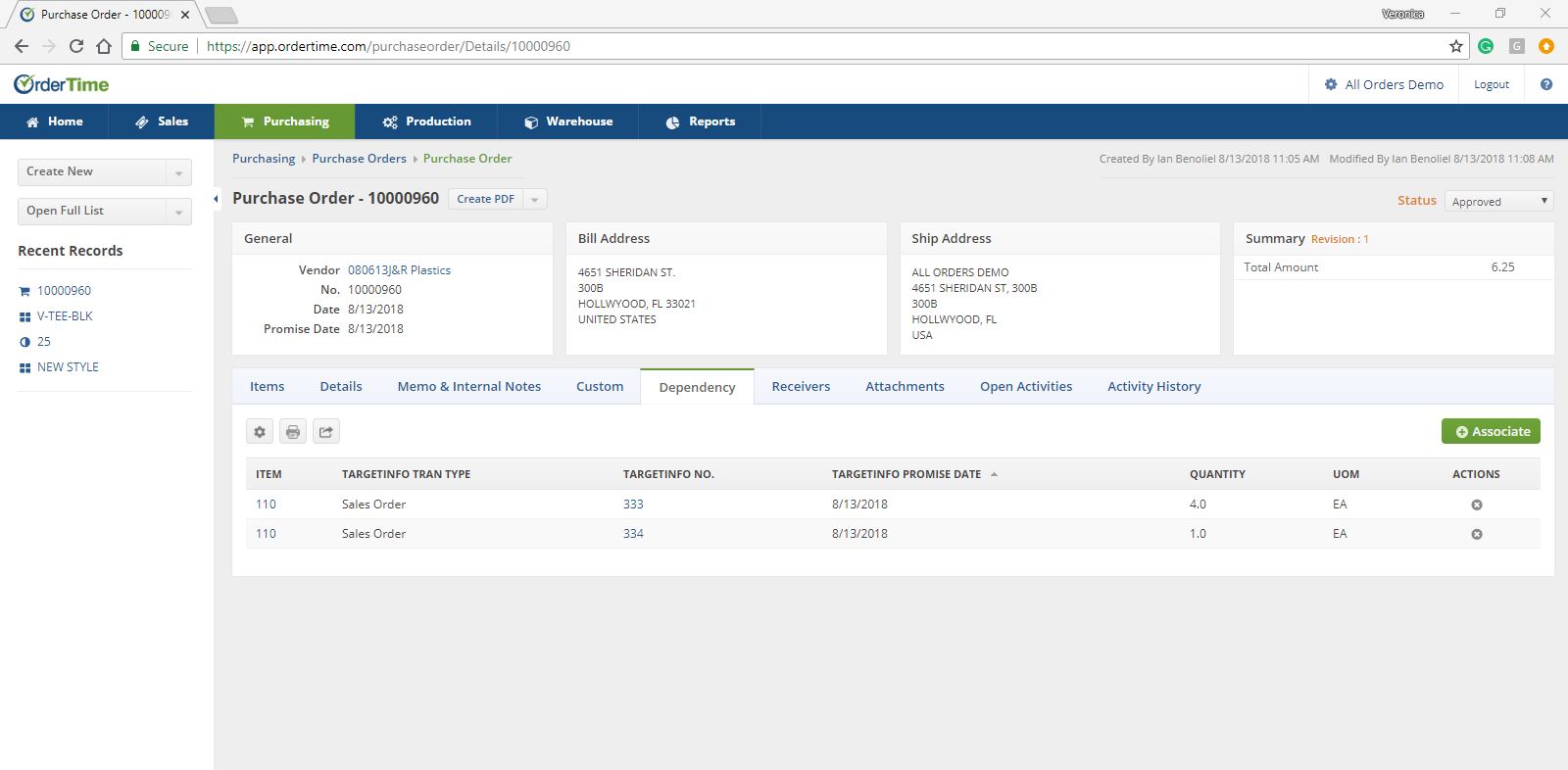A Linked PO is when you link a purchase order with a sales order. One way of doing this is directly from the sales order. At other times you will want to do this directly on the Purchase Order for multiple sales orders. The Associate function takes care of this.
After your Sales Orders have been created and approved, you will generate a Purchase Order. You will want to add the items to the Purchase Order and make sure that the status of the Purchase Order is Approved.
On this Purchase Order example notice the the qty on the line is qty. 5 and that our PO is at an approved status.
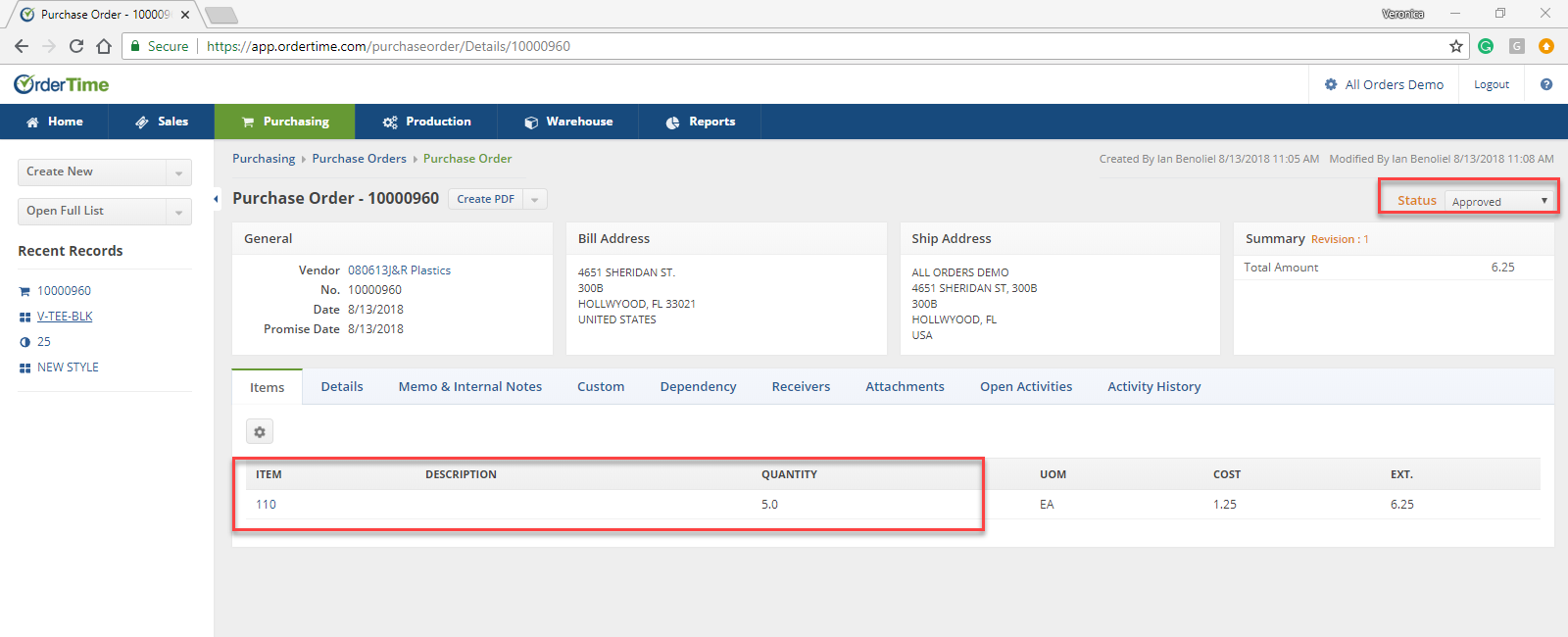
Under the 'Dependency' Tab, you will use the "Associate" Button to search for the Sales Order that you want to create the link/dependency to.

Depending on the Qty of the Items, you will be able to allocate the Sales Orders that will equal to that qty. entered on the Purchase Order. Select the "Line No." to generate the list of Sales Orders that you will be able to Associate with. In the "Associated" Column you can adjust the qty.
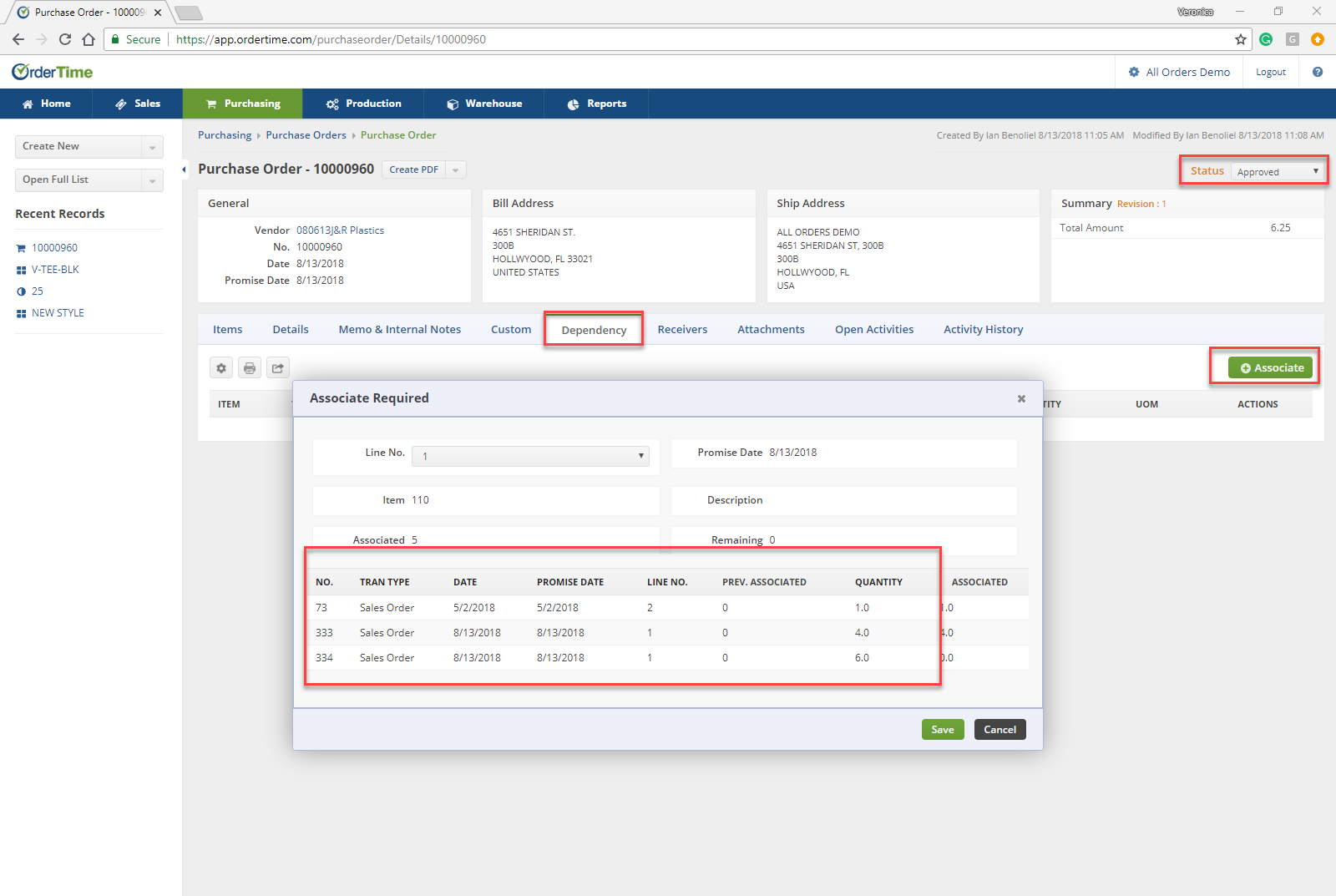
In our example we entered a qty. of 5. When we link the Sales Orders you will notice that the "Associated" will be 5.
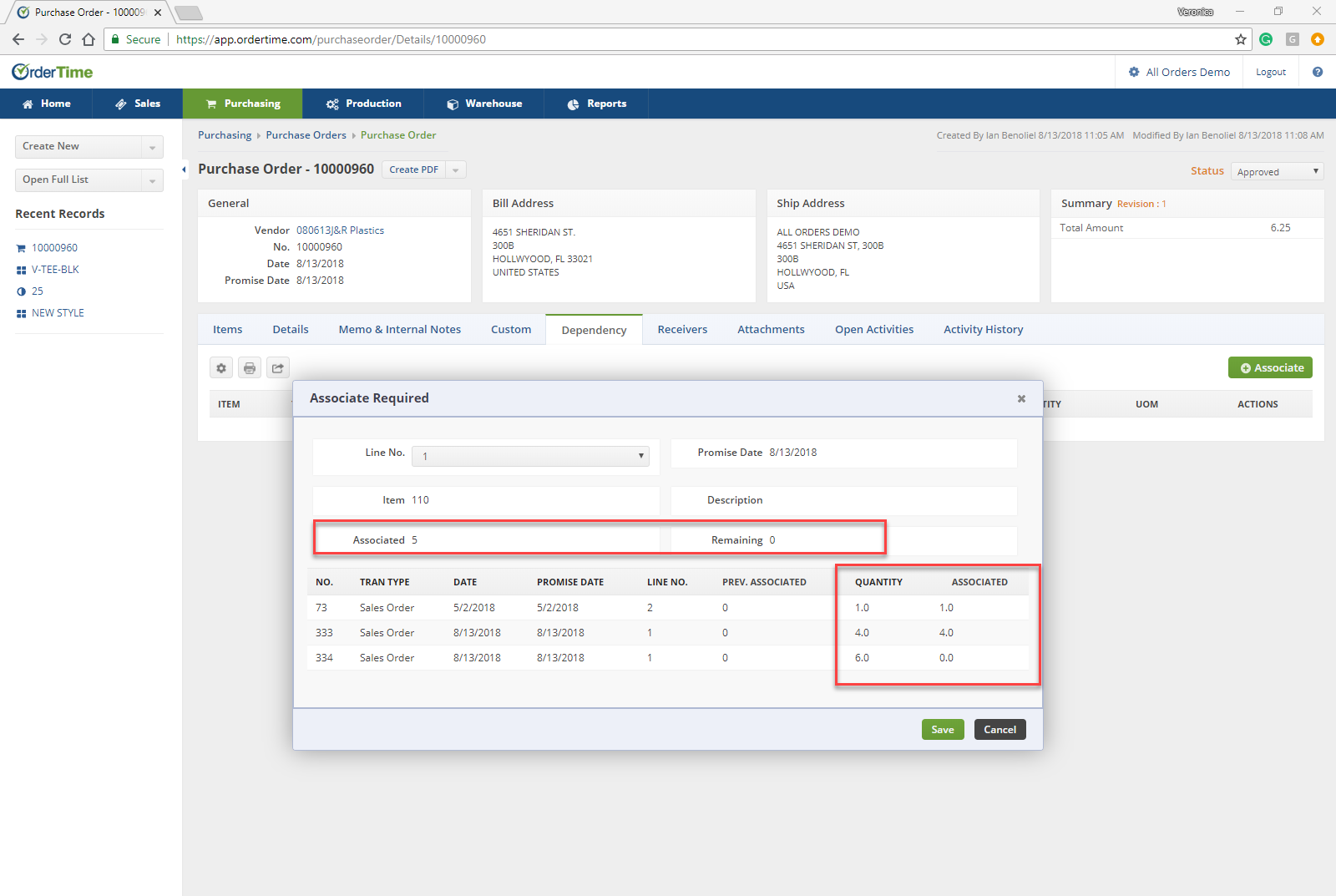
If you allocate more then the purchase order qty. you will get an error message and you will either have to increase the purchase order qty. or delete other dependencies in order to create the link.

Under the Dependency Tab we now have multiple target transactions that are linked to one source.