Step 1 - Plug in the device and open as folder

Step 2 - Open main Disk

Step 3 - Go to Program Files
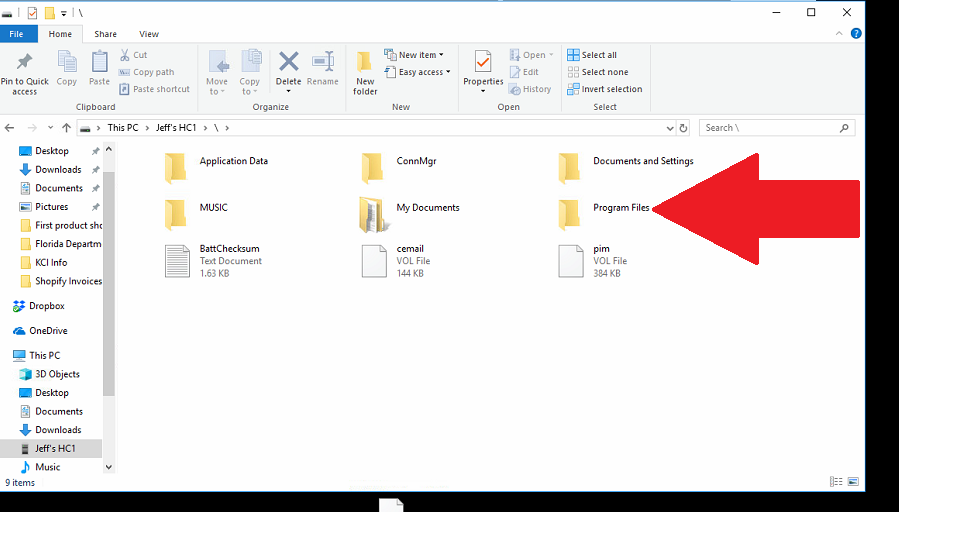
Step 4 - Go to All Orders Mobile

Step 5 - Grab the settings file and drag to desktop. Please note that it can NOT open directly on your device.

Step 6: Open with notepad and fill in Username, Password & URL.
○ URL will always be the same: https://services.ordertime.com/webservice/aowebservices.asmx
○ Username is the Order Time User Name (an Email Address)
○ Password is the API Key that you receive when you activate AO Mobile in Order Time
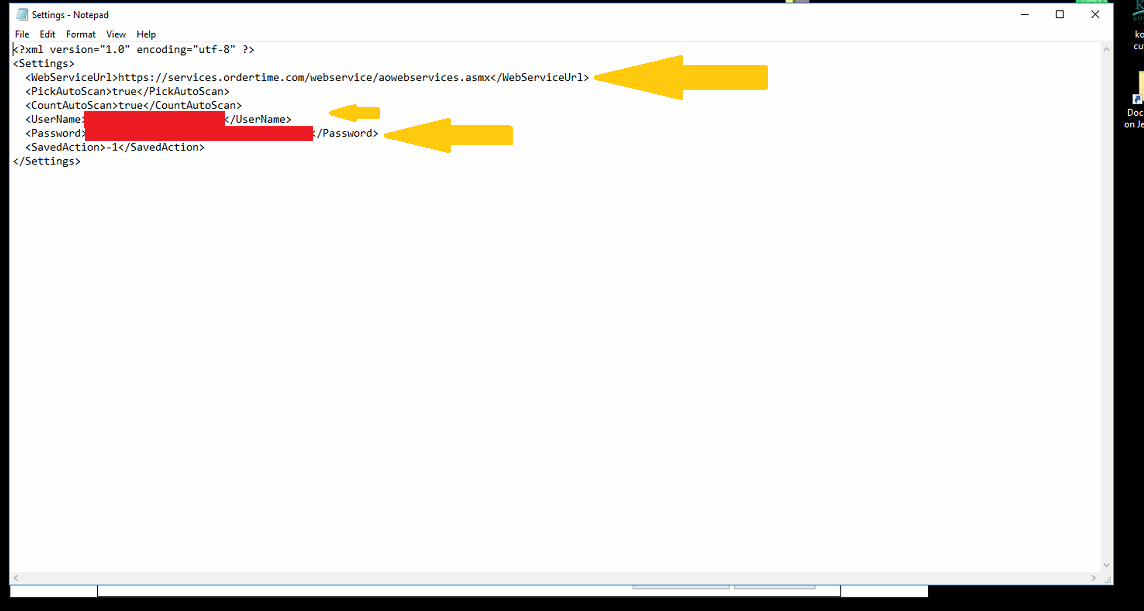
Step 7: Save file
Step 8: Drag file back onto the device and replace the one that is already there.
Step 9: On the device locate the task manager ( typically this is located on the home screen under SETTINGS folder)
Step 10: Kill AOM if it is running
Step 11: ReLaunch AOM ( now you should see that your settings are filled in automatically)
