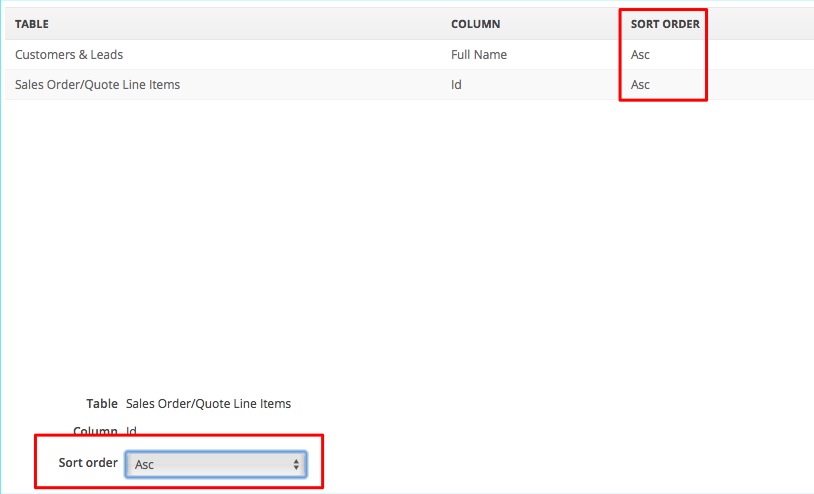Overview
Reports can be sorted by almost any field, but only up to three fields can be selected at a time. Most reports have a default sort order that can be customized.
Sorting Reports
- To access your reports screen, click on the Reports tab on your main landing page. The Reports screen will be represented by three tabs (Frequently Run, My Reports and All Reports).
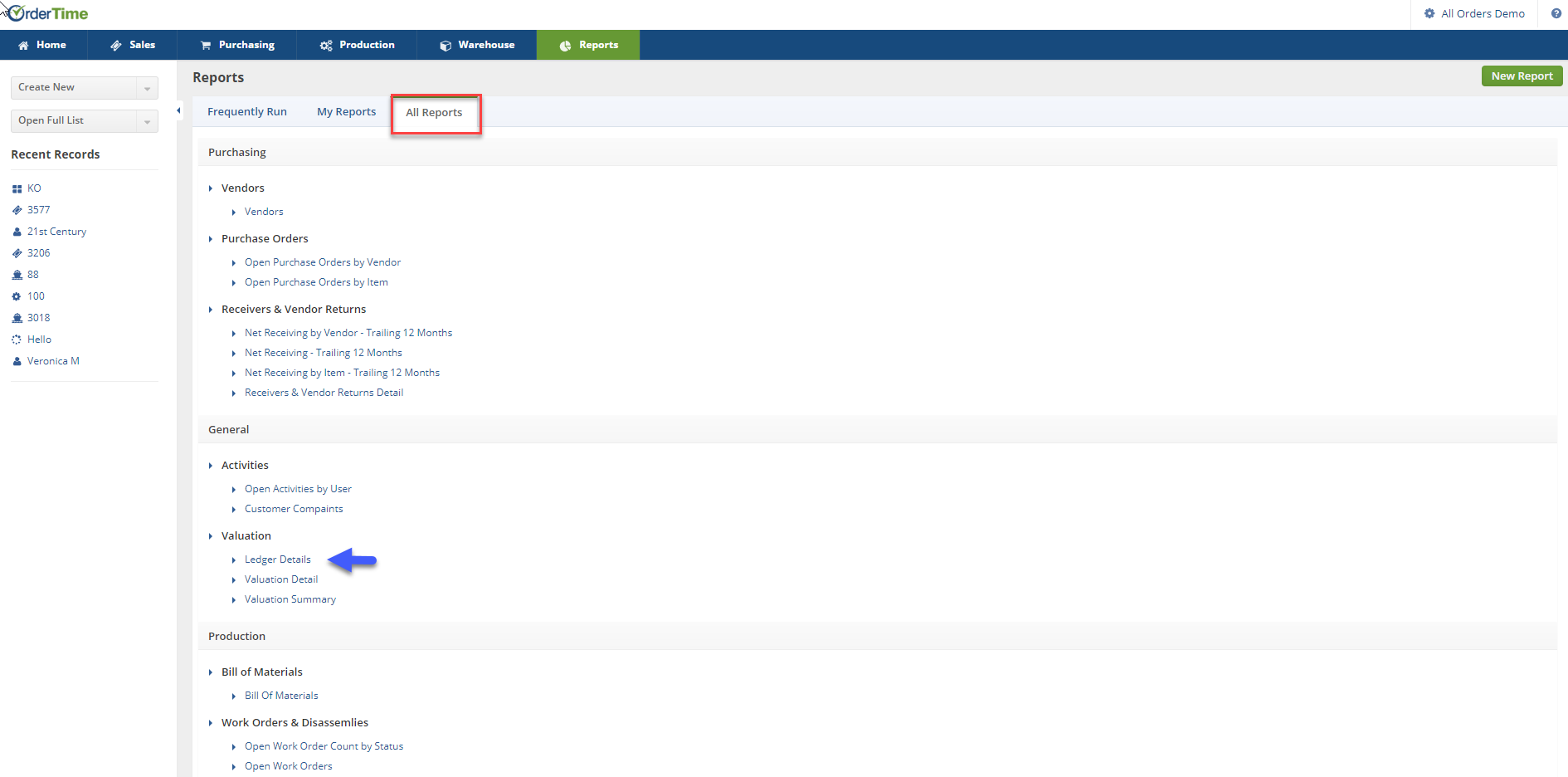
2. Select the the appropriate tab to customize a report.
3. Access the report you would like to edit and click Customize Reports.
4. Next click Sort by, which is located in the center of your screen.
- On the left side of your screen you will find all the available Sort By topics. Click the corresponding topic to populate all the available Sort Fields.
- Simply click and drag the fields you would like, onto the Sort By list.
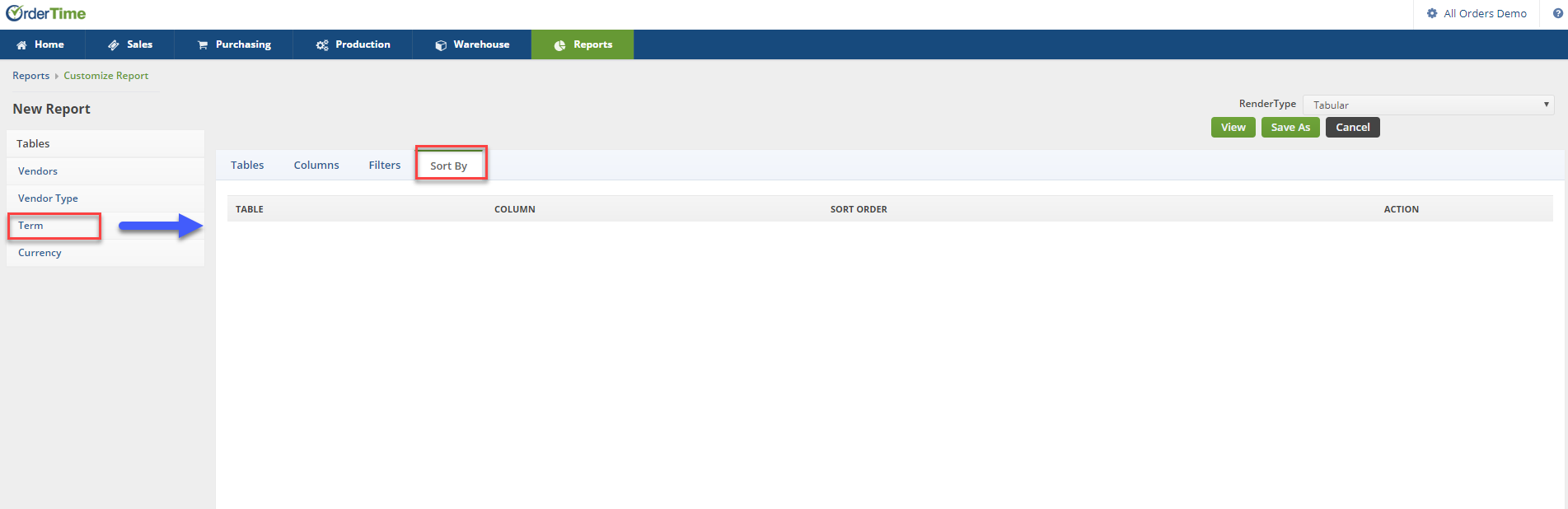
Reports will be sorted in the order in which the fields appear in the Sort list. To change the order of these fields, they must be removed and then reentered in the desired order.
Now, certain reports have a fixed order for the first (or perhaps first and second) sort field, because the name of the report implies an order and the report would not make sense if the primary sort was by another field. Examples of this fixed sorting include Sales Orders by Order Number and Sales Order by Customer Order. In these reports, you may add additional sort criteria such as sorting by vendor or item.
Some reports may contain headers for sorting and grouping by. The fields that reports are grouped by takes precedence over any user selected sort fields. For example, the "Purchase Order - By Vendor" report is sorted by Vendor. The Vendor field is not displayed in the list of available fields. So if sort by PO # is selected by the user, the report will be first sorted by Vendor, then by PO #.
You can also sort the fields by using the Sort Order picklist. You can choose either Asc for ascending or Desc for descending.