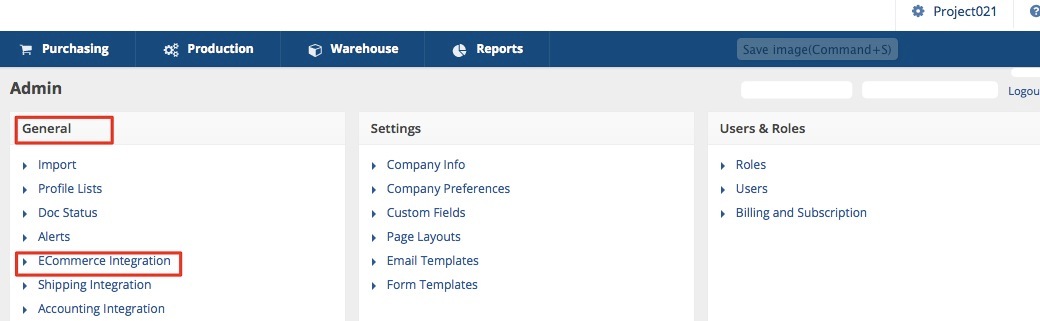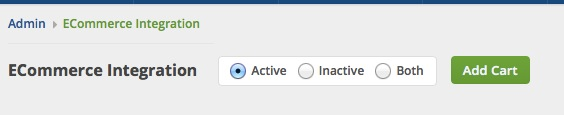Shift4Shop Integration Setup
The Shift4Shop Shopping Cart is a complete e-commerce solution that caters to anyone looking to start an online business, add a shopping cart to their current website, or replace their existing shopping cart. With all the features, tools, support and technology needed to build, promote and grow your online business. Shift4Shop is the 'front end' application where your customers can view your products, place orders and monitor order status and Order Time is your 'back-end' system where orders, inventory and shipments are managed.
Generating Connection Credentials
Below are the steps for getting Shift4Shop connection credentials:
Many apps can be developed for and used with Shift4Shop's REST API functionality. The REST API is commonly used by third-party applications to connect to your store and offer functionality with their product or service. These third party apps will typically provide you the details to enable their app, including their App API Key.
The REST API should be enabled by default with your Shift4Shop account. To confirm if it is available for your store please login into your Shift4Shop Online Store Manager and use the left hand navigation menu to:
- Go to Modules
- Once there, use the search bar at the top to search for “REST API”
Once completed, you will see the REST API icon and a link labeled “Change Settings” which will allow you to manage and add your REST API Connected apps.
- Click the +Add button on the upper right hand corner.
- Enter the Public Key: a33b13e772402f9f182d8dbcc21cddd7.
- Click +Add.
- A pop-up window will display the modules that you have selected and their permission settings. Click +Authorize.
- The API Module will provide you with a Key take note of this for later.
- Click Settings > General > Store Settings. Take note of the Secure URL.
Adding Connection Settings
To start adding and testing the connection settings:
- Click on the Gear icon in Order Time to access the Admin screen.

- Click Ecommerce Integration under the General section.
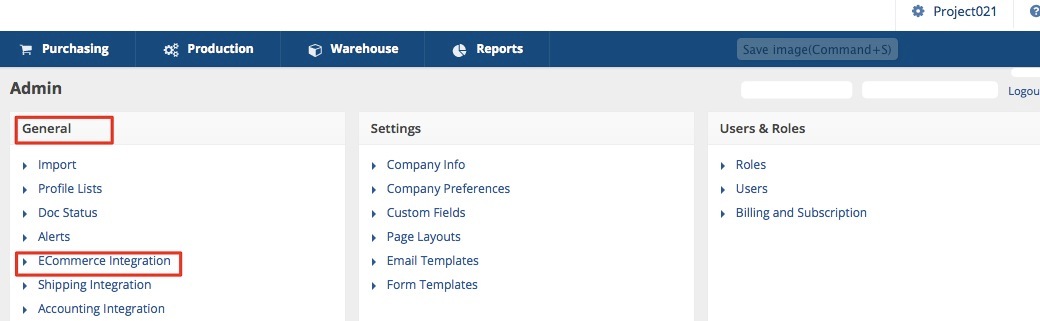
- Select Active and click the Add Cart button.
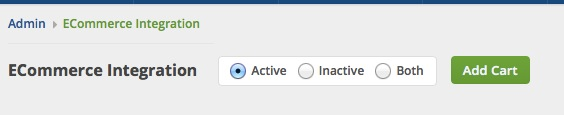
- Select Shift4Shop by clicking its Add button.
- In the ECommerce Integration Editor page, enter and set the connection settings in the General tab.
- Website Name
- Enter or assign a name for your website.
- API URL
- Enter https://apirest.3dcart.com/3dCartWebAPI/v1/ for API URL.
- Secure URL
- Enter the Secure URL that you generated from Generating Connection Credentials
- Key
- Contact OT support to receive public key.
- Select what you need from the options provided by clicking the corresponding checkbox. (Such as Import Orders, Update Order Status, Update Inventory, Import Products, etc.)
- Select at least one location if you want to limit the inventory to specific location(s).
- Click Test Connection.
- Click Save.