Overview
The Ship Method can be used on any of your Sales documents (Quote, Sales Order, Ship Doc) to signify the method in which the goods are going to be shipped.
Once added, these new Ship Methods will be available to you in the Ship Method drop-down list when creating your Sales Orders, Quotes, Purchase Orders, and Ship Docs. You can also setup a default Ship Method for each Customer on the Customers form.
Adding a Ship Method
To access the Discount settings, click on the Gear icon near the upper-right corner of the screen. Under the General section, click on Profile Lists. On the Profile Lists, under the Shipping section, click on Ship Method.
- Enter the Shipping Method Name.
- Select if the Shipping Method is Active.
- Choose the Other Charge Item Type associated with the Shipping Method from the drop-down.
- An item "Shipping" must be created as an Other Charge type Item and is used for accounting purposes. This Other Charge type Item allows that fee to flow through to your accounting software. The "shipping" item will be used to mark and identify specific freight charges associated with their shipping.
Creating an Other Charge Item
From Admin > Profile Lists > Item Group select the green + button to the right of records and create your Other Charge Group with the necessary information and select the green Save button in the upper right hand corner
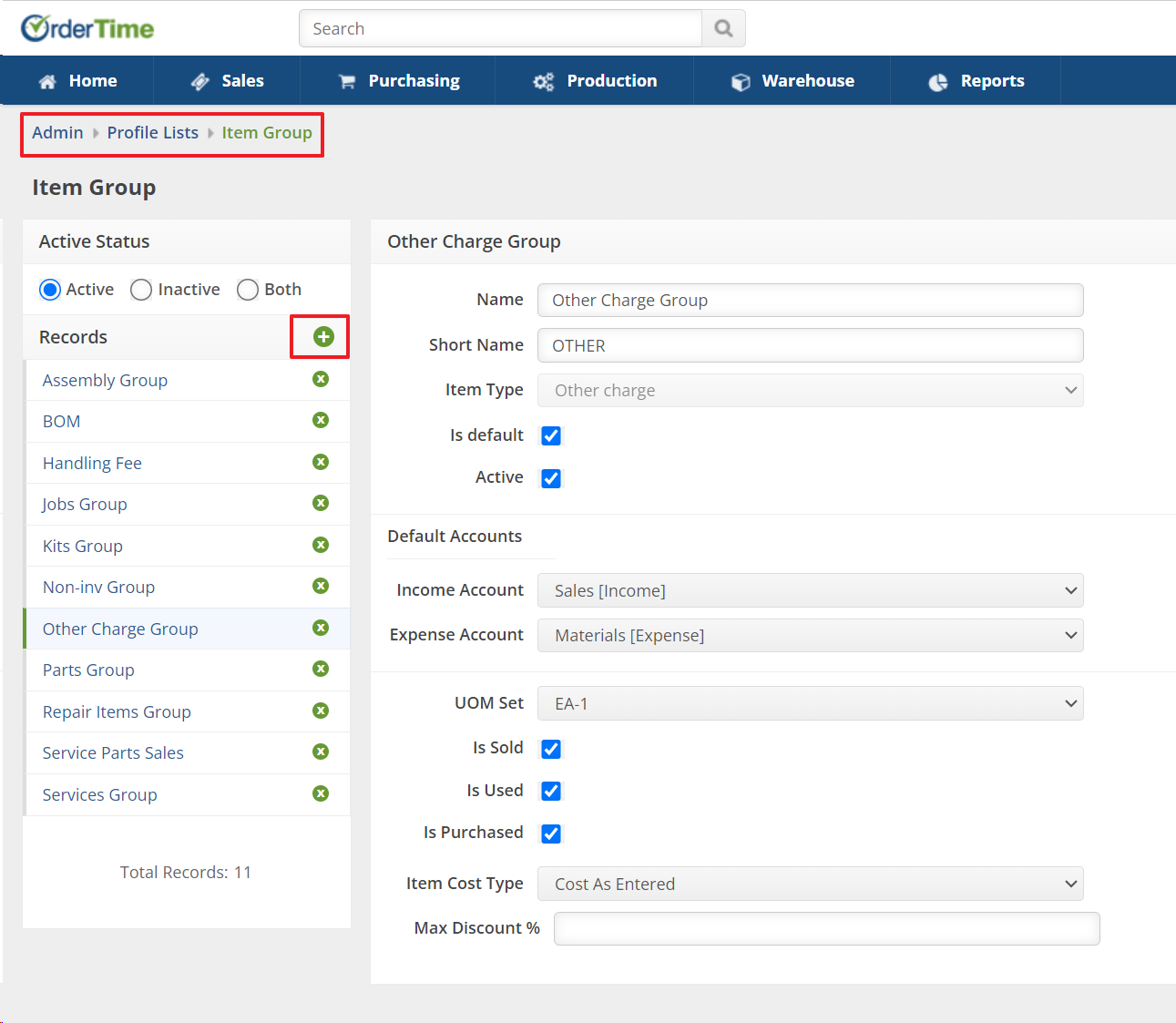
- From Create New > Items and create your Shipping Method Items
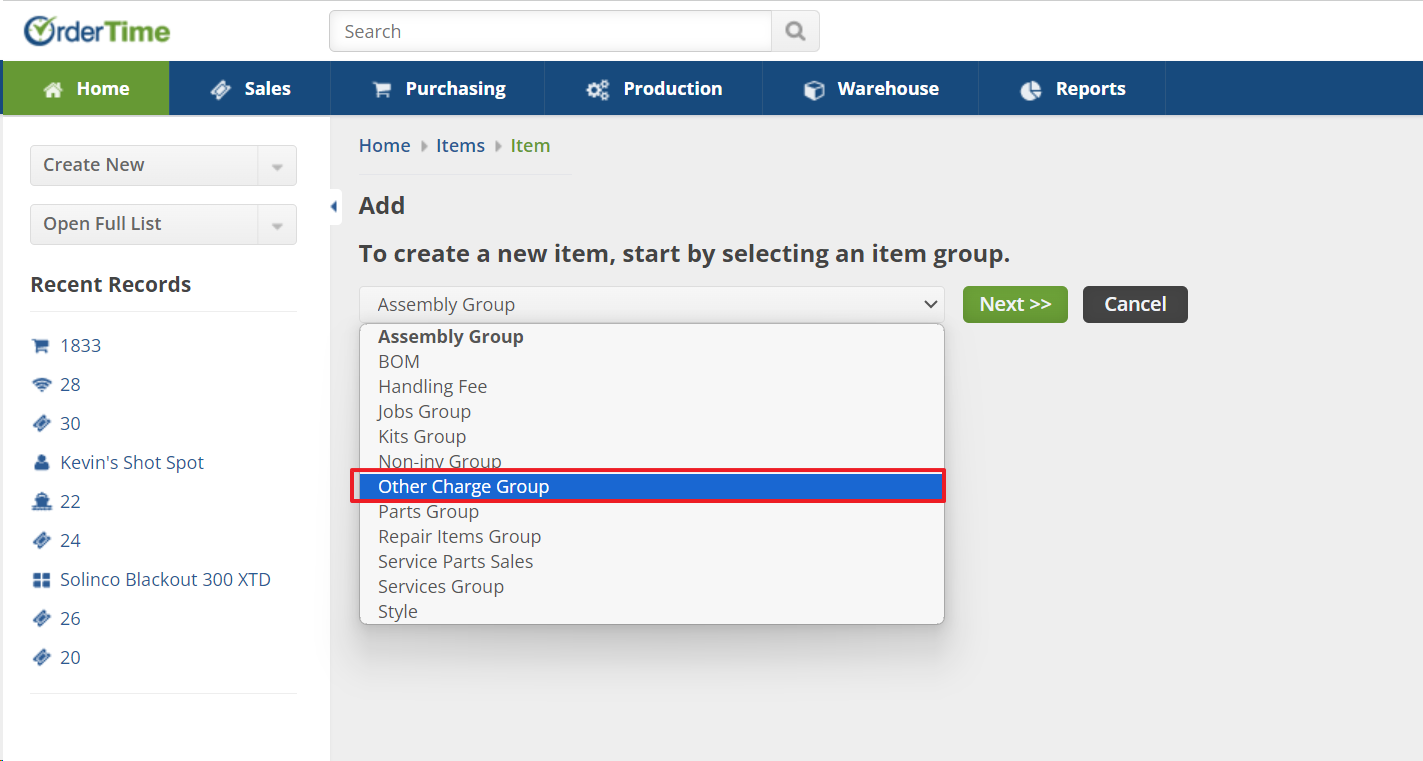
- Here is an example of the Item shipping methods from my test account

- Here is how the Ship Method information will now present:
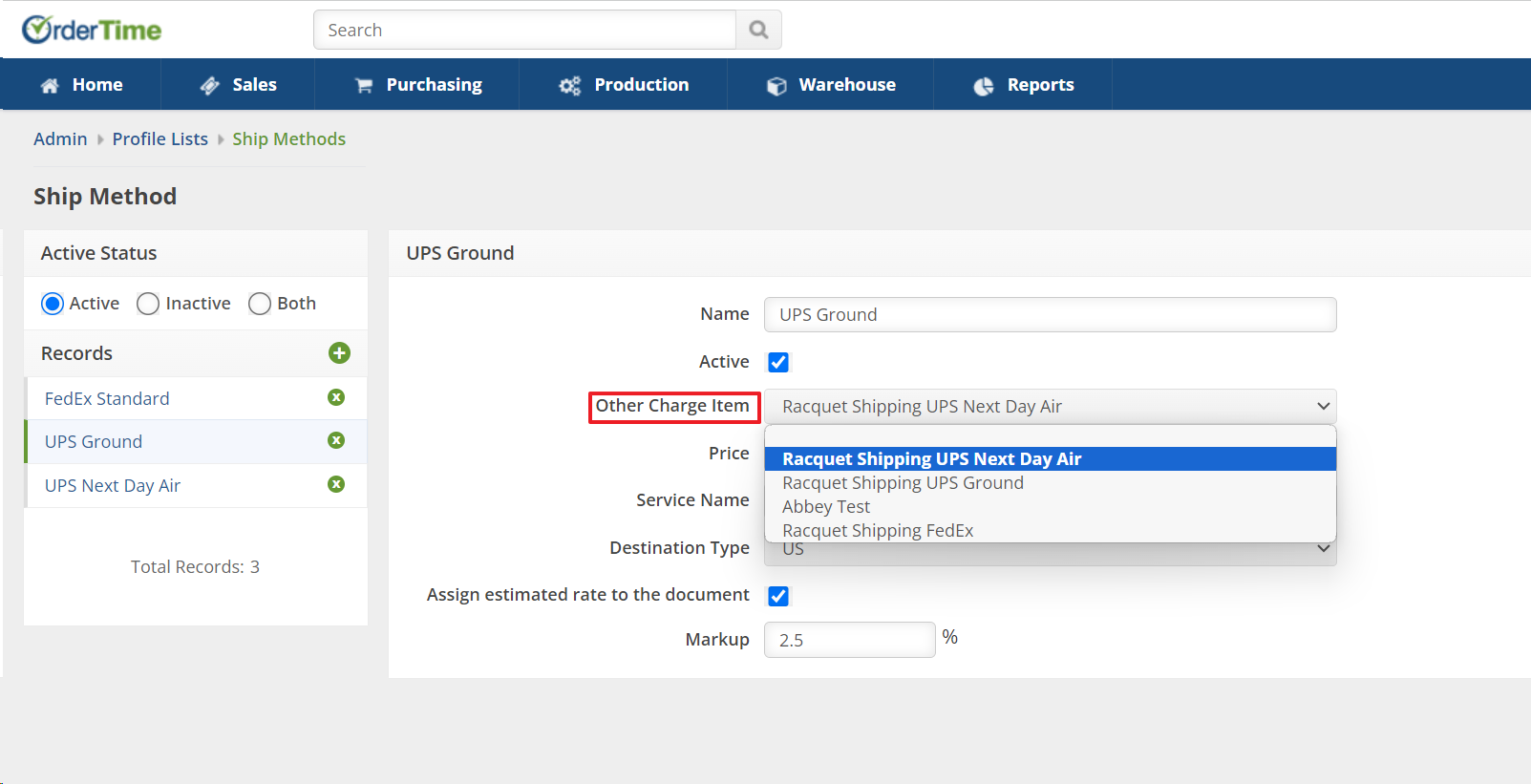
- Enter the flat-rate Price of the shipping method.
- If you need to assign a shipping fee associated with this service, enter the desired amount.
Rate Shopping
The setting below is tied to how you will set up you shipping rates, you can select the type of carrier, destination and whether or not you want to add an additional percentage.
- Select the Service Name you would like to associate with the new Shipping Method (UPS, FedEx or USPS).
- Select the Destination Type for the Shipping Method. Available Destinations for your Shipping Method are Domestic (US), International (Int'l) or Canadian (CA) shipments.
- Click on the "Assign estimated rate to the document"
- This function will charge your customer the amount the Shipping Carrier.
- If you select this function, the Markup section below can be used to add an additional percentage to what the carrier charges.
- Finally you will enter the Shipping Method Markup.
- Click on Save when done.
Important: You will need to complete this process for each shipping method used by your company. If you use five shipping carriers with different rates and services, then you must create a record for each one of them.

When syncing with accounting, Order Time uses the Item to add the shipping costs to your invoices. The Item listed must be of type Other Charge.