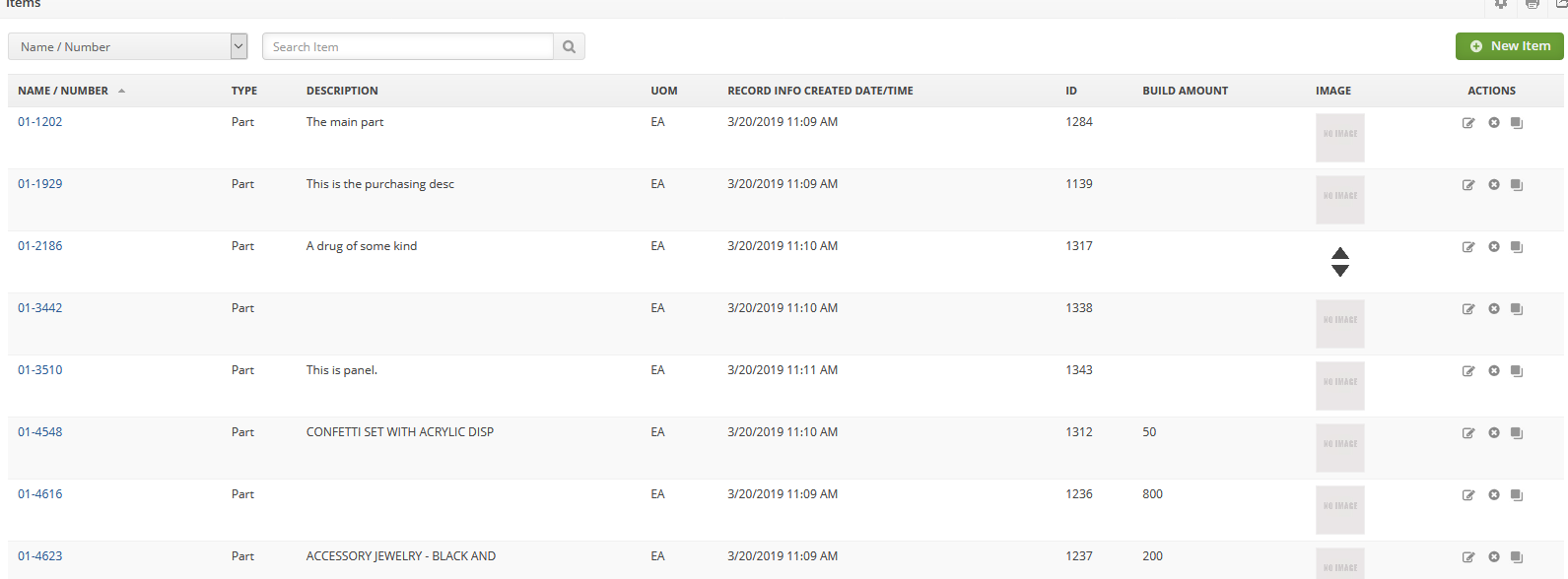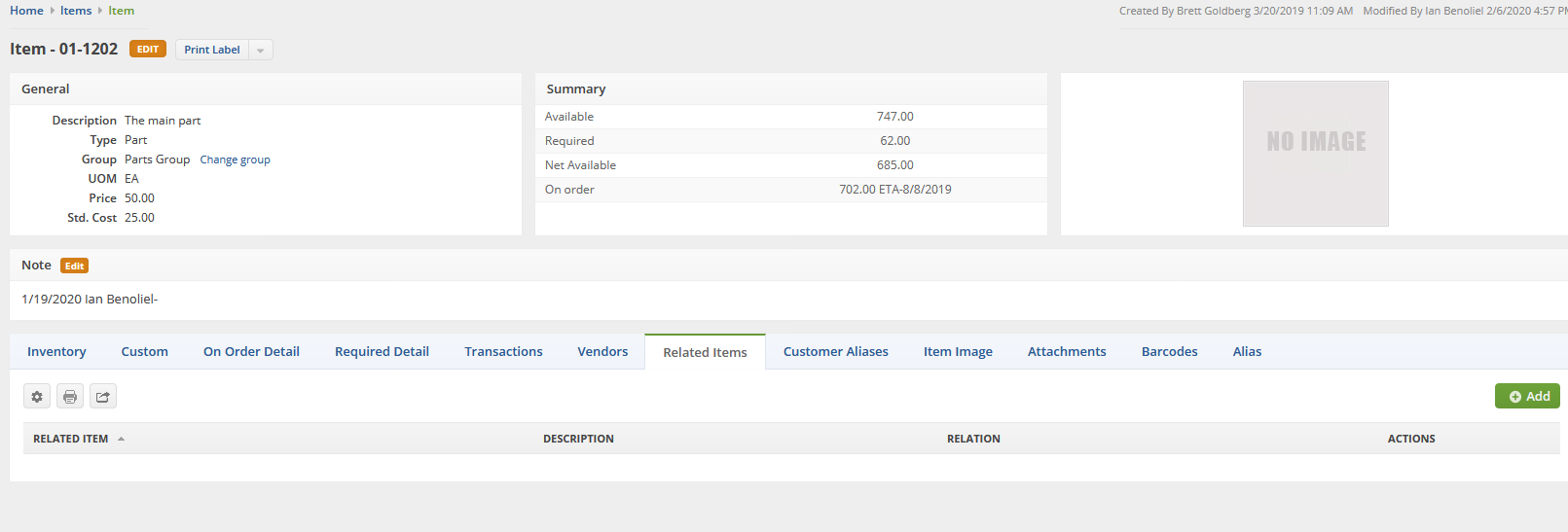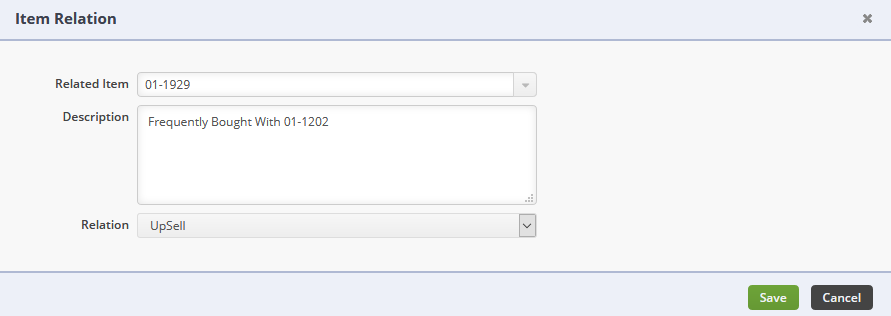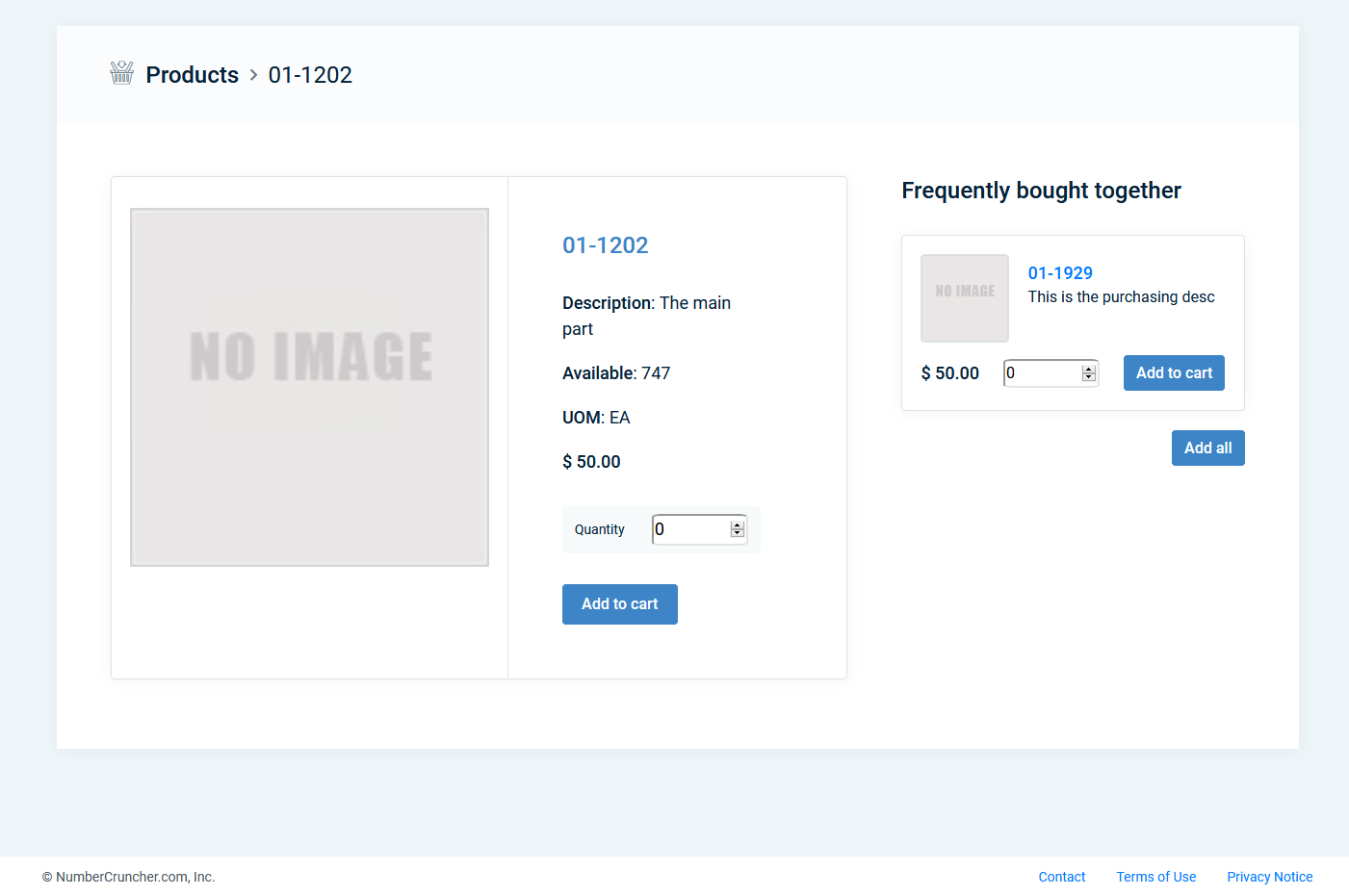On each product within your B2B Portal you can set a 'Frequently Bought With' section. This will highlight items that are frequently bought with the current item being viewed. It also allows them to cart them all with the click of a single button.
Set up a Related Item
- Go to the Open Full List drop-down on the left-hand side of Order Time
- Click on Items
- Select the Item you'd like to include a Related Item with
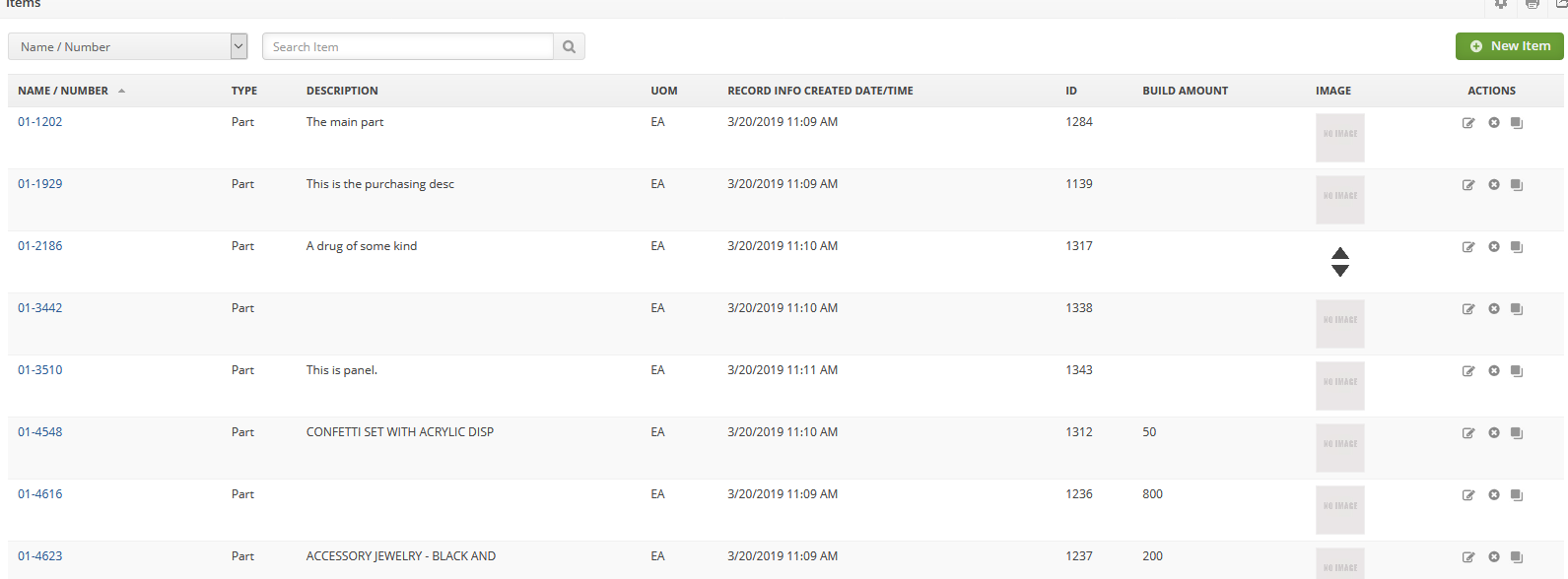
- Go to the Related Items Tab and click Add
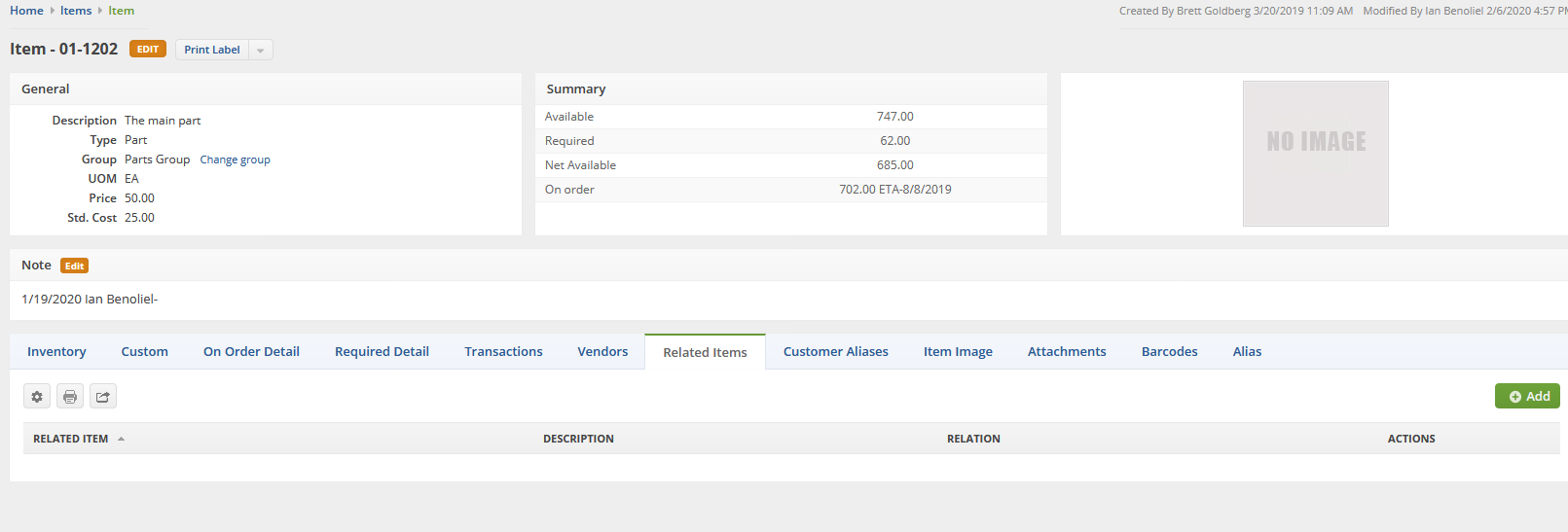
- Start typing the name of your Related Item and choose it from the drop-down
- Enter a Description, this is optional
- For Relation, choose UpSell
- Then click Save, example below:
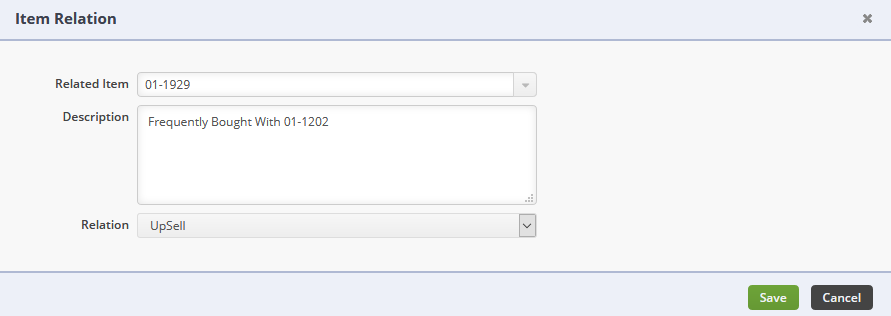
- The Frequently Bought With feature appears like this under the Product page within your B2B Portal:
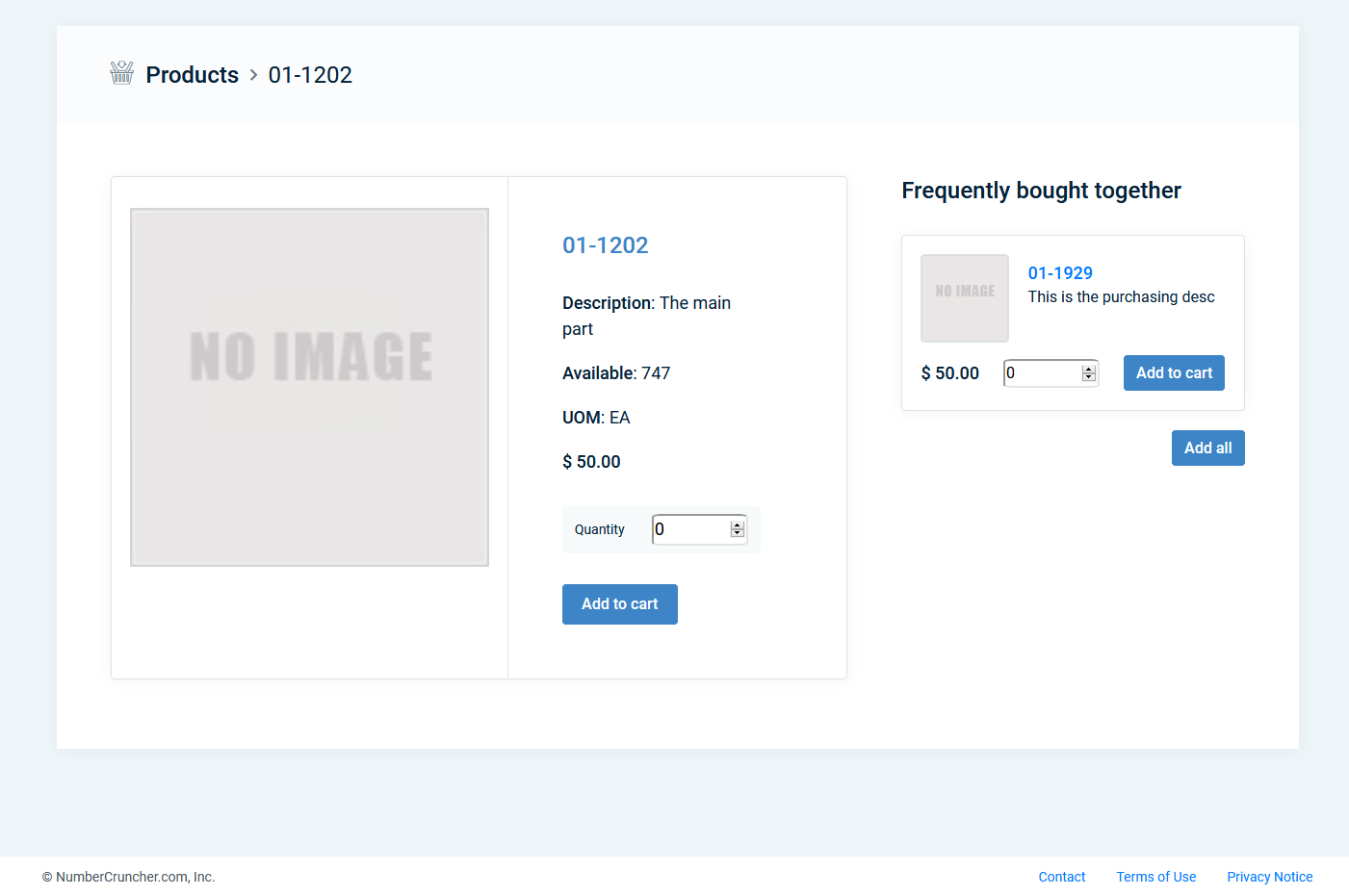
- TO APPLY ALL OF THESE CHANGES YOU MUST REFRESH YOUR PORTAL
- To do this go to Admin > B2B Customer Portals > Click Refresh Portal (It's below the Configure & Deactivate Buttons)