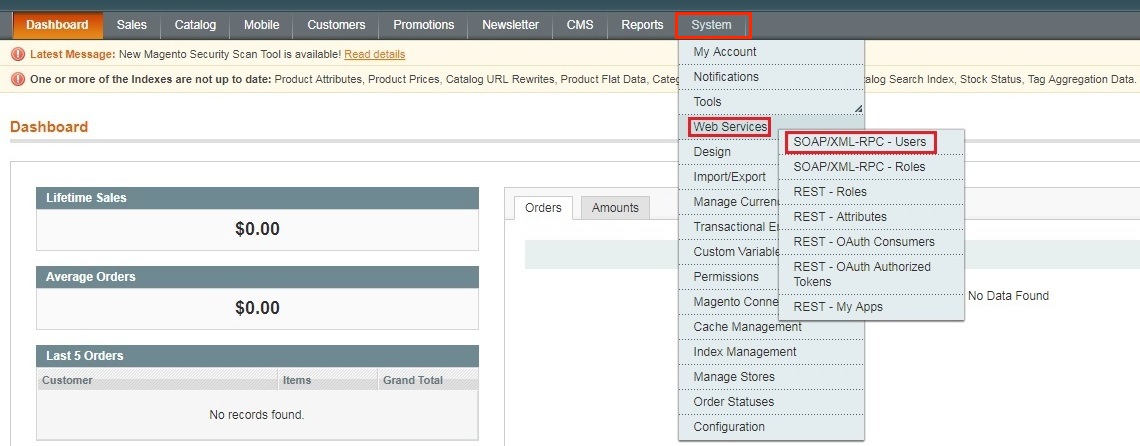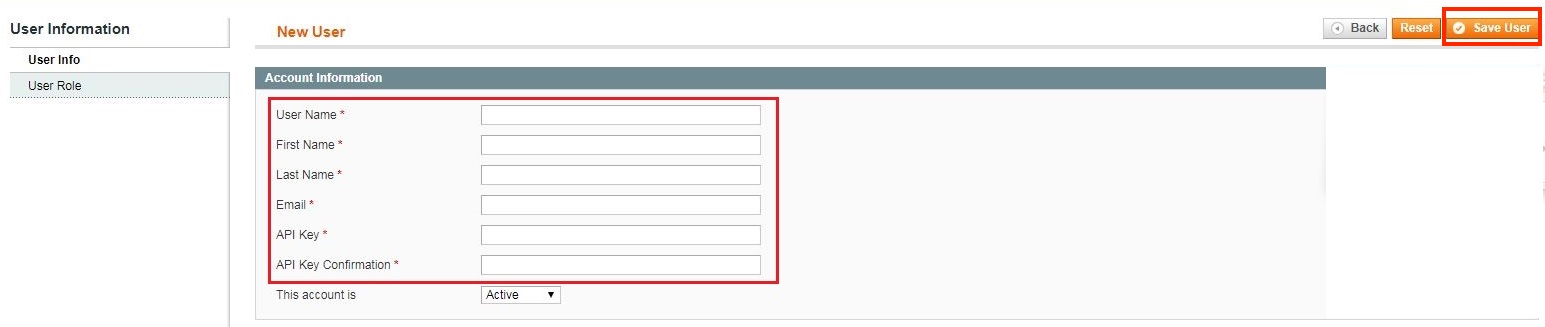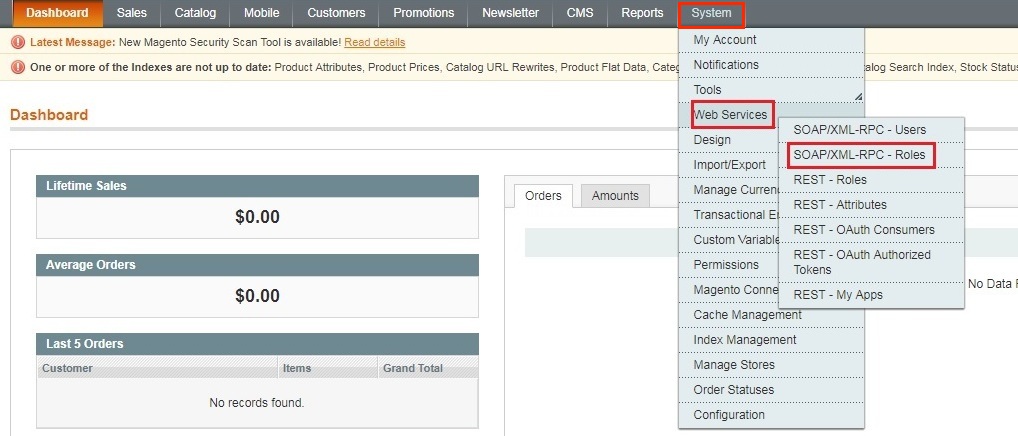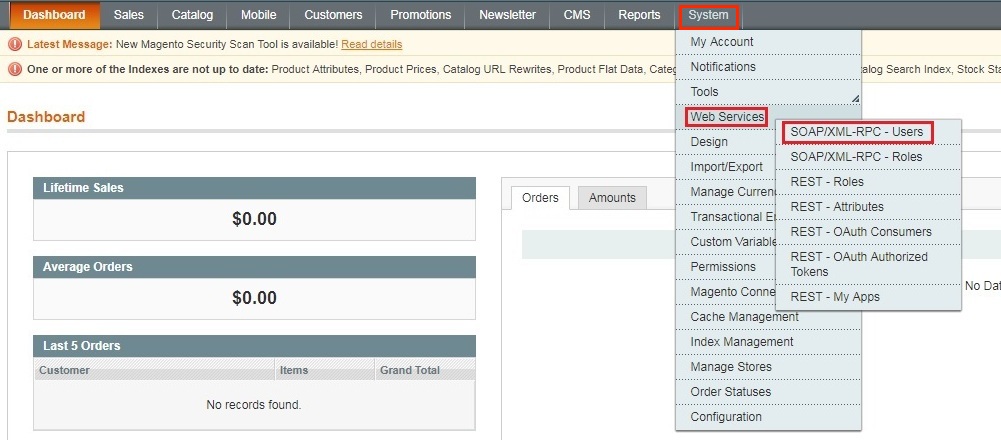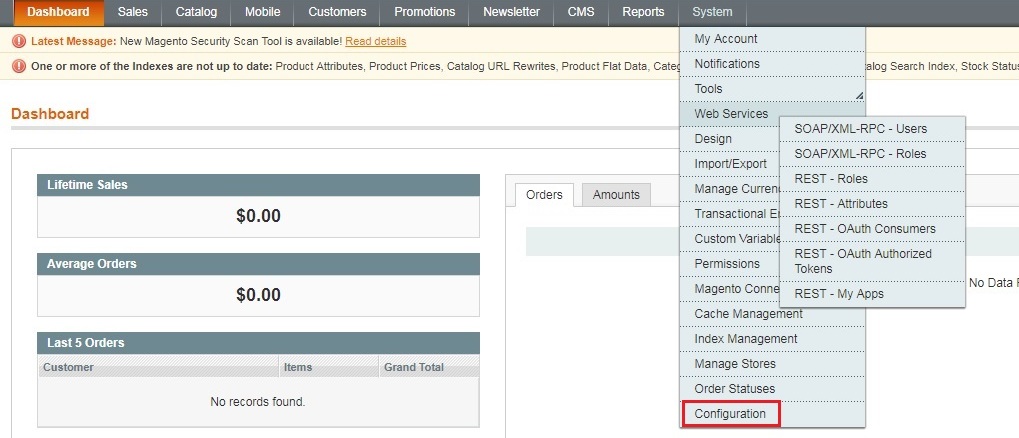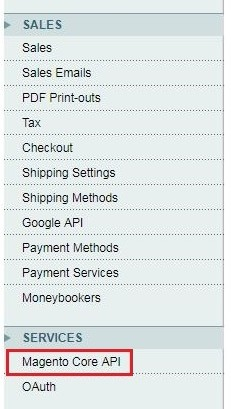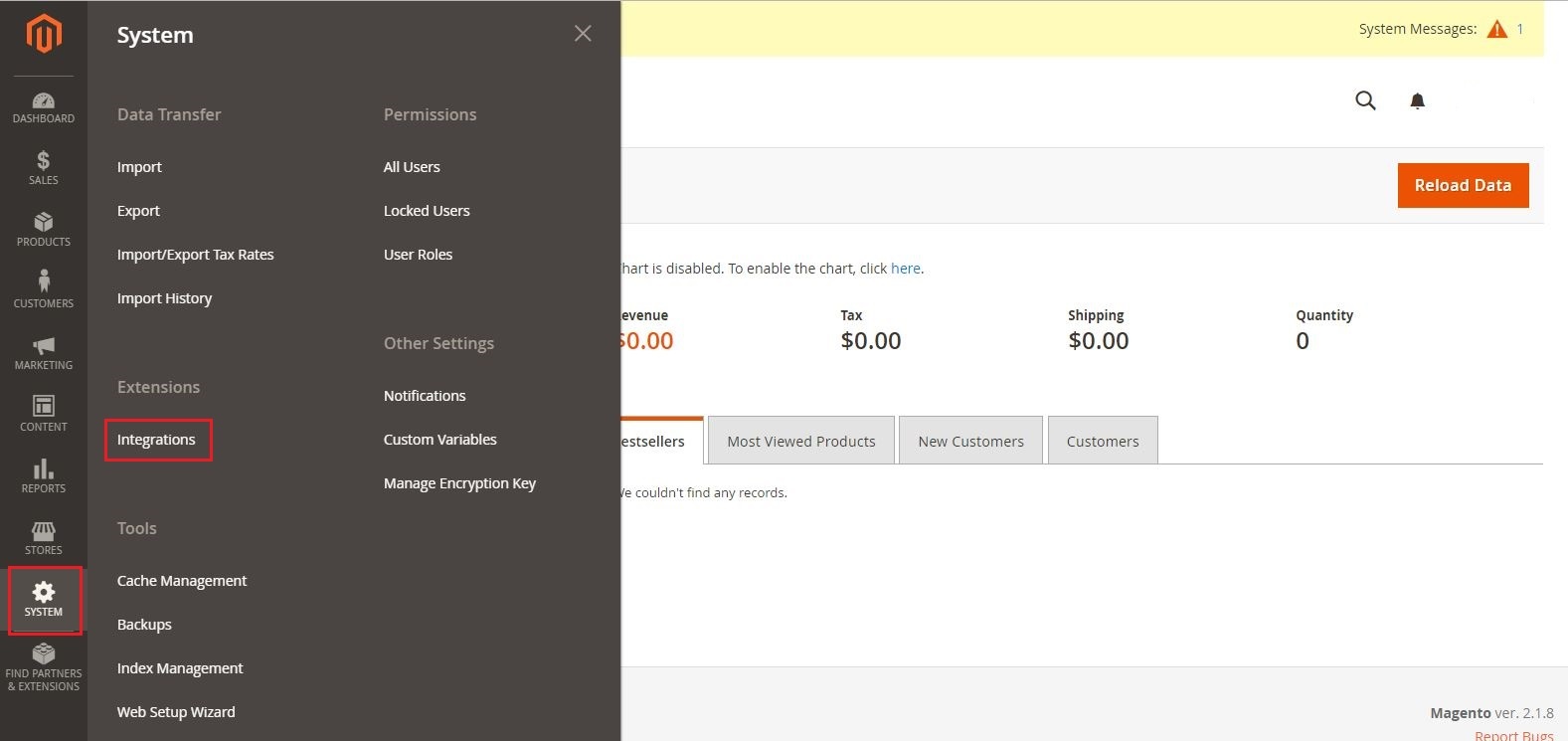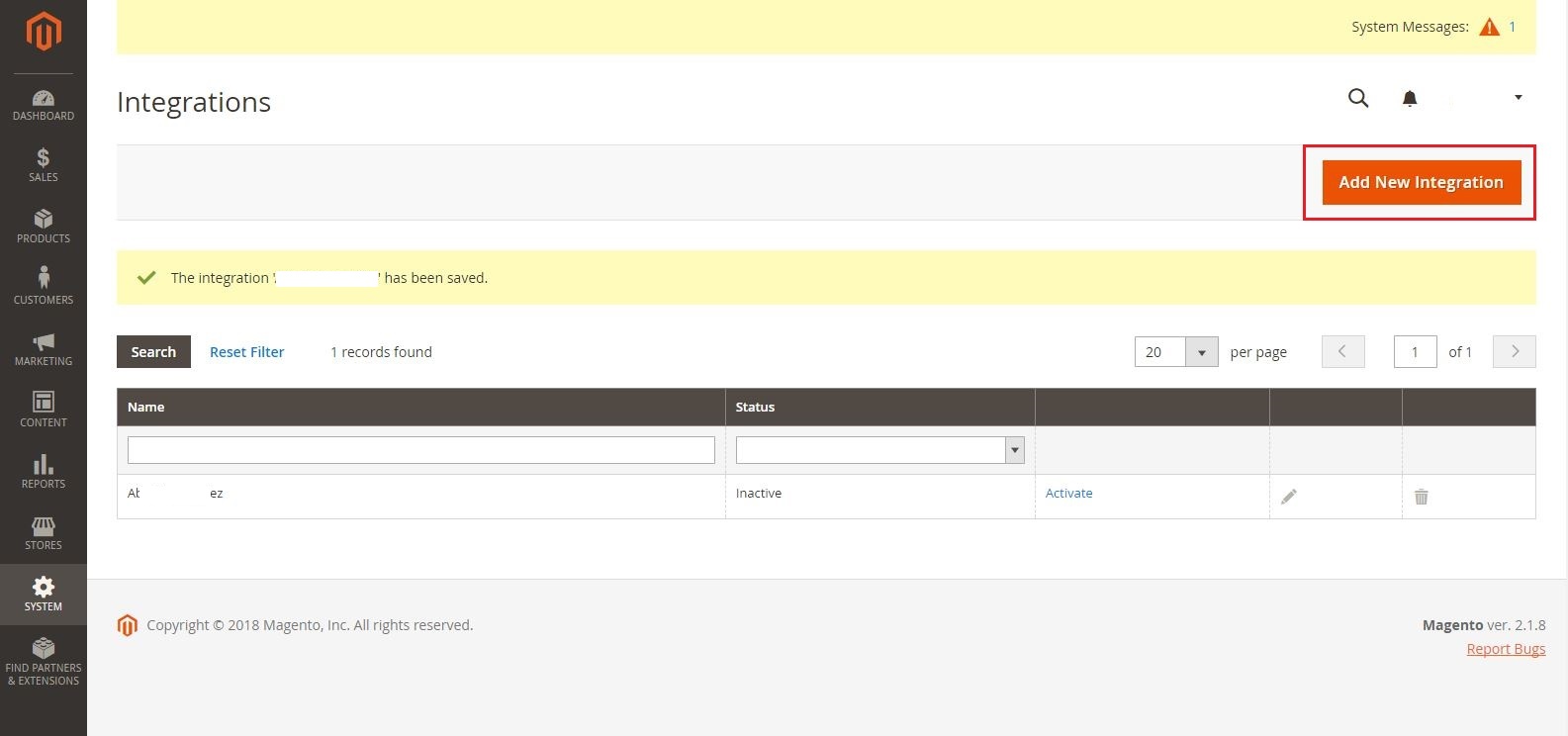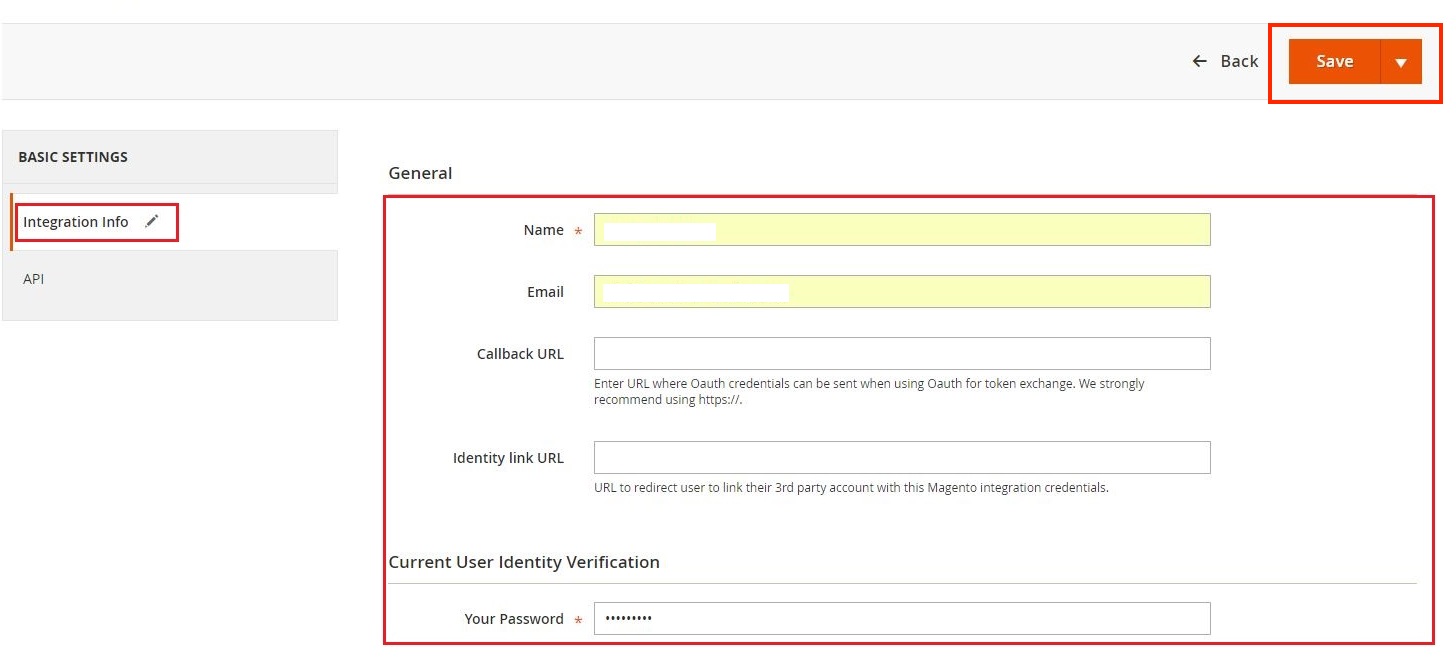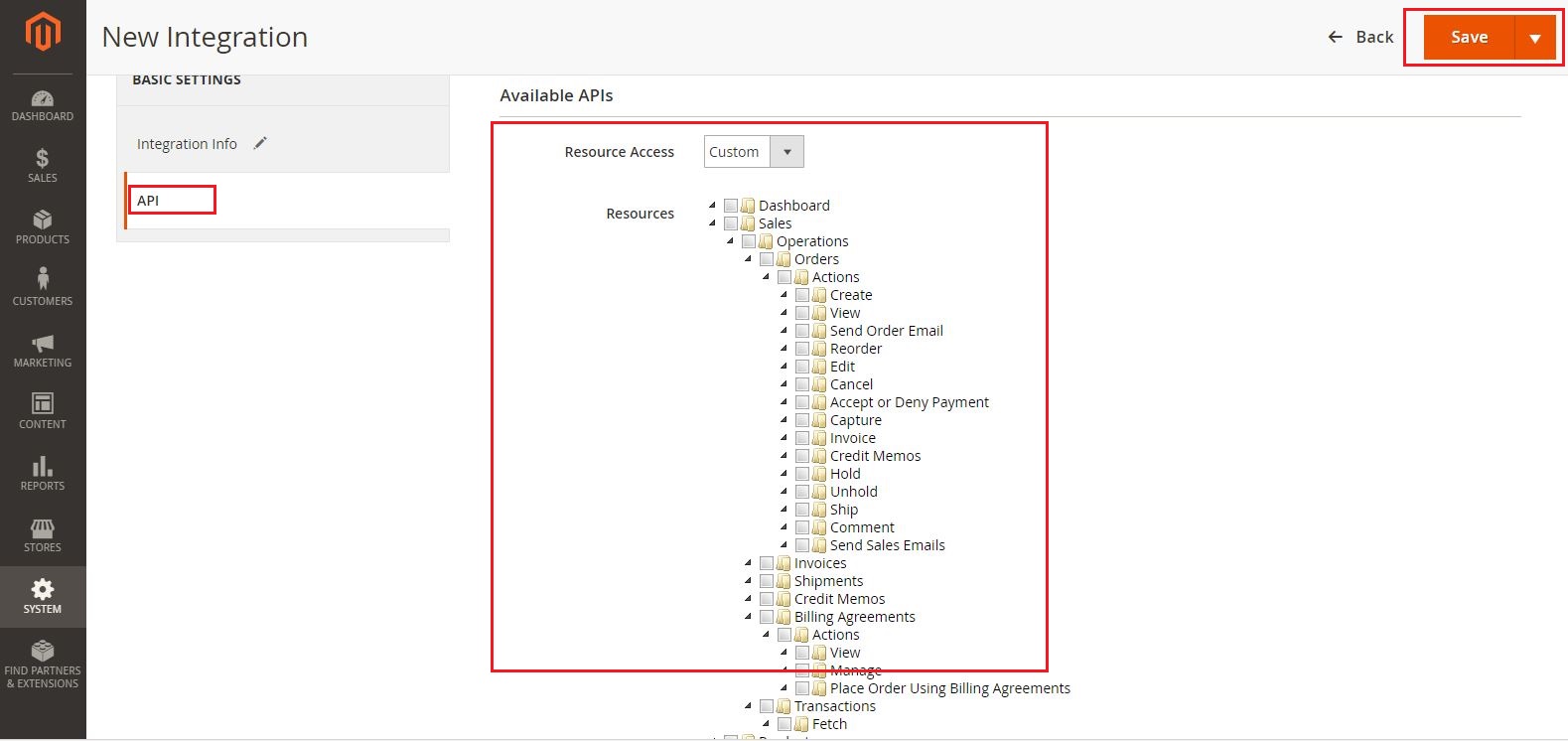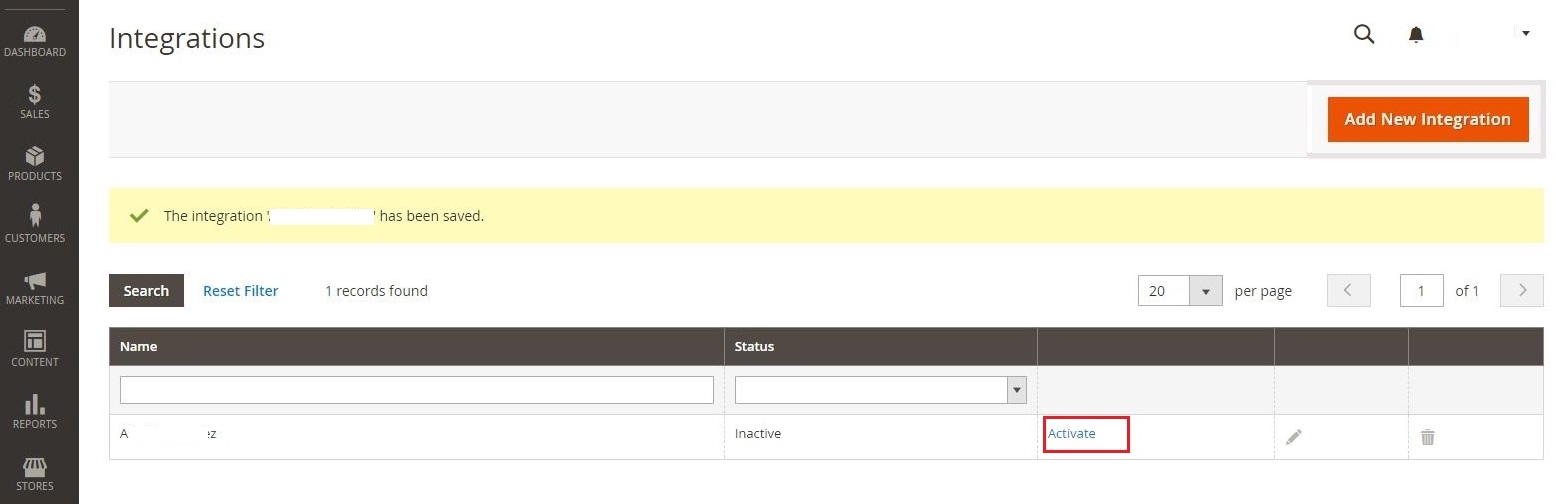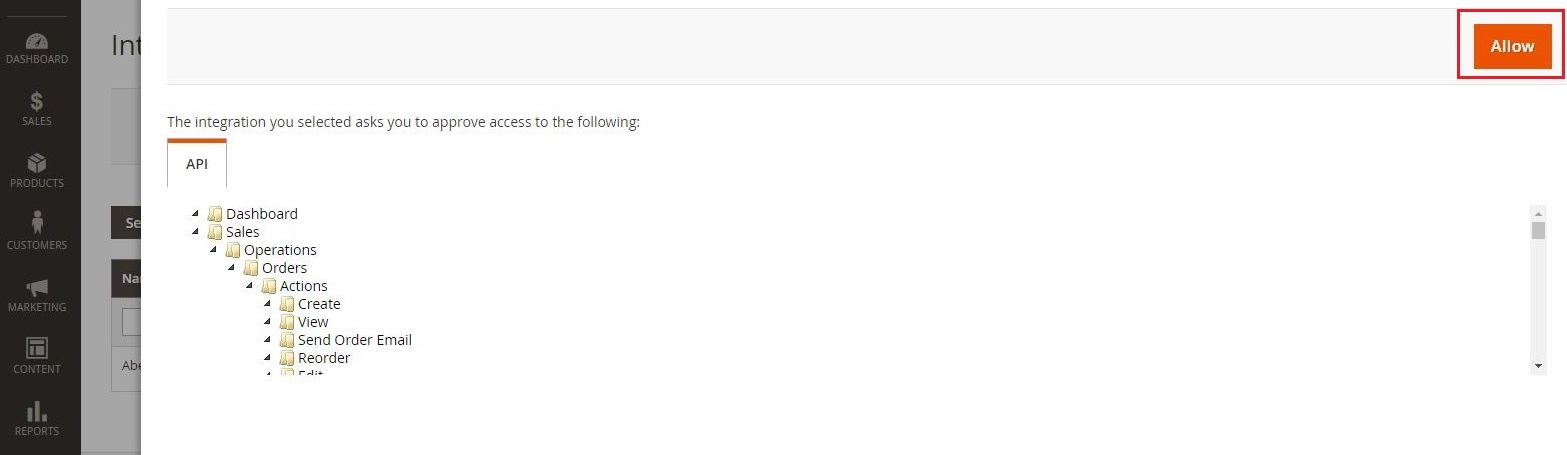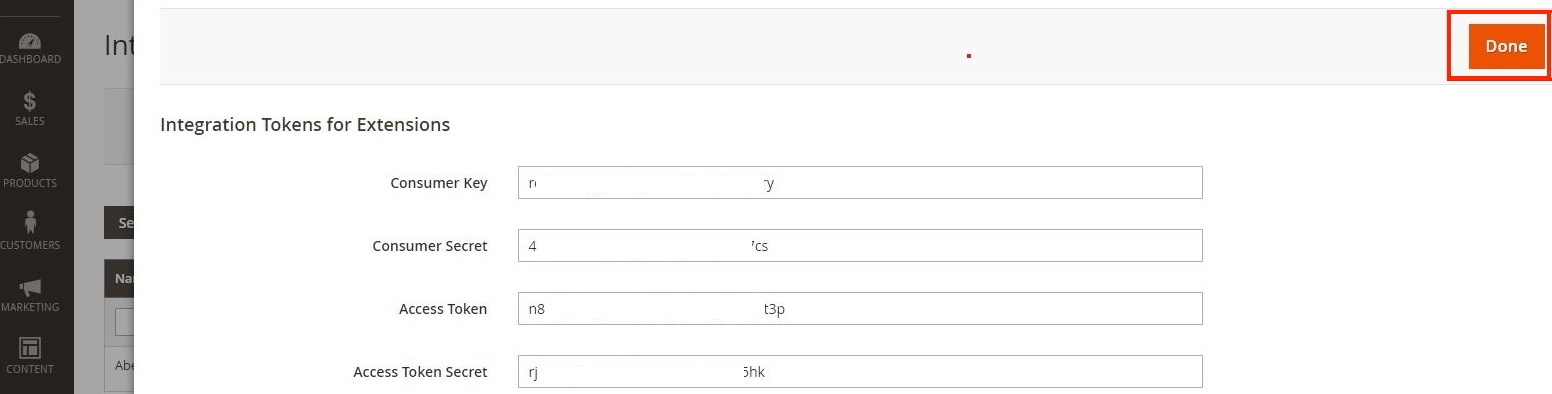Overview
Order Time has several integrator e-commerce partners. The partnership with these platforms makes inventory and order processing system significantly efficient.
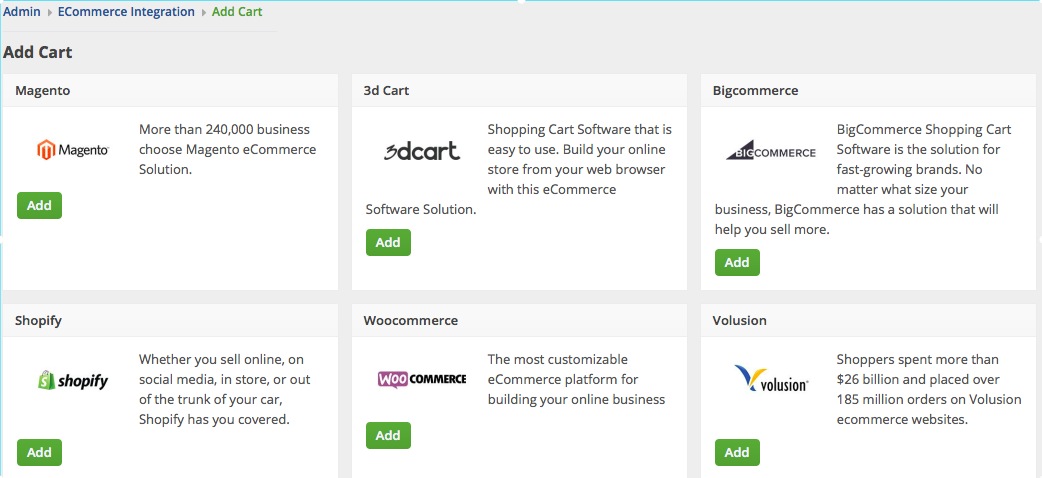
In Order Time, the e-commerce partners are presented as ‘Carts’. When you are setting up your E-commerce Integration in Order Time, you have to add the appropriate connection settings for the cart of your choice.
This article will show you the steps for setting up your Cart and generating connection credentials for Magento.
Magento V1
- Log in to Magento. Note: This is for Version 1.
- Click System > Web Services > SOAP/XML-RPC - Users.
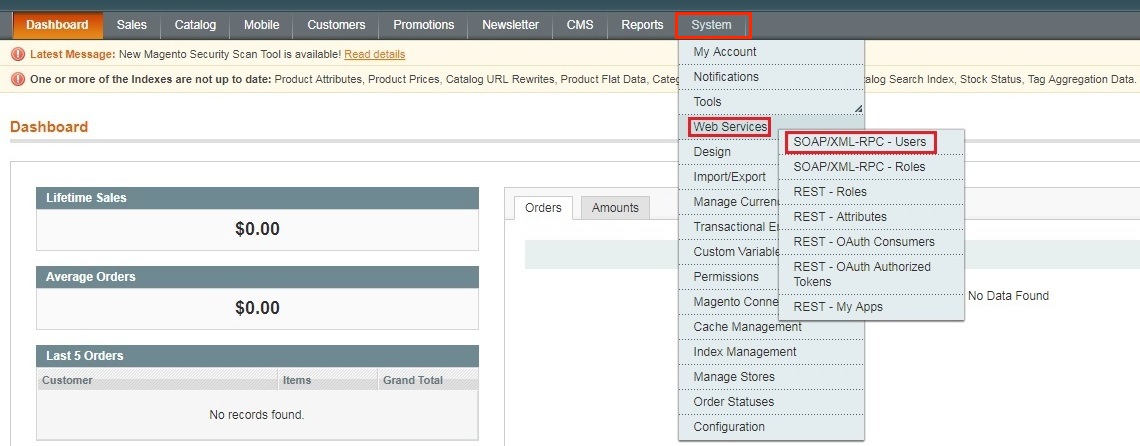
- Click the +Add New User button on the upper right hand corner of the interface.
- Provide your Account Information by filling out the required fields. Important: These required fields are user-provided fields. The user assigns the values for these fields. Take note of the values particularly the User Name and API Key because you will use these information (credentials) for adding the connection settings in Order Time.
- User Name
- First Name
- Last Name
- API Key
- API Key Confirmation
- Click the Save User button.
- Click System > Web Services > SOAP/XML-RPC - Roles.
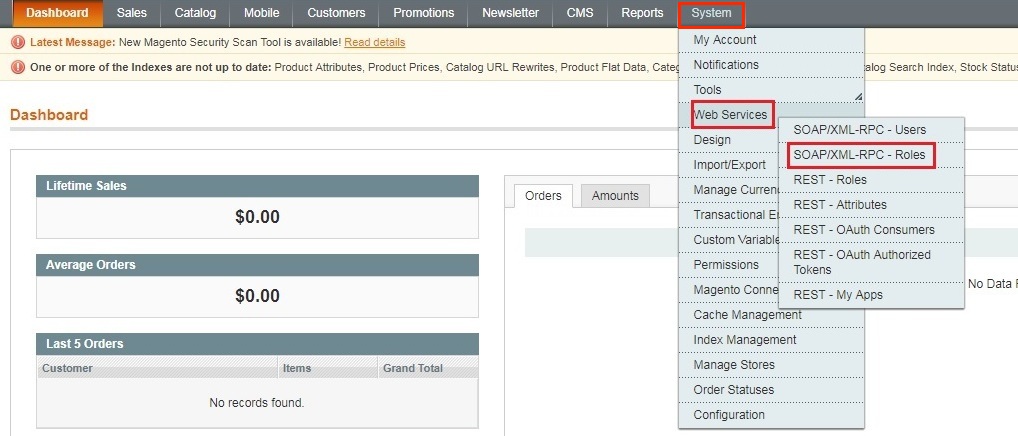
- Click the +Add New Role button on the upper right hand corner of the interface.
- Enter a Role Name.
- Click the Save Role button.
- Select Role Resources on the left side bar of the interface.
- Set Resource Access to All.
- Click the Save Role button.
- Click System > Web Services > SOAP/XML-RPC - Users.
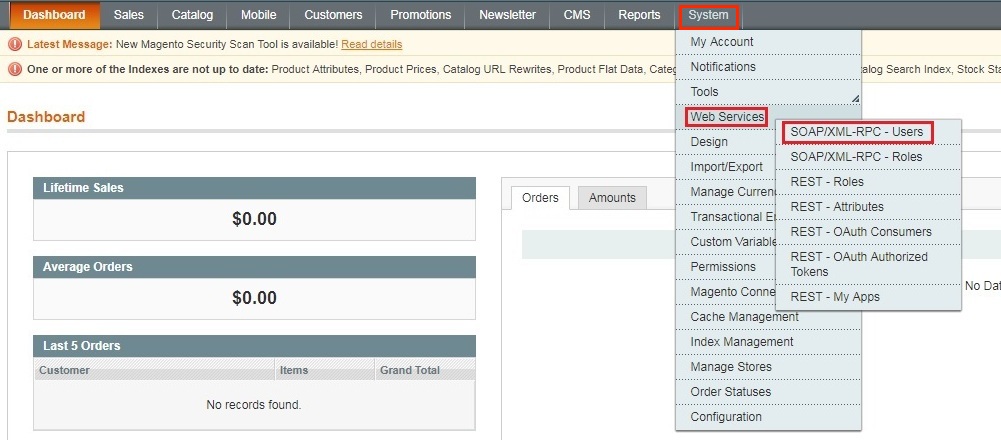
- Select User Role on the left side bar of the interface.
- Select the Role Name by clicking the button under Assigned. Click the Save User button.
- Click System > Configuration.
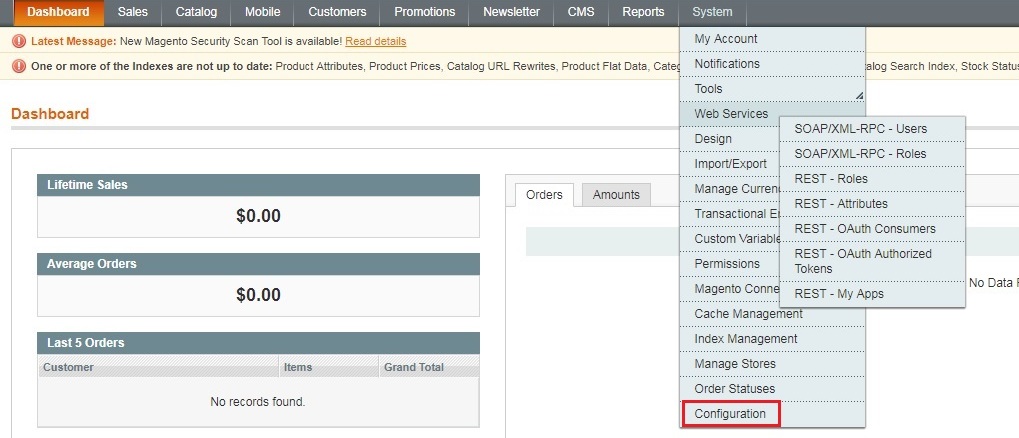
- Scroll down and on the left side bar, select Magento Core API under Services.
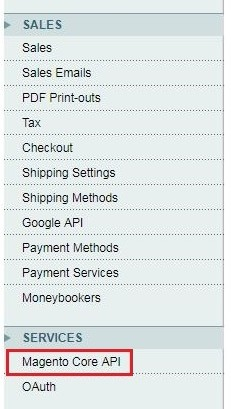
- Set the General Settings to:
- Default Response Charset - UTF-8
- Client Session Timeout (sec.) - 3600
- WS-I Compliance - Yes
- Enable WSDL Cache - No
- Click the Save Config button.
- Proceed to adding the connection settings in Order Time.
Magento V2
- Log in to Magento with your Administrator login credentials.
- Click System > Integrations on the left side bar of the interface.
- Click the Add New Integration button.
- Click Integration Info and enter values for the fields:
- Name
- Your Password - This is the same as your login password.
- Click Save.
- Click the API tab. Select the Magento resources the integration can access. You can select all resources, or select a custom list. Note: It is recommended to select at least Orders and Shipments for the resources that will be included in integration.
- Click Save.
- On the Integrations page, click Activate.
- Click Allow to approve access for the resources you have selected.
- The Integration Tokens for Extensions will be displayed. Click Done.
- Proceed to adding the connection settings in Order Time.