Quickly populate your receiver line items using this method
You can import Serial & Lot numbers inside the receiver using the button —
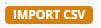
Note: This is not a line item import, this is an import of Bin / Serial / Lot # into EXISTING line items.
In order to add/delete columns you want to populate you first need to edit the receiver line item and add all the columns you want to populate from the import screen —
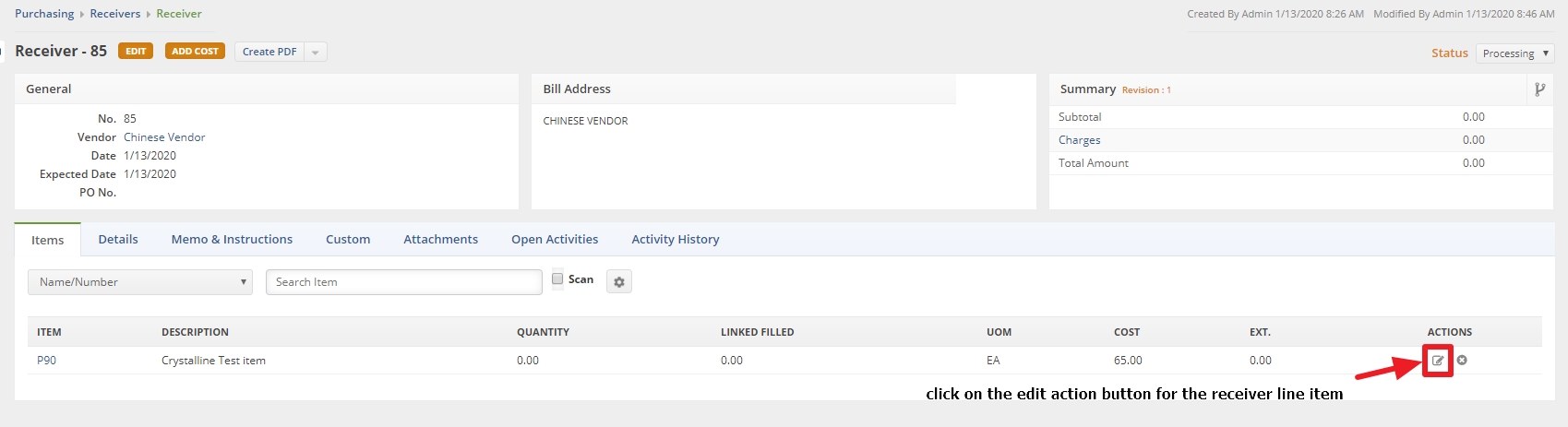
Next you select the Lot / Serial tab —
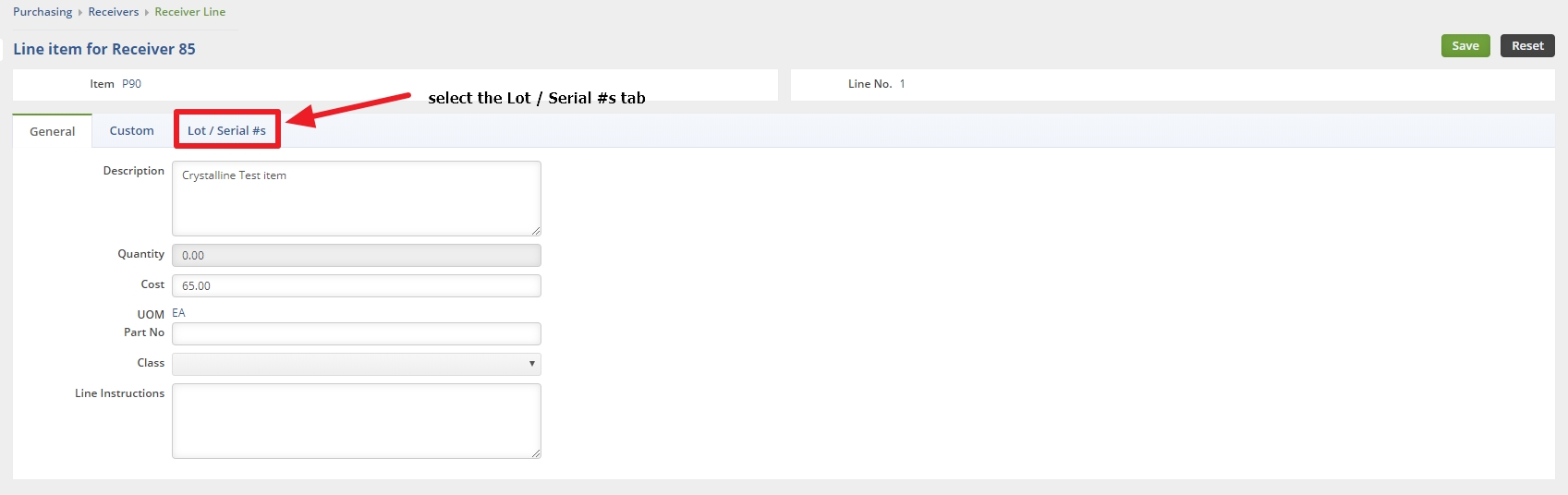
Next you click on the gear icon to select the columns you want to populate using the "import csv" function —

Next click on the columns tab —
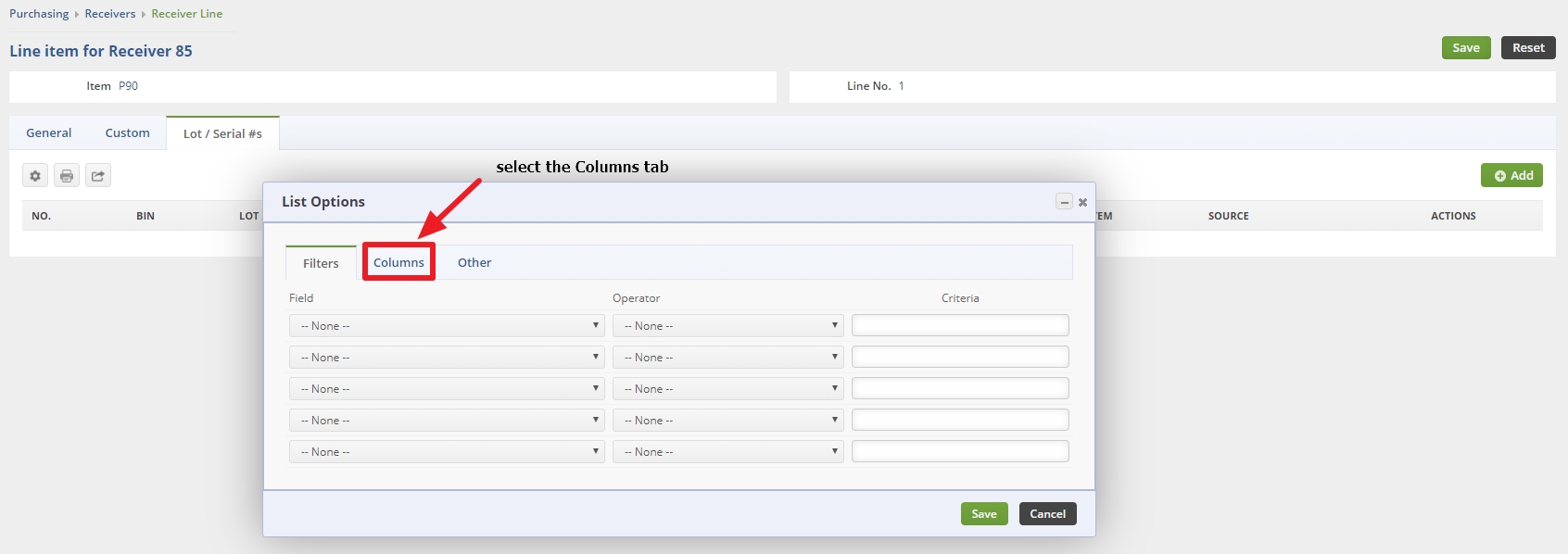
Next select the data element you want from the "Available columns" box and then click the "Add" icon. Conversely if you want to remove a data element you click on the data element in the "Selected columns" box and then click the "Remove" icon. Once this is done then click the "Save" button on the bottom right —
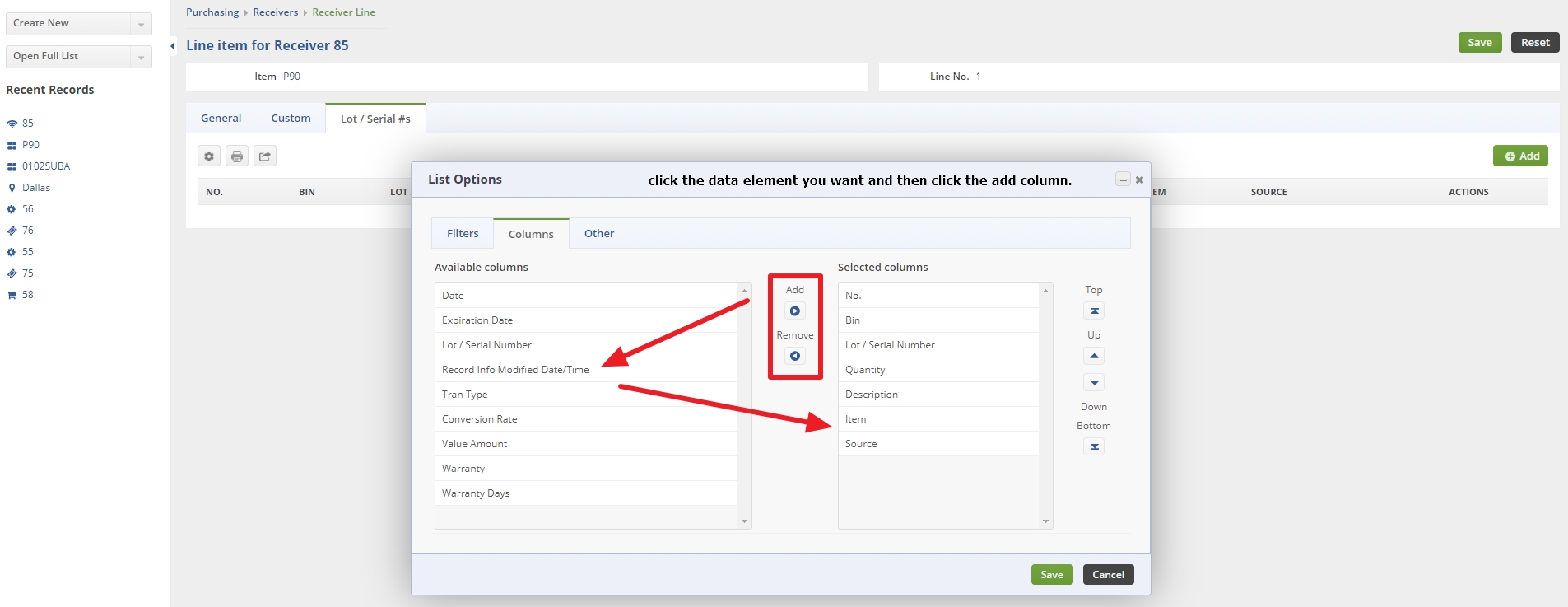
Next click the green "Save" button on the upper right of the next screen
Next click twice on the quantity column —
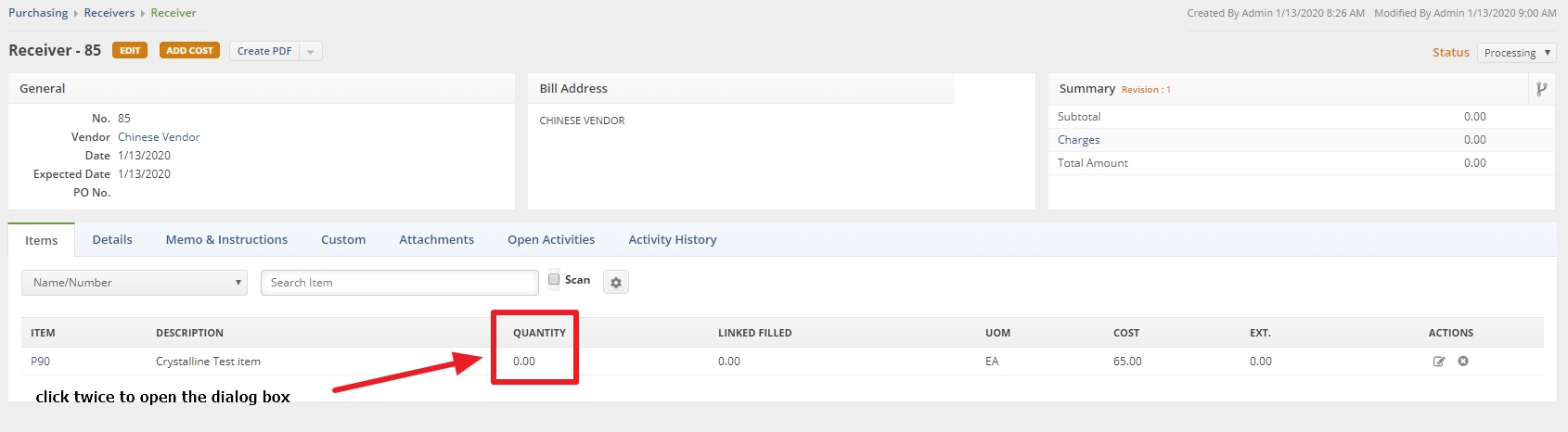
Next click the orange "IMPORT CSV" button and then select the CSV file to import.
Make sure your CSV is set up correctly. The Lot / Serial Number header must be displayed as: LotOrSerialNo or the import will not pick it up
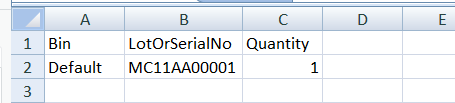
The output will look like this —
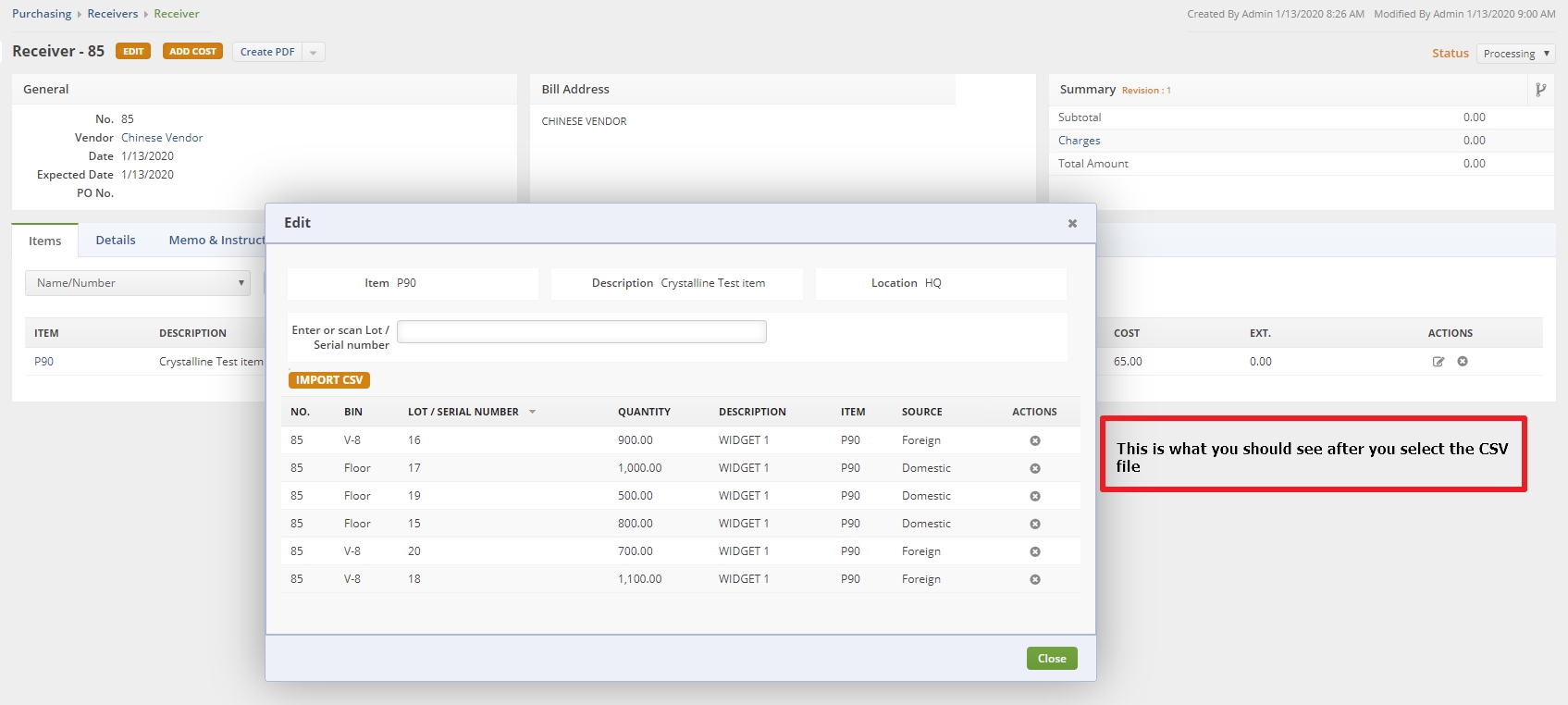
NOTE: this is just an example and does not (nor does it need to) contain all the available columns.
Now click on the green "Close" button on the lower right of the dialog box and you should be back to the receiver line item showing FULL QUANTITY and LINK FILLED of the same quantity.
