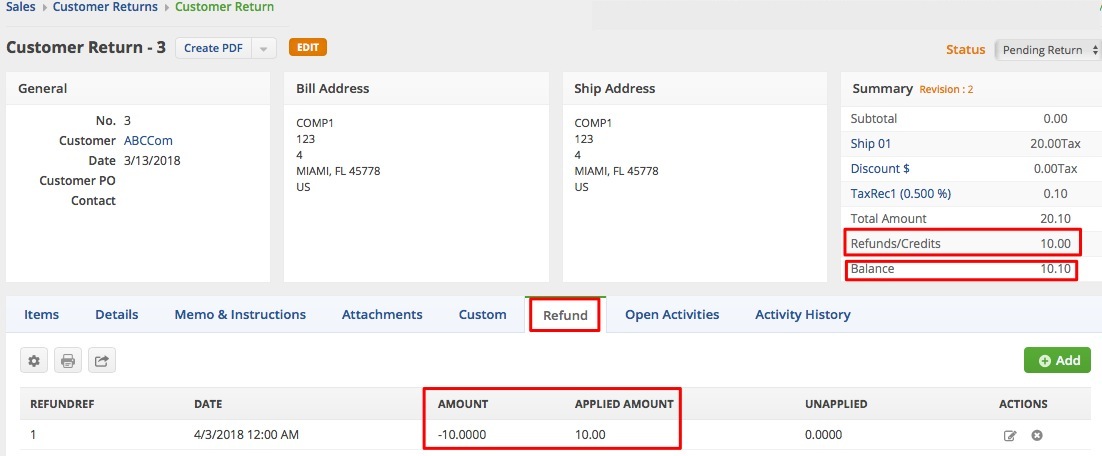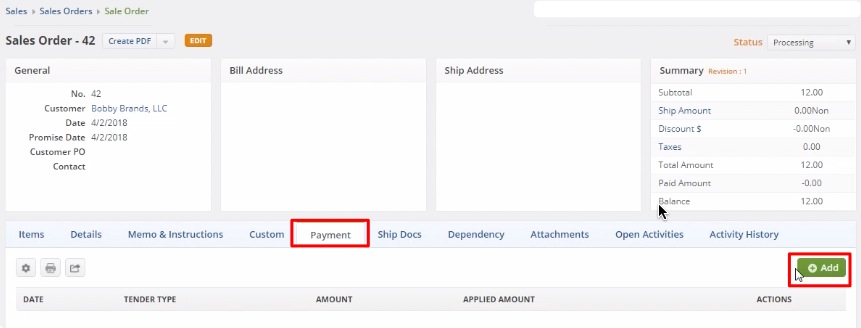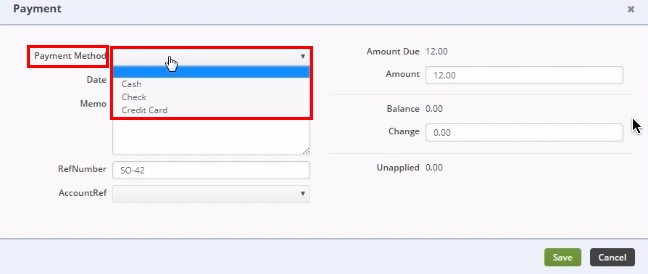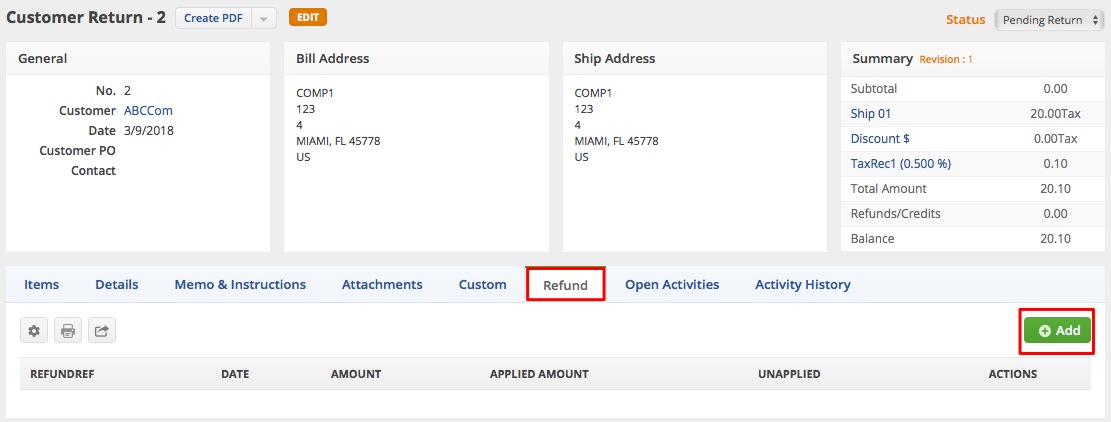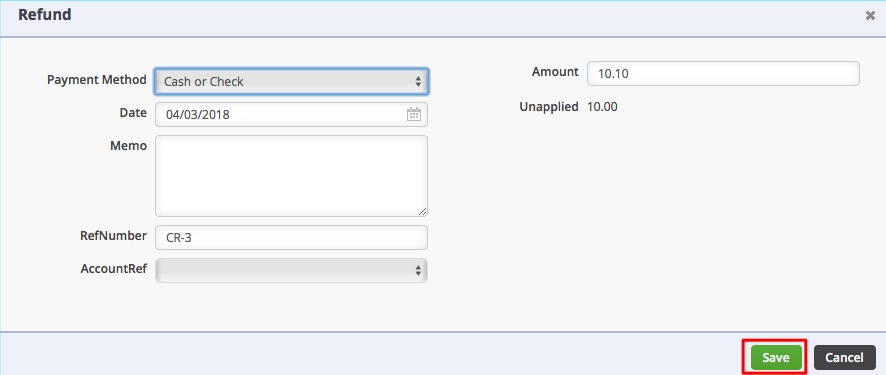Overview
Many businesses take a deposit on a sales order then when the order is shipped, they receive cash or generate an invoice for the balance. In Order Time, the mechanism to prompt the user to enter payment on a sales order are the Terms. Changing the Term type will notify the system that you want to be able to take payment in Order Time. Order Time will use the payment methods to determine if the payment is cash, check or credit card.
Receiving Payments
When you create a sales order and the term that receives payment is entered, you will notice a Payment tab on the interface.
By default, the Payment tab is not visible in Sales Order. In order for the Payment tab to be available, the value of the Payment Type in Terms should not be Accounts Receivable (No Cash Payments). Specify the value for Terms through the Defaults tab in the Sales Order page. After doing so, the Payment tab will be available.
- Click the Payment tab.
- Click the +Add button.
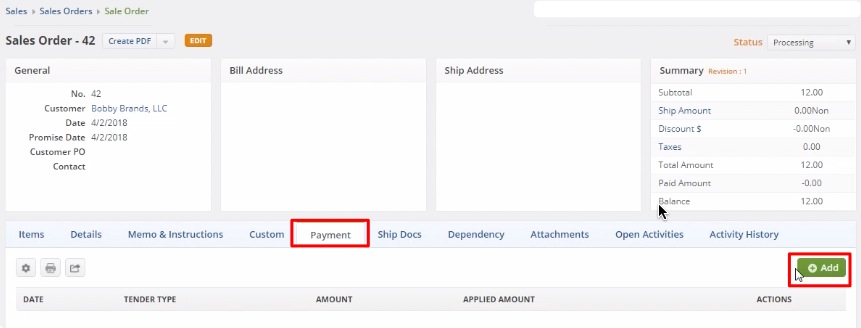
- The Payment pop-up window will appear. In here, select the desired Payment Method.
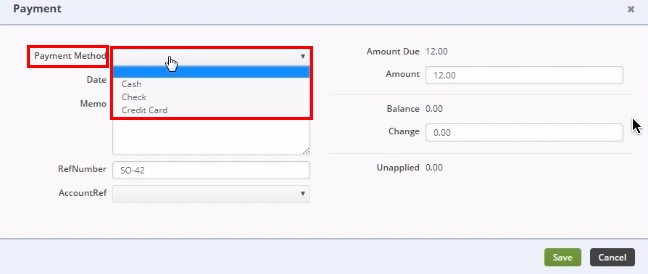
Fields will vary depending on the selected Payment Method.
- Cash or Check
After completing the payment information, click Save to return back to the Sales Order and you can change the status to Approve. 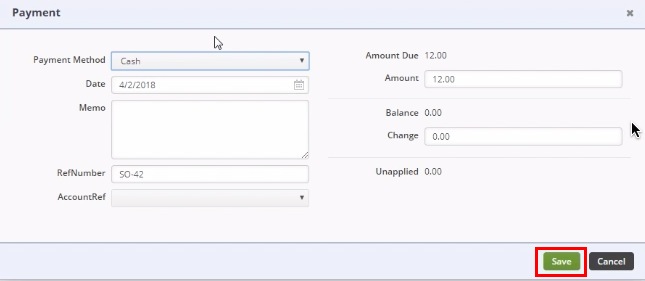
- Credit Card
OrderTime allows you to receive payments on orders and shipping documents. If the payment method that is assigned is a credit card you will be able to enter the relevant credit card information. In addition you can process the credit card within OrderTime. The payments processing gateways should be set up first before you start selling. Refer to Payment Gateway for more details.
You can manage credit card security settings through Settings > Company Preferences > Payments.
Enter the appropriate values in the fields provided. Click Save to return back to the Sales Order and you can modify the status to Approve.

You can also process multiple payments in different payment methods. For example, the customer can initially pay with check for a deposit and later on do a full payment on shipping (i.e. before the items can be shipped) with credit card.
Payment Refunds
In the event that there is a Customer Return, a refund is typically warranted. You can process a refund through Customer Return.
- On the Customer Return page, click on the Refund tab.
- Click the +Add button.
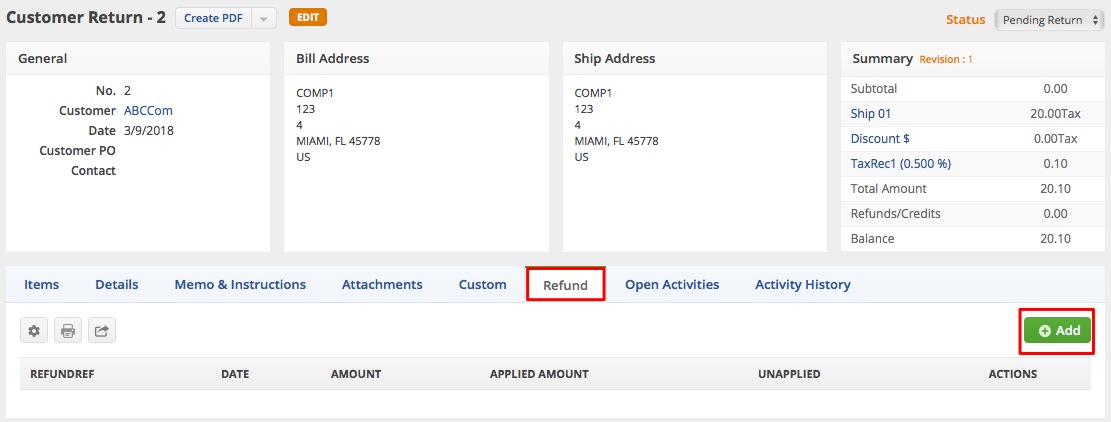
- The Refund pop-up window will appear. This is similar with the Payment window. In here, select the desired Payment Method (credit card, cash or check).
- Fields will vary depending on the selected Payment Method.
- After completing the payment information, click Save to return back to the Customer Return page.
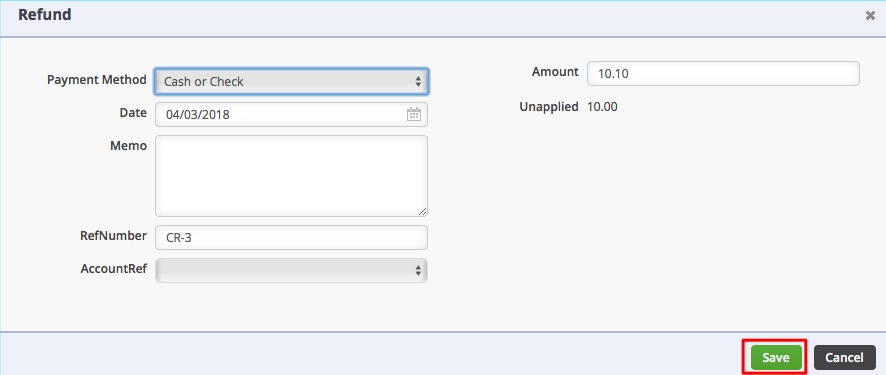
After saving, the Summary in the Customer Return page, as well as the Refund tab will be updated with the refund amount details.