Enter a Payment Gateway
Before you begin selling, you need to list all of the payment processing gateways that you have accounts with by entering your log in information for those accounts on the Payment Gateways menu screen (Admin --> Profile List --> Payment Gateway)
The available Gateways are located on the left side of your screen, while the Gateway details appear on the right.
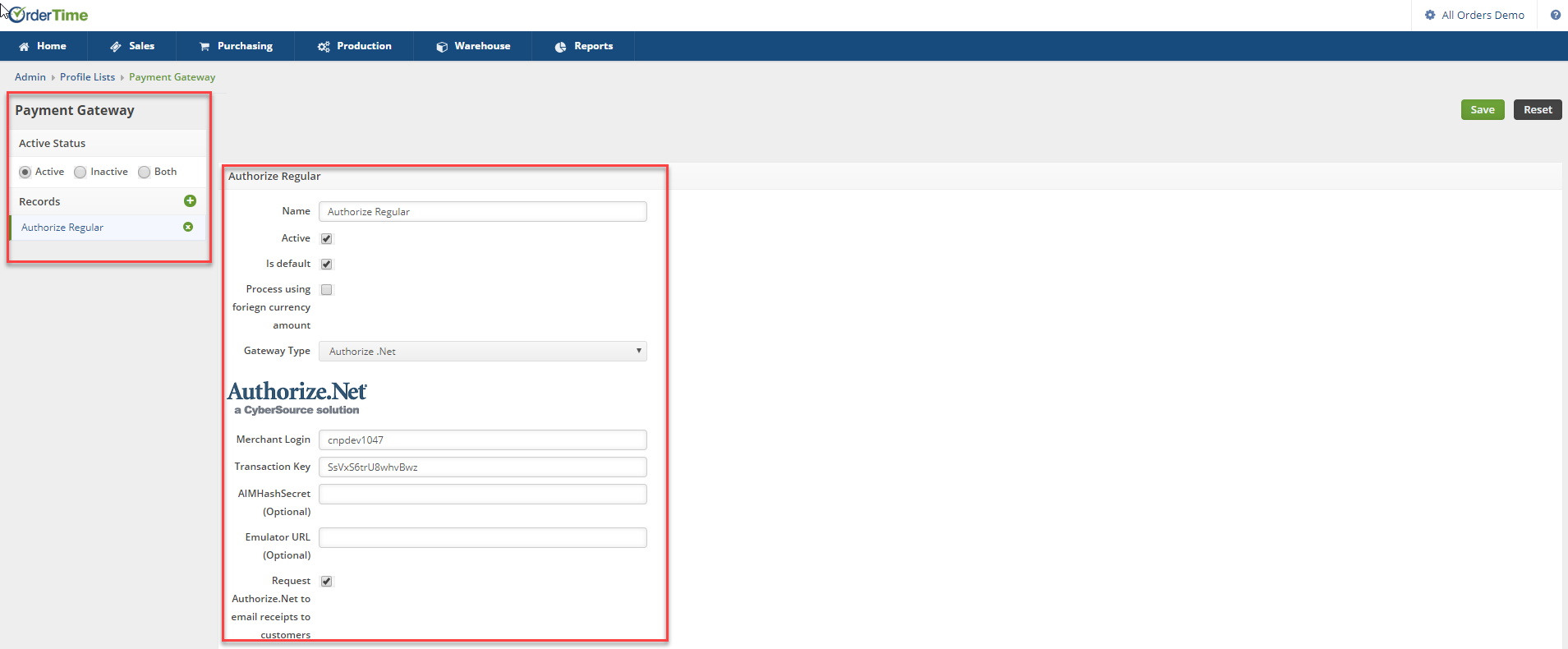
You first need to give the Payment Gateway a Name, Select if the Gateway is Active and if the Gateway is the Default Payment Gateway and then select your credit card processing company (Gateway Type) from the drop down list.
If you have multiple payment gateways, there is an option within the payment entry screen, in the Sales order and Ship Doc, that will allow you to select the gateway when receiving the customer's payment.
Currently Order Time works with a multitude of gateways, see more about that here.
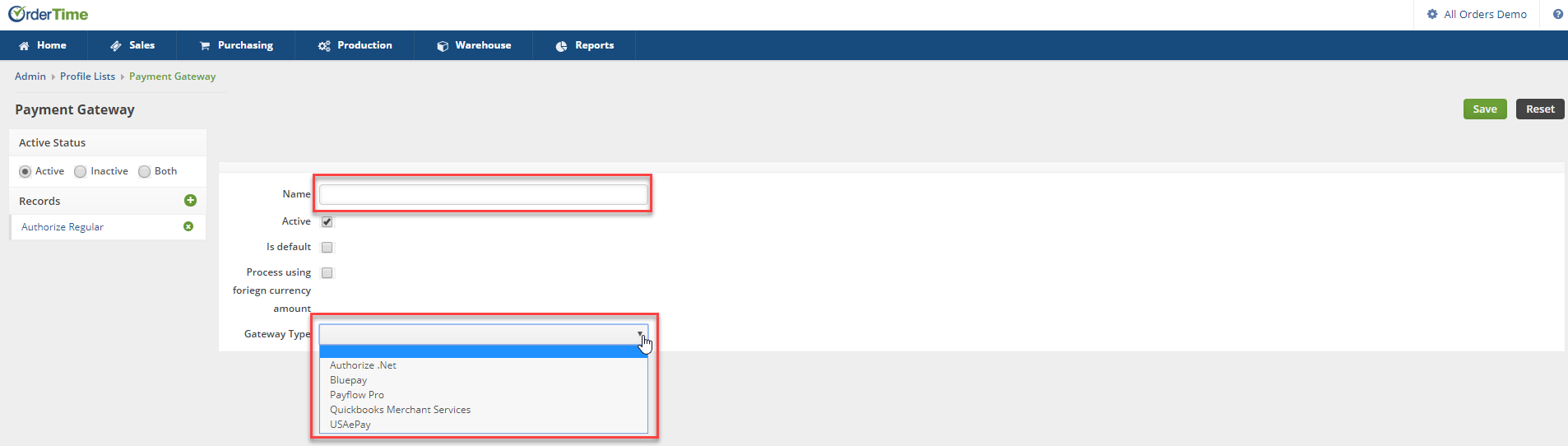
Braintree Payment Gateway - Setup
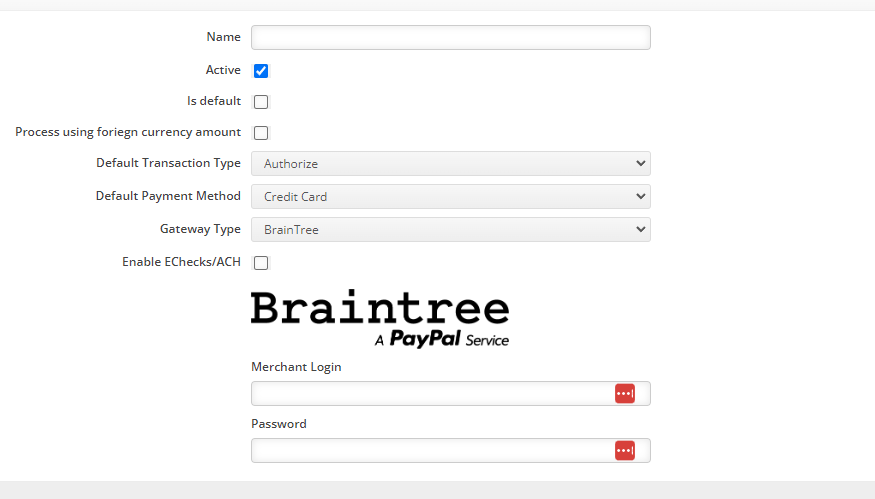
When you select BrainTree from the Gateway drop-down list, you will be presented with a few selections.
Enable EChecks/ACH
By checking this box you are enabling the ACH feature. To learn more about sending Payment Requests for ACH payments view this article.
Merchant Login
For this field you must use your Public Key from Braintree.
Getting the Public key
This is your user-specific public identifier. Each user associated with your Braintree gateway will have their own public key.
To find your public key:
- Log into the production Control Panel
- Click on the gear icon in the top right corner
- Click API from the drop-down menu
- Scroll to the API Keys section
If no API keys appear, click the Generate New API Key button.
Password
For this field you must use your Private Key from Braintree.
Getting the Private key
This is your user-specific private identifier. Each user associated with your Braintree gateway will have their own private key. Your private key should not be shared outside the use of an API call – even with us.
To find your private key:
- Log into the production Control Panel
- Click on the gear icon in the top right corner
- Click API from the drop-down menu
- Scroll to the API Keys section
- Click the View link located in the Private Key column
Your private key will be revealed in the Private Key column on the next page.
