Sales
Under the Sales company preference, you will be able to manage various aspects of your sales order.
Special attention should be given to this section. It will determine if you wish to have multiple ship dates, if you want a customer PO to be unique or not allow partial shipment, price level rounding, and advance sales settings.
Under the General tab you can modify the following:
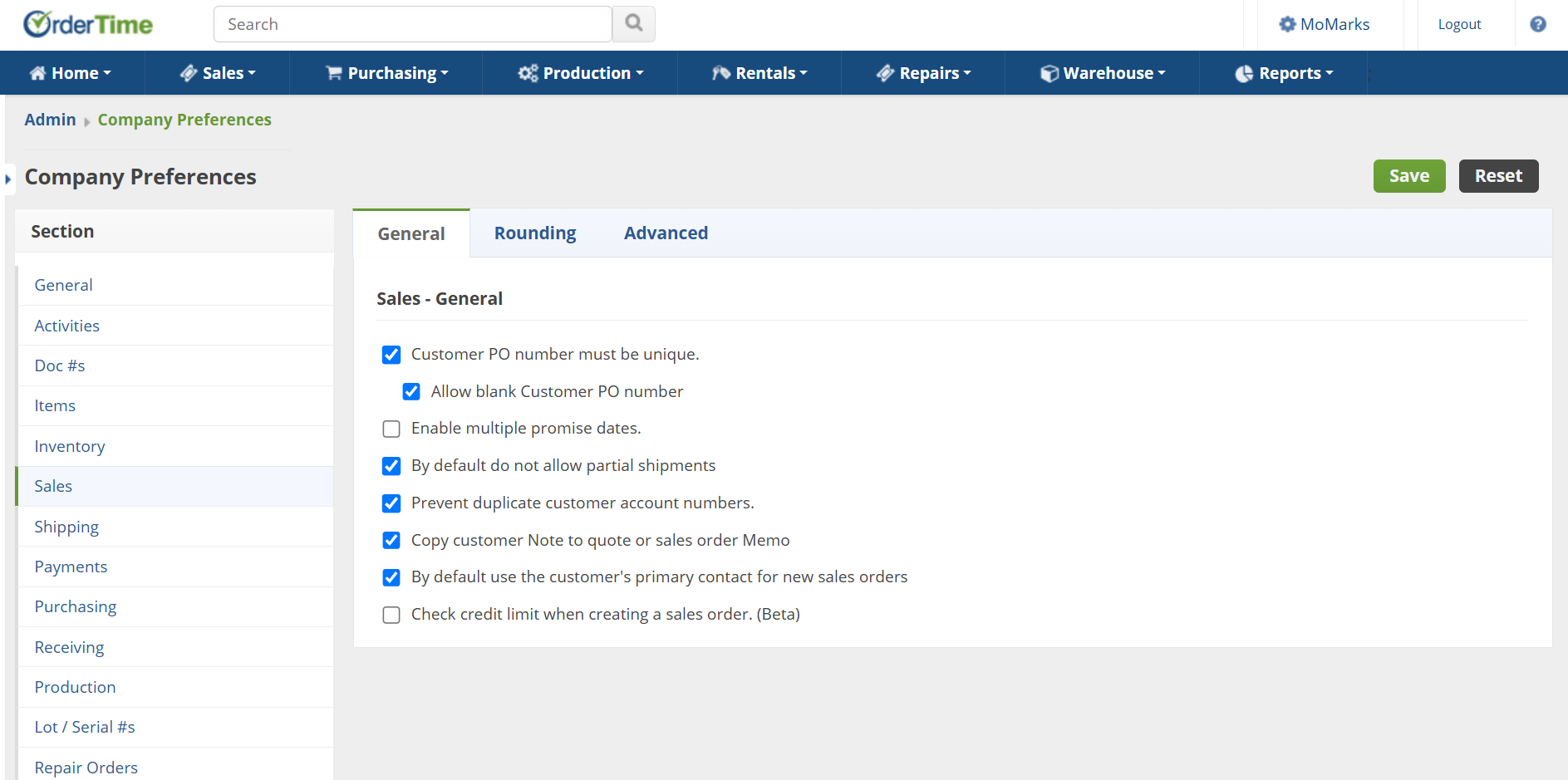
- Customer's PO number must be unique. When this is checked, Order Time will verify that the customer PO entered on a sales order is unique to that customer.
- Allow blank Customer PO number.
- Enable multiple promise dates. Allowing you to set up more than one promise date per line item on a sales order.
- By default do not allow partial shipments. Checking this will force all sales orders to ship complete meaning a Ship Doc's status cannot be changed to Shipped or Closed if there are open quantities on the related sales order. This setting can also be by sales order or by customer as well.
- Copy customer Note to quote or sales order Memo. If you want the customer notes to be visible on sales order check this box.
- By default use the customer's primary contact for new sales orders
- Check credit limit when creating a sales order. (When checking credit limits, use the accounting system's A/R balance, uncheck to use Order Time's customer ledger)
________________________________________________________________________________________________________________________________
Price Level Rounding

When applying price levels, the results may result in more decimal points than desired. The following preferences provide settings to properly round the results.
Sales - Price Level Rounding
- Rounding Direction (i.e. Nearest, Up, Down - Dropdown)
- Round to the nearest POINT DECIMAL (i.e. .01,.1,1 - Dropdown)
- Add to price or Deduct from price. (Use this when you always want your price to end in a certain digit. for example, if you want all prices to end with 0.99. Round up to the nearest whole number (1) and deduct -0.01.)_
Sales - Tax Rounding
- Rounding Direction (i.e. Nearest, Up, Down - Dropdown)
- Add Line items before rounding
_______________________________________________________________________________________________________________________________
Under the Advanced tab you can modify the following:
- Limit items for selling to items that have an item # listed for the current customer
- Use last customer price (ignores pricing levels).
- When adding items to sales documents show all price level pricing, including price levels assigned to other customers
- Move attachments from quote to sales order on conversion
- Copy Attachments from Sales Order to Ship Doc
- Apply price levels to Kit selections
- When using the Price Level type 'Customer Item by Percentage', apply the currency exchange rate.
- Enable generating vendor RFQ's from quotes
- Require Ship Method
- Show kit selections on sales orders and quotes
- Calculate tax rates based on zip codes instead of Item Sales Tax
- When changing the customer on a sales order or quote, DO NOT re-price all the items
- When printing a form template with styles, show the variants as rows instead of in matrix format.
- Enable creating a transfer from a sales order
- Transferring from a sales order is used for consignment (only shows if above is checked)
- Use sales order promise dates on linked work orders.
- Days to add a Sales Order and Quote Promise Date _______
- Enable Location lookup based on Shipping Regions
- Highlight line items with inventory deficiencies
- Enable charging additional fees on orders
- When adding an item to a quote or sales order, increment the quantity instead of adding a new line no.
- Validate Shipping Address
- Enable Allocation
- Automatically allocate when status is changed to approved
- Disable Consignments
- Sales Order promise dates should be the date it is converted from a quote
- Allow recalculating pricing on Quotes & Sales Orders
- Load Can Make on Sales Order and Quote Line Items
- Enable Proforma Invoices
- Enable splitting a Sales Order
- Enable Catalog Ordering
- Update customer ship to address when cloning a sales order or quote
- When exporting sales order or quote with kits, use the kit items instead of the selections
- When creating a Sub of Customer copy the Addresses and Contacts
- Convert partial Quotes to Sales Orders
- Proforma Invoice Item - (Dropdown)
- Default status for Sales orders coming off hold (Dropdown)
Status Change After Email
- Sales Order (Dropdown)
- Quotes (Dropdown
When Calculating Additional Fees
- Add Shipping Amount
- Deduct Discount Amount
Click Save when done.