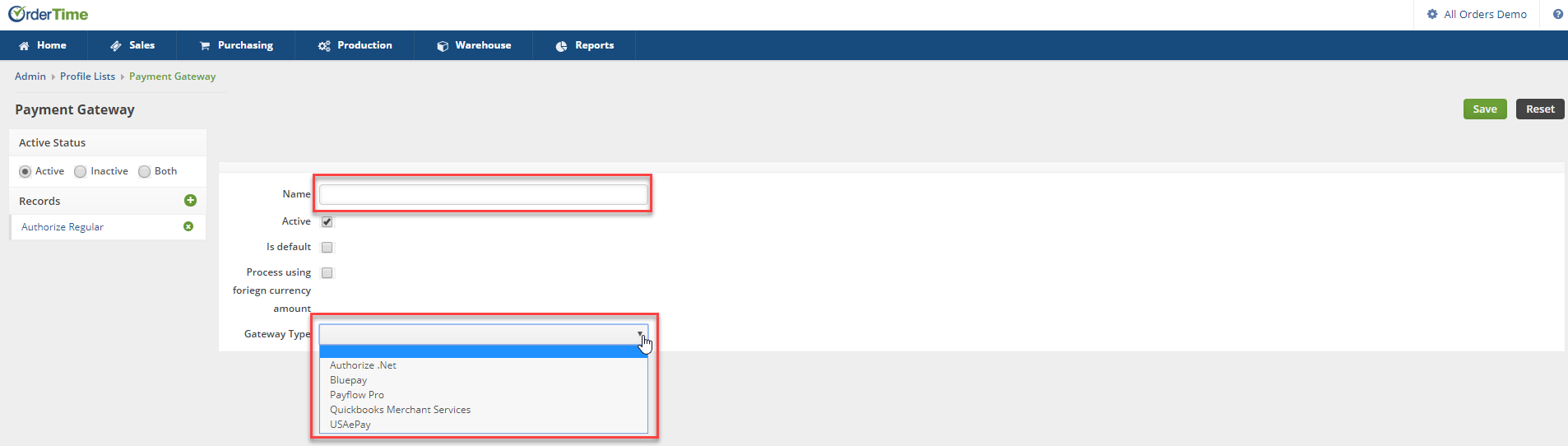Overview
To process credit cards with the software, you MUST have an open account with a credit card processing company.
Enter a Payment Gateway
Before you begin selling, you need to list all of the payment processing gateways that you have accounts with by entering your log in information for those accounts on the Payment Gateways menu screen (Admin --> Profile List --> Payment Gateway)
The available Gateways are located on the left side of your screen, while the Gateway details appear on the right.
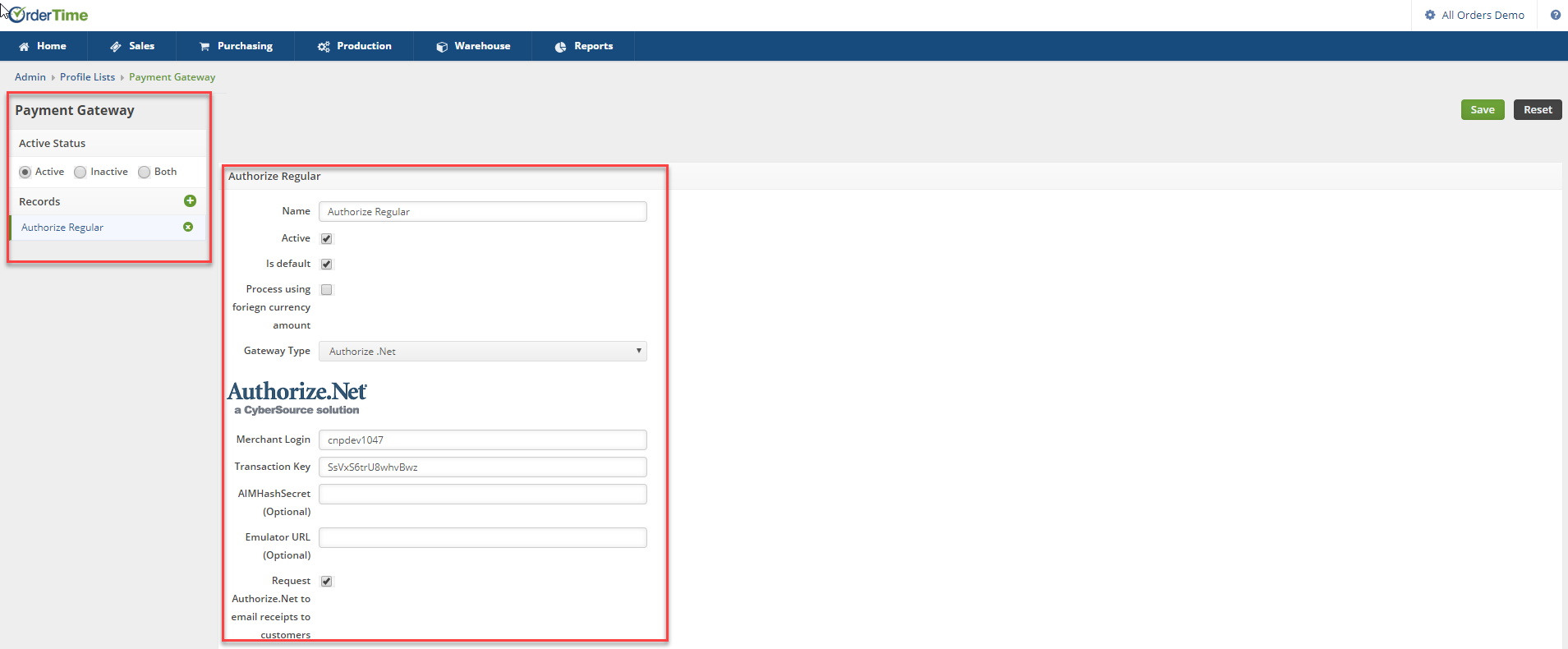
You first need to give the Payment Gateway a Name, Select if the Gateway is Active and if the Gateway is the Default Payment Gateway and then select your credit card processing company (Gateway Type) from the drop down list.
If you have multiple payment gateways, there is an option within the payment entry screen, in the Sales order and Ship Doc, that will allow you to select the gateway when receiving the customer's payment.
Payflow Payment Gateway
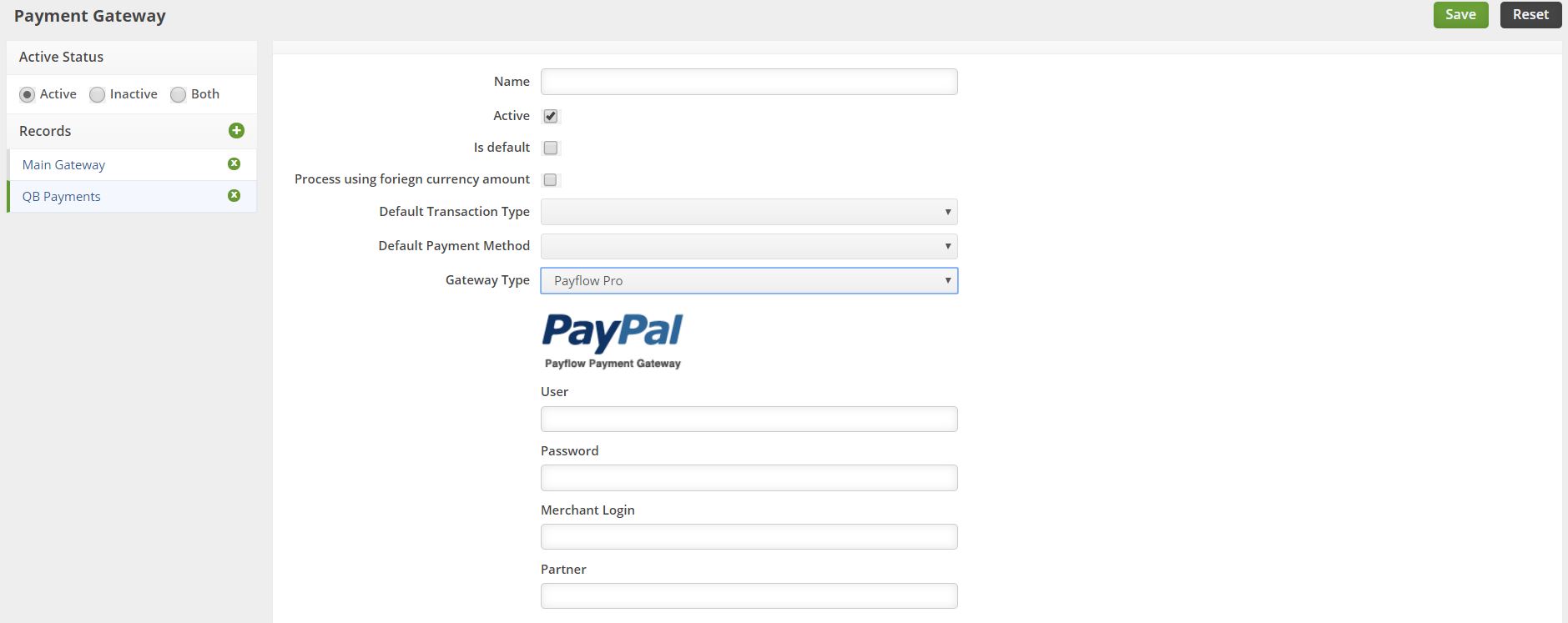
When you select Payflow from the Gateway drop-down list, you will be presented with a few things.
User
Payflow Username
Password
Payflow Password
Merchant Login
(usually the same as the user account)
Partner
The Payflow partner. The example below uses PayPal, since in this document, the account was purchased directly from PayPal. If an account was provided by an authorized PayPal reseller, who registered a Payflow user, then the ID provided by the reseller is used.
Here is how you get the account information from PayPal:
- Log in to your PayPal Business account.
- Click the My Account tab.
- Click the Profile tab.
- Click Request API credentials under Account information.
- Click Set up Payflow Pro API access under Option 2.
- Use the information to enter the username, partner, vendor, and password in Order Time.
Fill in this information, set your defaults, and hit Save!