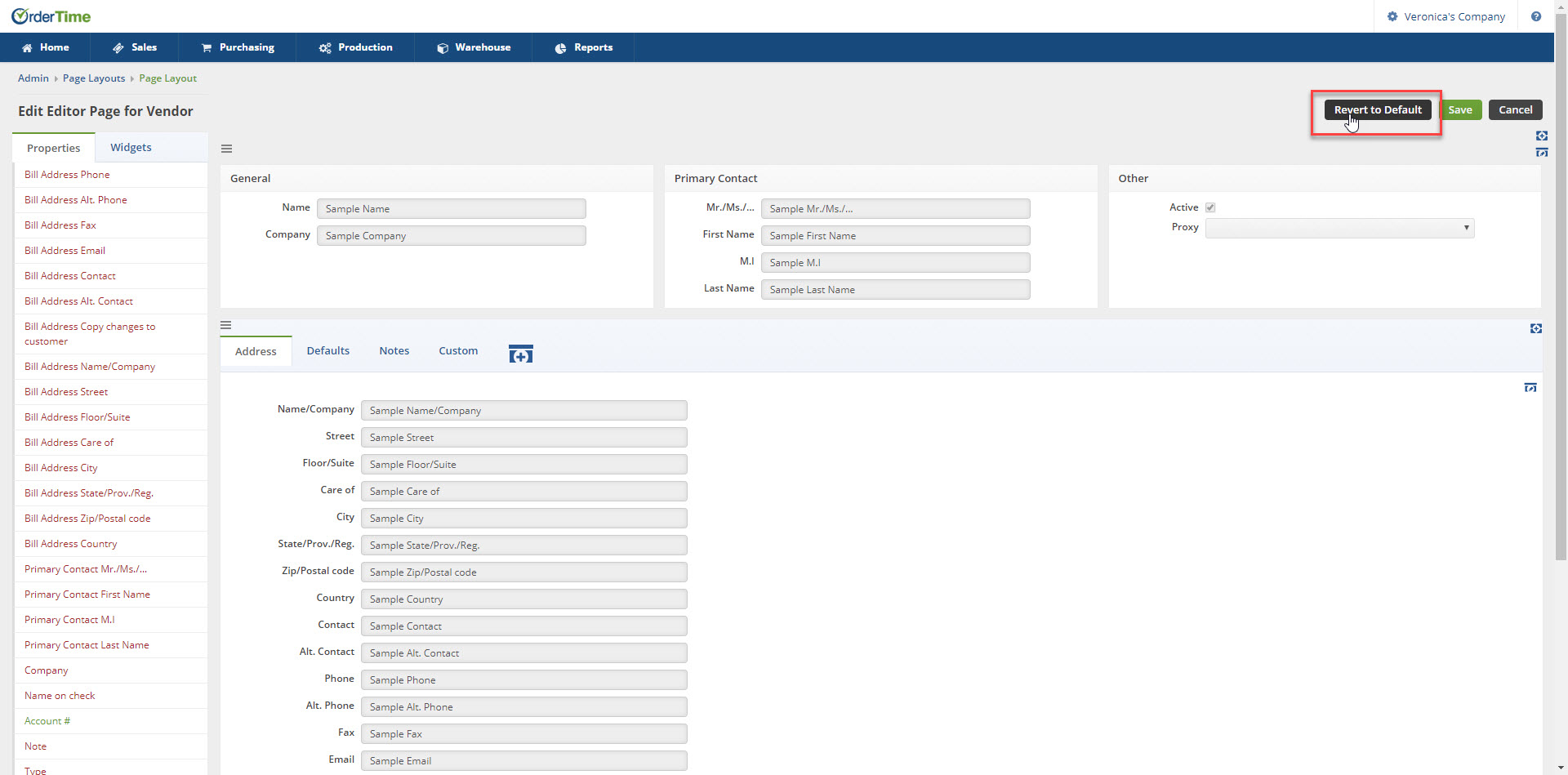Overview
In the Edit Editor Page you will find the Container Sections and Tab Container Sections that will allow you to modify the information you see when you are adding or editing existing Entities and/or Transactions.
This is an example of the Editor Page for a Vendor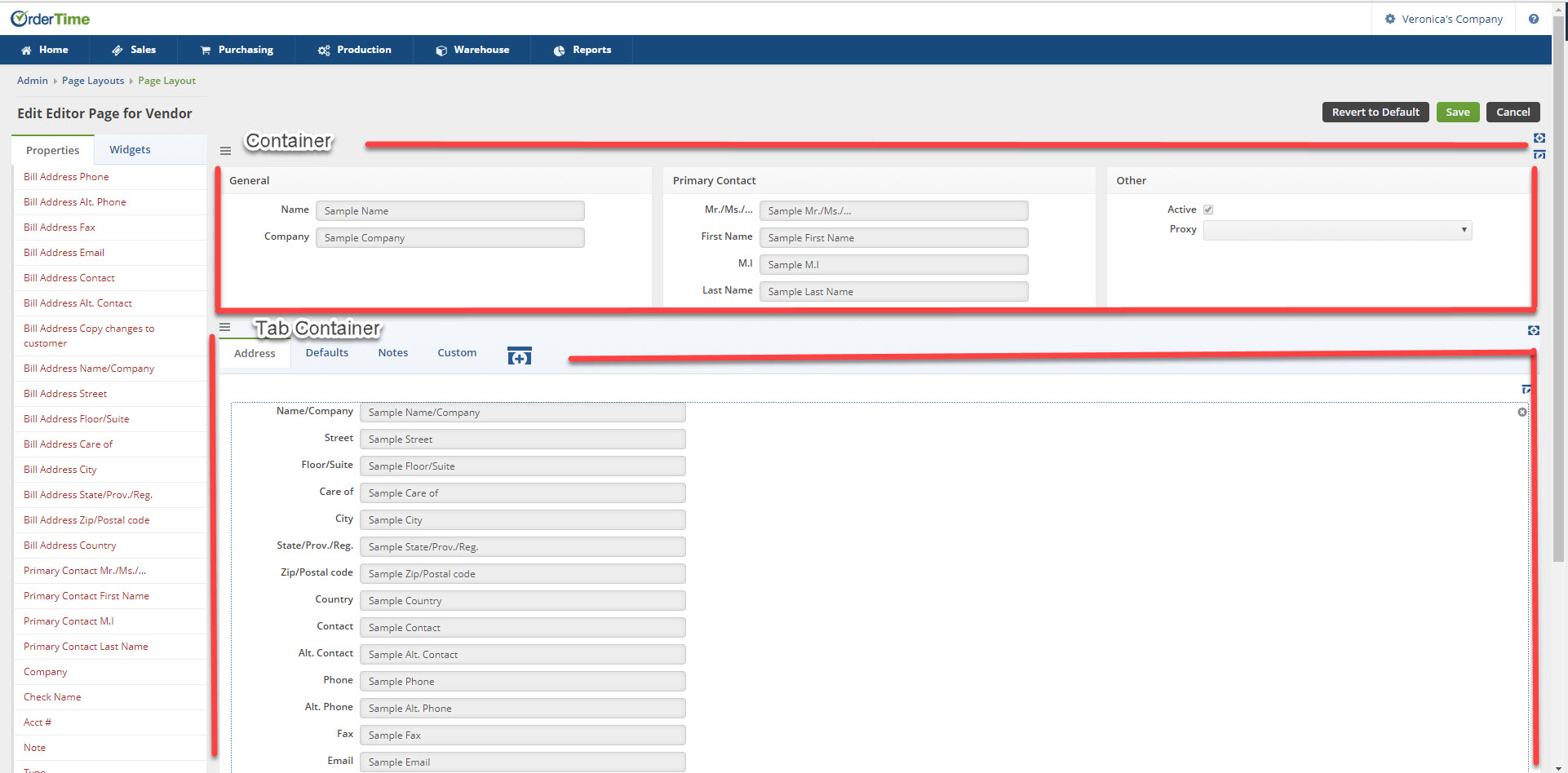
Container Sections
Add more containers and/or Edit the number of columns on existing containers allowing for efficient date entry when in the Details section. Each Column Header can also be modified to make it 'Required' information, change the orientation, and create a Custom Caption in the Property Editor.
Tab Container Sections
Additional Tabs can be added to the Tab Containers. After creating the New Tab you will add containers to that Tab. Those Container Column Headers can also be modified to make it 'Required' information, change the orientation, and create a Custom Caption in the Property Editor.
Restriction: Only one Tab Container is allowed in the Editor Page Layout.
Rearrange the Containers & Tabs
You can drag and drop to rearrange the container sections and the tabs.
Properties and Widgets
Organize your information in the containers by using the Properties and Widgets options on the left hand side of the screen to drag and drop into the Sections.
- Properties are the list of attributes that can be added to the Container Sections.
- Widgets are a set of properties that can be added all together i.e. Address
You can not drag and drop into the grids. Properties and Widgets can only be used once and will turn red when already in use.
Revert to Default
You can use the 'Revert to Default' button if you do not like your changes and want to revert back to the original page layout you started with.