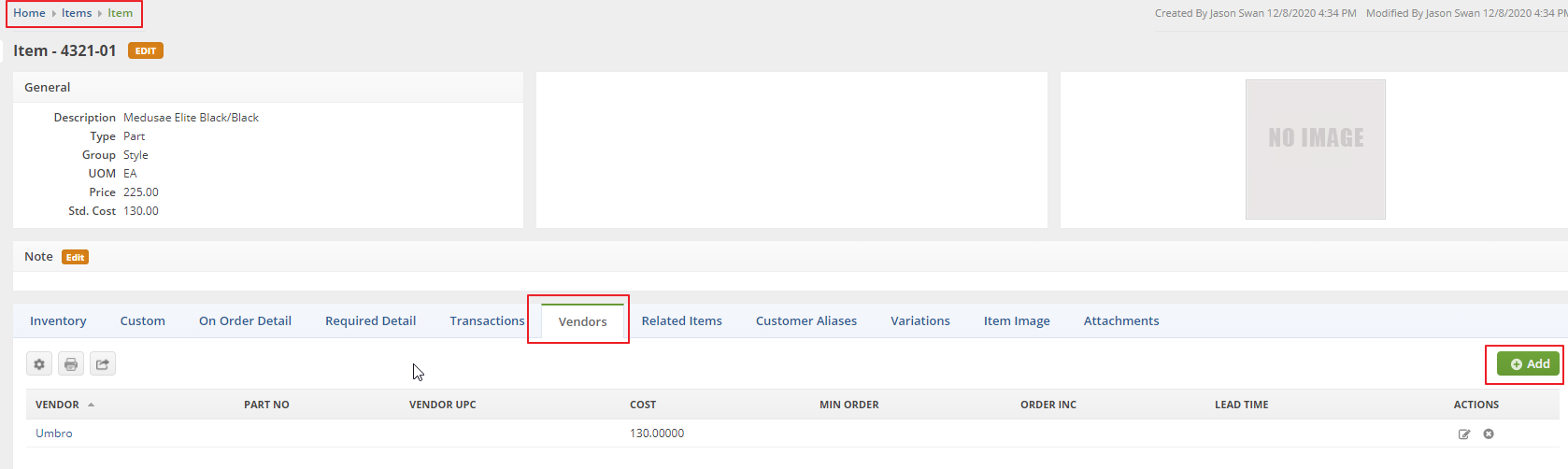Overview:
The purpose of this article is to help explain how to best enter your purchasing costs when using foreign currencies.
How To:
The system will recognize the cost of an item as being in a foreign currency ONLY when that item has a default vendor setup AND that default vendor has been assigned a foreign currency.
Below are the steps to make sure that is set up properly:
1. First you need to Ensure that you have foreign currencies enabled. To do this open your Admin and select company preference. Then in the General section you will see a check box for enable foreign currency.

2. Next establish a foreign Currency. Open the Admin then select profile lists. Scroll down and select currencies. Here you will set up your currencies.
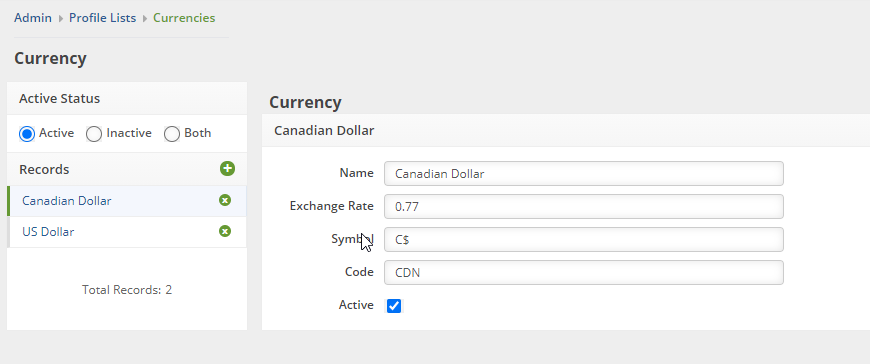
3. You will then want to open your appropriate vendors and assign that currency as a default.
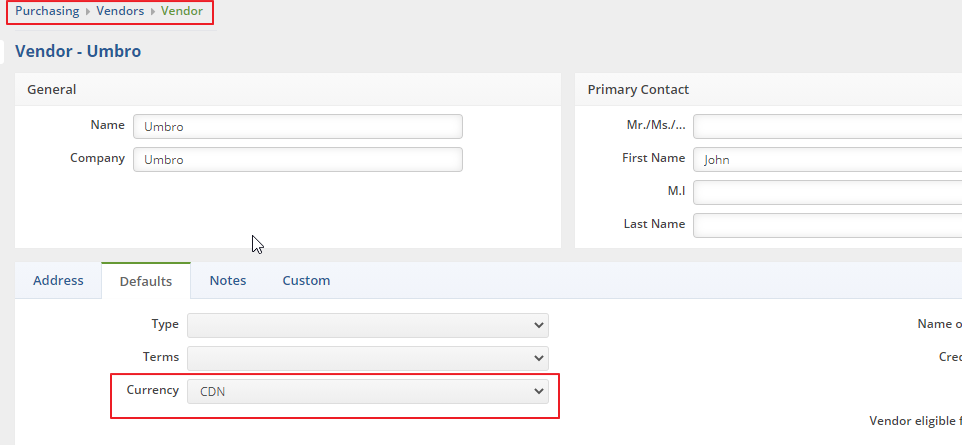
4. Now all the hard work is done the last thing you will want to do is open your item. And assign a default vendor to that item.