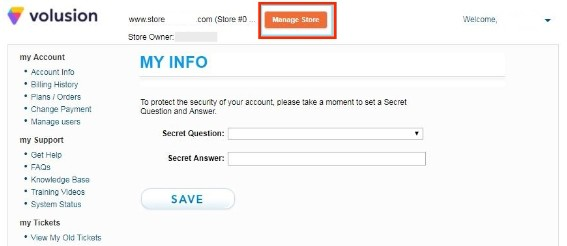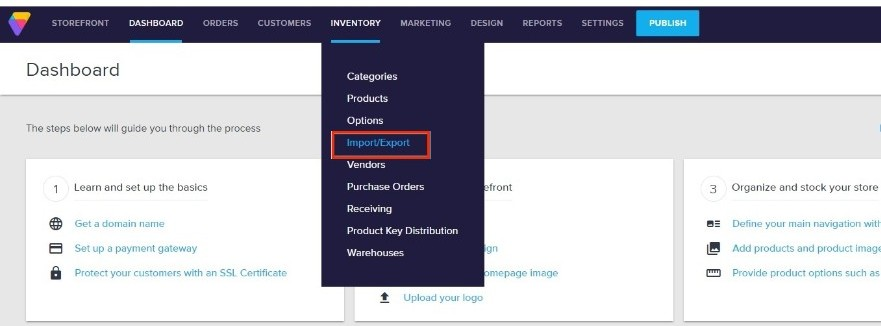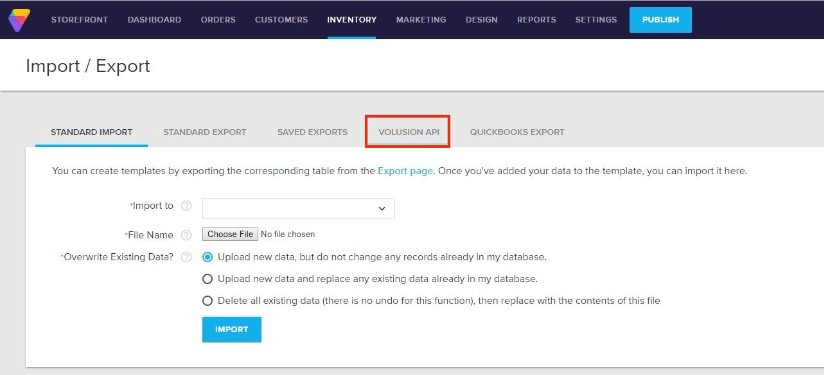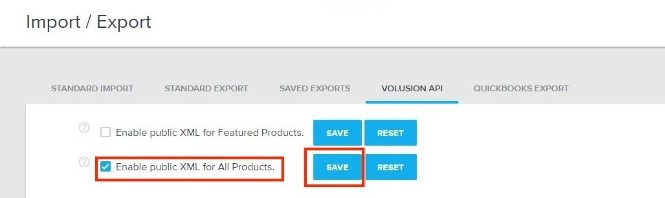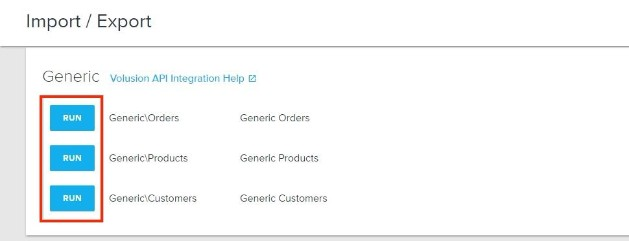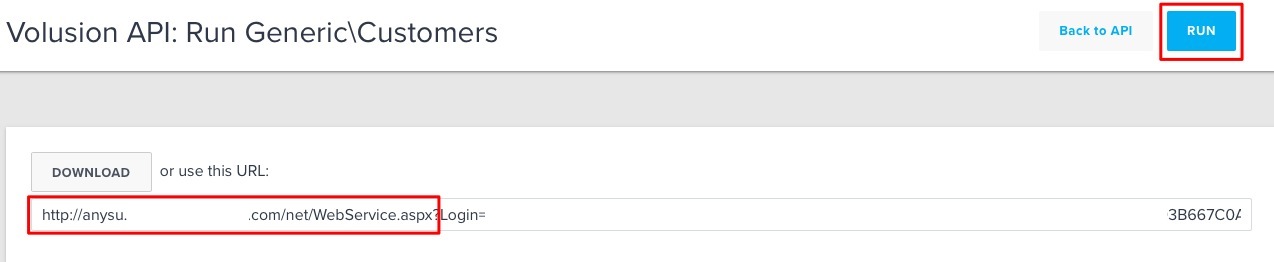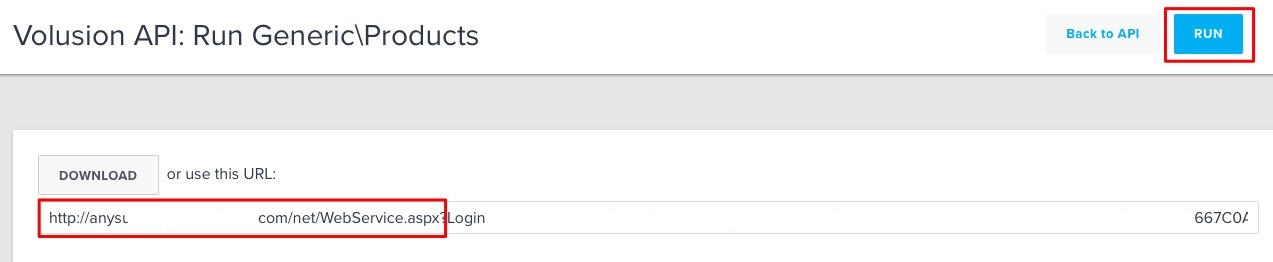Overview
Order Time has several integrator e-commerce partners. The partnership with these platforms makes inventory and order processing system significantly efficient.
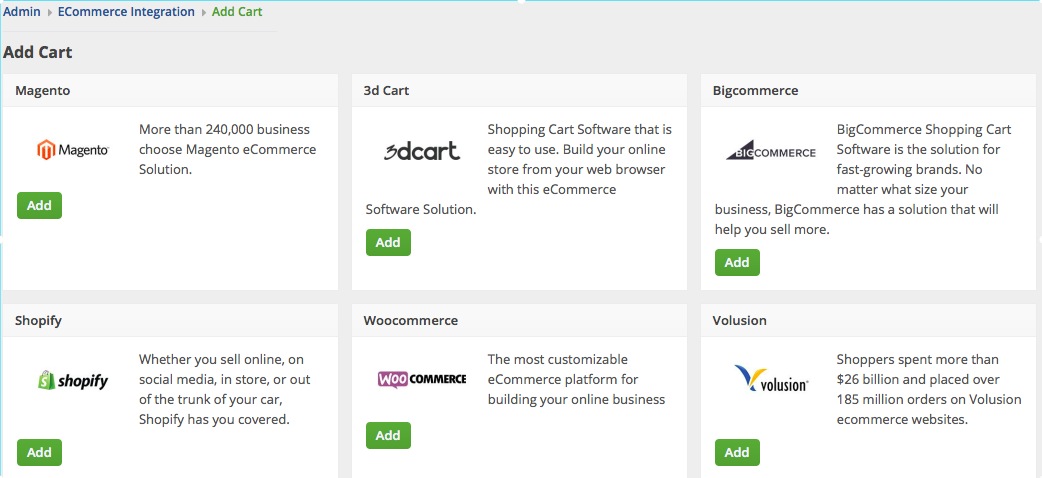
In Order Time, the e-commerce partners are presented as ‘Carts’. When you are setting up your E-commerce Integration in Order Time, you have to add the appropriate connection settings for the cart of your choice.
This article will show you the steps for setting up your Cart and generating connection credentials for Volusion.
Volusion
- Log in to Volusion.
- Click the Manage Store button.
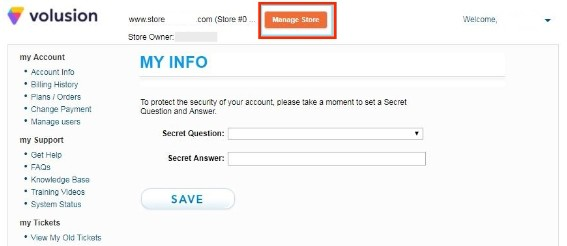
- Log in to to access your administrator area.
- Click Inventory located on top of the screen. Click Import/Export.
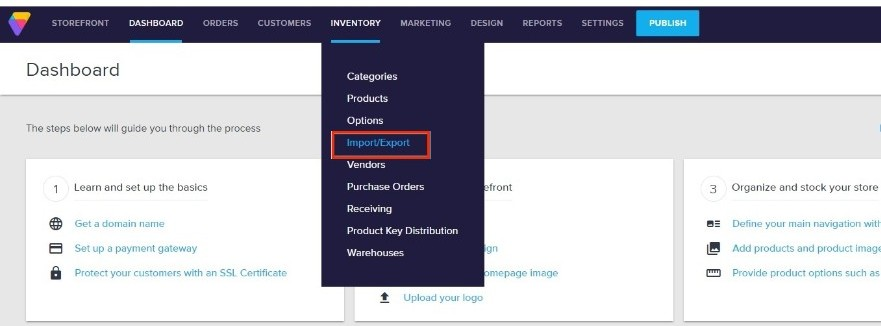
- Select Volusion API.
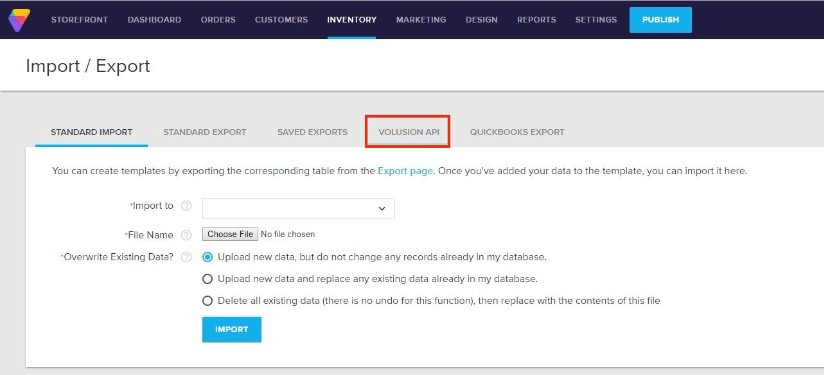
- Select Enable Public XML for All Products and click the Save.
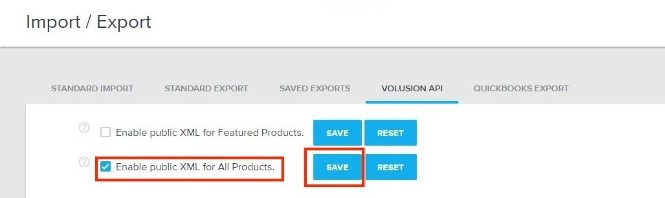
- Scroll down the interface and click Run for Generic\Orders.
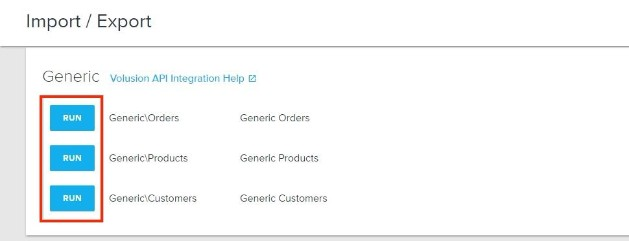
- On the next page, click Run. A URL will be generated. Download or copy and paste the URL. You will need this information (credential) for adding the connection settings in Order Time.
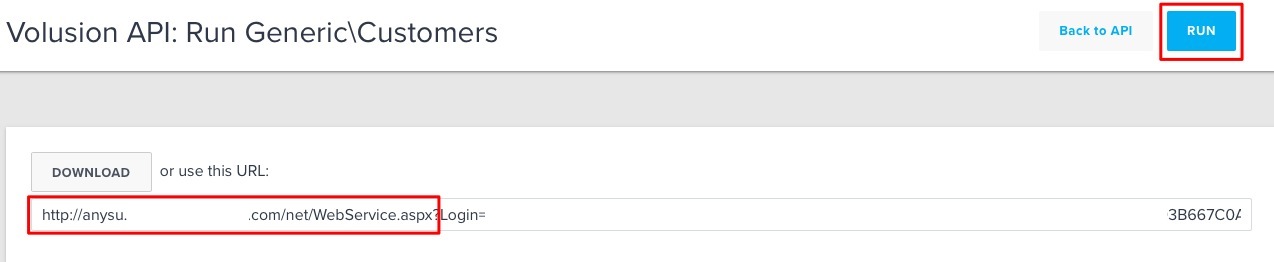
- Click Run for Generic\Products.
- On the next page, click Run. A URL will be generated. Download or copy and paste the URL. You will need this information (credential) for adding the connection settings in Order Time.
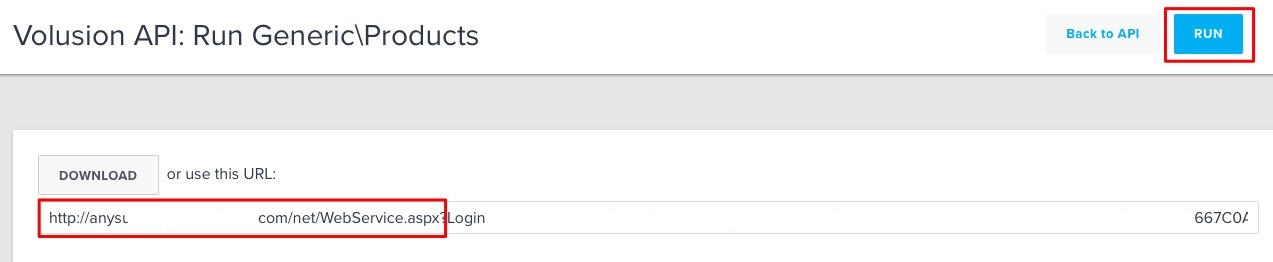
- Click Run for Generic\Customers.
- On the next page, click Run. A URL will be generated. Download or copy and paste the URL. You will need this information (credential) for adding the connection settings in Order Time.

- Proceed to adding the connection settings in Order Time.