Overview
Order Time has several integrator e-commerce partners. The partnership with these platforms makes inventory and order processing system significantly efficient.
In Order Time, the e-commerce partners are presented as ‘Carts’. When you are setting up your E-commerce Integration in Order Time, you have to add the appropriate connection settings for the cart of your choice.
This article will show you the steps for setting up your Cart and generating connection credentials for Shopify.
Create the app
From your Shopify admin, click Settings > Apps and sales channels.
Click Develop apps.
Click Create a custom app.
In the modal window, enter the App name and select an App developer. The app developer can be the store owner, or any staff or collaborator account with the Develop apps permission.
- Click Create app.

---
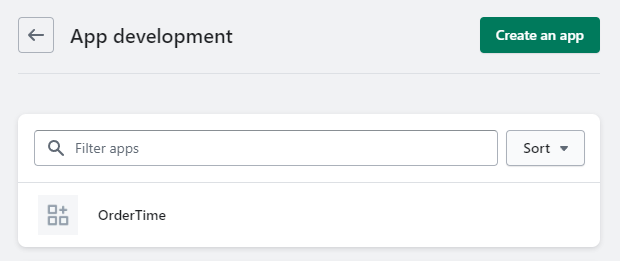
Select API scopes
After you create a custom app, you need to assign API scopes to it. OrderTime uses the Admin API scopes.
Click Select scopes.
In the Admin API access scopes section, select the following API scopes:
write_assigned_fulfillment_orders
write_customers
read_discounts
write_fulfillments
read_gdpr_data_request
read_gift_cards
write_inventory
read_locations
write_locations
write_merchant_managed_fulfillment_orders
write_orders
read_payment_terms
write_product_listings
write_products
read_channels
read_shipping
write_third_party_fulfillment_orders
write_custom_fulfillment_services
After assigning API scopes, be sure to Save the settings.
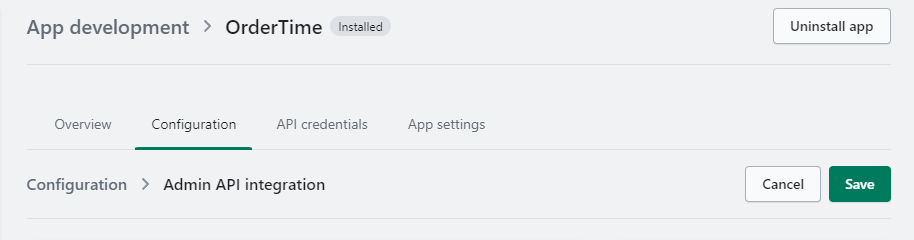
Install the app and get the API access tokens
After you've set API scopes for your app, you can install the app. You'll get your API access tokens after you install.
- Click Install app.
- In the modal window, click Install app.
- Get the access token:
Go to the Admin API access token section and click Reveal token once.
You can see the Admin API access token on this page only one time, because the token provides API access to sensitive store data. After revealing the access token, write down or record the token somewhere secure so that you can refer to it again. Treat the token like a password. Share the access token only with developers that you trust.
Make sure you save the Admin API access token as this is needed by Order Time Inventory when setting up the integration. If you do not save the Access Token after revealing it, you’ll need to uninstall and delete the custom app and start over from the beginning.
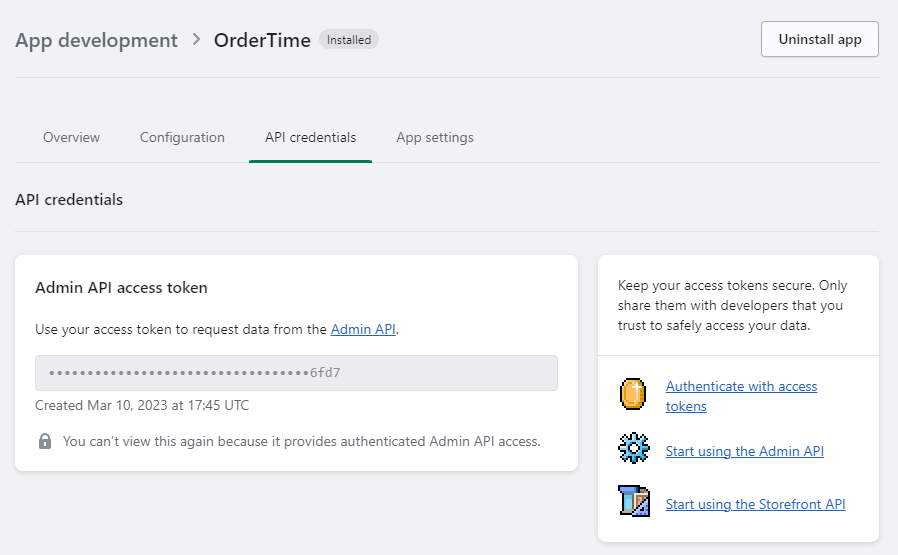
Connect Order Time Inventory to your Shopify Custom App
- Click on the Gear icon to access the Admin screen of Order Time
- Click Ecommerce Integration under the General section.
- Select Active and click the Add Cart button.
- Select Shopify by clicking the Add button.
- In the ECommerce Integration Editor page, enter and set the connection settings in the General tab
You’ll need your store URL followed by “/admin” for the API URL. Then put in the Access Token you received above and press the Test Connection button. You can now save the setting.

