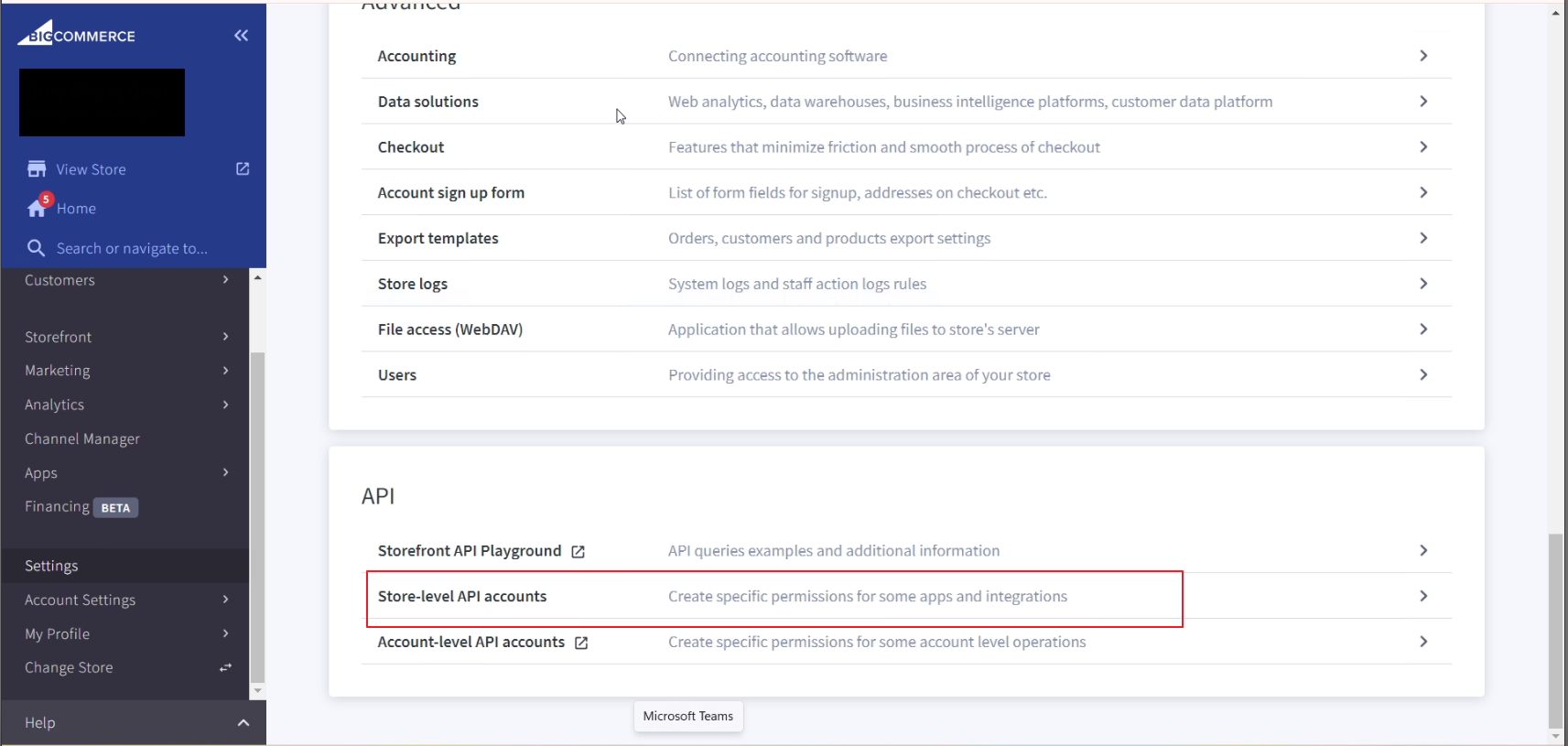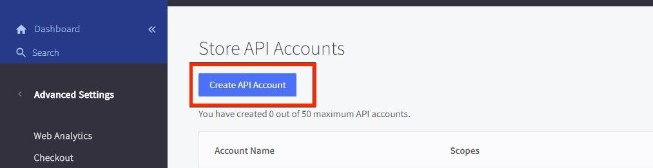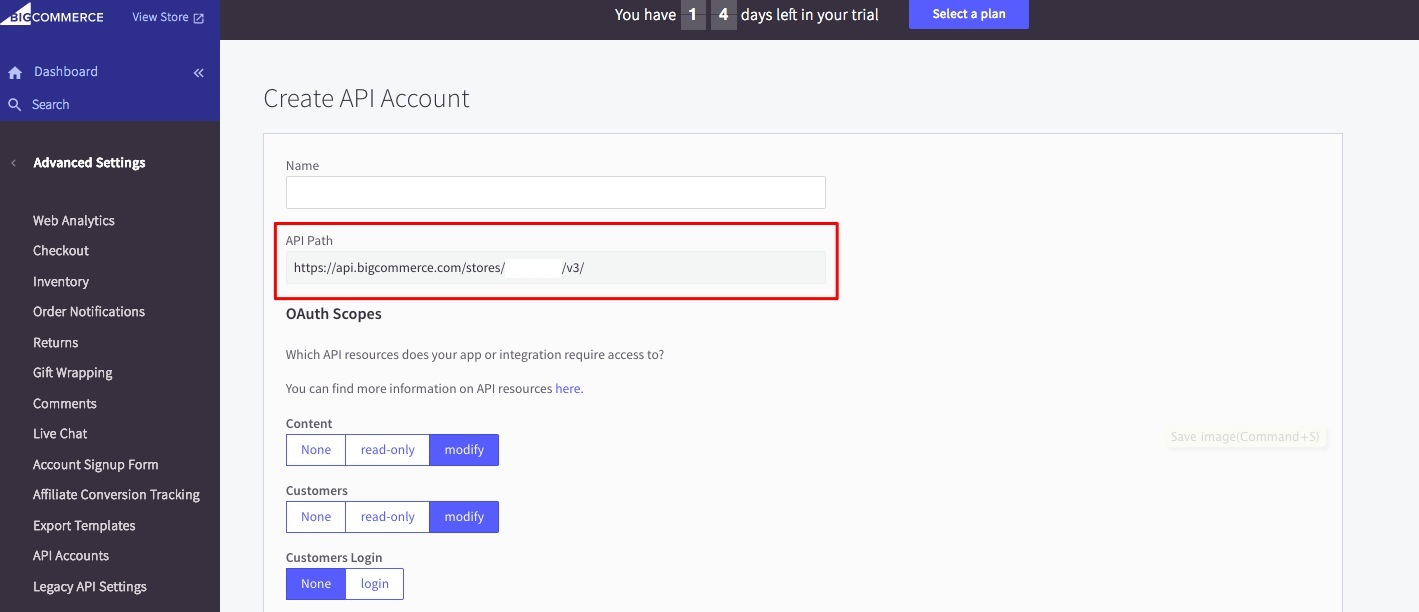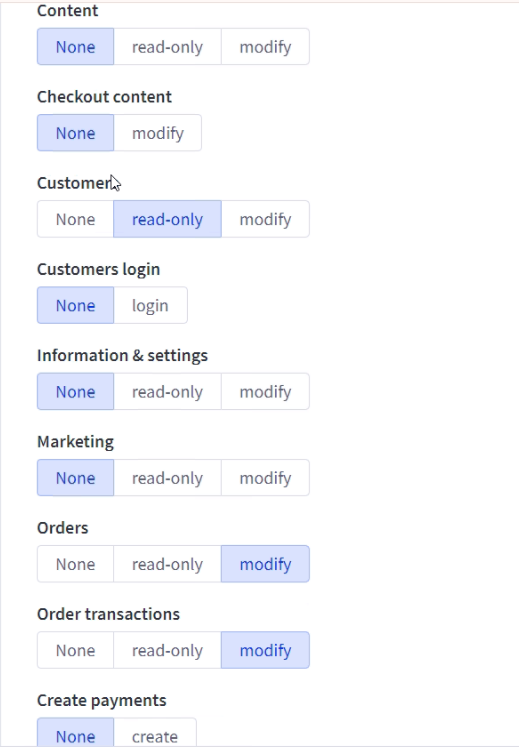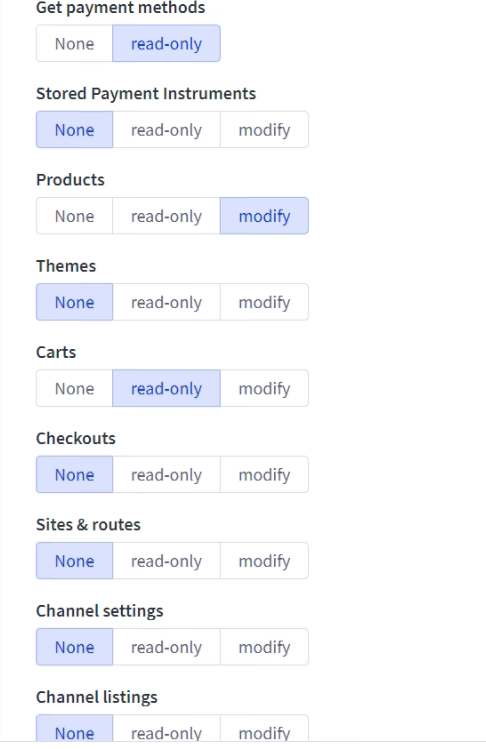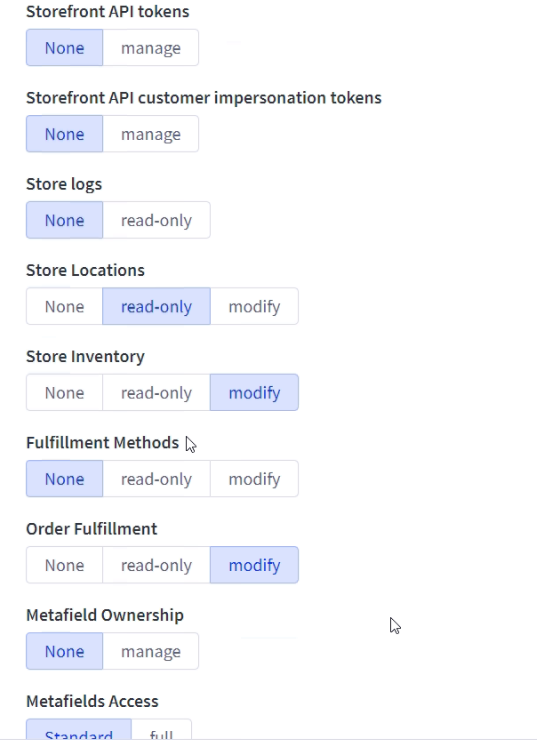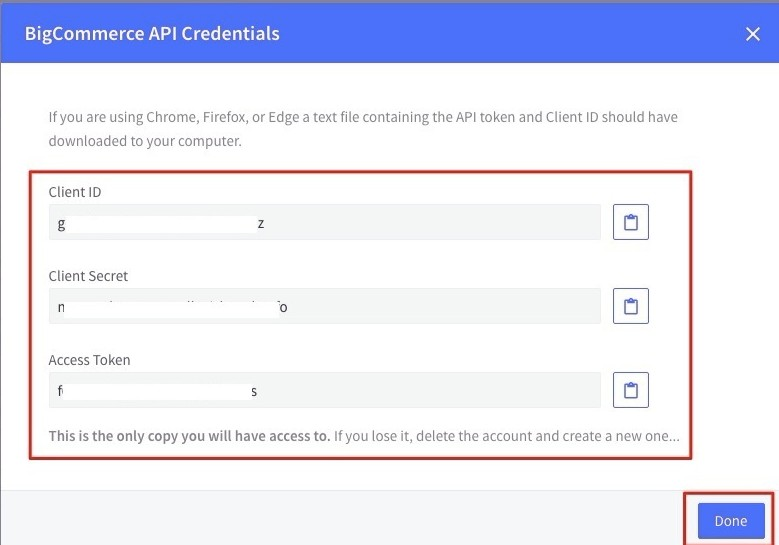Overview
Order Time has several integrator e-commerce partners. The partnership with these platforms makes inventory and order processing system significantly efficient.
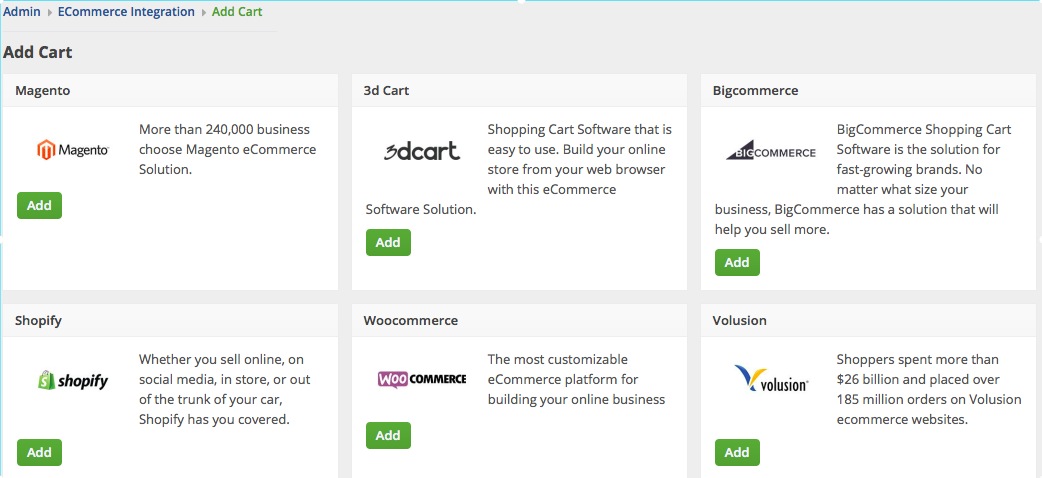
In Order Time, the e-commerce partners are presented as ‘Carts’. When you are setting up your E-commerce Integration in Order Time, you have to add the appropriate connection settings for the cart of your choice.
This article will show you the steps for setting up your Cart and generating connection credentials for BigCommerce.
BigCommerce
- Log in to BigCommerce.
- Click Settings located on the left side of the interface.
- Scroll down and click Store - Level API API accounts.
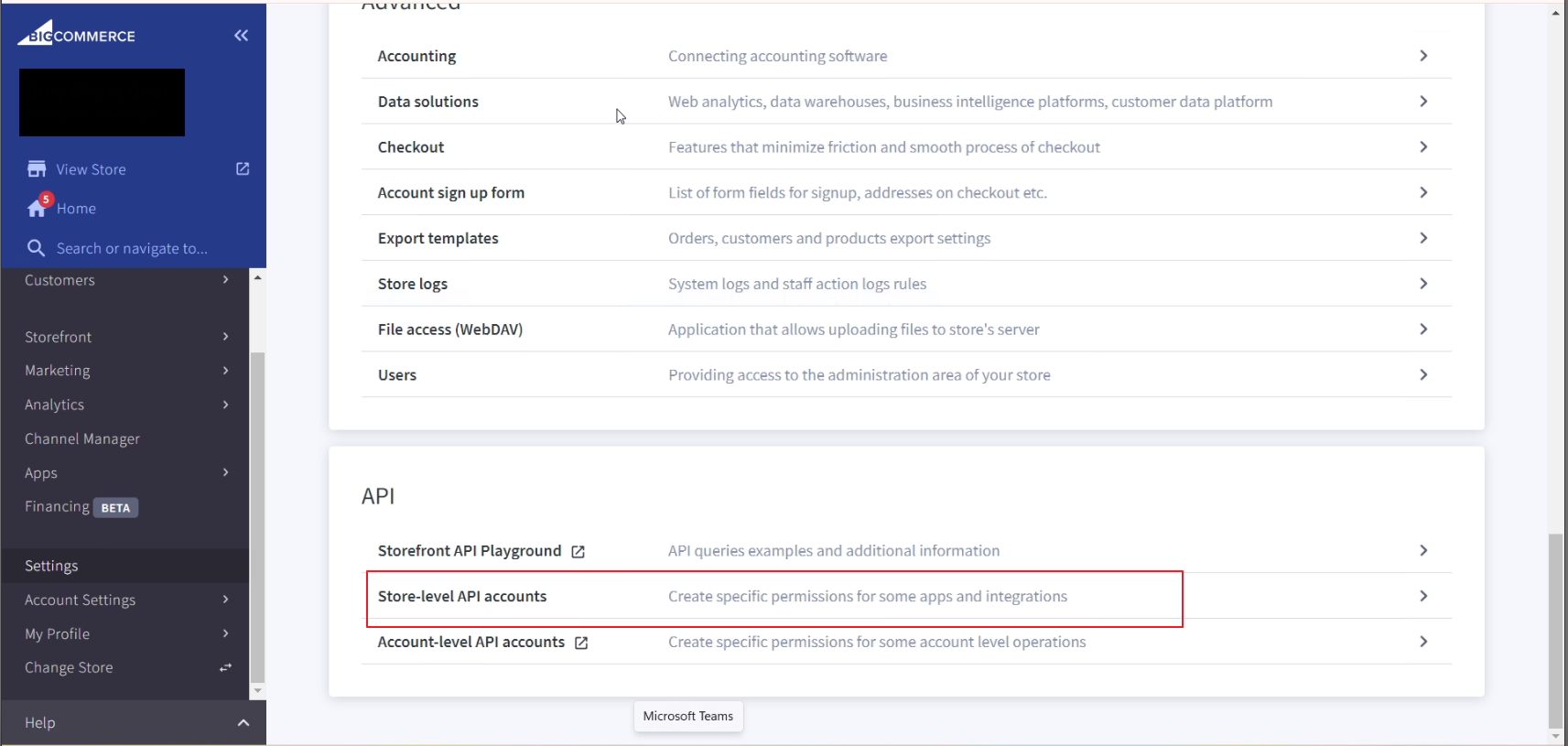
- Click the Create API Account button.
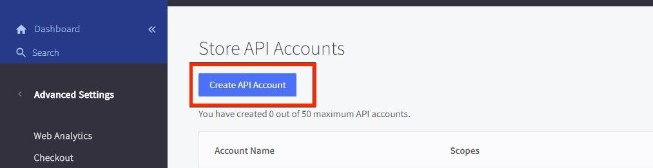
- Enter the information in the Name (integration name) field. Take note of the API Path this will go into the URL field in thee integration set up in Order Time .
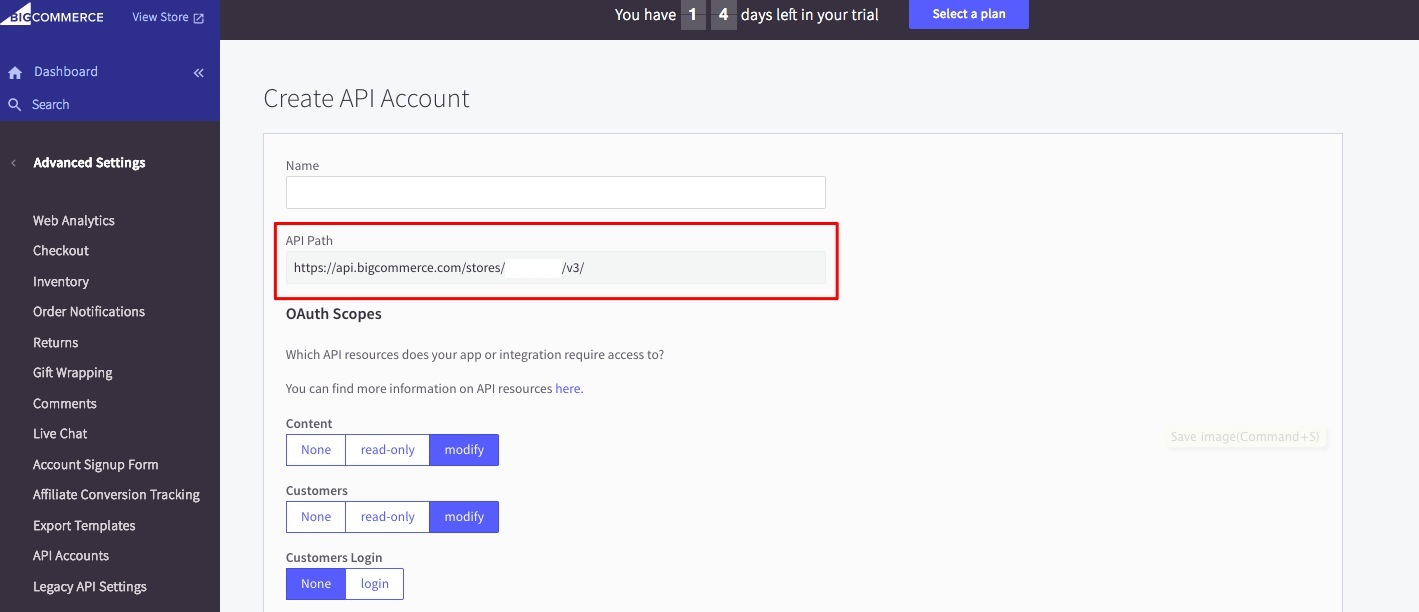
- Set the access as seen below for the following API resources:
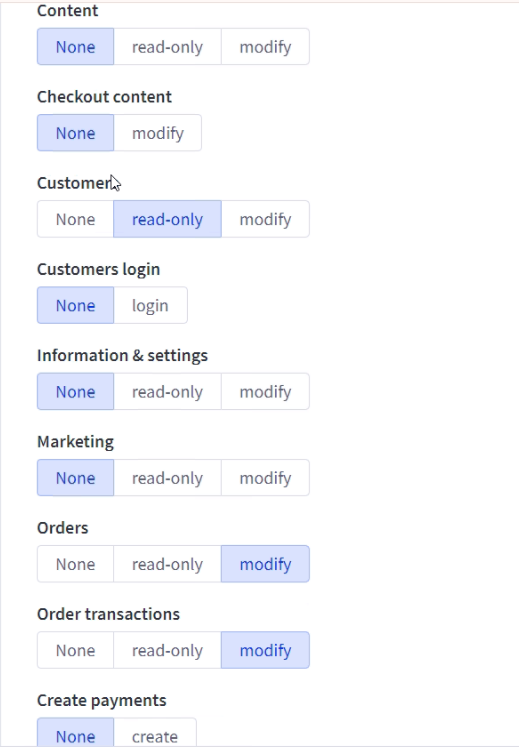
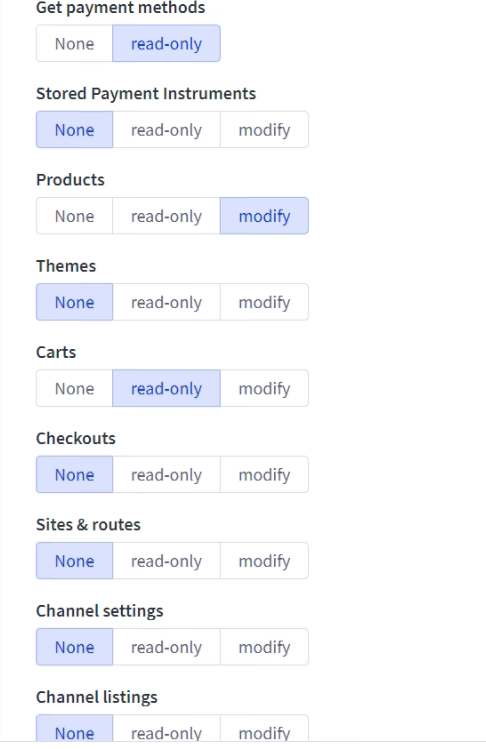
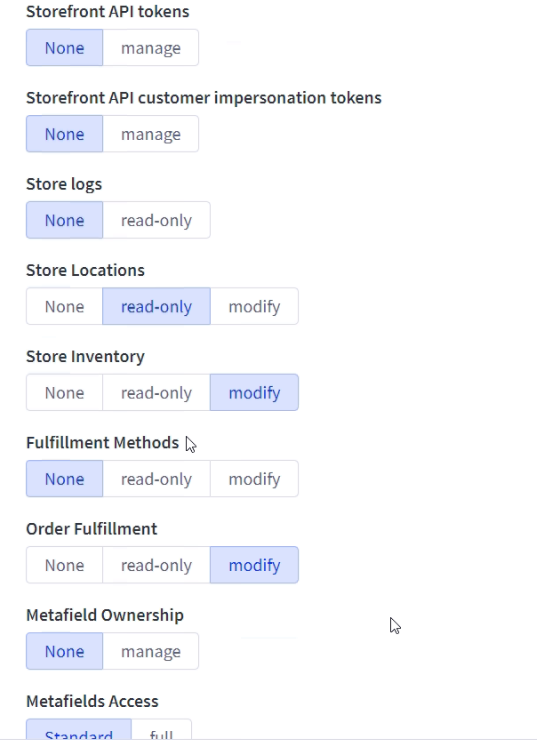
- Click Save.
- A window pop-up will display your BigCommerce API Credentials: Client ID, Client Secret and Access Token. Copy and paste the details to save them. Client ID will map to the User Name field and Access Token will map to the API Key within the first couple of steps when starting the Integration in Order Time itself.
Note: When you create the OAuth it creates a "BigCommerceAPI-credentials" text file and your computer downloads it. You will need this information (credentials) for adding the connection settings in Order Time.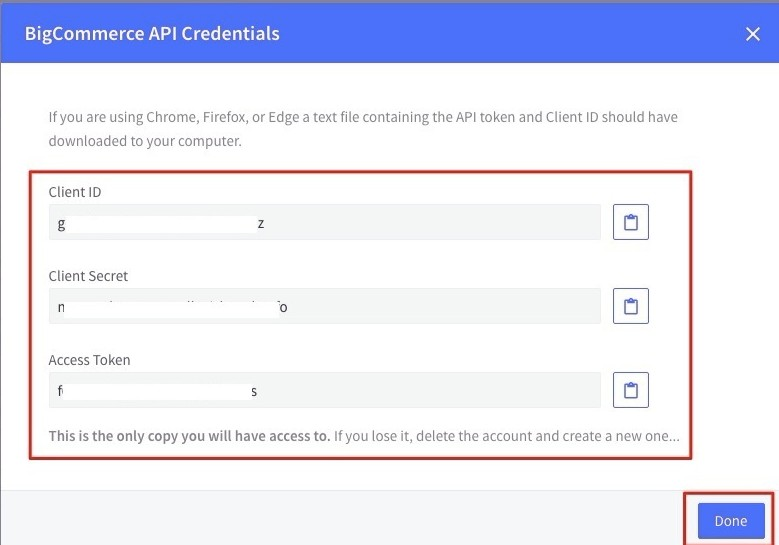
- Click Done.
- Next step is adding the connection settings in Order Time