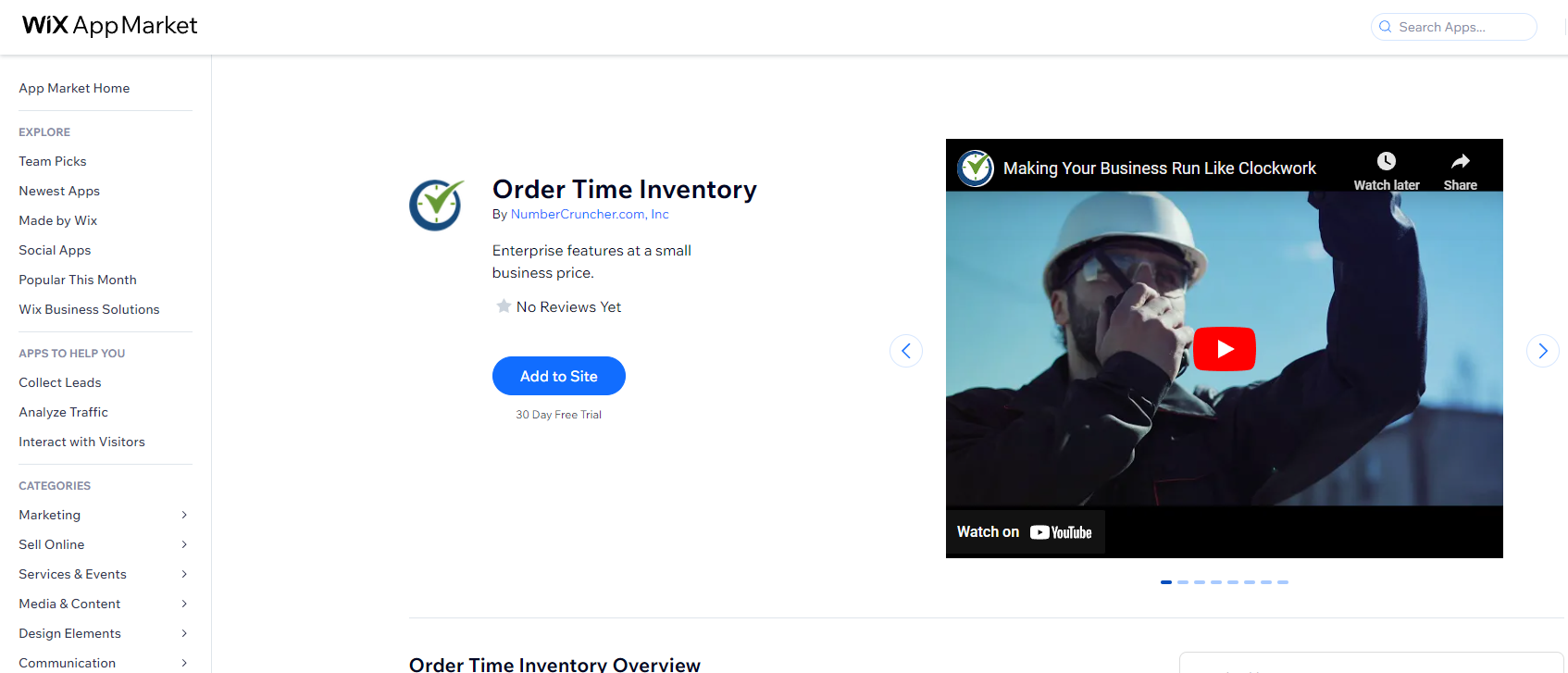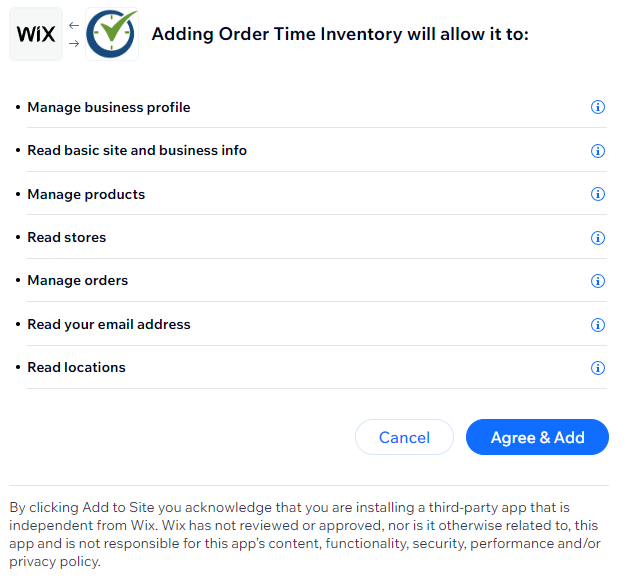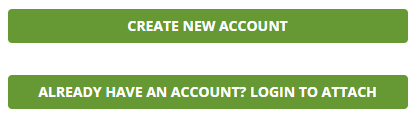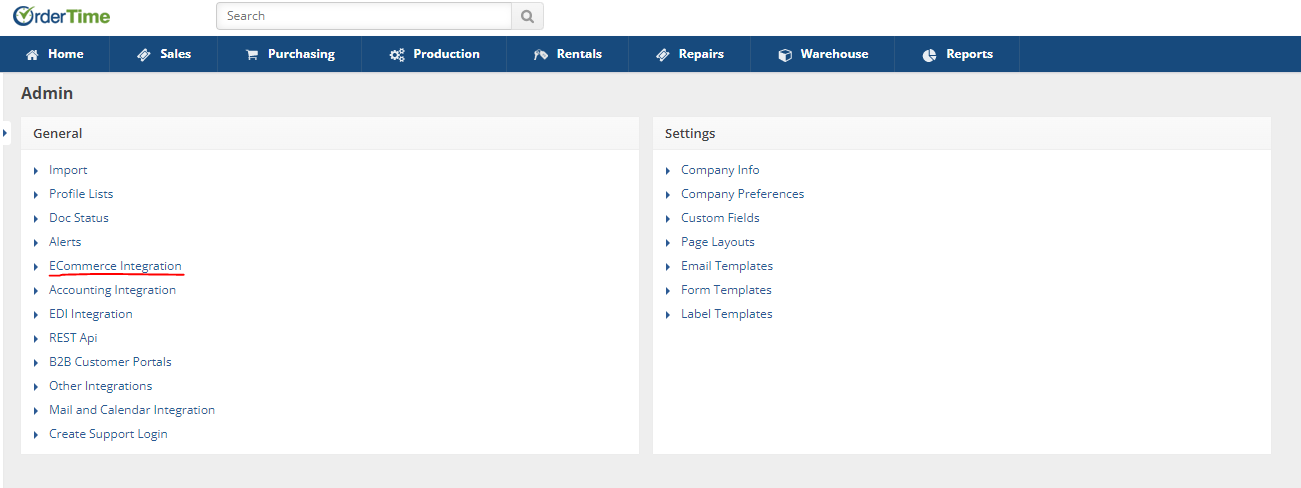Wix
Discover the platform that gives you the freedom to create, design, manage and develop your web presence exactly the way you want.
You can connect your Wix to Order Time either from the Wix Apps Marketplace or within Order Time.
Connecting from Wix
Below are the steps for getting Wix connection credentials:
- Have the site owner log in to Wix.
- Click Apps Marketplace and find 'Order Time Inventory by NumberCruncher.com, Inc'
- Click on 'Add Site'
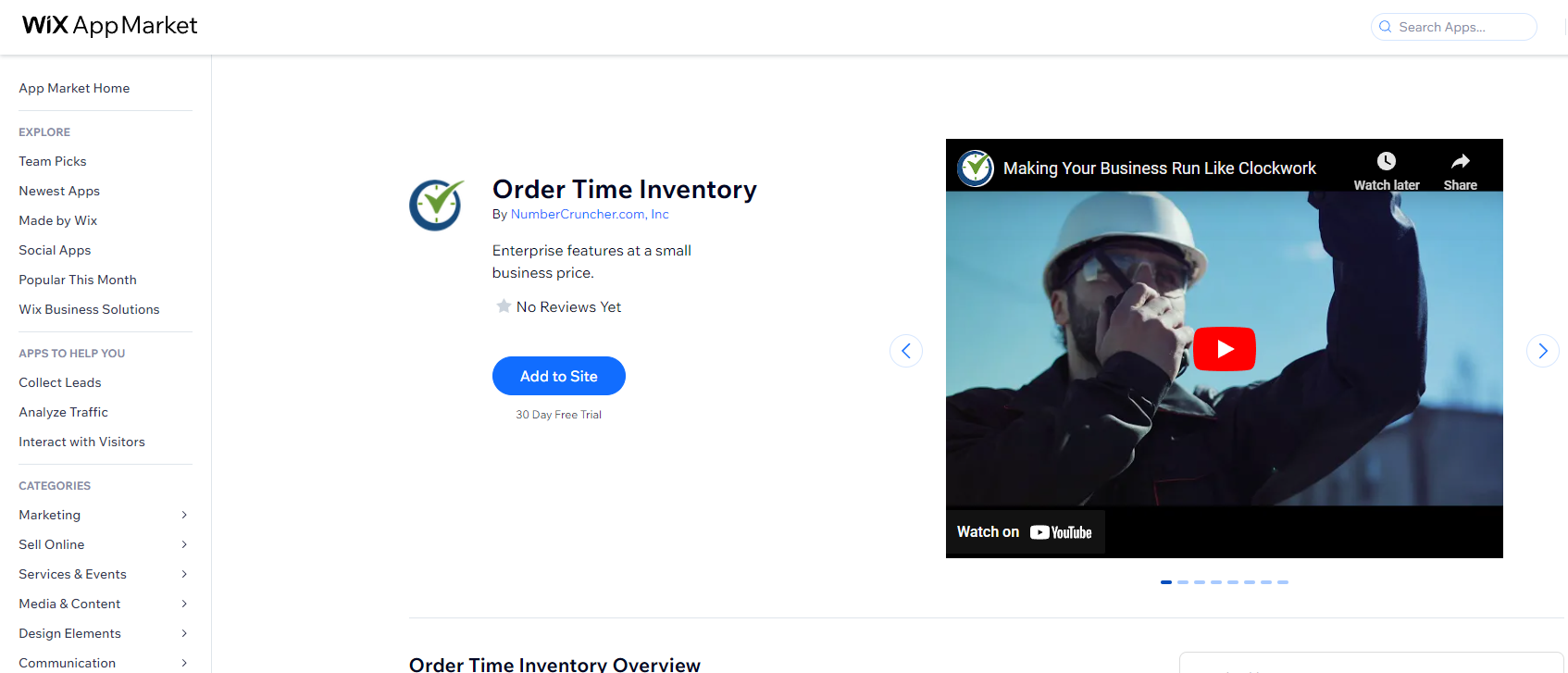
- You will then be shown the Wix authorization screen which shows the permissions that Order Time needs to integrate with Wix. You need to click the “Agree & Add” button to continue.
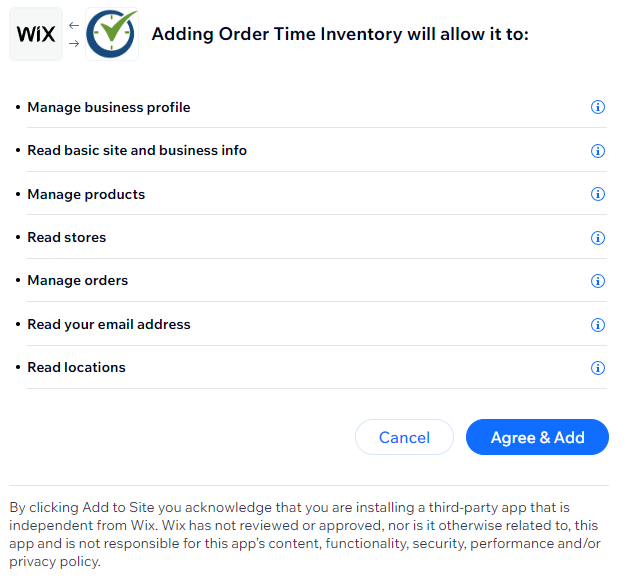
- You will then be sent to Order Time and asked to fill out new signup information. If you already have an account with Order Time you can skip to the bottom and click the 'Already Have An Account? Login To Attach' button. If you do not have an Order Time Account then you will need to fill in the information required and then click the “Create New Account'' button. Note: We will fill in information from your Wix site if available.
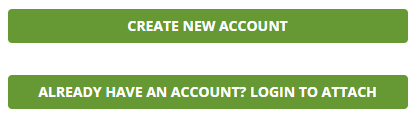
- After logging in with an existing account or the new account process finishes and you login with your new account, you will be sent to the Home page. At this point Wix has been integrated with Order Time. You can configure the integration by going to the Ecommerce Integration section of the Admin page and clicking the Configure button for Wix.
Connecting from Order Time
Below are the steps for getting Wix connection credentials:
- Login as the Master Admin Account into Order Time
- Go to the Admin Page and click on the “ECommerce Integration” link
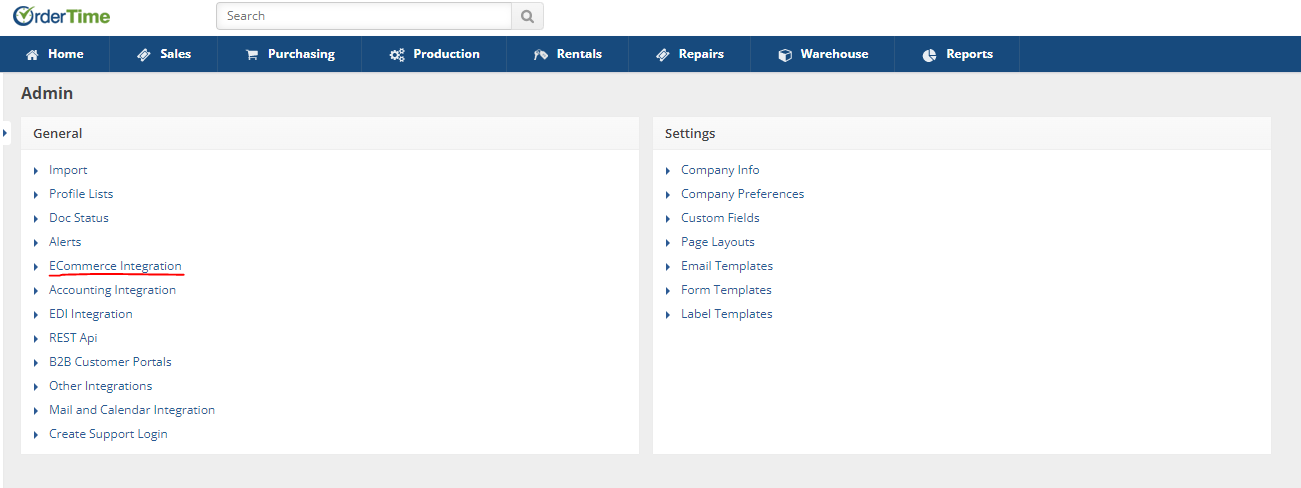
- Click on the “Add Cart” button
- Down towards the bottom of the page you will see a button to add Wix. Pressing that button will take you to the Wix website to authorize the connection.

- You will then be shown the Wix authorization screen which shows the permissions that Order Time needs to integrate with Wix. You need to click the “Agree & Add” button to continue.
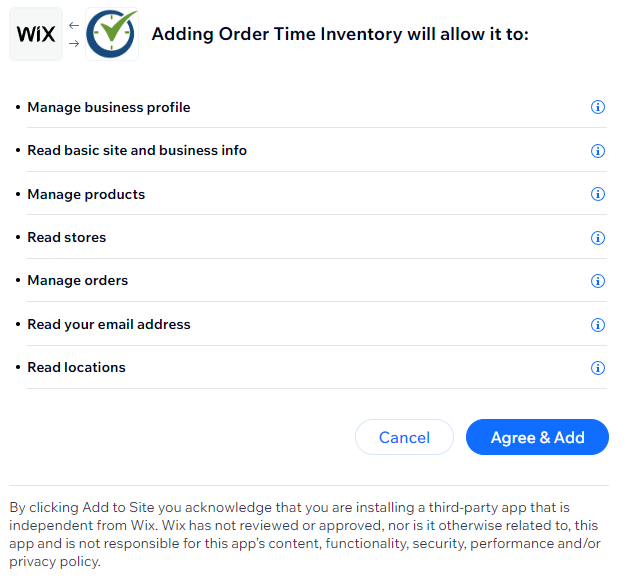
- You will then be sent to Order Time and asked to fill out new signup information. If you already have an account with Order Time you can skip to the bottom and click the 'Already Have An Account? Login To Attach' button. If you do not have an Order Time Account then you will need to fill in the information required and then click the “Create New Account'' button. Note: We will fill in information from your Wix site if available.
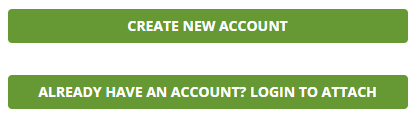
- From here all you have to do is re-login to your Master Admin Order Time account and Wix will be added to your existing account in Order Time. You can now configure the connection from the Ecommerce Integration section of the Admin Page
Updating Order Status with entails creating a Shipment, with tracking no in Wix. Creating a Shipment in Wix should change the order status to fulfilled.