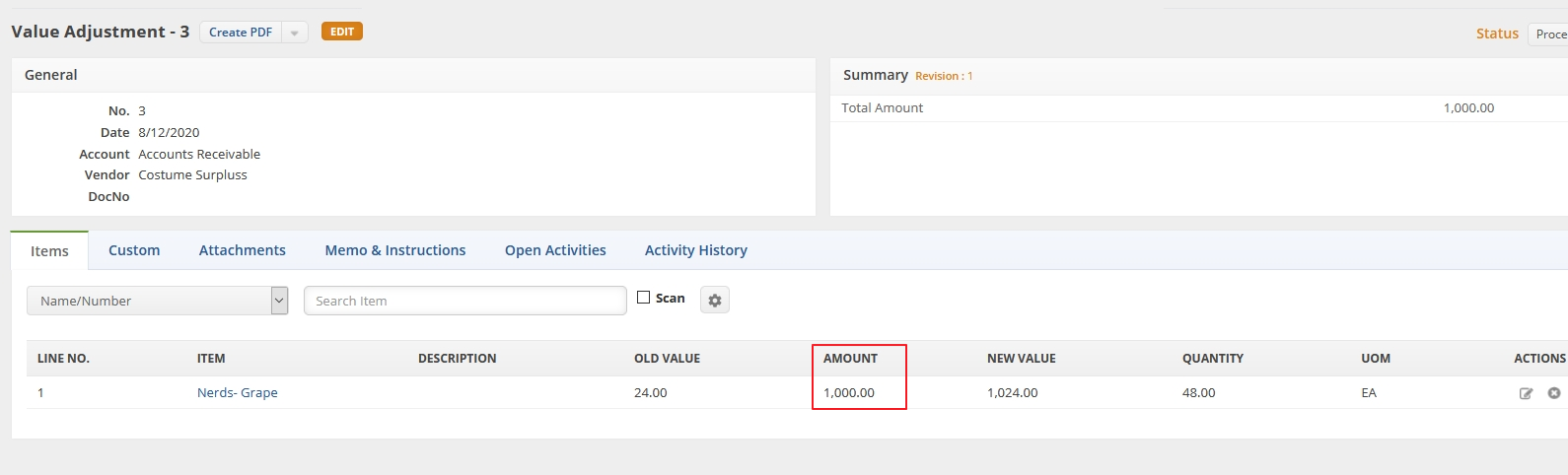Overview
Value adjustments refer to modifications made to the value of your inventory, which can either be increases or decreases. These adjustments allow for the appropriate upward or downward correction of the inventory's worth as necessary.
Begin a Value Adjustment
On the Order Time main page, click on Warehouse and select Create New Value Adjustment.
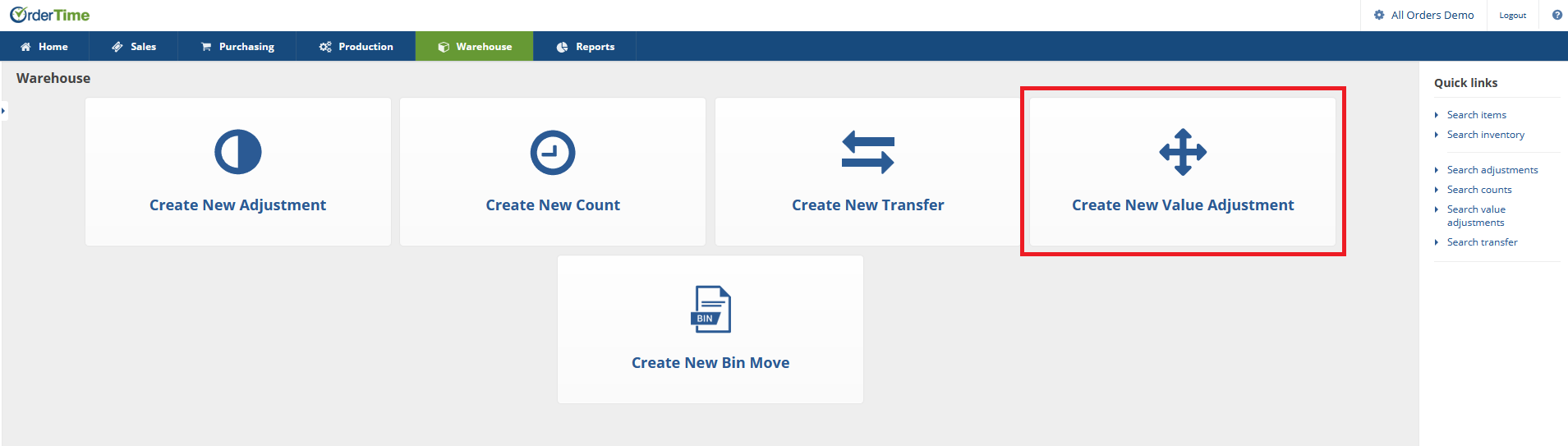
The Adjustment screen will generate the next available adjustment number. On this screen, you will choose the Date, Location, Account to be posted, Class. You will be able to type additional information under the Memo section.
- The date will be very important. Whatever adjustments are completed for the chosen date, it will be marked in your books as of that date. Your Value will reflect the changes completed for the date posted for your adjustment.
- Select the Account type you will be making the adjustment to. This selection will depend on the type of value adjustment.
- If you are opening a transaction pick an Equity Account.
- If you are doing write offs, select a Cost of Goods or an Expense Account. (i.e. Spoilage).
- DO NOT PICK INVENTORY ASSET
- Select a Class if needed.
- Type in the value adjustment information in the Memo section. (i.e. the reason for the value adjustment)
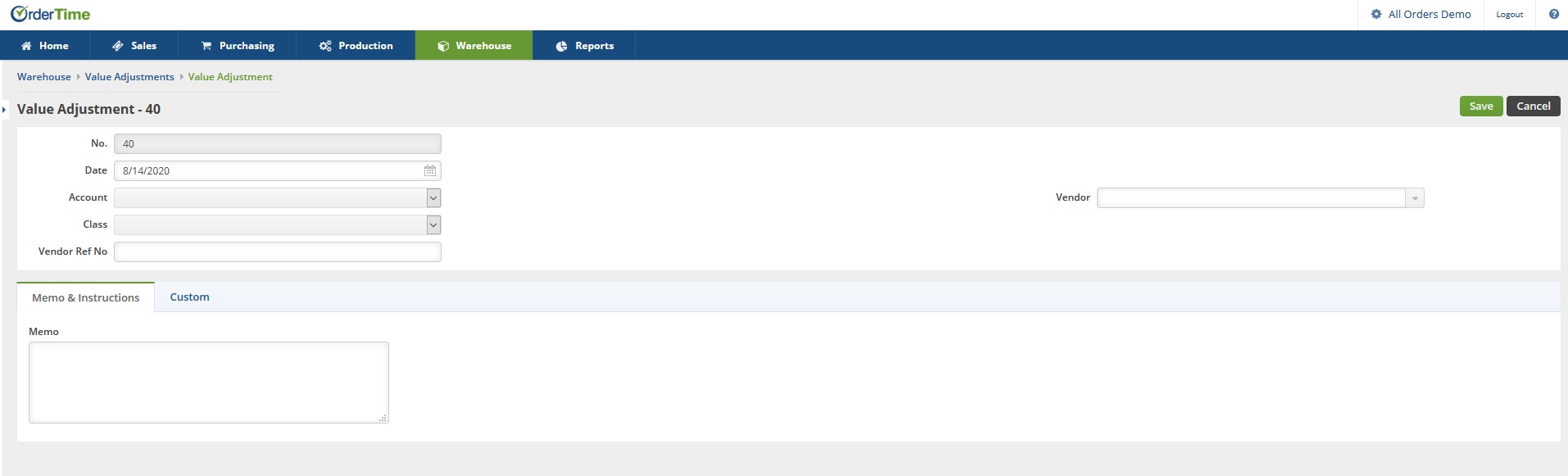
Click on Save when done.
Main Value Adjustment Screen
On the Adjustment screen, under the Items tab enter the item number. You also have the option to sort your items by selecting from the drop down menu (i.e. Name/Number, Description, UPC, Manufacturer Part No, Vendor Part No)
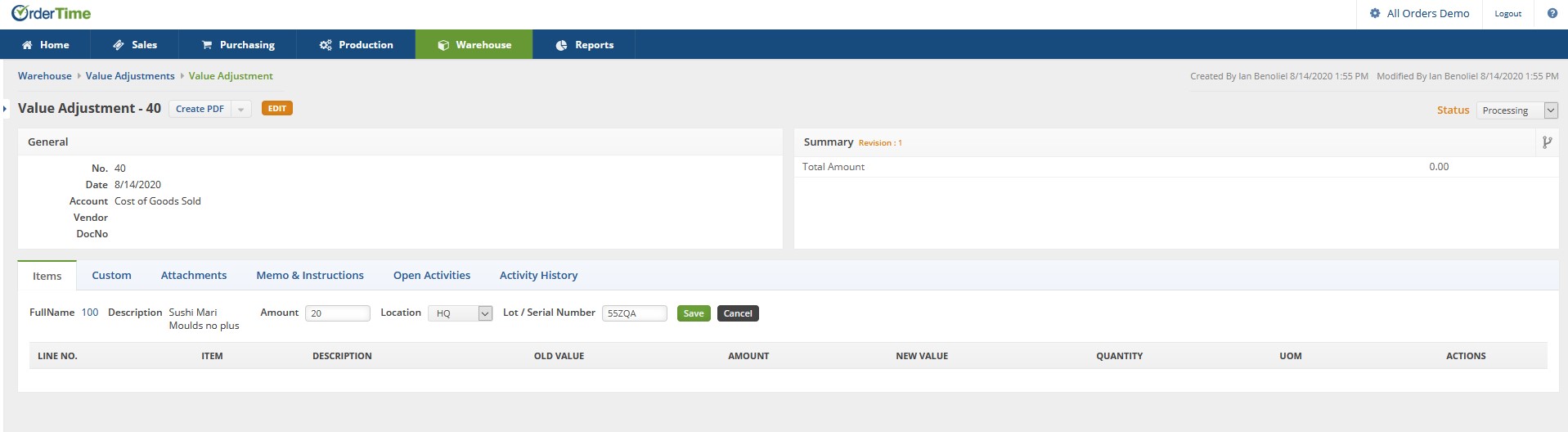
The next screen will allow you to enter the a value of items with the Old Value / Amount / New Value
- Click on the Memo & Instruction tab to include pertinent information to your adjustment.
- If you select the Open Activity tab you can Add an Event or Add a Task for your inventory staff.
- Under the Activity History, you can review the Item's recent history or Add a Log/ Send Emails to staff to indicate the recent inventory adjustments.
Click on Save when done.
Basic Example
Basically what you do is enter the item that you want to adjust, then enter the value to be adjusted.
- In my image below I have a starting value (Old Value) of $24 and I adjusted it (Amount) to add $1000 and the New Value of the item is $1024.
- If you need to decrease the value then you would enter a negative amount.
- Once you are done change the status on the adjustment to Closed.