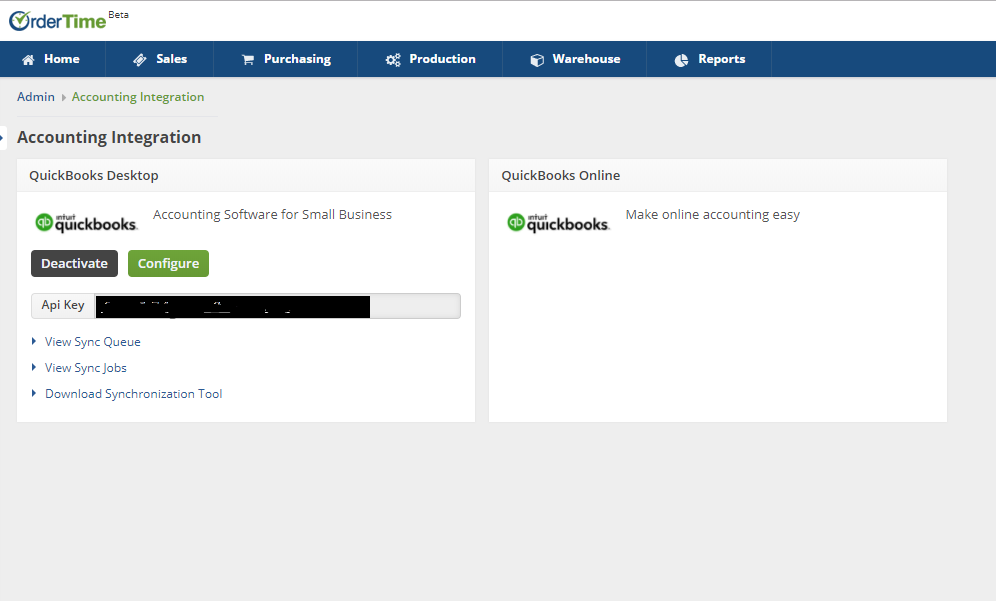Overview
QuickBooks Desktop is the top selling accounting system that offers anytime for small businesses. Follow the guide below to integrate Order Time with QuickBooks Desktop.
Downloading the Synchronization Tool
- First login to Order Time as a User that is in the Admin Role
- Then you can navigate to the Accounting Integration by clicking your company's name at the top right and then clicking on Accounting Integration in the General section.
- Now find QuickBooks Desktop and click Activate
- Next, configure the Accounting Integration Settings and click Save when done.
- The final step is to Download the Synchronization Tool onto a computer that will be designated to synchronize with Order Time. This should be installed on a single computer which is always turned on.
Only one user should have the sync tool, otherwise you will get duplicates when syncing.
Installing the Synchronization Tool
- After downloading the installation file, double click the file to open and run the installation
- Follow the onscreen windows to complete the installation
- After the installation you should see a new icon on your desktop called Order Time Sync Tool. Click this icon to open the tool and you will see the following screen.
Connecting to QuickBooks Desktop
- To establish the connection for the first time, you must open QuickBooks as the Admin user in single user mode. After the initial connection, you can change QuickBooks back to multi-user mode.
- Enter the API Key found on the Accounting Integration page as well as your email address.

- Then select the QuickBooks File and click Test Connection. In a few moments QuickBooks shows a Window.
- You should select Yes and confirm. If you select the last option Yes; always; allow access even if QuickBooks is not running, you will need to select a user. This user should have Full access to all areas of QuickBooks.
We recommend you select Yes; always; allow access even if QuickBooks is not running. Be advised that this will consume a user license and that user will not be able to log in from another workstation.