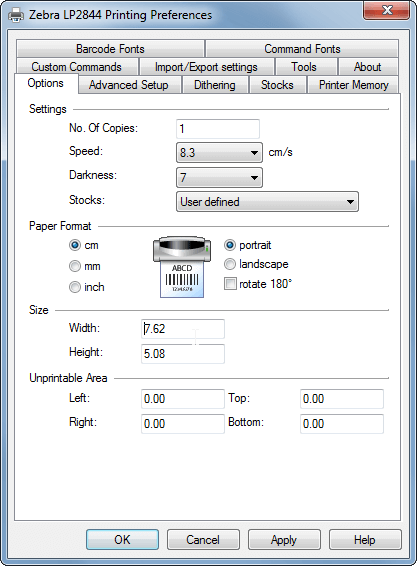Also double check that your machine is on the Order Time Label Printing: Supported Printers list.
Open the Start Menu (click the Windows button in the bottom-left corner of your screen) and select Control Panel.
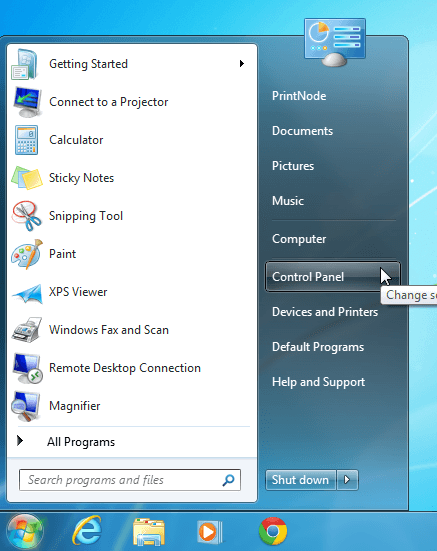
Select View devices and printers. If you can't see this, type "devices" into the search bar and the link should appear.
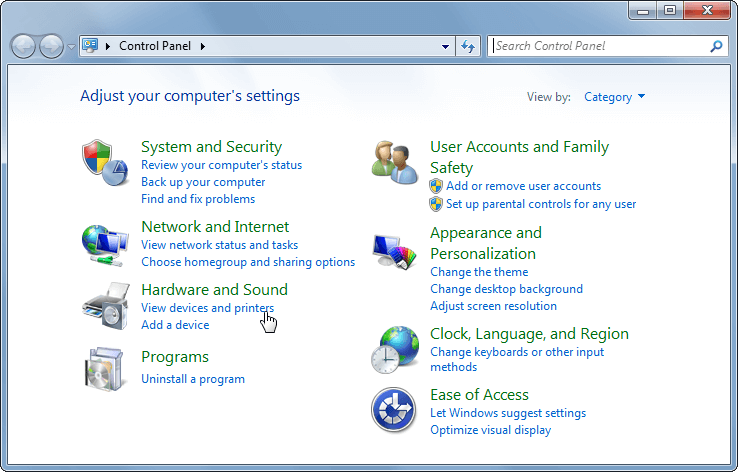
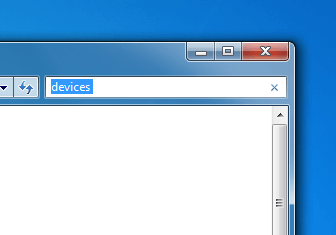
Scroll down to the printers section. Right click on your Zebra printer and select Printing preferences.

Select the Options tab at the top of the window. If your screen does not look like the one below, you may need to install driver software for your printer. You can obtain drivers from the Zebra website.
Under the Size section, enter your label height and width. You can select appropriate units in the Paper Format section. Finally, click OK.
Your printer should now be set to print your preferred paper size by default. If you have any trouble printing, try interchanging the width and height values. If you encounter a persistent problem, please contact support@ordertime.com.