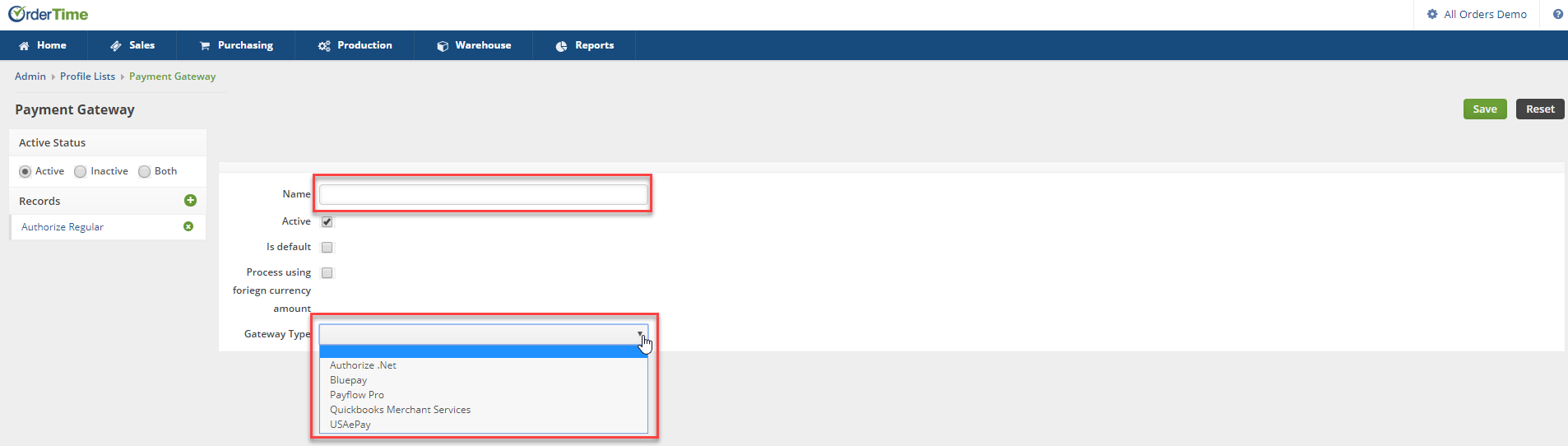Overview
To process credit cards with the software, you MUST have an open account with a credit card processing company.
Entering a Payment Gateway
Before you begin selling, you need to list all of the payment processing gateways that you have accounts with by entering your log in information for those accounts on the Payment Gateways menu screen (Admin --> Profile List --> Payment Gateway)
The available Gateways are located on the left side of your screen, while the Gateway details appear on the right.
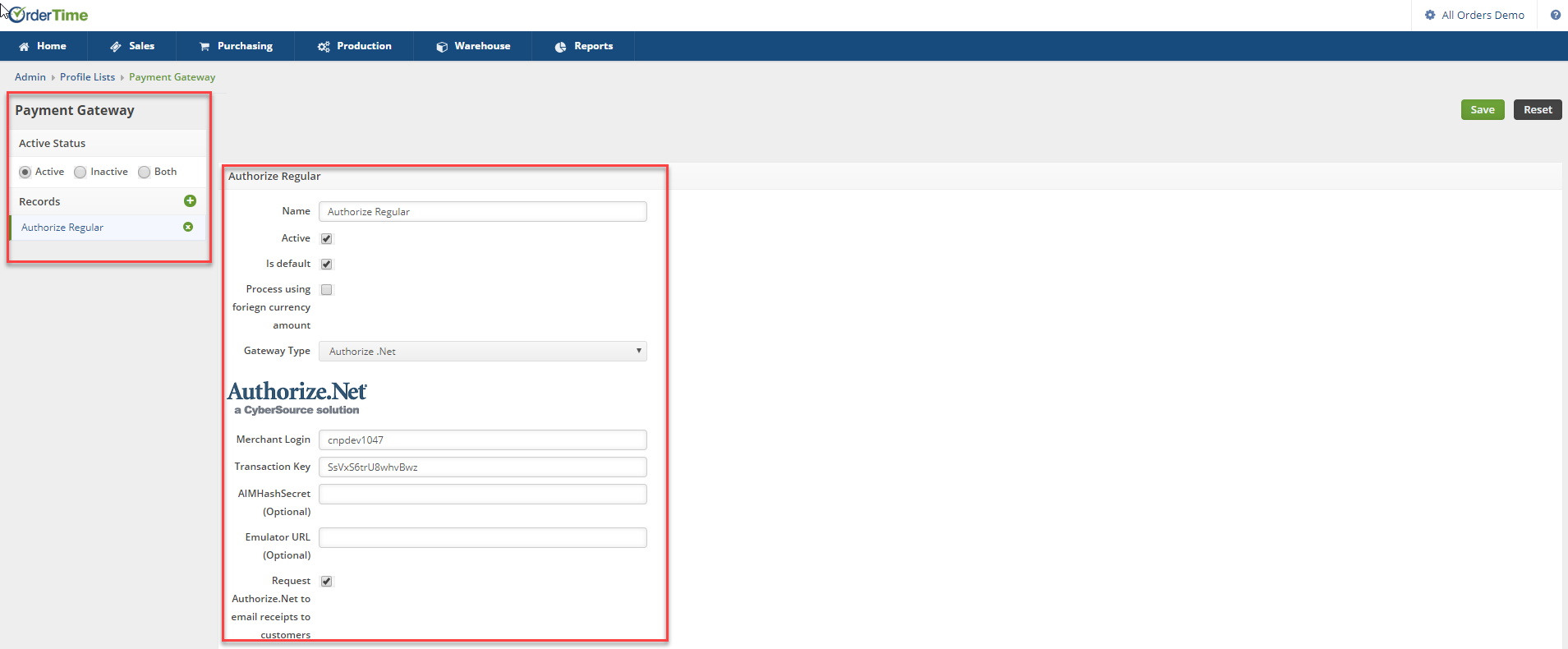
You first need to give the Payment Gateway a Name, Select if the Gateway is Active and if the Gateway is the Default Payment Gateway and then select your credit card processing company (Gateway Type) from the drop down list.
If you have multiple payment gateways, there is an option within the payment entry screen, in the Sales order and Ship Doc, that will allow you to select the gateway when receiving the customer's payment.
Payeezy Setup

- Setup a Name.
- Choose whether to use foreign currency.
- Set the transaction type.
- Choose a default payment method such as Credit Card.
- Choose Payeezy from the Gateway Type
To get your Merchant Login / Password / Key ID / HMAC Key refer to this article.
- Gateway ID – This is the gateway ID for the currently selected environment. The gateway ID is not the same as your login name. Follow the steps above to find your Gateway ID.
- Gateway Password: This is the gateway password for the currently selected environment. The gateway password is not the same as your account password. Follow the steps above to generate your Gateway Password.
- Key ID – This is the Key used for the enhanced security v12 API authentication for the currently selected environment. Follow the steps above to find your Key ID.
- HMAC Key – This is the HMAC Key used for the enhanced security v12 API authentication for the currently selected environment. Follow the steps above to generate your HMAC Key.