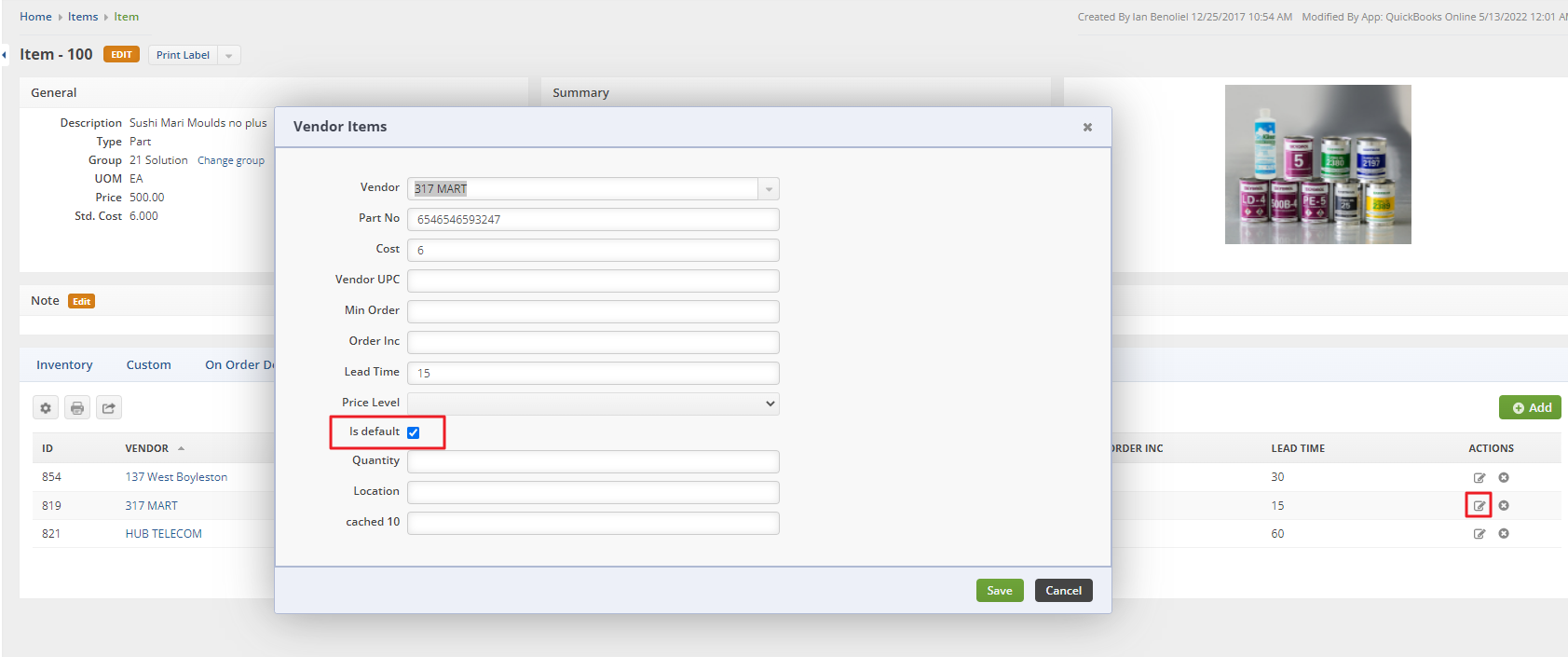Overview:
In Order Time each Item can have a list of Vendors where you purchase that Item from. Here you are able to record the Vendors Part No, Cost, Lead Time, etc …
Solution:
From an Item’s Profile locate and select the Vendors tab.
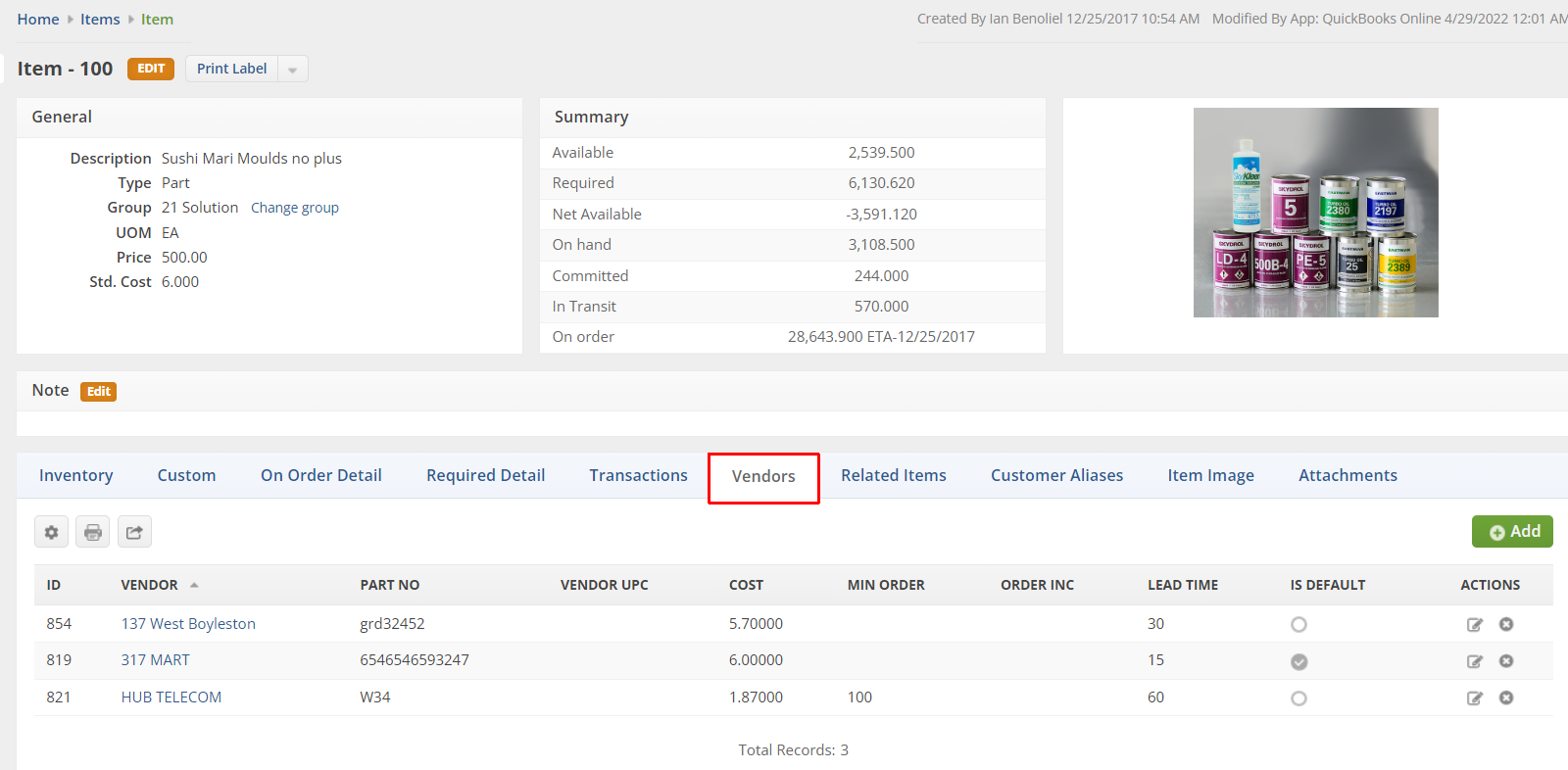
Select the Green Add button to choose a Vendor and fill in the pertinent information.
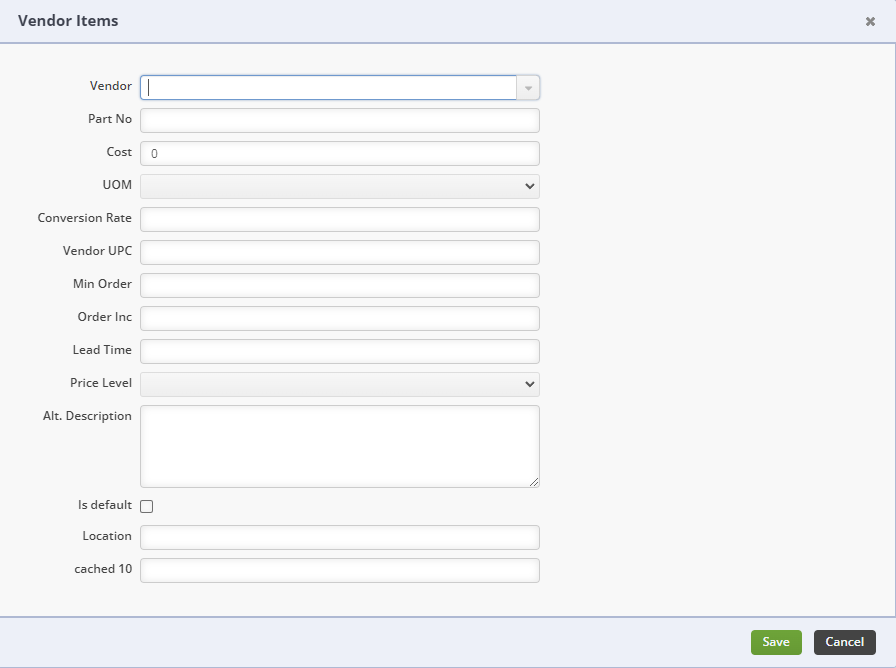
When using the Item Vendors tab you can add additional columns to see the pertinent information.
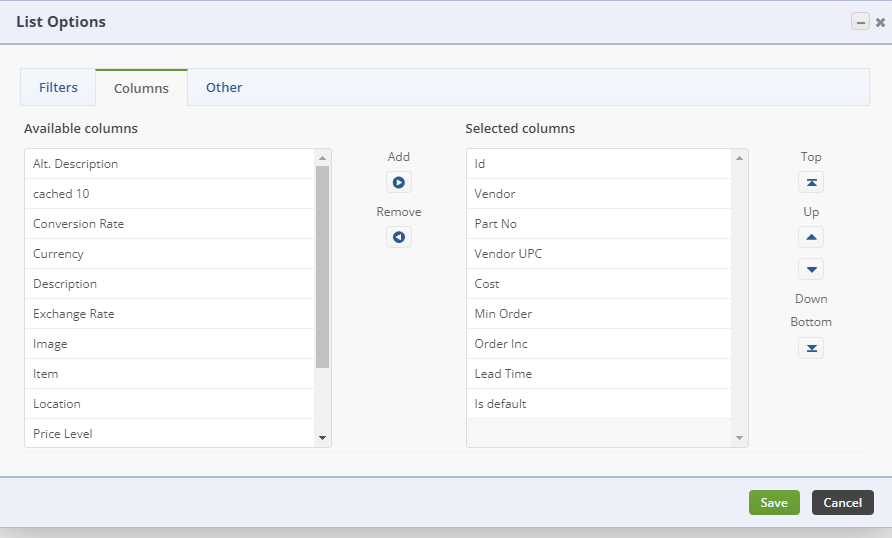
You can also export this list to use as a template for importing to assign Vendors to items and updating existing Item-Vendor information. One column that I have added is ID. It is important to note that this is NOT the ID of the Item or the Vendor. This is the ID of the record that that associates the Item and the Vendor. This ID field is required when importing to update the existing records.
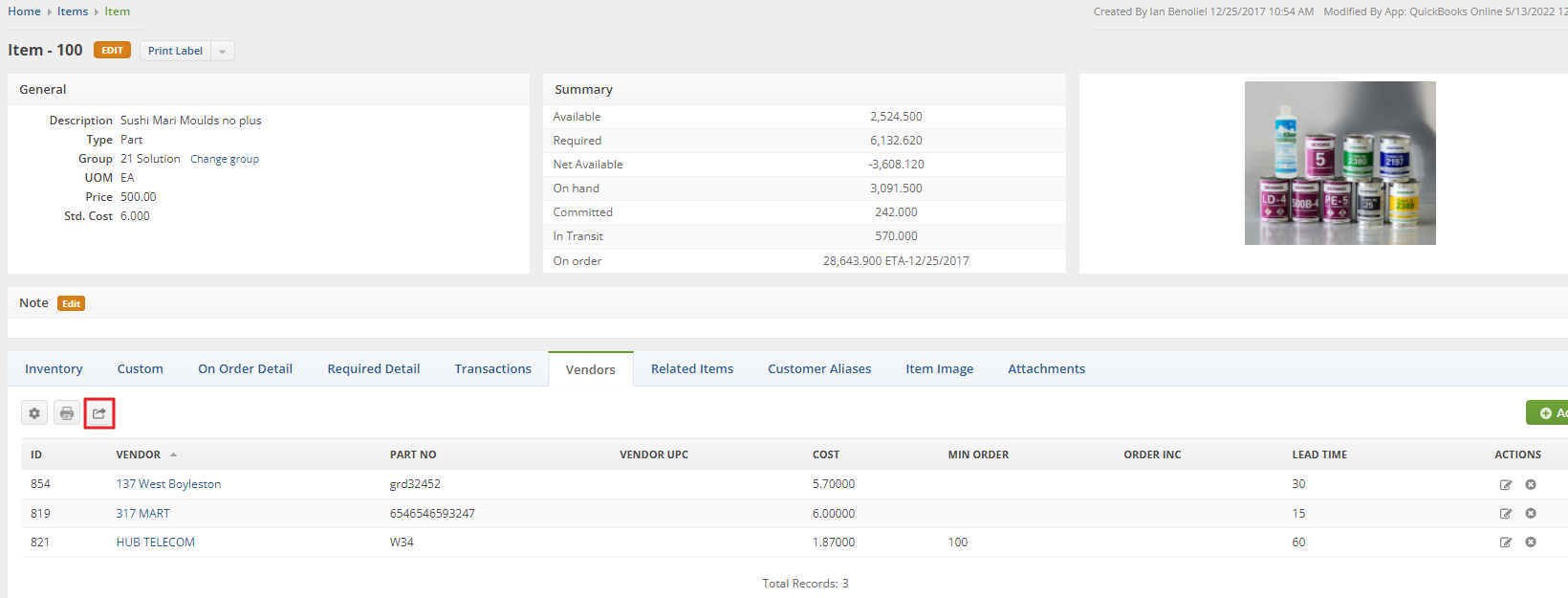
When assigning Vendors to an Item the first Vendor will automatically be assigned as the Default Vendor. You are able to edit the Item-Vendor to change the default or update any additional fields. Setting the default Vendor is important because the Default Vendor will be the pre-selected Vendor for that Item on Linked Purchase Orders and when using the Reorder Analysis. In both cases you will still be able to choose another Vendor, but the default Vendor is the starting point.