A Sync Job is how Order Time controls what gets synchronized with your accounting system. A Sync Job will automatically be created if you enabled scheduling. You can create a Sync Job manually as well.
A Sync Job must be finished before another one can be created!
The first part of the Sync Job is an export to your accounting system, which consists synchronizing the records created, modified or deleted in Order Time. The source of these records is the Sync Queue. The second part of Sync Job is an import from your accounting system. This entails updating the Entities in Order Time when they have been changed in your accounting system.
When a Sync Job is completed, there may be some errors. You can click the hyperlink to view the errors.
Here is how to start a manual sync job, step by step
Go to the Admin screen

From The Admin page click on Accounting Integration

From the Accounting Integration page click on View Sync Jobs
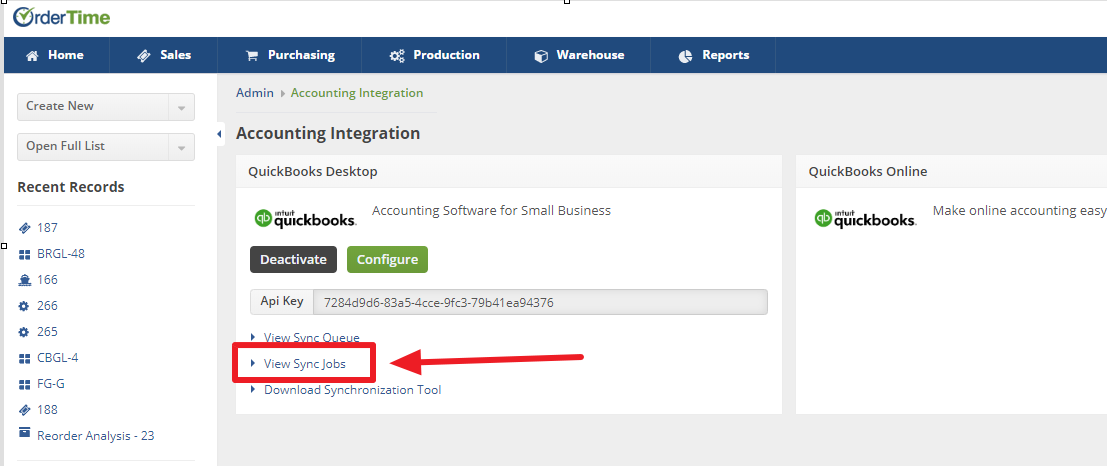
From the Sync Jobs screen click on New Sync Job
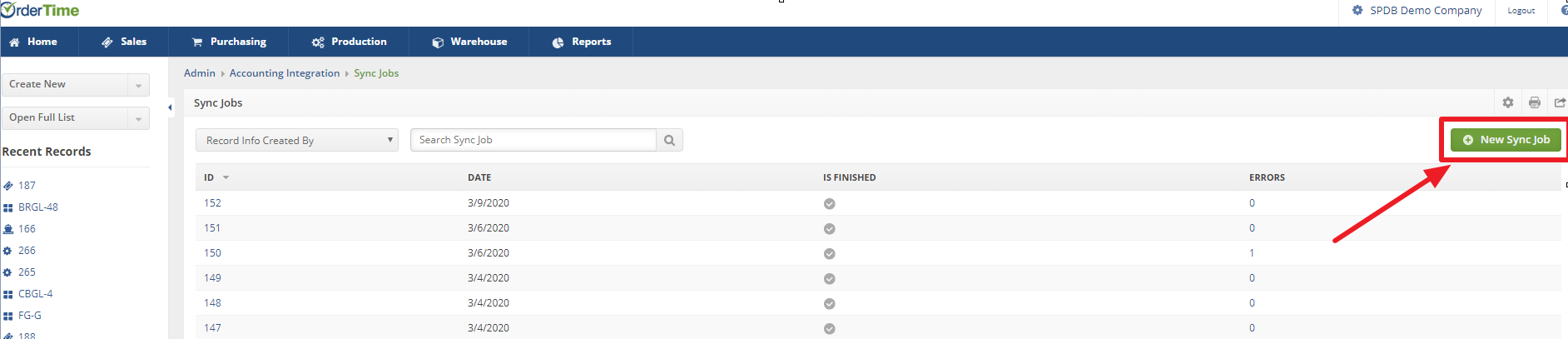
Next open the Sync Tool. The sync tool should be running in which case you will see it in your task bar. The symbol looks like:
![]()
To open from the task bar you right click on the icon and then you will see a dialog box
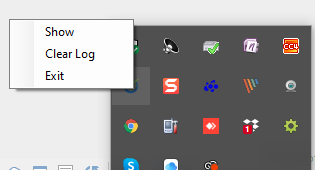
Next left click on Show and you will see the Sync Tool
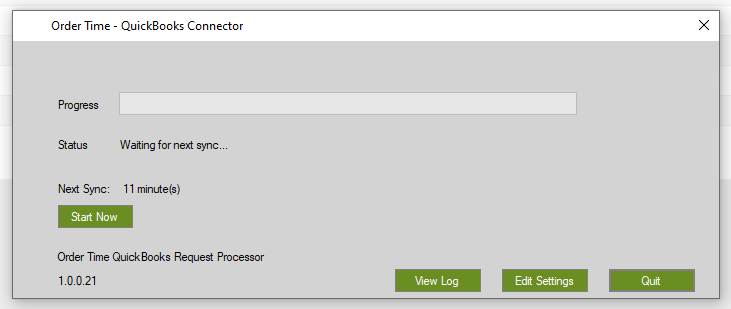
Finally click on the Start Now green button and that is all you need to do
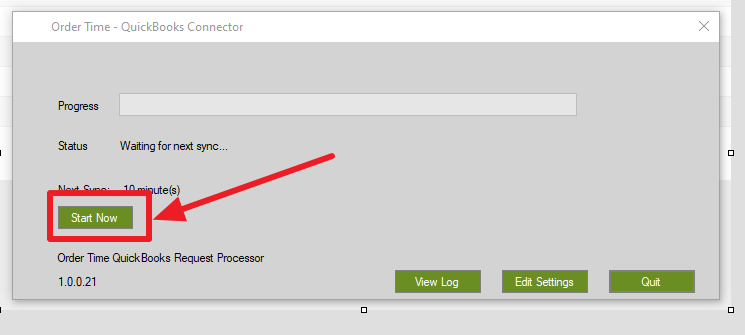
In case the Sync Tool is not running (you will not see the icon in your task area) you need to open the Sync Tool from the start menu the same as you would open any other program.
