Overview
In this report you will be viewing a snapshot of your Inventory Values and Quantities as they were on a specific date.
Steps to Create
- Go to Reports
- Click on the tab for All Reports
- We are going to use the Inventory valuation report as a base for the new report and add a new parameter.
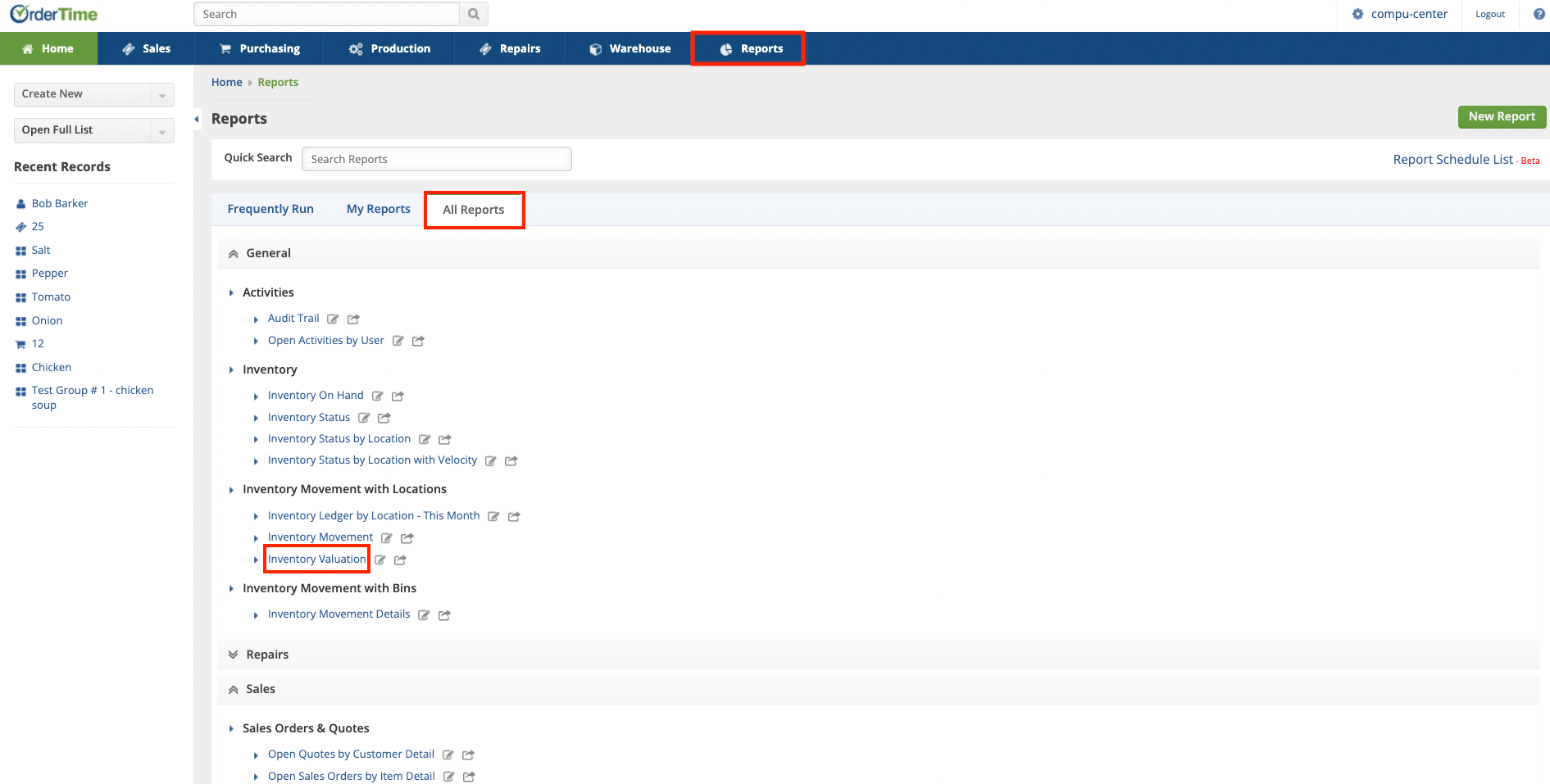
Click on small pen and paper icon to customize the report
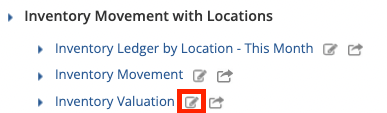
- Go to the Filters Tab
- Click on the Item Transactions Table to lower the drop down
- Drag over the Date Column
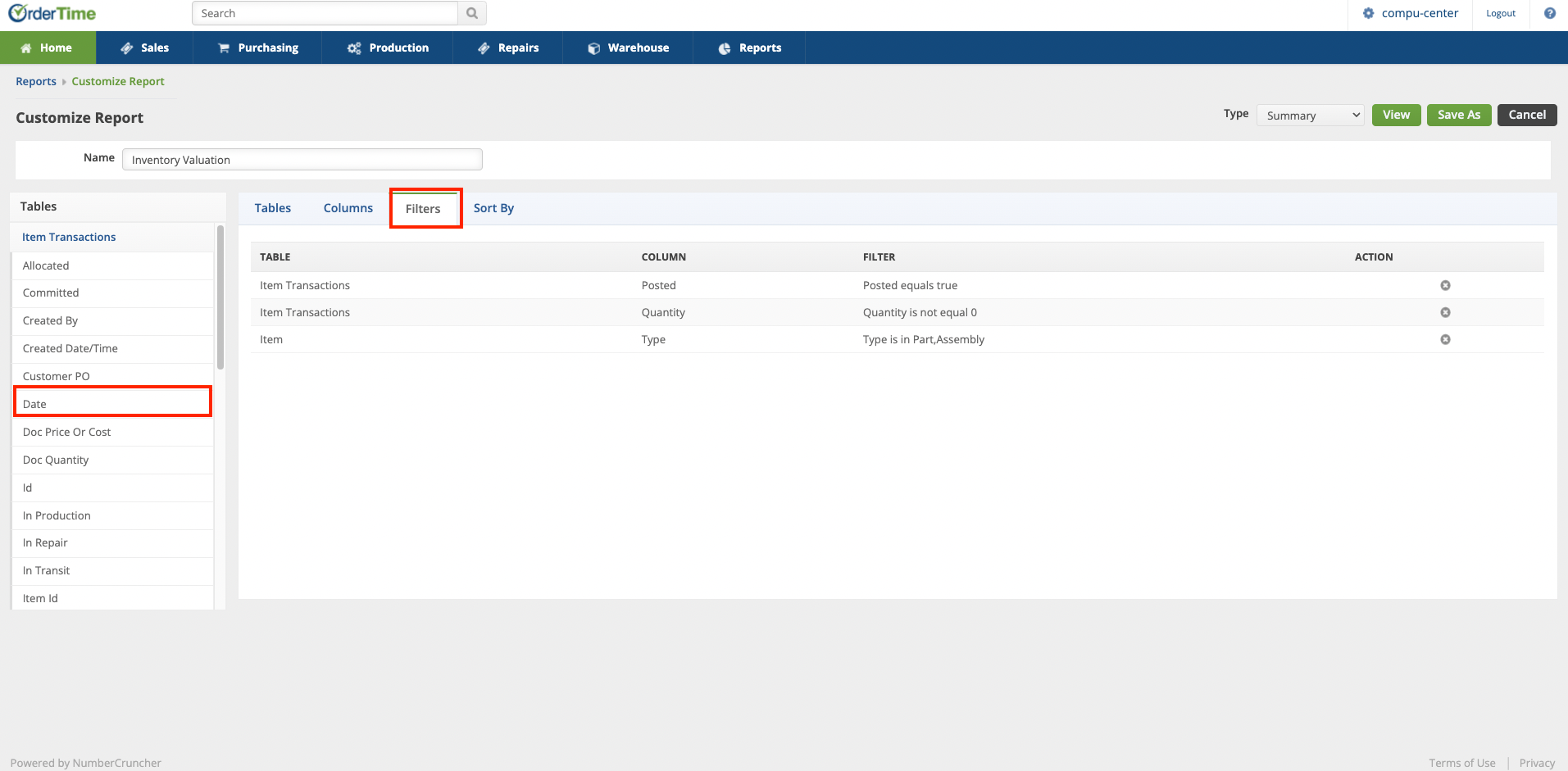
- Click on the new filter you just added and choose Between in the drop-down that will appear on the bottom of the screen
- Only enter a date in the second date field. This will be your 'At Date'
- Click on Save As and save this report as Inventory Valuation At Date
- Click on View to see your new report representing Quantities and Values at that specific date

Reproduce the steps to change and save a new date whenever you need to update the report.
