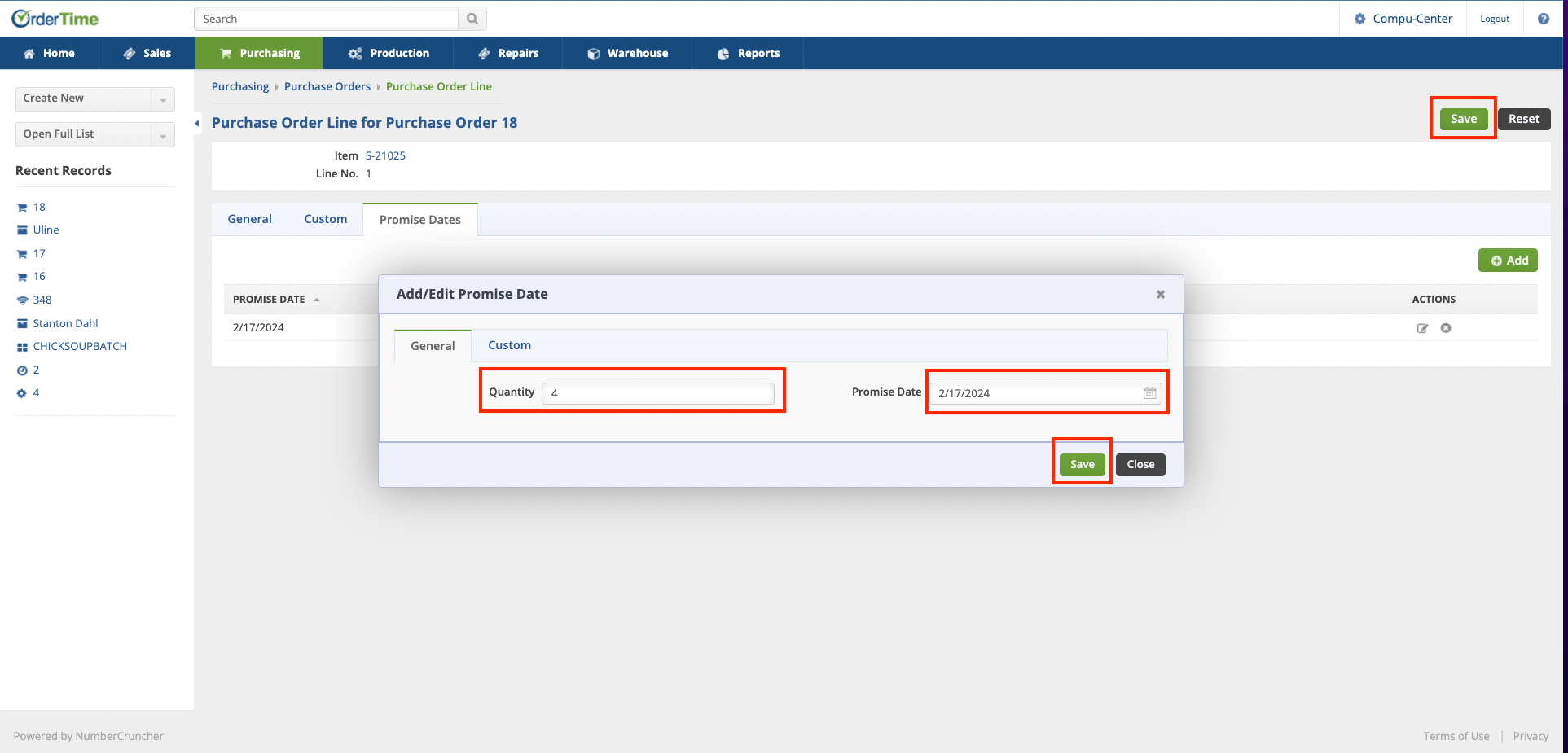Purchasing
Under the Purchasing company preference, you will be able to manage your promised dates, purchasing from preferred vendors and drop ship Purchase Orders.
Select the appropriate selection for your Purchasing preference:
- After creating a Receiver for a linked PO, allocate to the corresponding Sales Order, Work Order or Repair Order.
- After changing the status of a Receiver to Received for a linked PO, allocate to the corresponding Sales Order, Work Order or Repair Order.
- When creating a ship doc or allocating a linked sales order, only do so if the Promise Date is less than or equal than today's date.
- When creating a linked PO from a Sales Order, copy the Items description
- By default use the vendor's primary contact for new purchase orders
- Copy vendor notes to memo
- When doing a linked PO or Linked WO, do not update the target doc's Cost field.
- Change status to Sent after sending an email.
Reorder Analysis
- Include non-default vendors in Reorder Analysis when Vendor is not a filter
- When the Evaluation Quantity is Below Reorder Point Plus Deficiency, also deduct Required
- Wne using a single location filter, always show reorderpoint, reorderamount and max quantity for that location
Click Save when done.
Adding Multiple Promise Dates
-
After the PO has been created, initiate the initial promise date on the PO creation page.
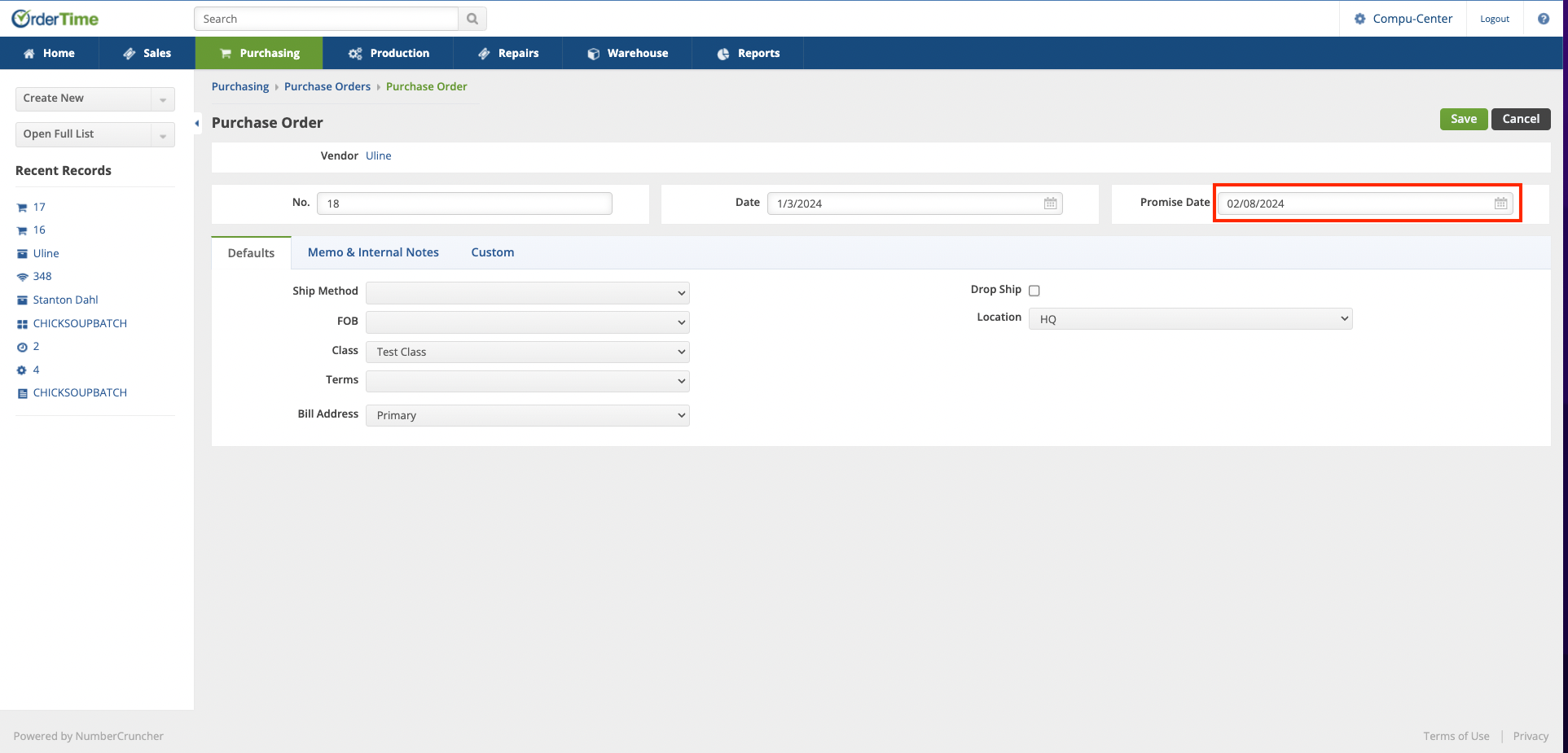
-
To add extra promise dates, navigate to the line item editing page.
-
Click the "Edit Line Item" button.
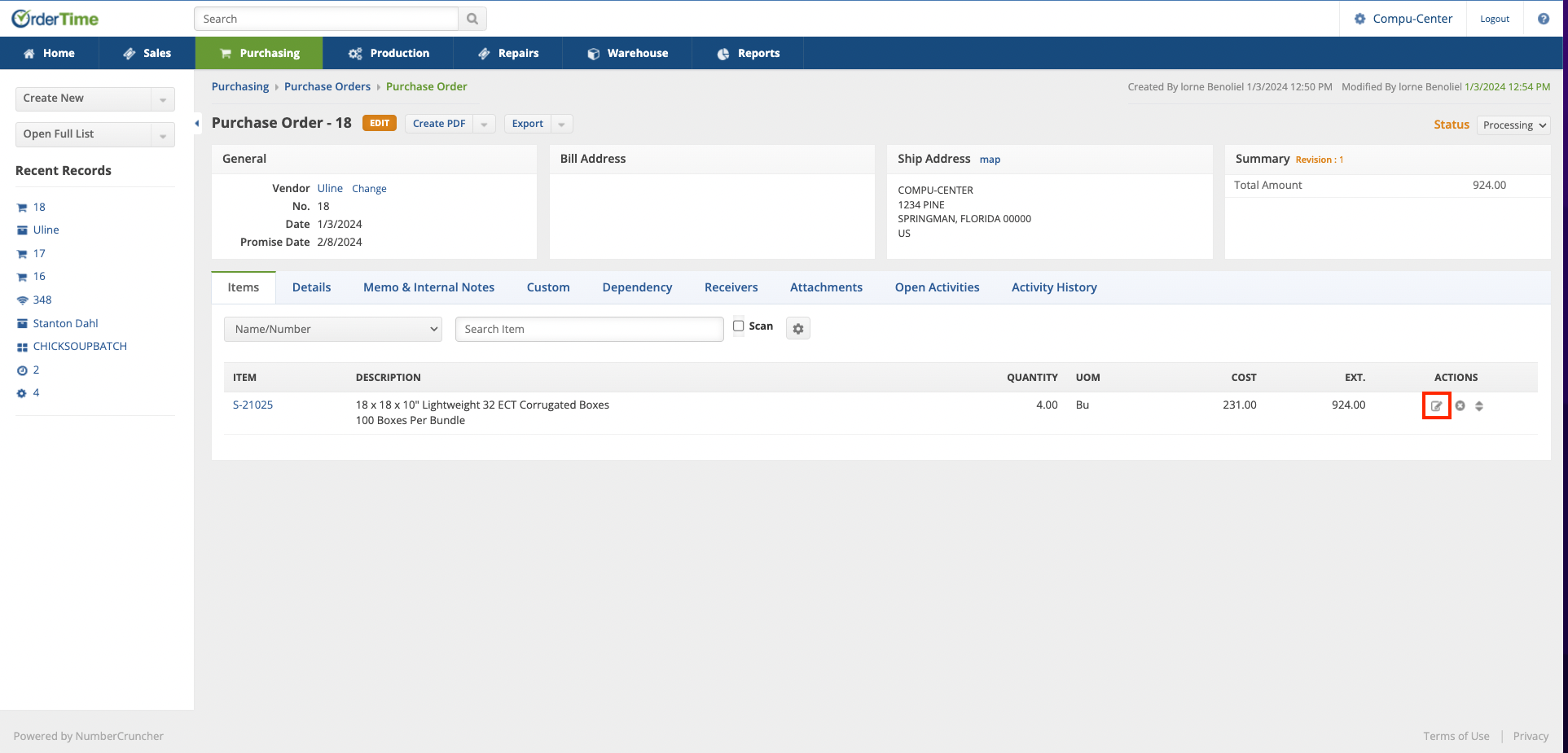
-
Move to the Promise Dates tab.
-
Click "Add" to insert additional promise dates.
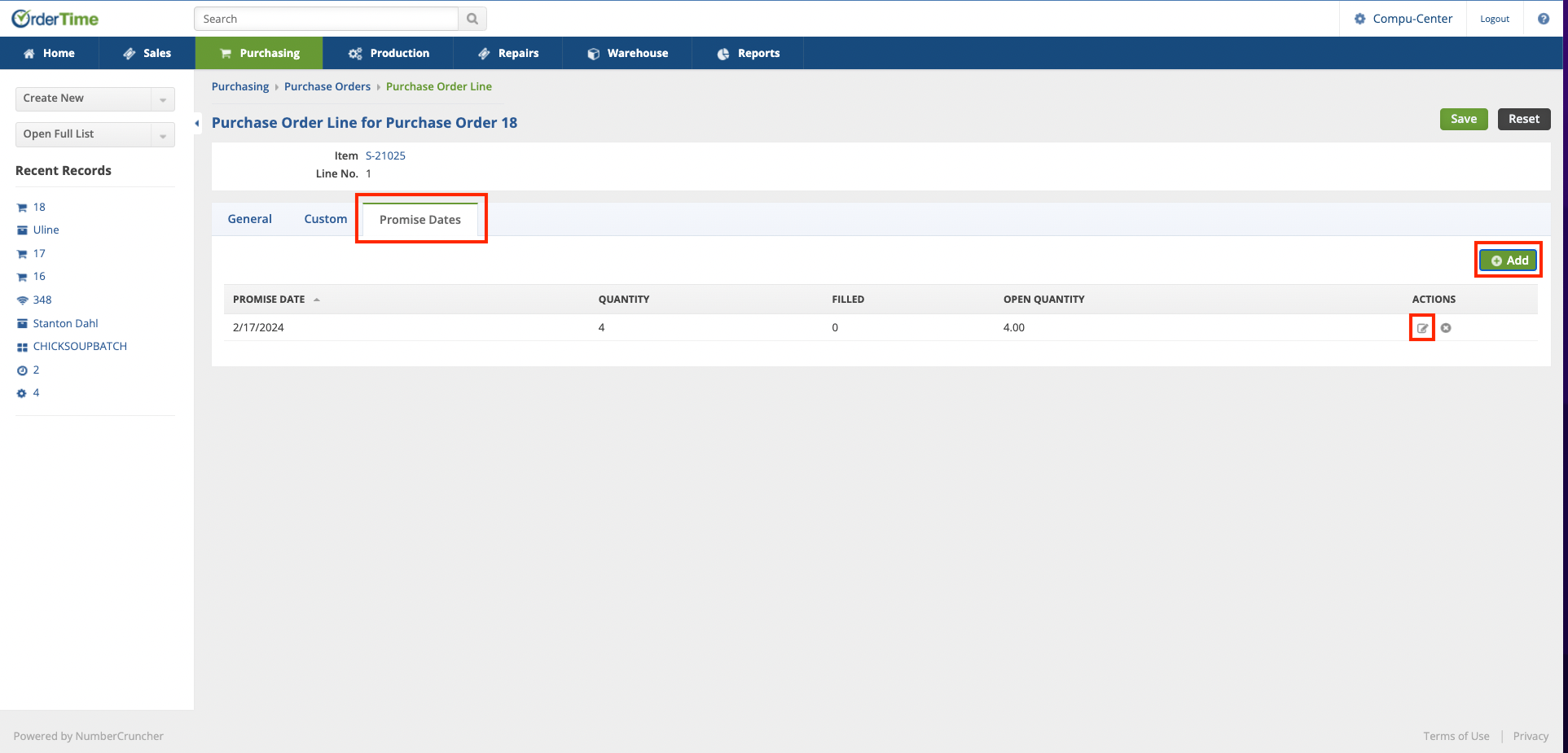
Assign the amounts to the respective dates if need be thought clicking the editing button to the of the of the .
-
Confirm the changes, and you should be all set.