Overview
There are 2 types of Repair Order, Internal & External.
- Internal
- Repair
- Taking broken item in my inventory and repairing it to keep it in stock.
- Repair
- External
- Return & Repair for Customer
- Customer sends in a broken unit, you fix it and return it to the Customer
- Return & Repair for Stock
- Customer sends in a broken unit, you fix it and return the Repaired Item to Stock
- Return & Replace
- Customer sends in a broken unit and you Replace the Item, sending them a Replacement immediately after inspecting the unit.
- Return & Repair for Customer
Enabling Repair Orders and Setting Repair Preferences
Learn More About External Repair Orders
Creating an Internal Repair Order
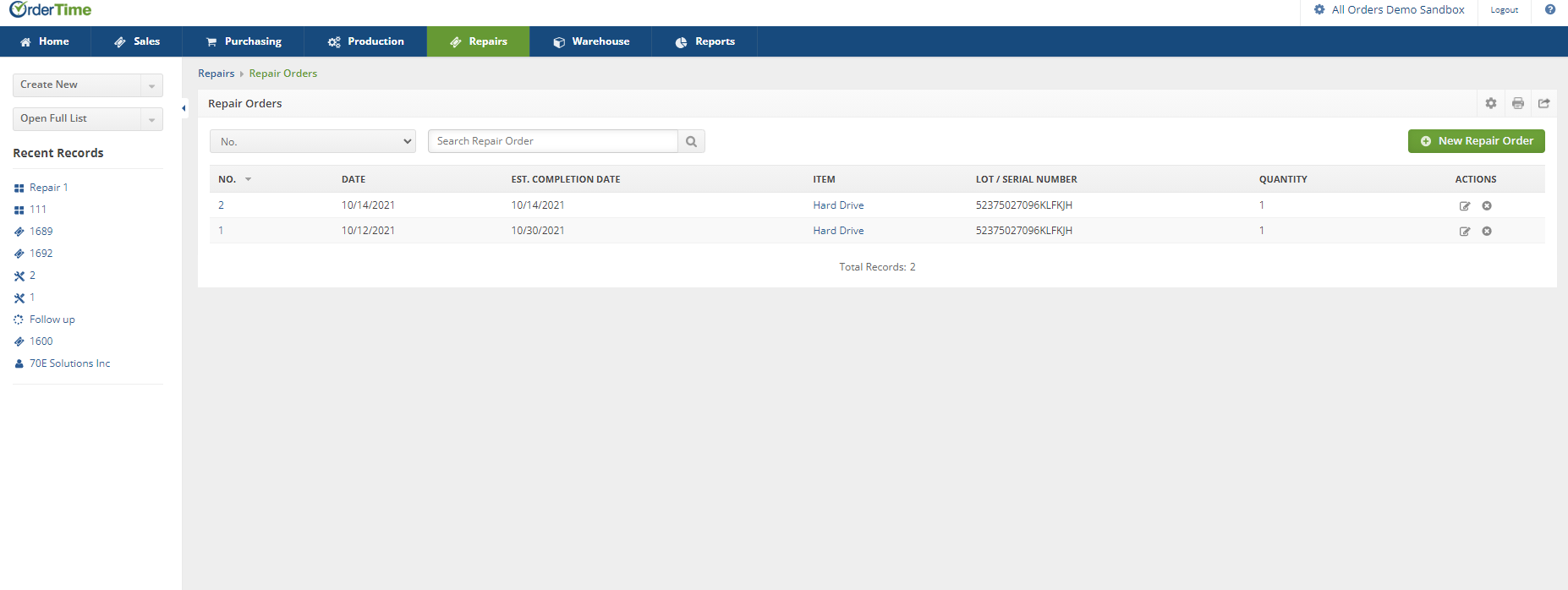
- Click on the Create New drop-down and select Repair Order
- Alternatively click on the Open Full List drop-down and select Repair Orders
- Then click New Repair Order
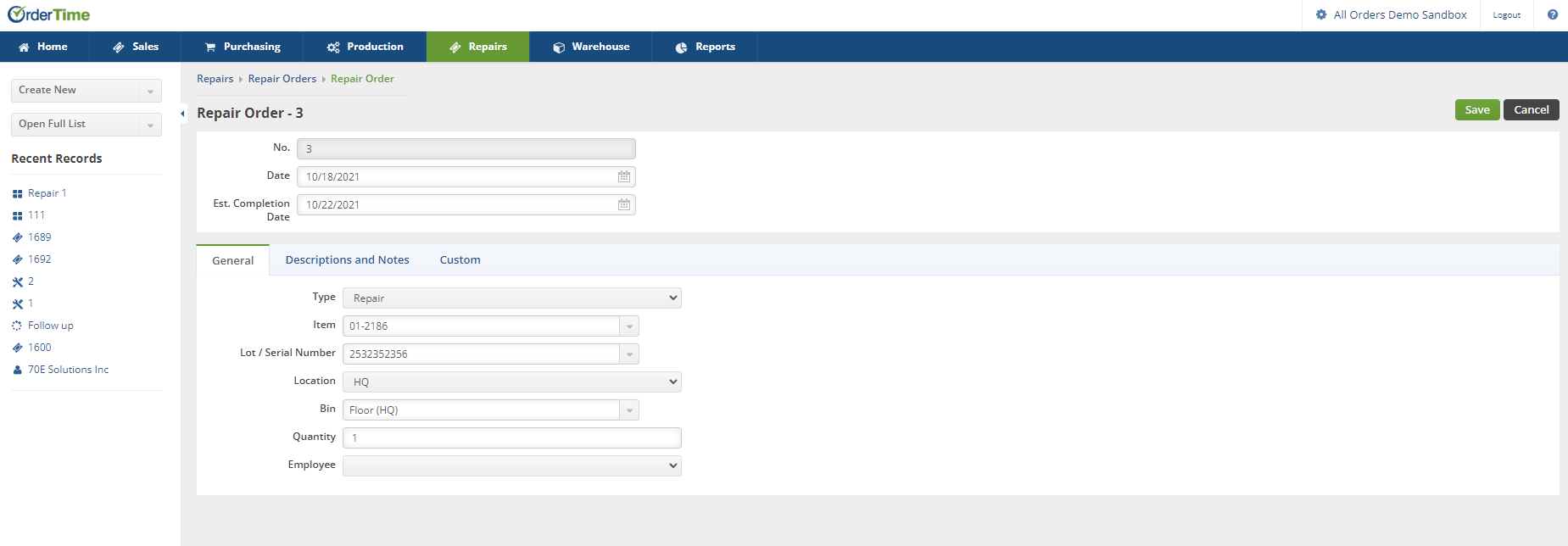
- Select the Date and Estimated Completion Date
- Pick the Internal Repair Type
- Select the Item
- Pick the Lot / Serial Number
- Pick the Location and Bin
- Enter the Quantity for Repair
- Assign an Employee if necessary
- Click on the Descriptions and Notes Tab
- Write a Description for the Repair
- Enter specific Technician Notes
- Click on the Custom Tab
- Fill in any specific Custom Fields if necessary
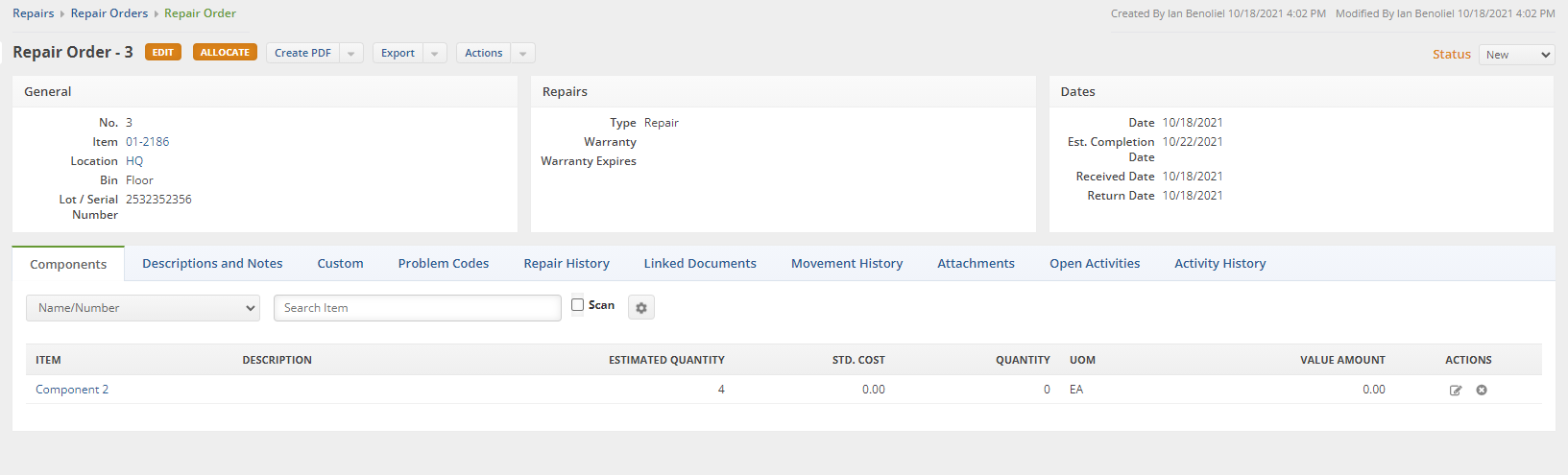
- Add Components that are necessary for the repair, very similar to a Work Order
- The Estimated Quantity is what you think you'll need, when you click the Allocate button it will Allocate all
- The Quantity column is the true amount that was used.
- You can enter a Std. Cost and a Value Amount
- Click on the Problem Codes column
- Add Problem Codes to show the recurring issues that are happening to the Item
- Repair History, Linked Documents, Movement History, Attachments, Open Activities, Activity History
- All these columns are similar to Work Orders and other Documents
- Click on Allocate and set the Status to Approved
- Click on the Actions drop-down and select the correct Action when the Repair Order is ready to move forward:
- Write Off
- Write off the Inventory as Lost, Repair Failed
- Inventory Adjustment to reduce the inventory
- Return to Inventory
- Return to Inventory, Repair Completed
- Prompted whether or not to capitalize on the cost of the Repair. Yes = Value Adjustment and close Repair. No = No Value Adjustmnet and close Repair.
- Create vendor return
- Return to vendor for a credit
- Can create Debit Memo
- Write Off
- Selecting these sets the Status of the Repair Order to Closed
