Overview:
The most common practice for updating a count is to import you CSV back into Order Time with the updated counts of each of the items. The purpose of this article is to demonstrate the method required to update the count of items that track Lot / Serial Numbers.
Solution:
To update the count of an item that tracks Lot / Serial Number you need to include a line for each Lot / Serial Number of that item.
For an Example I want to include an item on my count that tracks Lot / Serial Number. You will notice when I created the count this item already has multiple lines for each of its Lot / Serial Numbers.
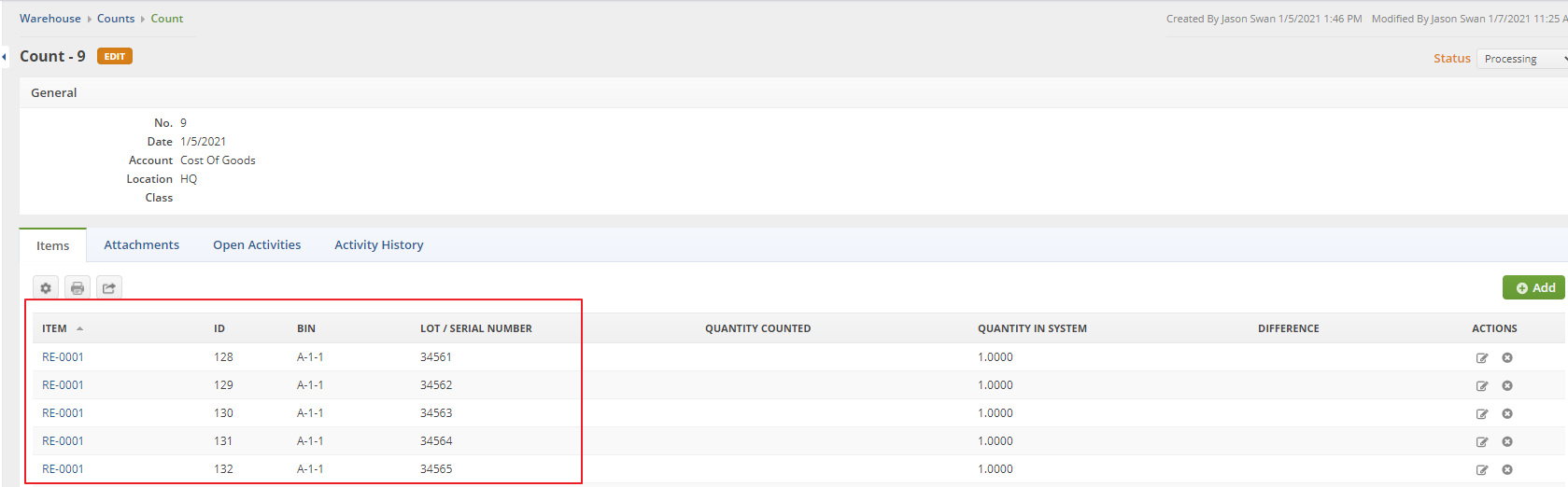
When I export this count onto a CSV to preform my count I will need to update the count not just for the Item but for each of the Items Lot / Serial Numbers.
This also applies when importing new inventory. You will be required to have a row for each Items Serial Number.
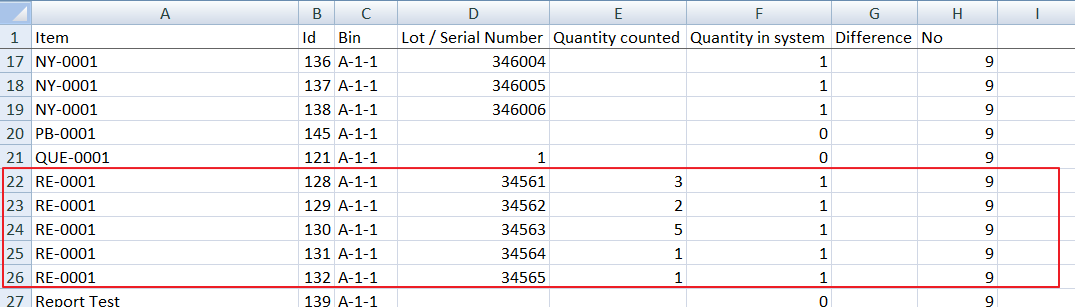
Next you will import this updated count. I am only Updating these 5 items. Because I have the Id column on my CSV I will only need to map the Id, Qty counted and the No columns. If I did not have the Id column I would need to include the Item, Bin and Lot / Serial Number columns.

As you can see I was able to successfully upload my count. Even though I only made 5 actual updates the import page shows I successfully imported 39 updates. But when I view the actual count I can see of the 39 items I have updated the Qty counted for just 5 items.

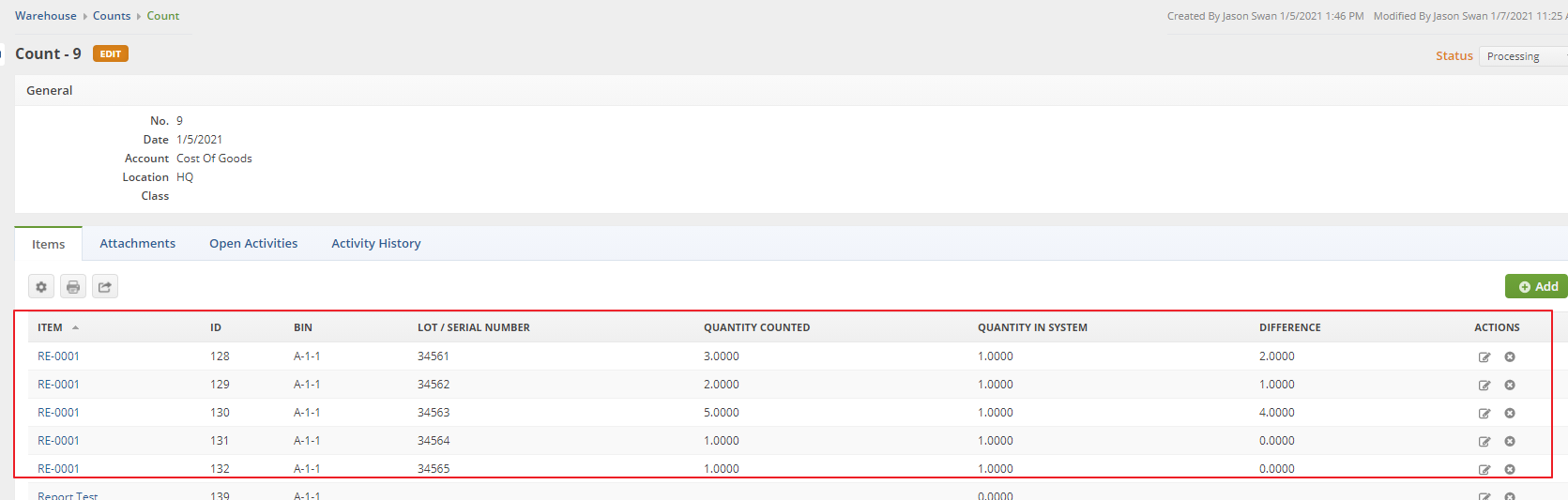
All I have left to do is either finish my count or approve and finalize this count!
