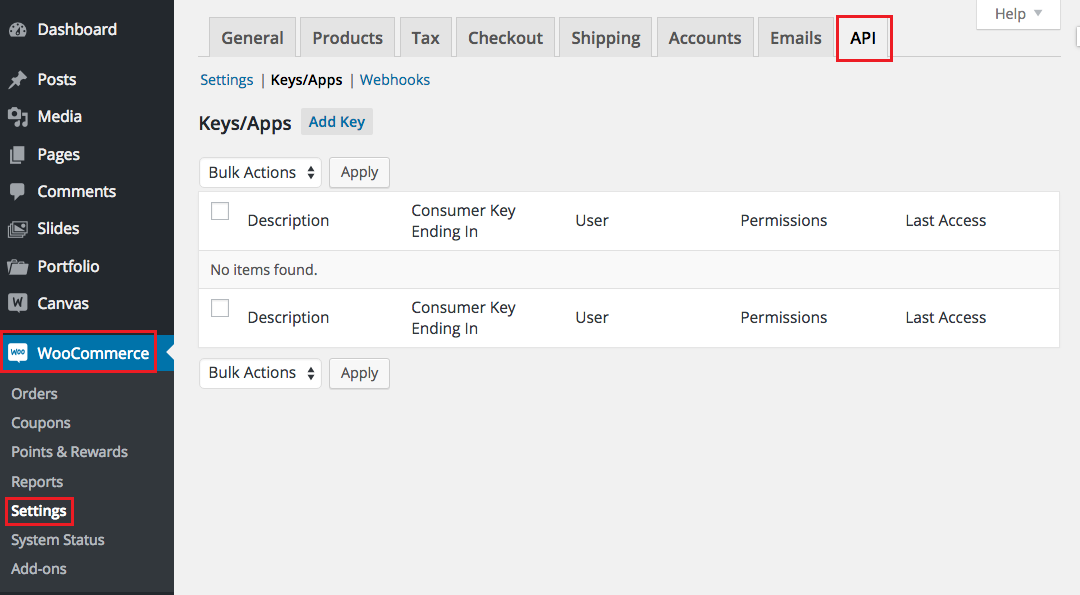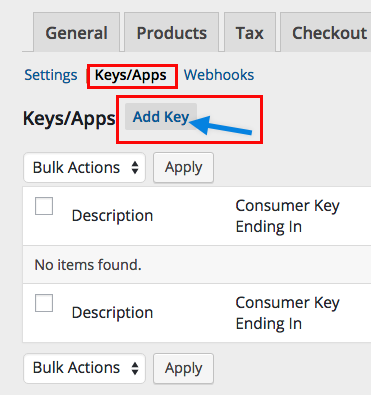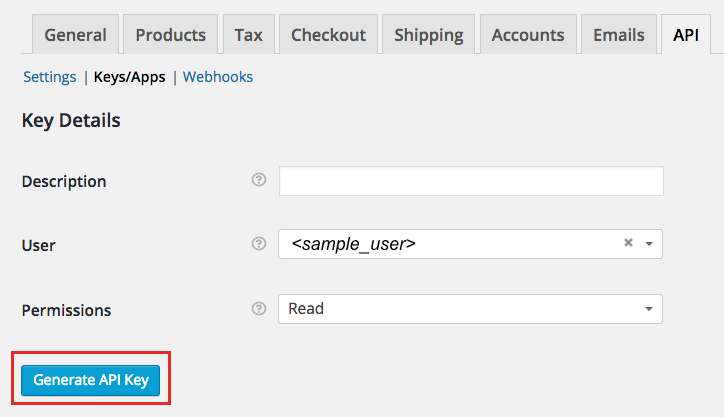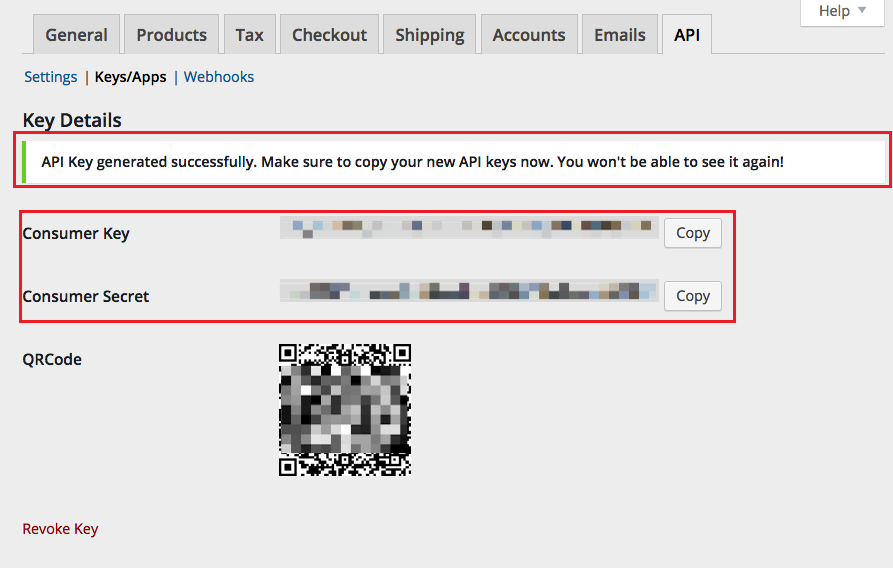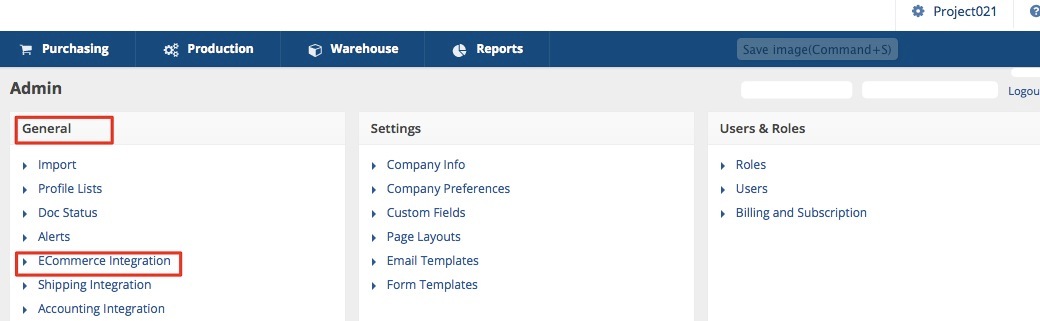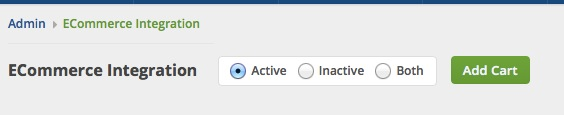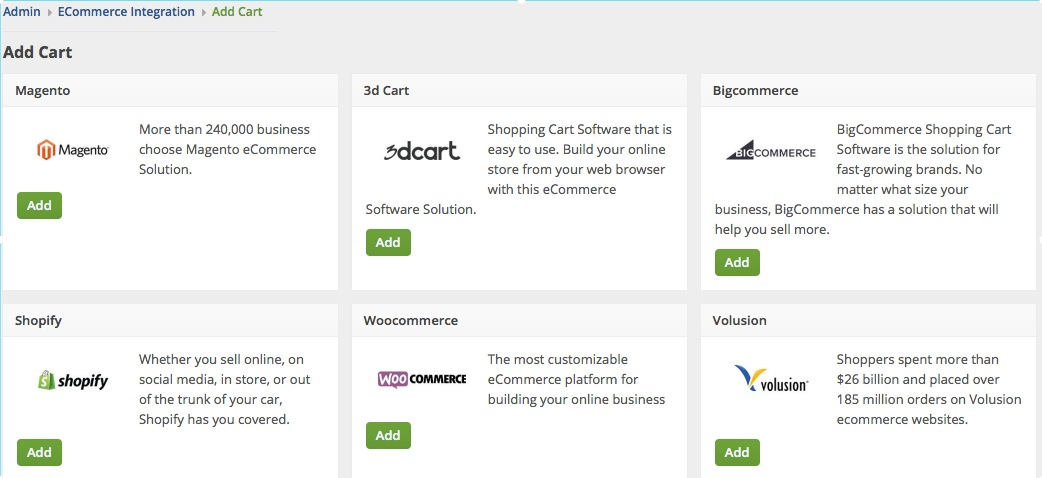WooCommerce
WooCommerce eCommerce is the perfect choice whether you are looking to start selling products on your existing WordPress website or wish to start a stand-alone online store. WooCommerce is a free WordPress shopping cart plugin that has everything you need to get your eCommerce business up and running. WooCommerce is also completely customizable with different themes, extensions and plugins, offering numerous capabilities and options.
Below are the steps for getting WooCommerce connection credentials:
- Log in to WooCommerce.
- Click WooCommerce > Settings on the left side bar of the interface.
- Click the API tab.
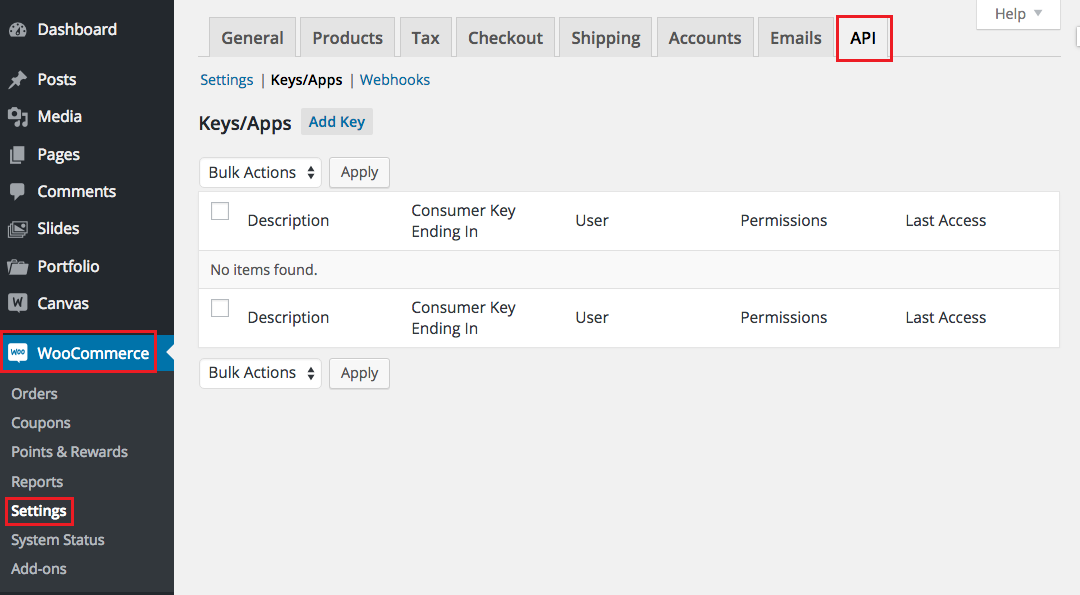
- Click Keys/Apps.
- Click the Add Key button.
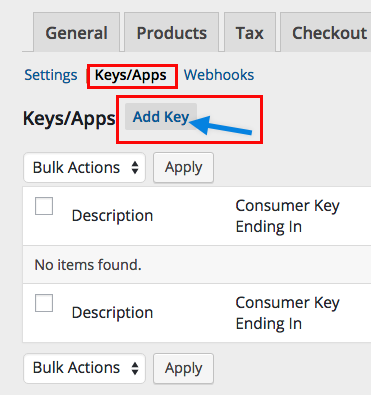
- Enter the values in the Description and User fields.
- Set Permissions to Read/Write.
- Click the Generate API Key button.
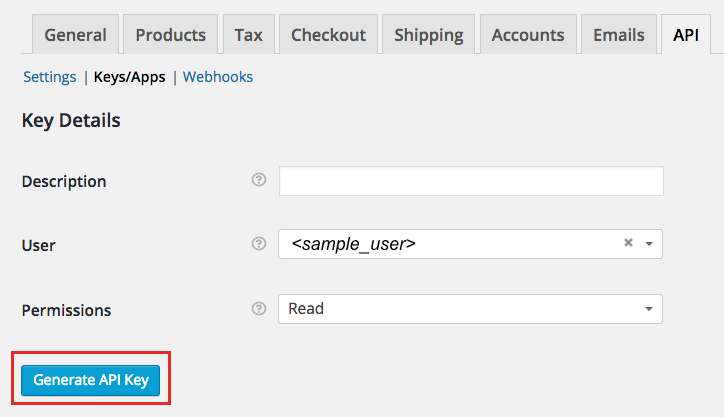
- On the next page, copy the Consumer Key and Consumer Secret to save them. You will need these information (credentials) for adding the connection settings in Order Time.
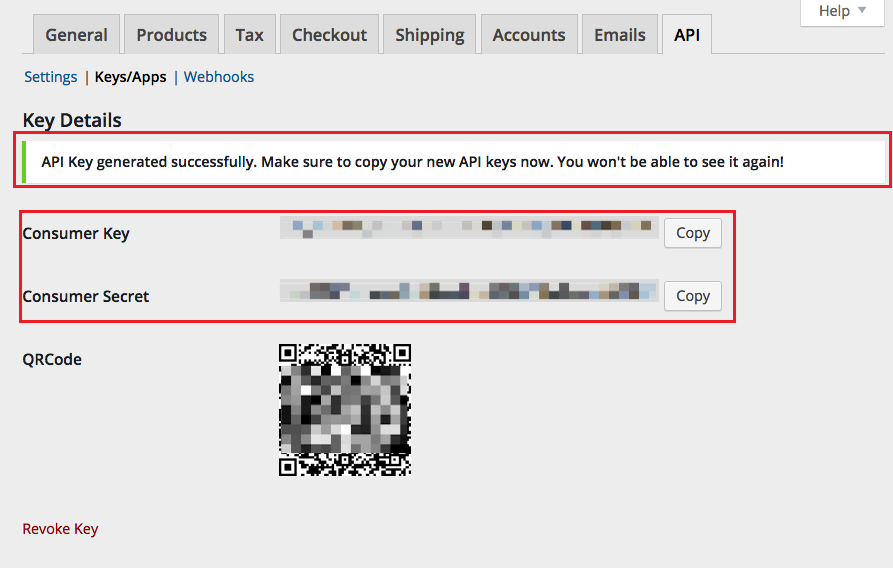
- Proceed to adding the connection settings in Order Time.
Adding Connection Settings
To start adding and testing the connection settings:
- Click on the Gear icon to access the Admin screen.

- Click Ecommerce Integration under the General section.
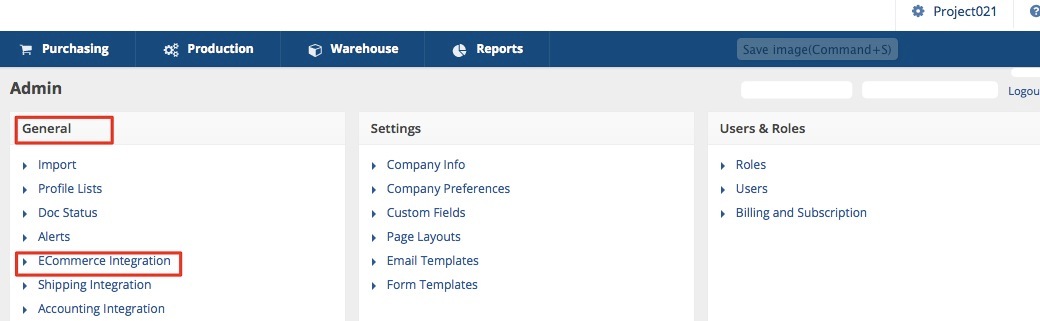
- Select Active and click the Add Cart button.
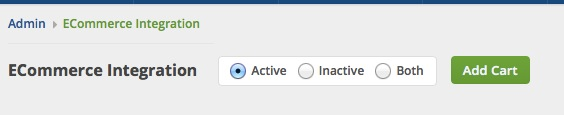
- Select WooCommerce by clicking its Add button.
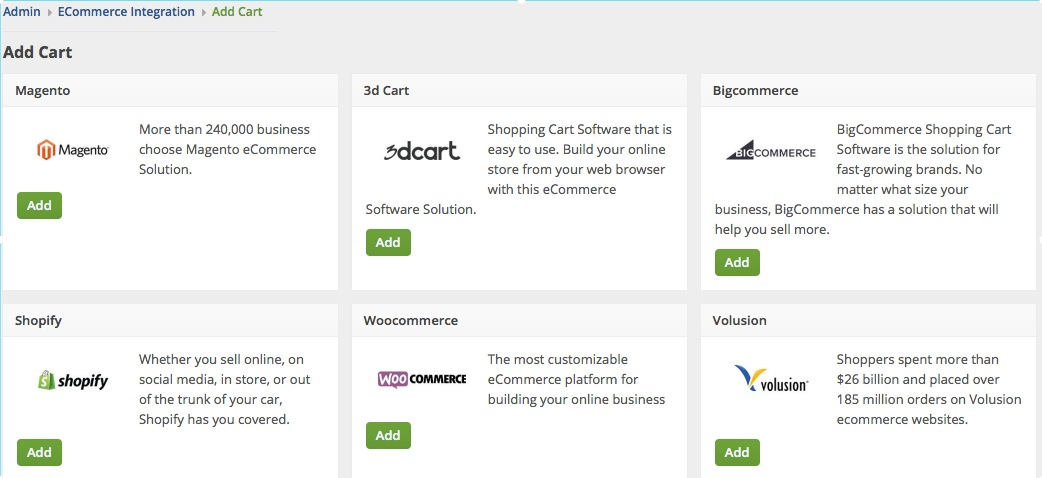
- In the ECommerce Integration Editor page, enter and set the connection settings in the General tab.
- Website Name
- Enter or assign a name for your website.
- API URL
- Enter the URL with your website in the API URL: http://<yourwebsite>/wc-api/V[API VERSION]/
- https://www.mywebsite.com/wc-api/v3/ - if using API version 3 [CURRENT VERSION]
- https://www.mywebsite.com/wc-api/v2/ - if using API Version 2 [OLDER VERSIONS]
- Enter the URL with your website in the API URL: http://<yourwebsite>/wc-api/V[API VERSION]/
(Note: Make sure to include the '/' following the Path URL or you will get an error)
Example - https://www.mywebsite.com/wc-api/v3 to https://www.mywebsite.com/wc-api/v3/
- Username
- This is the Consumer Key you generated from Generating Connection Credentials > Step 9 above.
- Enter the WooCommerce Consumer Key in the Username field.
- Password
- This is the Consumer Secret you generated from Generating Connection Credentials > Step 9 above.
- Enter the WooCommerce Consumer Secret in the Password field.
- Select what you need from the options provided by clicking the corresponding checkbox.
- Select at least one location if you want to limit the inventory to specific location(s).
- Click Test Connection.
- Click Save.