Overview
In today's fast-paced sales environment, the ability to quickly and efficiently add multiple items to a Sales Order is crucial. The purpose of catalog ordering within the Order Time system is to expedite this process, providing sales representatives with a streamlined method to browse, select, and add items to Sales Orders. Moreover, catalog ordering offers the added advantage of displaying key statistics about each item directly in the catalog view. This feature is designed to give sales reps valuable insights into the products they are considering, enabling them to make informed decisions about what to include in a customer's Sales Order.
With the steps outlined below, users can easily enable catalog ordering in their Order Time account, access the catalog, select items, and utilize advanced features such as filtering the catalog and employing customer item aliases, enhancing the overall sales order process.
How to Enable Catalog Ordering
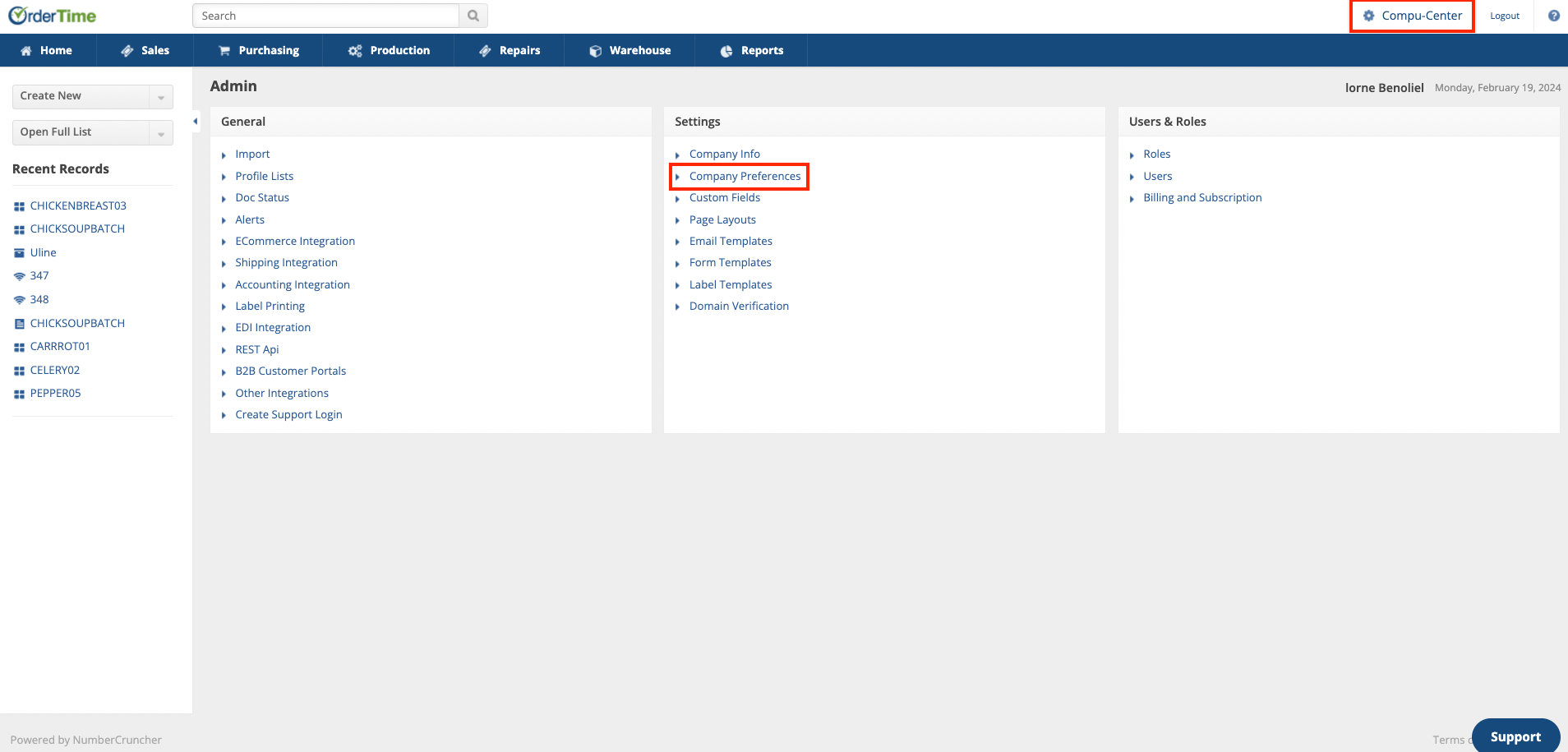
- Navigate to the Admin Menu
- Click on your company name in the top right corner of your Order Time screen.
- Access Company Preferences
- Click on "Company Preferences" in the Settings column.
- Navigate to Sales Preferences
- Move to the Sales section of the menu.
- Enable Catalog Ordering
- Click the Advanced tab and scroll down to find the checkbox labeled "Enable Catalog Ordering"
- Select the checkbox to enable catalog ordering for your account.
- Click Save
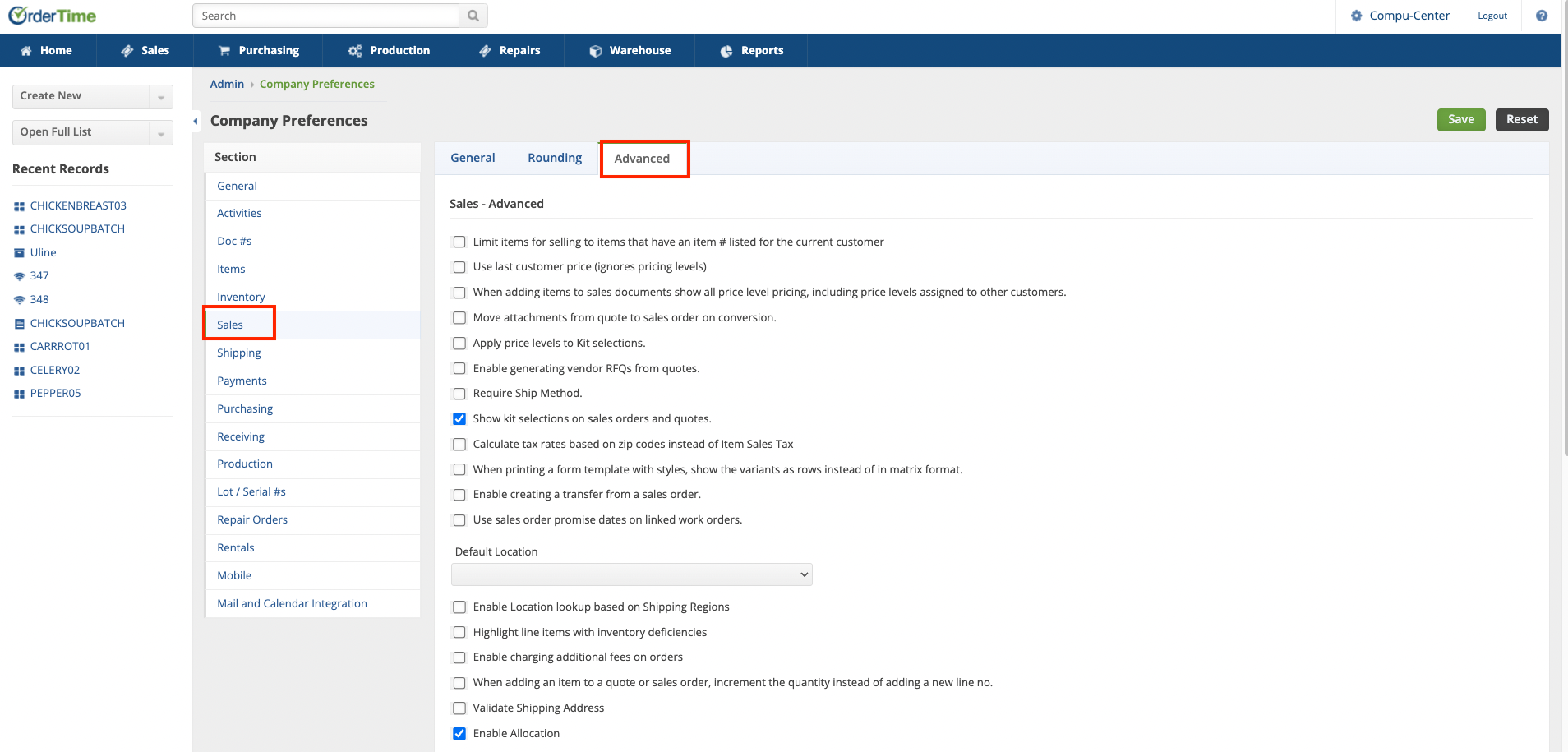

Accessing the Catalog
- To access the catalog when adding items to your sales orders, click the button labeled "Catalog"
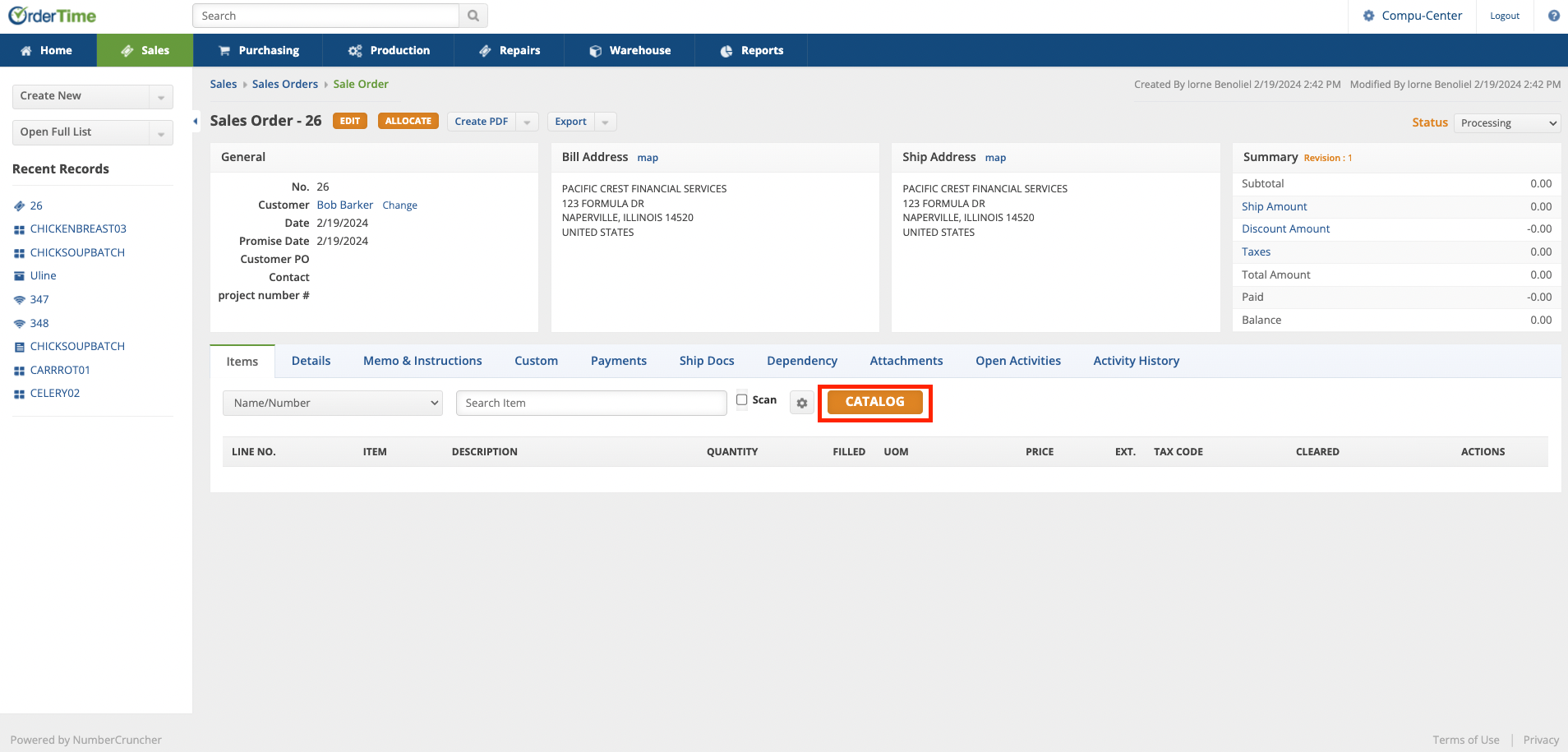
- Select Items and Add to Sales Order
- On the catalog page, select the quantity of the items you want to add to your sales order.
- Hit the button in the top left corner to add the selected items to your sales order.
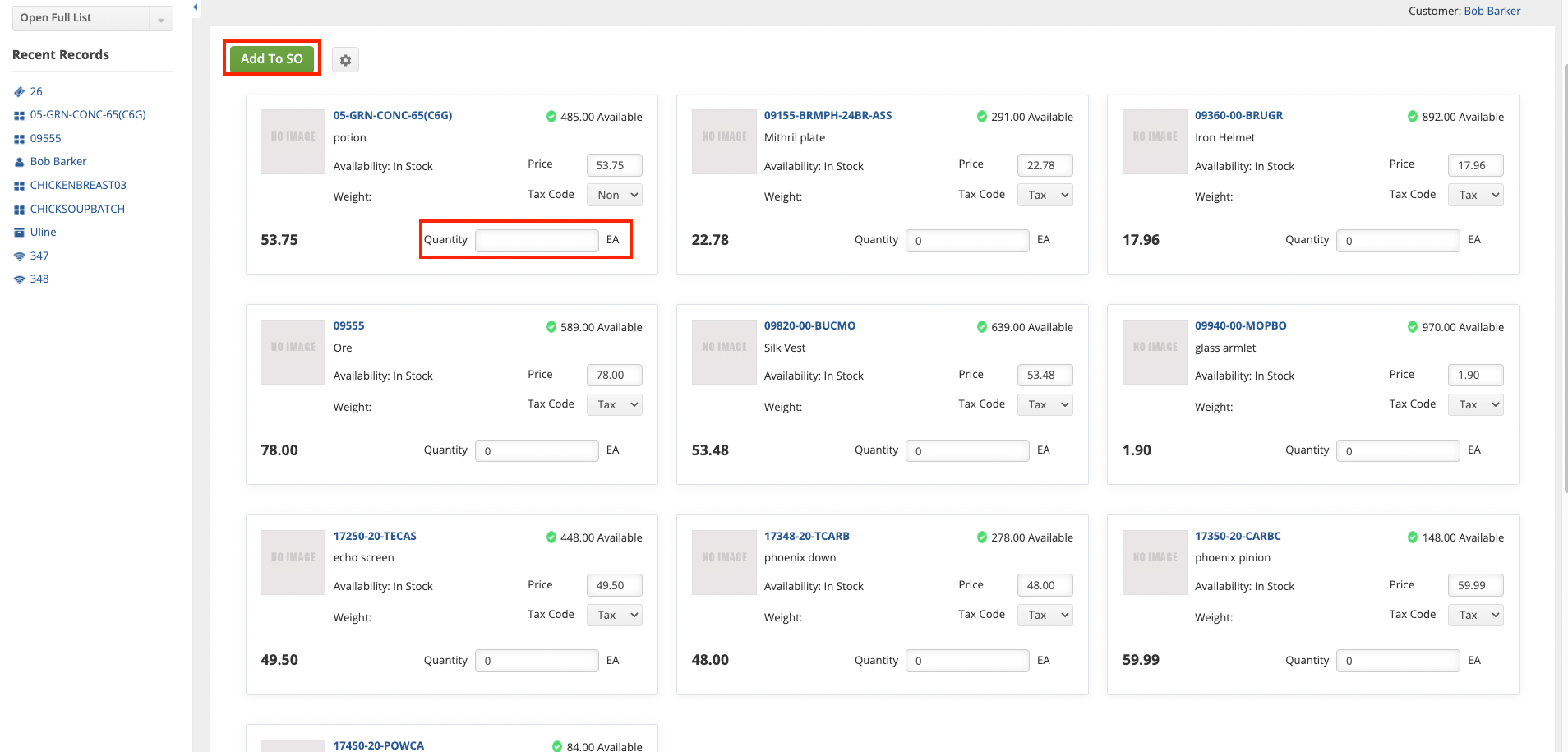
- Filter the Catalog
- You can filter the catalog with all of the filters available on a regular list view.
- To filter down the catalog to the categories you would like, click the cog icon.
- For more information on filters, see "List Filters"
- Utilize Customer Item Aliases
- If you have customer part numbers or aliases that you want to add to Items or see while utilizing the catalog, there is a section at the bottom of the page.
- For more information about item aliases, see "Utilizing Item Aliases"

By following these steps, you can easily enable catalog ordering in Order Time and utilize the catalog when adding items to your sales orders.
