Overview
The lists are the jumping-off points to all the records in the software. On the left side of the screen you can access any list using the Open Full List drop down menu.
Full Lists
A Full List provides direct access to your records such as Sales Order, Customers, Vendors, Purchase Orders, Quotes, etc. The Full List drop down menu is available by opening the side menu. The user can click on the Open Full List and select the desired Record Type from the drop down menu.
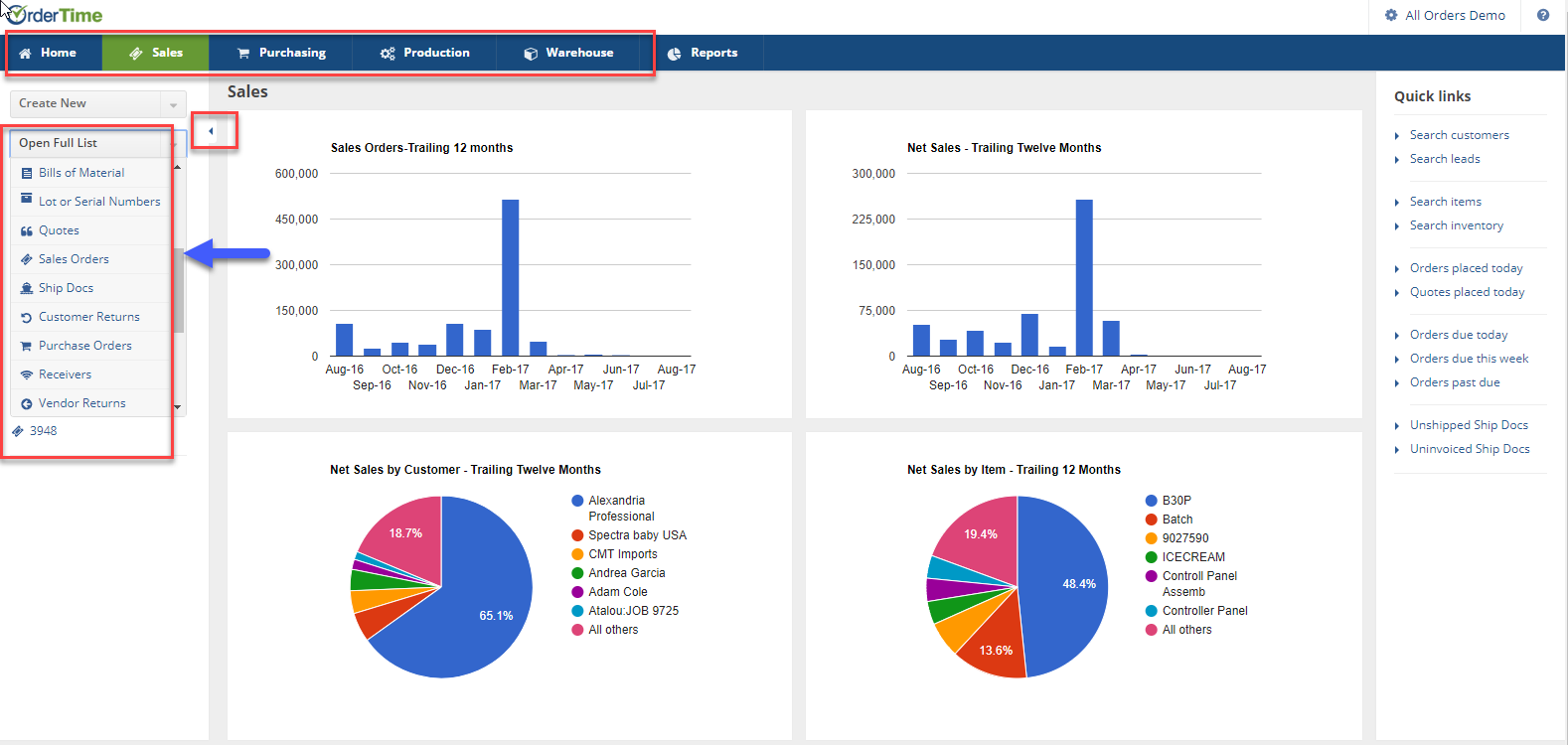
Child List
The second type of list is a Child List. A Child List is essentially the same as a full list except they are contained within another entity. For example, Contact and Sales Order are Child lists within Customer records.
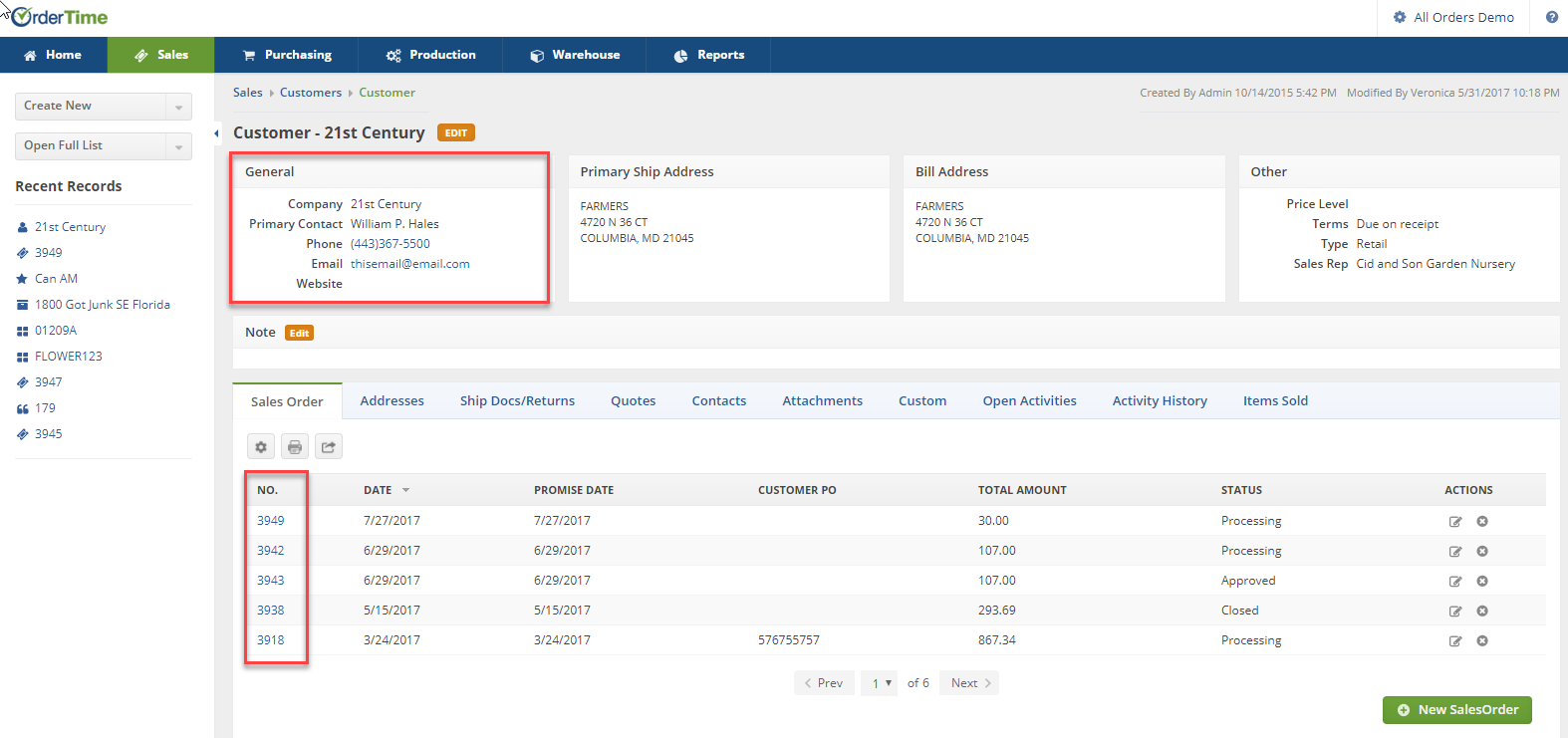
Child List aggregates a record from its Parent, For example in Customer Detail, you are able to view sales orders, contacts and addresses belonging to a specific customer. This is a convenient feature that allows all your information, related to that record, to be available in one handy place.
- Records can be Sorted according to a Column by clicking on that column. Clicking the same column a second time will display the Records in descending order.
Each list has its own toolbar to help you customize your list information, change the aesthetics, and execute other tasks. This is what you can expect to find on the toolbar of every List:
- Modify List Options: Ability to filter your data, change the information displayed in the columns & modify the number of records shown per page/the default search by field. The Modify List Options is symbolized as Gear icon
- Print: Allows you to make a printout of your records. The Print option is symbolized as Printer icon
- Export: Allows you to move your information from our software into your favorite .CSV viewer/editor. The Export option is symbolized as Export icon
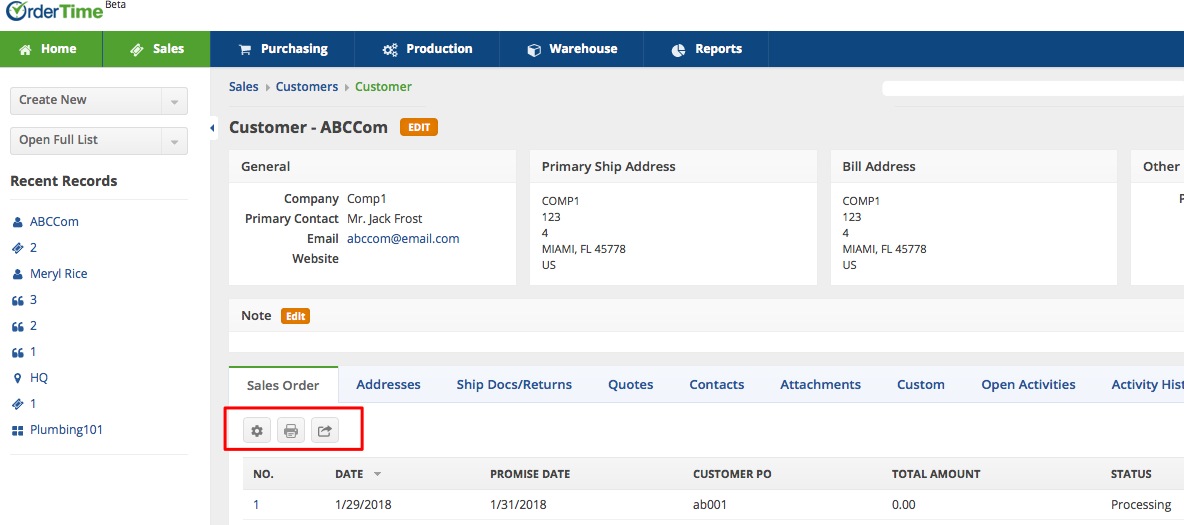 Profile List
Profile List
The final type of list contained inside the Admin is the Profile Lists. The profile lists are entities that are set up occasionally and are used in the Primary Entities and Transactions (e.g. Item Group and Sales Rep). To access the Profile Lists, click on the Gear icon (near the upper-right corner of the screen). The Admin setting screen opens with the following Options: General, Settings and Users & Roles.
- Click on the Profile Lists under General settings.
- Only users with administrative access can work in the Profile List settings.
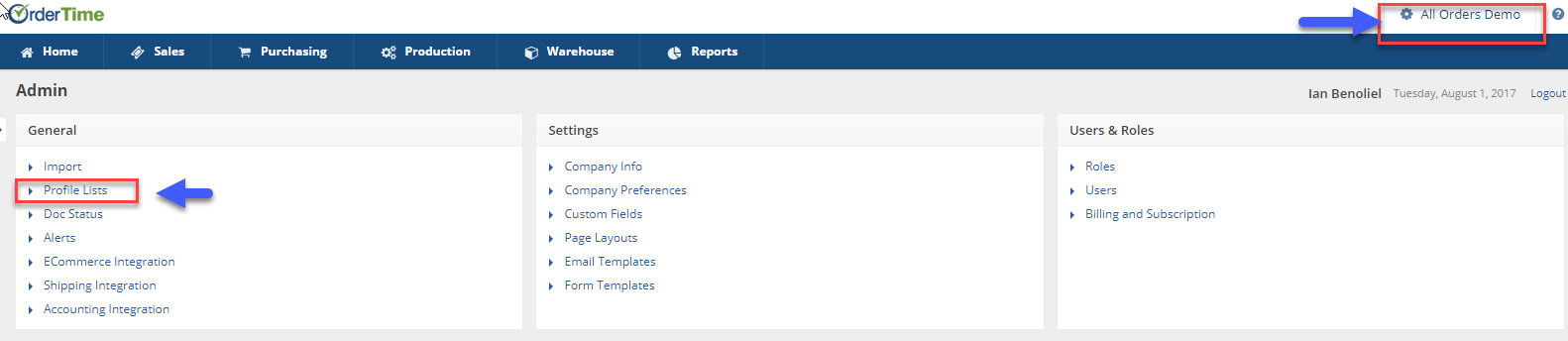
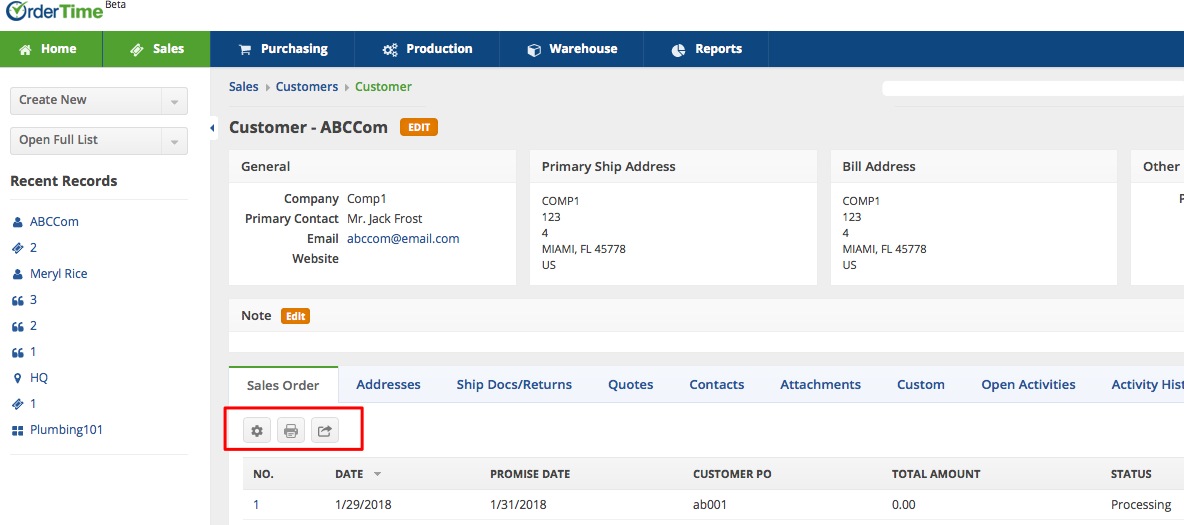 Profile List
Profile List