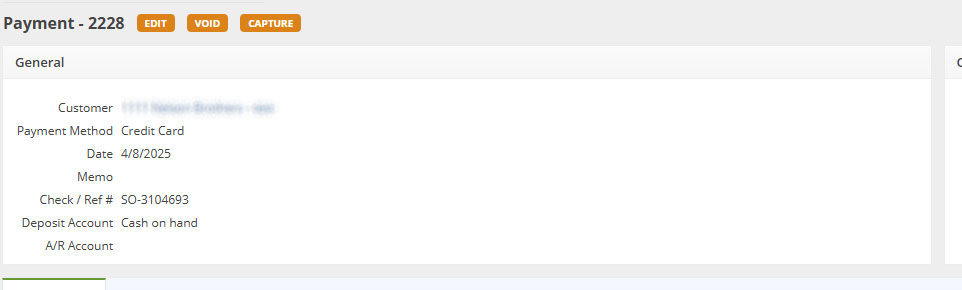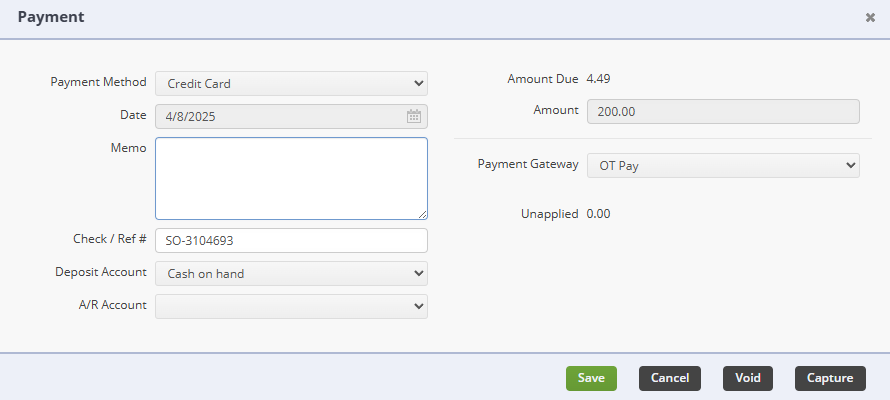Sign up to learn more and compare rates
Order Time Pay is the premier payment gateway for Order Time Inventory. Process credit card payments with ease via Sales Order, Ship Doc, send payment request emails, and process credit cards via our B2B Portal. Utilize ACH as well for your eCheck transactions.
It features a customizable receipt feature and a built in merchant portal to track all of your payment transactions. One click from the Order Time platform will take you to the portal to monitor your transactions and bank funding!
Current Features
- Process Credit Card payments from Sales Orders and Ship Docs
- Process ACH Payments from Sales Orders and Ship Docs
- Payment Request Emails for Credit Card
- Payment Request Emails for ACH
- Payment Request Email Receipt Feature with Customizable fields
- B2B Portal Credit Card Payments & Processing
- B2B Portal ACH Payments & Processing
- Built-in merchant portal to track your payments, payment volume, voids, and refunds
- Order Time Pay Canada
- Payment Method Management
- New preferences to limit the maximum Payment Methods
- Payment Request Link Generation
Upcoming Features
- Terminal Connections with Swipe, Tap, and Chip capabilities
- Google Pay
- Apple Pay
• Competitive rates provided via proposal.
Sign Up for Order Time Pay
If you are an Order Time Customer already you will have an Order Time Merchant account ready to go. If you are looking to get Order Time Inventory with Order Time Pay, sign up below to learn more and compare your rates vs your current payment provider.
Sign up to learn more and compare rates
Setting up Order Time Pay
Make sure to sign up for Order Time Pay above.
We will get statements from you so that we can build your proposal. Once you have accepted the proposal we will add your Merchant key to the backend of Order Time.
Then we will reach out to you in order to set up the gateway.

- Head to Admin > Profile Lists > Payment Gateway after support has setup your gateway to check the settings
- The Gateway will have already been created by our support agents.
- You can rename it how you would like, we recommend setting it to Is Default
- Choose your default Transaction Type whether it be Authorize or Sale
- Sale should be chosen in MOST situations
- SALE - As soon as a payment is saved, the card is swiped.
- AUTHORIZE - You must go to the payments individually and click the Capture button for each one. This is used when payments must be approved.
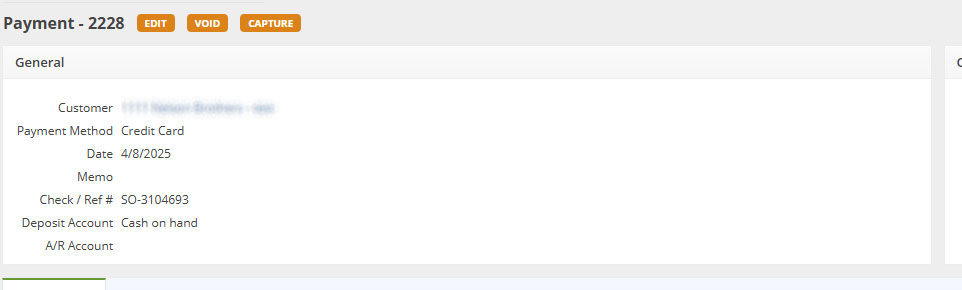
- You can also get to the Capture button by clicking the edit button on the payment line within the payments tab on the document it is applied to, like the Sales Order or Ship Doc
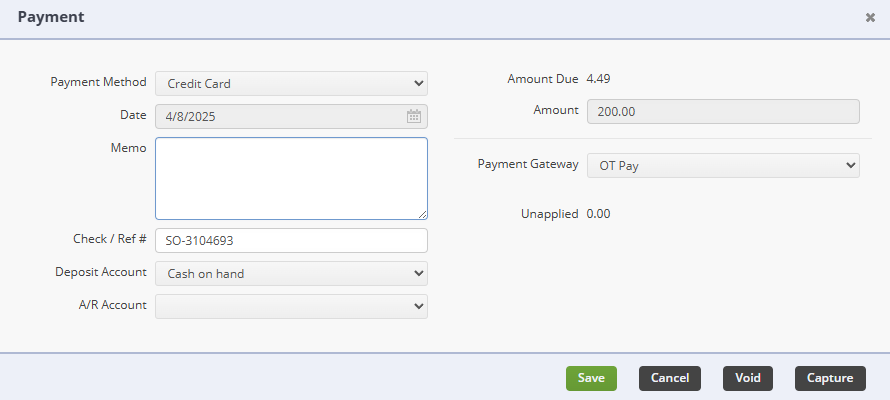
- Sale should be chosen in MOST situations
- Select a Default Payment Method, usually Credit Card
- For ACH, make sure the checkbox to activate ACH/eChecks is checked
ACH Questions
How do I turn on ACH with Order Time Pay?
- Head to Admin > Profile Lists > Payment Gateway after support has setup your gateway to check the settings
- Make sure the checkbox to activate ACH/eChecks is checked
What is the default limit for ACH transactions?
- The default is set to $600, however this limit is easily modified by requesting a limit change during underwriting or reaching out to the support team: payments.accountsupport@fullsteam.com
How do I increase the ACH transaction max amount limit for my Order Time Pay account?
- Submit statements to the FS Account Support team to raise the amount: payments.accountsupport@fullsteam.com
Setting Up the Receipt Fields

- Head to Admin > Company Info
- You will see a new section called Payment Support Info
- Enter or paste your Payment Terms, Refund Policy, Shipping Policy, and Merchandise Returns Policy
- Add your Customer Service Email Address
- Add your Customer Service Phone Number
- Click SAVE at the top-right to lock in your changes
Managing Payment Methods
From the Customer Details Page you are able to:
- Add an OT Payment Method
- Manage existing OT Payment Methods
Payment Screen from a Sales Order or Ship Doc

- Order Time Pay can transact with all of the card types listed at the top
- If you have already entered a previous credit card for that Customer you will see a drop-down to use the Card-on-File
- As you enter the CC Number you will see the Card Type displayed for verification purposes
- Transaction Type can be set to Authorize or Sale for your convenience
- Zip and Country must be entered for proper rate calculation
Accessing your Merchant Portal
- Users with a Role that can view MerchantTrack are able to see the Order Time Pay banner below your recent records list
- Clicking on this will automatically log you in to your Order Time Pay Merchant Account so that you can view your entire dashboard


- Within MerchantTrack you can see your dashboard with daily volumes
- You can see your transactional statistics on the right-hand side
- On the left you have links to search for transactions and create reports
- For now, the terminals section does not apply to our current phase of Order Time Pay
- The Virtual Terminal can be used to take a payment outside of Order Time, keep in mind that payments taken in this way will need to be added to your Accounting platform manually.
Editing a Payment
Once a payment is created it can be edited but it won't reprocess with the new information. The Original payment should be refunded or Voided and a new payment created to have it processed correctly.