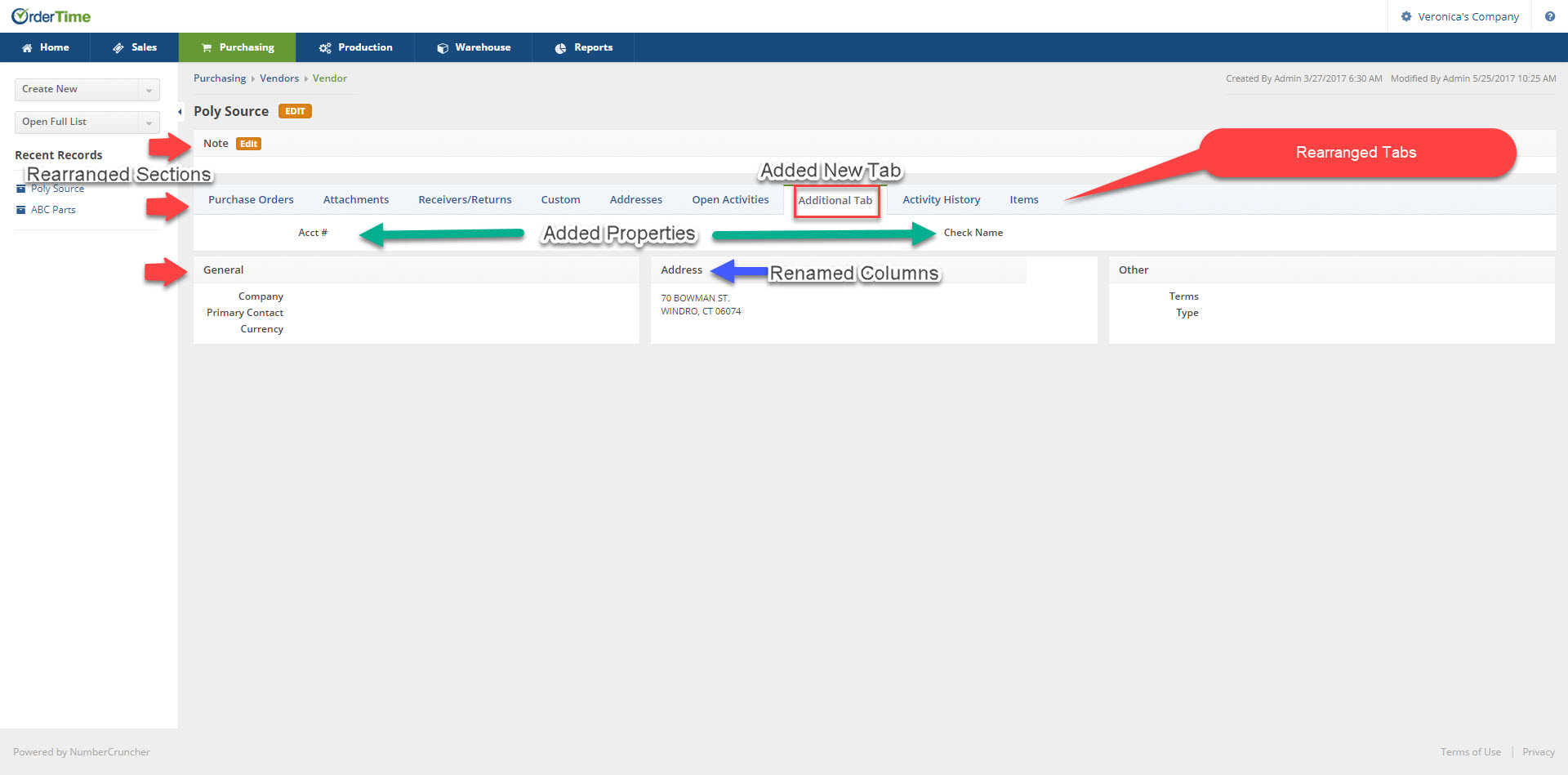This article will guide you through the various options available for setting up your Details screens exactly the way you want.
In the Edit Details Page you will find the Container Sections and Tab Container Sections that will allow you to modify the information you see when looking at the Details for various Entities and/or Transactions of your choosing.
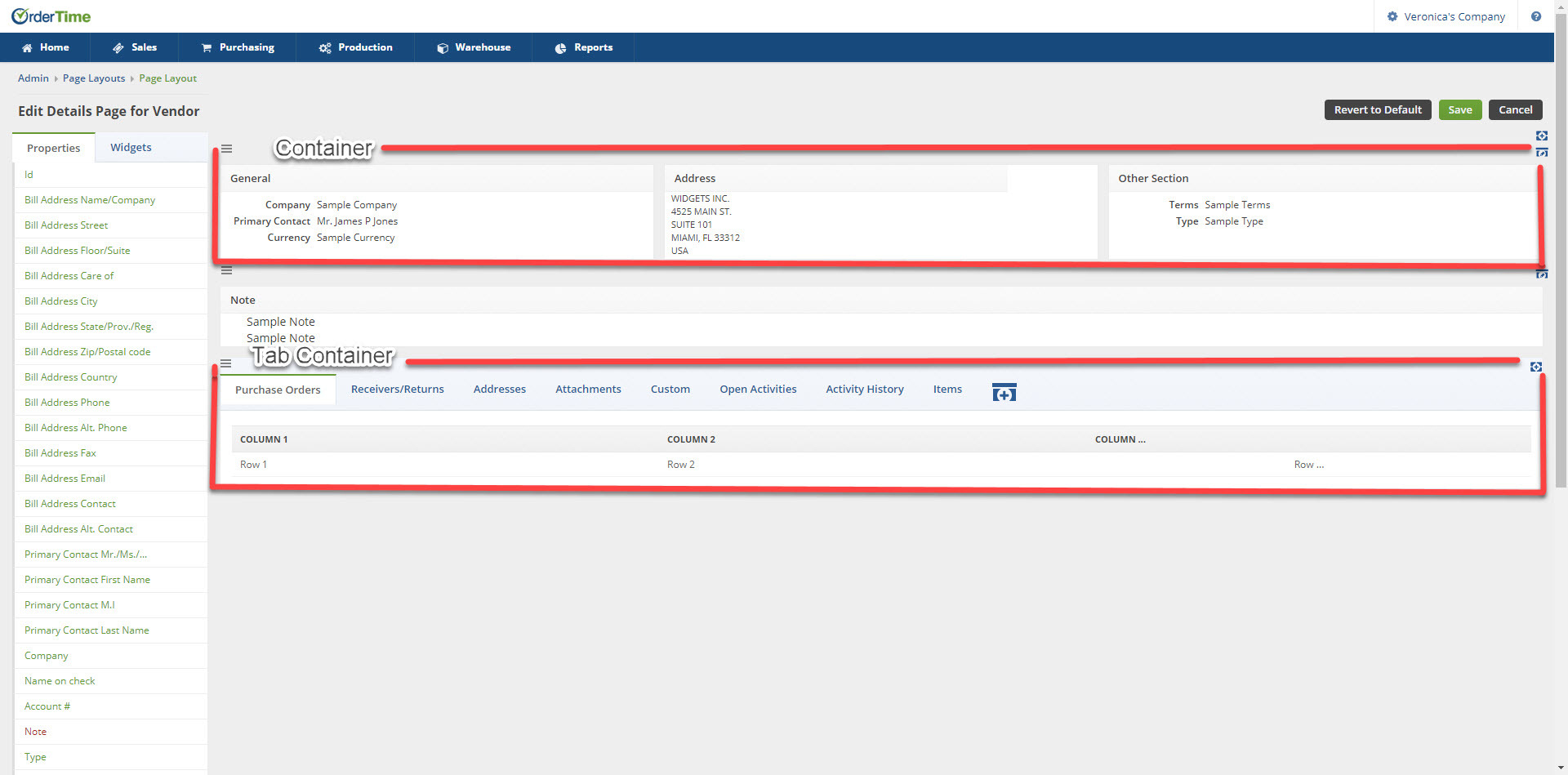
Container Sections
Add more containers and/or Edit the number of columns on existing containers allowing for efficient date entry when in the Details section. Each Column Header can also be modified to make it Required' information, change the orientation, and create a Custom Caption in the Property Editor.
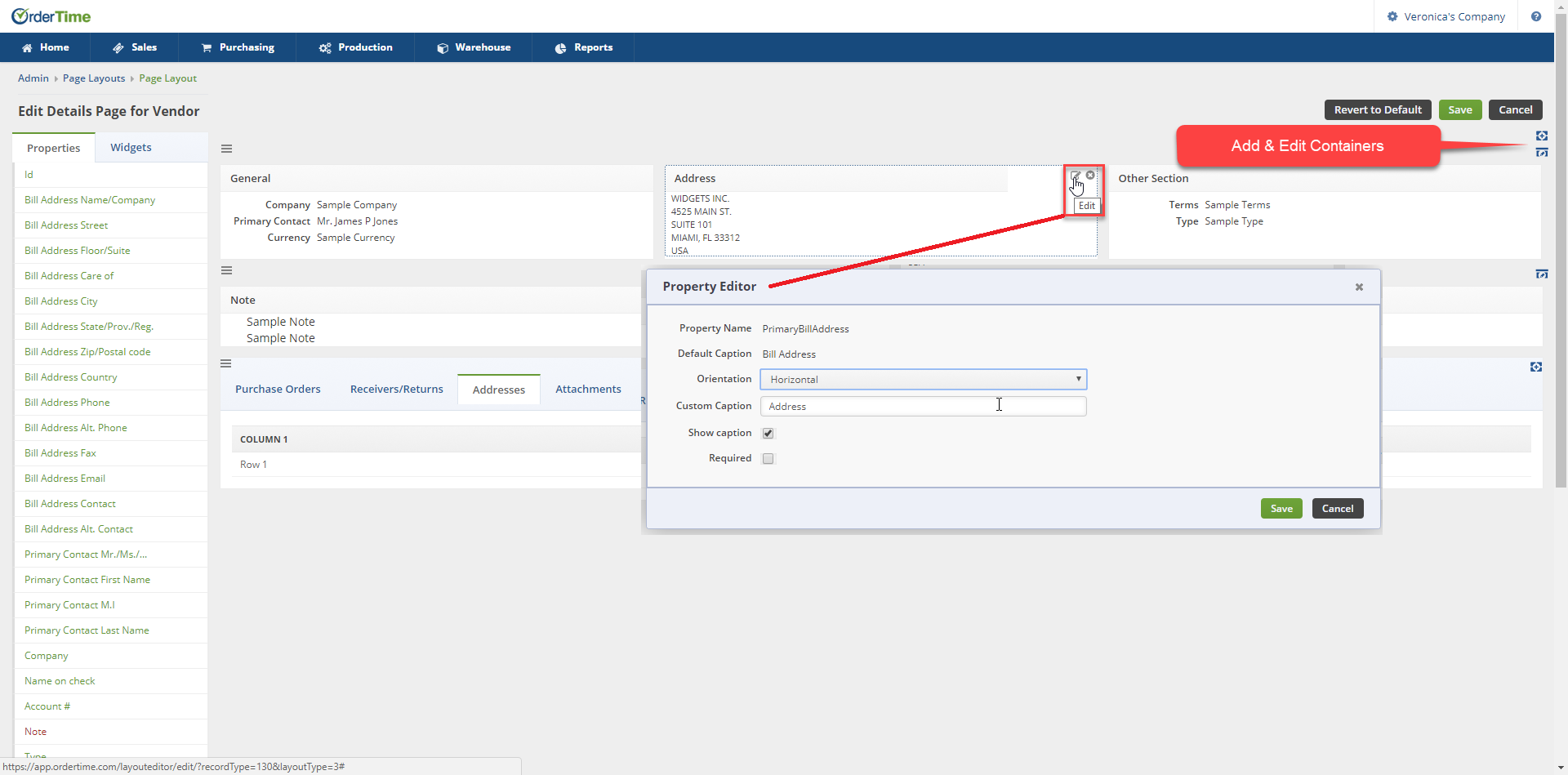
Tab Container Sections
Additional Tabs can be added to the Tab Containers. After creating the New Tab you will add containers to that Tab. Those Container Column Headers can also be modified to make it Required' information, change the orientation, and create a Custom Caption in the Property Editor.
Restriction: Only one Tab Container is allowed in the Details Page Layout.
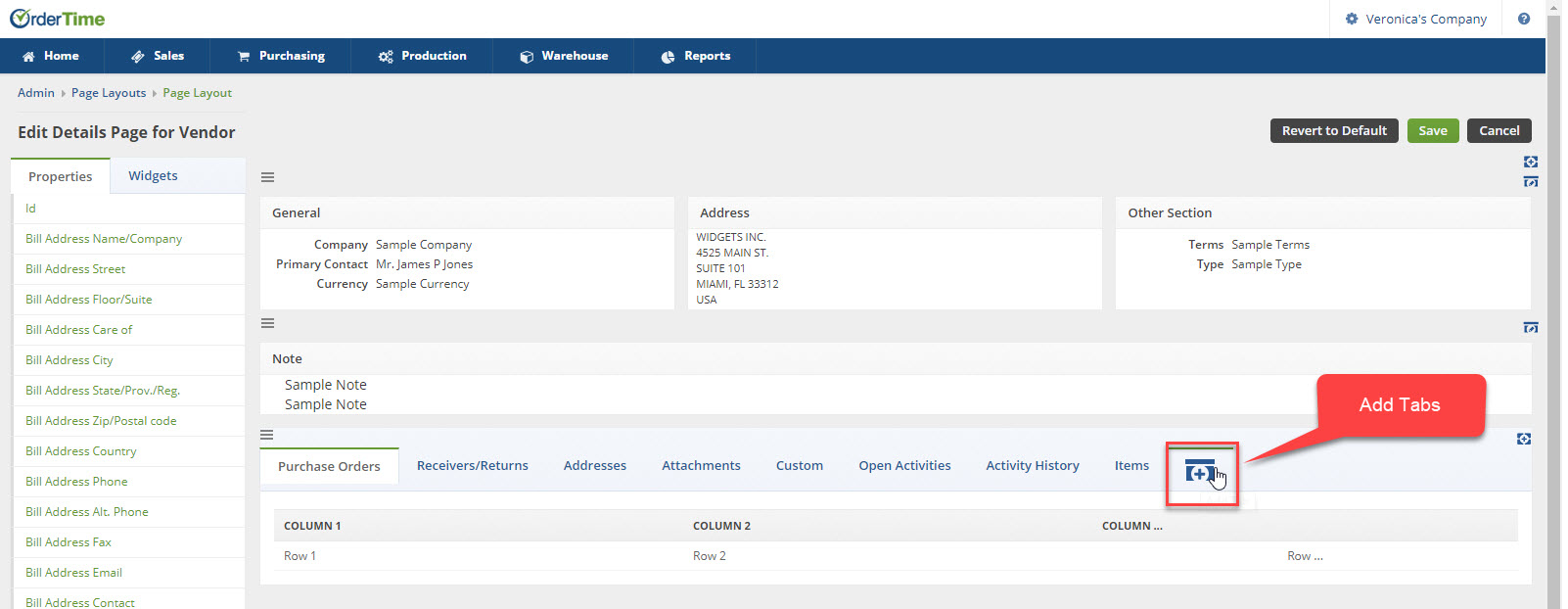
Rearrange the Containers & Tabs
You can drag and drop to rearrange the container sections and the tabs.
Properties and Widgets
Organize your information in the containers by using the Properties and Widgets options on the left hand side of the screen to drag and drop into the Sections.
- Properties are the list of attributes that can be added to the Container Sections.
- Widgets are a set of properties that can be added all together i.e. Address
Restriction: You can not drag and drop into the grids.
Revert to Default
Use the 'Revert to Default' button if you do not like your changes and want to revert back to the original page layout you started with.
Final Review
You will have rearranged the Container Sections in the order you want, renamed the columns, added new tab to the Tab Container and added Properties and Widget to our sections. Now your Details Screen will look like you want.