Overview
The Terms profile list serves as a storehouse for all payment terms you accept from your various customers and receive from vendors. It ties directly to your Term drop-down list from your Sales Order, Sales Quote and Ship Doc transaction forms. To access the Terms function, click on the Gear Icon (top right of the screen) > Profile List > Terms.
To begin setting up a new Term, access the Terms Profile List and give the new Term a Name. Then select the Payment Type. All the term type are set to Accounts Receivable, by default. Changing the term type will direct the software that you want to take payment within the system. The following are the different types of terms you can set up:
- Accounts Receivable: No payment will be taken in Order Time. All payment will be received in accounting after the order has shipped and been invoiced.
- Full Payment On Order: Orders cannot be filled nor can linked transactions be created until full payment has been taken.
- Full Payment On Shipping: Orders can be filled and quantities can be allocated but cannot be shipped until full payment is taken.
- Partial Payment On Order, Full Payment On Shipping: A payment must be taken on the order for part of the total amount before it can be filled or before creating linked transactions. Payment must be made in full before the items can be shipped.
This opens an additional box allowing you to enter the percentage of the required payment.
- Manual Payment Entry: There are no rules for how much of the order has to be paid for but the ability to collect payments will be enabled for orders with this term.
You can prevent users from shipping and ordering before it is paid by selecting Full Payment On Orders as the Payment Type.
Tender Type is not used for vendors
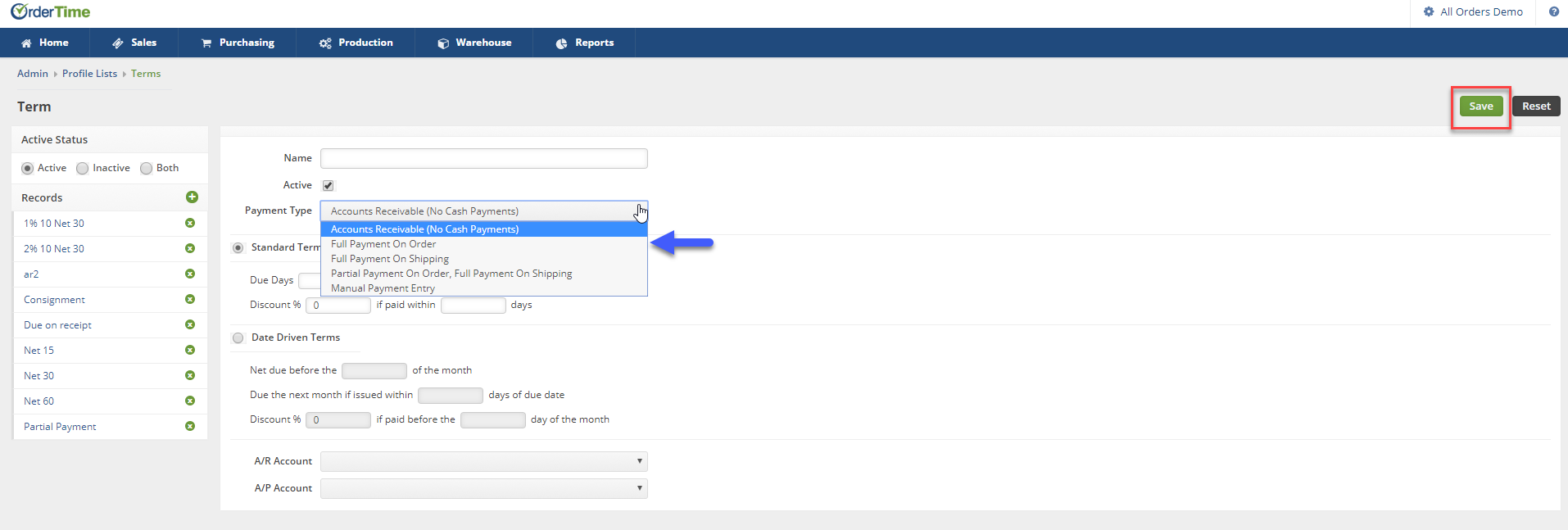
As with other Profile List items, you can set the Term to be Active or Inactive. If it is Inactive, the term will still be present, but it will not appear in the drop-down list when filling out your transaction forms.
Next, you need to choose if your Term is a Standard Term or a Date Driven Term. Click on the desired Term by selecting on the appropriate radio dial.
- If it is a Standard Term, you select how many days until payment is due, and what discount (if applicable) applies to the payment, if paid within a given number of days.
- If it is a Date Driven Term, you enter what day of the month the payment is due. Specify if you want payment held until the next month, if the payment is too close to the due date and what discount (if applicable) applies to the payment, and if paid within a given number of days.
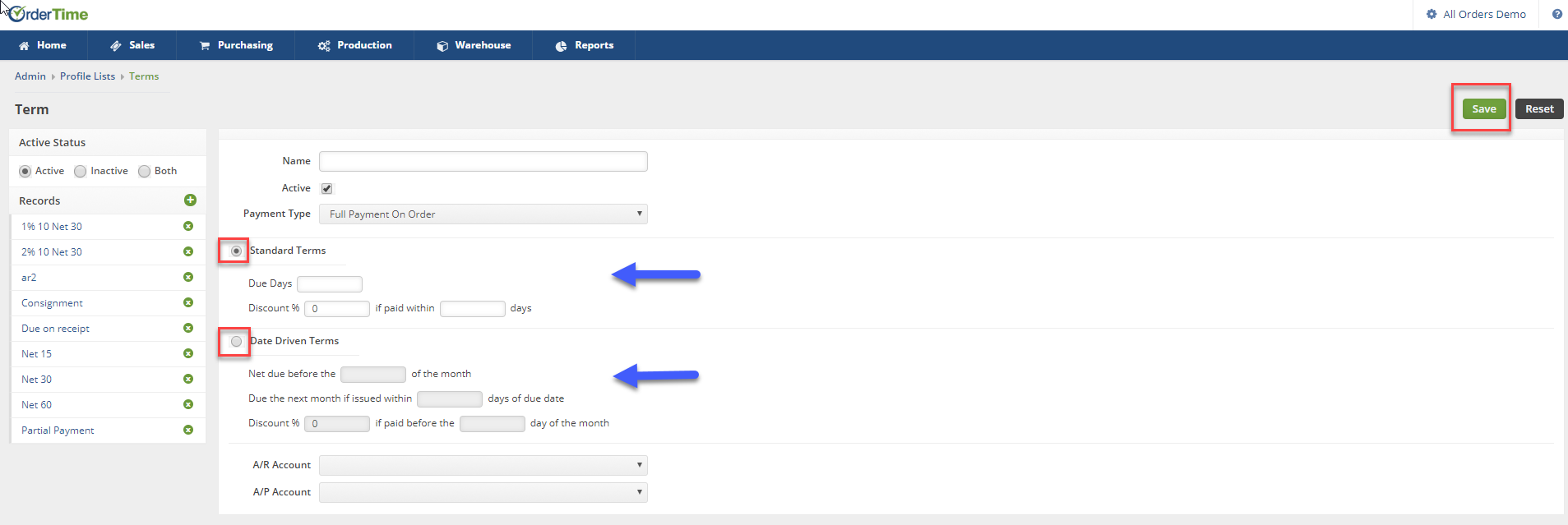
If you have accounting integration and you have more than one Accounts Receivable or Accounts payable account, you can set the account that will be used by setting the term on a transaction. For example you have 2 accounts receivable accounts, one for regular trade and the other for factored customers.
Partial Payment Terms
You can establish payment terms that request only a specific percentage of the balance at both the sales order and shipping document levels.
To configure these terms, follow these steps:
Navigate to the admin settings page by clicking on your company name at the top right of Order Time.
Click on "Profile List" under the general section, and then select "Terms."
In the terms creation and editing page, you can modify an existing term to include partial payments or create a new one from scratch by clicking on the plus sign next to records.
Choose the "Partial Payments" option from the Payment type drop-down menu, and a new field will appear at the bottom of the terms editor.
This field enables you to specify the accepted percentage of the total balance as a partial payment. Adjust this value as needed.
From this point once the terms are set on the transaction, the payment request sent should reflect the the percentage of the balance set when the term was created.