Complete the following steps to enter the customer information:
Address
Under the Address tab, enter the Primary Billing Address and Primary Shipping address. (Remember this information will be used to create your customer database, it is essential the information is as accurate as possible. The system also allows you to edit the information at any time during the sales process.)
If the Billing Address will be used for shipping, copy the Billing Address by clicking on the "copy billing address" next to the Shipping Address header. If you desired to copy these changes to the customer's database, select on the "Copy changes to customer" at the bottom of the shipping address section.
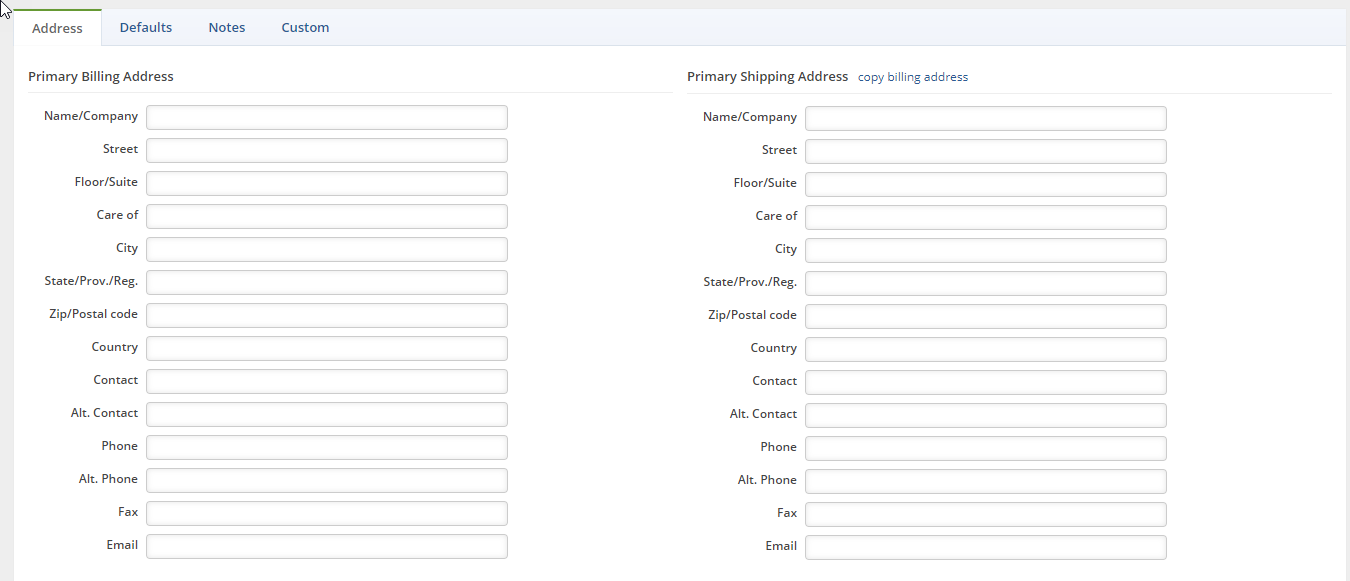
Defaults tab
Under the Defaults tab, specify the customer shipping preferences, payment terms, select the sales rep working on the lead, FOB shipping point, Discounts associated with the customer, Customer's tax code and Tax item to identify tax location.
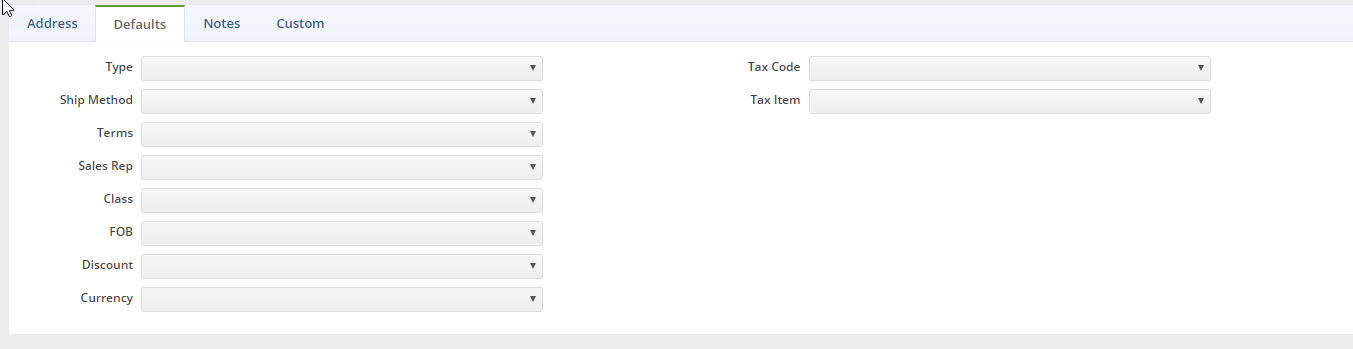
Notes
Under the Notes tab, type relevant information to your customer's account.
Customs
Under the Custom* tab, you can build/customize customer information. (These fields can be activated to ensure they are required)
*The screen below does not reflect how your company customization will appear on the screen. The Custom field will depend on how you set up your customization.

