Overview
Item Groups are used to categorize Items. An Item's Group also pre-defines certain properties such as Type, Unit of Measure and Accounts.
Creating Item Groups
To create an Item Group, from the Home Page click on the Gear admin tool on the top right of the screen. From the General Item Group, select Profile List located in the setting's panel. Under the Profile List, select Item Group.
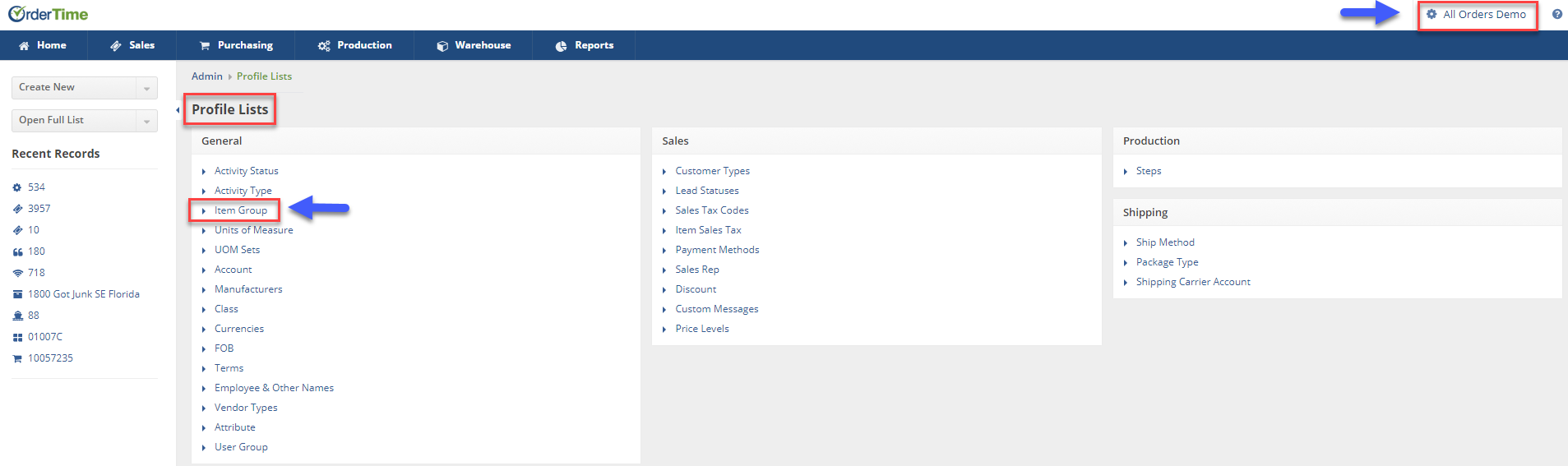
For each Item Group, create the desired Group Name and a short abbreviation. On the Item Type drop-down menu, select how the items under this group will be represented in your inventory (e.g. Parts, Service, Job, Non-Inventory Part, Other Charge).
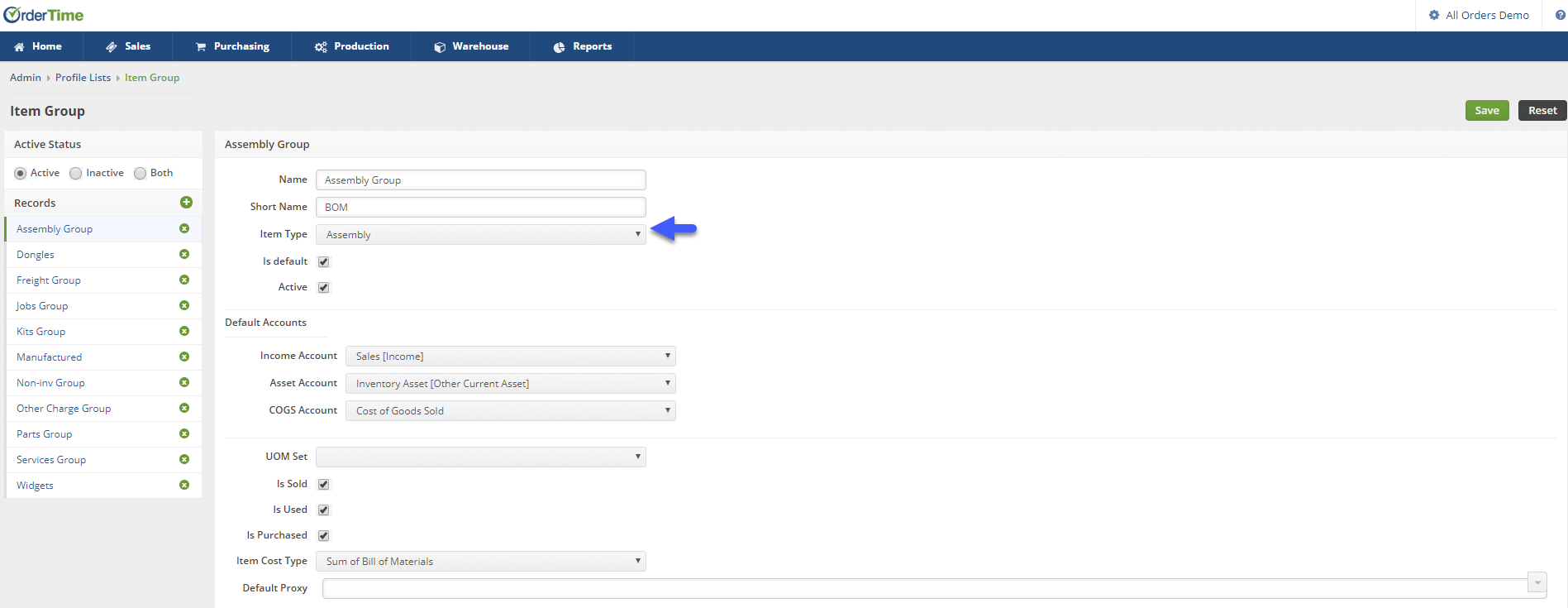
The Default Accounts settings will define how the Items within your Group will be accounted for in your General Ledger Accounts. If needed, these properties can be readily be changed on a per-Item basis.
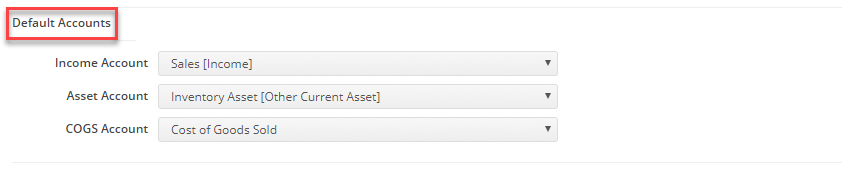
Selecting Unit of Measure
The primary unit of measure is how quantities are stocked. (The quantity on inventory reports, item details and inventory counts etc). The other units of measure along with the associated conversion rates are used to display meaningful quantity information to users, customers, and vendors.
- Select the Primary Unit of Measure (UOM) from the drop down menu, the selection will provide you with a listing of UOM (lengths, spans of time, units, or piece).
- Your Primary UOM will reflect on Inventory Counts, Inventory Valuation Reports, Item information etc.
Units of Measure Set can be broken down further to assign as to how items are used. You can specify different units of measure for the group when sold versus when used or purchased.
- For example, you might purchase lumber by the yard, but then cut it down to use it by the foot. The Is Sold/Is Used/Is Purchased classifications will allow you to perform that conversion automatically. If you Inventory, sell, used and buy in the same unit of measure then you do not need to complete the Unit of Measure section.
- Used the Is Sold Units of Measure when it is different than the Primary Unit of Measure along with its associated conversion rate.
- If your items are sold and listed on a sales order, then chose the Sold As selection drop down menu and select the appropriate UOM
- Setting up a conversion in the item group will apply to all items in the group.
- Select Is Used if your items are used as a component on a finished good.
- Select Is Purchased If you can buy the Items.
- Used the Is Sold Units of Measure when it is different than the Primary Unit of Measure along with its associated conversion rate.
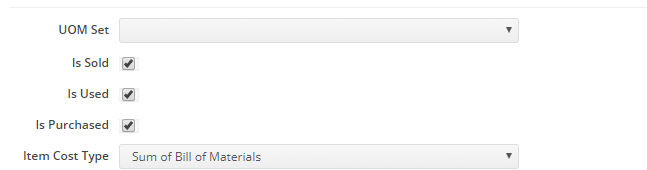
The Item Cost Type help determine how this particular group determines costing for the Items in that group.
- The Cost as Entered will default price at which the item will be purchased at.
- The Default Vendor's Cost will be used for an item on a Purchase Order when purchasing from a particular vendor.
- The Sum of Bill of Materials cost, after adding your components on the bill of material screen the cost of the items will be totaled and used as the standard cost.
Once you have created this items group, you are ready to assign individual items to this group. All items assigned to this group will acquire the characteristics assigned to this group. This feature is very helpful when you want to change several items characteristics belonging to the same group.
When completed, click on Save to complete the Item Group.